“Google Chrome is asking for Windows 10 password when I am trying to view Chrome passwords. I don’t know if anyone ever had this issue. But it is irritation me. I have uninstalled the browser and then installed it but still the same.”
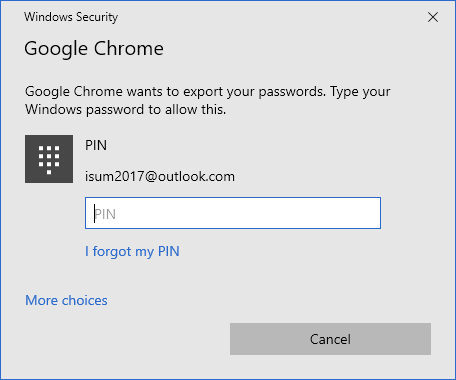
You won’t get to know your windows password by asking, what is my Windows password for Google Chrome? First of all, this is not an issue. This is a security measure, a default one. But if you are having trouble, you can also remove it manually. If you want to know more about this function, check out the article below.
Part 1. What is My Password for Google Chrome?
So, what is my Windows password for Chrome?
If you want to view the password you have saved, you have to ‘passwords.google.com’. Here, you will find a list of accounts with saved passwords.
Part 2. Why Chrome Requires to Type My Windows Password to view Saved Password?
‘What is my Windows password for Google Chrome when I use pin?’
Google Chrome indeed asks for your Windows account password when you try to view the saved passwords.
Most users find this function very irritating. Due to all the hassle, they have to put up with. But this is a security measure and a good one it is.
Without this security measure, anyone will be able to view all the saved passwords on your computer if you leave it open. They can just click on the saved password, and all your credentials will be theirs. It is a good and well-though measure; it protects your passwords.
Part 3. Is There Any Way to See Saved Password I Chrome without Entering Windows Password?
‘What is my Windows password Windows 10 for Chrome?’
If you are talking about the BIOS password, then it is not possible. But you can view the Windows password. You just have to use a different user account to log in and check out the password stored in Google Chrome.
You can check out the steps below.
Step 1: Open Google Chrome and navigate to ‘https://chrome://flags’.
Step 2: Now, scroll down and locate the password import and export option.
Step 3: Click on it, and a drop menu will open. Select ‘Enabled’. The import and export feature is now enabled.
Step 4: After that, go to ‘https://chrome://settings/passwords’.
Step 5: Click ‘Export’.
You will be asked for the login password for your current user account for verification. After details are verified, the password will be exported.
Part 4. How to Disable Google Chrome from Asking Windows Password
If you want to disable Google Chrome from asking Windows password, you can do it easily. You just have to disable the password manager's re-authentication. Here’s how to do it.
Step 1: Open Google Chrome and type ‘chrome://flags’ in the address bar. Hit Enter.
Step 2: A list of functions will be displayed. Scroll down and locate ‘Disable Password manager Reauthentication’.
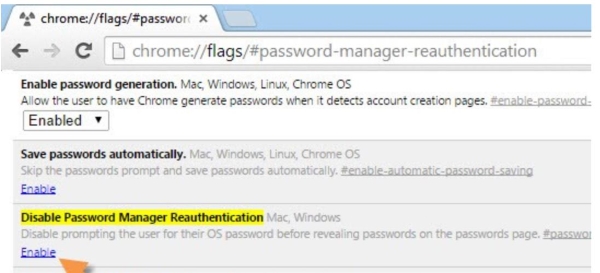
Step 3: There is an ‘Enable’ option. Click on it.
Step 4: There is also a button named ‘Relaunch Now’ click on it to restart Google Chrome.
After executing the steps properly, Chrome will not ask you for a Windows user password.
Part 5. How Do I Find My Windows Password If Forgot
Now, another big problem is forgetting the password for your Windows account. Without the correct password, you won’t be able to access your Windows account.
There is a way to reset the password for your Windows account efficiently, but it requires the use of a professional 3rd party software.
You will find several recommendations online, but we prefer PassFab 4WinKey. It is an exceptional performing software. The success rate is excellent, and the operation is also very simple. We have detailed its operational procedure below; you can check it out.
Step 1: Complete the installation of 4WinKey on a different computer and run it.
Step 2: Then, select USB media, and connect a USB drive to the computer to continue.

Step 3: Now, a prompt will appear, click ‘Next’.

Step 4: After a few seconds, the program will successfully turn the USB drive into a password reset disk.

Step 5: Connect the password reset disk to the locked computer and reboot it.
Step 6: Now, access the Advanced Boot menu, and change the boot priority to the USB drive.

Step 7: The computer will boot from the USB, and the program interface will load.
Step 8: On the program interface, select the ‘Reset Account Password’.
Step 9: Then, select the account, and enter a new password. Click ‘Next’ to proceed.

Step 10: After the password is reset, click on ‘Reboot’ to restart the computer.

As you can see, this is a very simple operation, and it is easy to execute.
Final Words
If Chrome is asking for your Windows password, then it is not a problem. It is a security measure, and it is effective. Still, as we have detailed in the article above, these functions can be disabled, and also you can bypass it to view the passwords without providing the user account password. Now, if you have forgotten the password for your Windows user account, then use PassFab 4WinKey to reset it.
FAQ About Windows and Chrome Password
Here are answers to some frequently asked questions regarding Windows and Google passwords.
Q1. How do I find my passwords on Google Chrome?
If you want to view the passwords, then go to ‘passwords.google.com’. You will find a list of all the accounts with saved passwords.
Q2. How do I set Windows PIN access to my Chrome passwords?
It is the default way to Windows protecting your password. You just have to sign-in to your Gmail account on Google Chrome.
Q3. Where are passwords stored in Google Chrome?
On Chrome, go to profile and click on passwords. From here, you can view the passwords.
