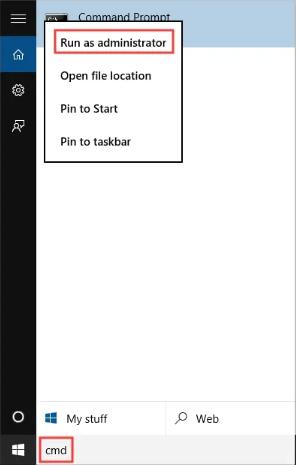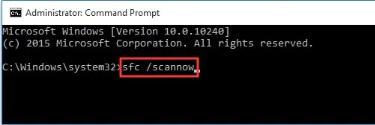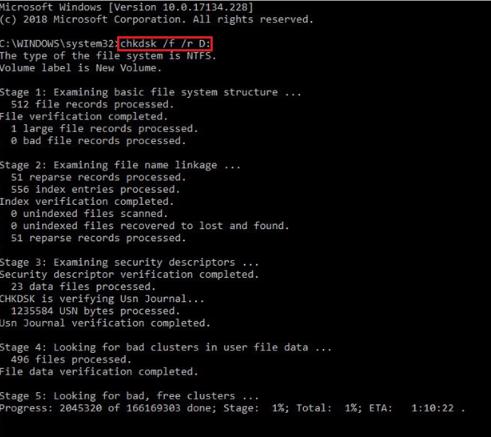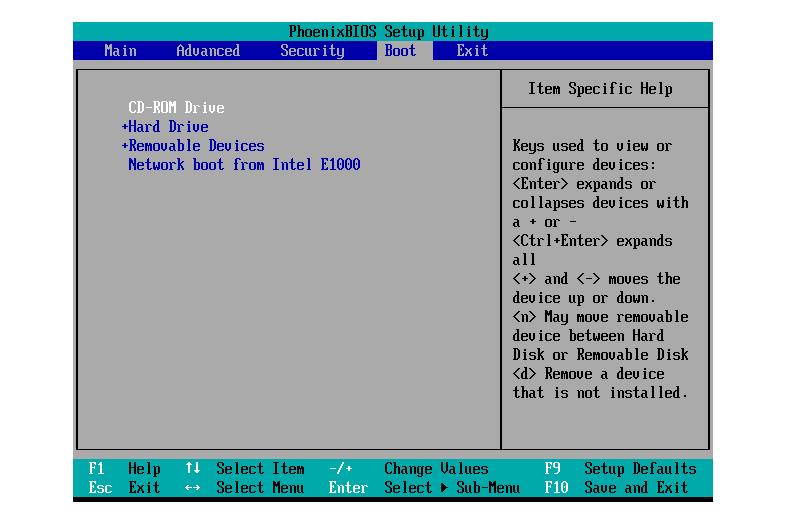So i have read everything i can about my situation and i am aware there is no way of solving it without redownloading windows 10 onto my computer. I dont have access to any computer that runs windows ten. How to fix stop code 0xc000021a?
Many Windows 10 and 11 users have reported the BSoD error with the stop code 0xc000021a. They mention in Microsoft.com that a recently Windows 10 installed update that caused the error, while others say that it appeared out of nowhere and their PC was stuck on the booting loop. So, if you are facing stop code 0xc00021a, you will find the best yet tried solutions in this article.
Part 1: Overview of Stop Code 0xc000021a in Windows 10/11
1. What is Stop Code 0xc000021a?
The stop code 0xc000021a on Windows 10/11 indicates the WINLOGON_FATAL_ERROR. This error occurs when a user-level routine is interrupted. When this happens, the system's security is compromised, due to which the OS turns on the kernel mode showing the blue screen of death. The error message that you see may be something as follows:

This error is also represented as:
- STOP 0xC000021A
- STATUS_SYSTEM_PROCESS_TERMINATED (Status System Process Terminated)
- HALT: c000021a {Fatal System Error}
- STOP c000021a
2. The Reason for the Windows Stop Code 0xc000021a Error
The major felon behind the stop code 0xc000021a is WINLOGON.exe and Csrss.exe files. The WINLOGON.exe is responsible for proper signing in and out of your Windows PC, whereas the csrss.exe file belongs to the Windows client or server. If these files get corrupted, you may face the BSoD with error code 0xc000021a. Besides the other reasons behind the issue include the following:
- Corrupted or misconfigured device drivers.
- Damaged Windows registry.
- Malicious software or incompatible tools.
- Interfering hardware.
- Incomplete installation of a program.
- Failed hardware/software upgrade.
Part 2: The Easiest Solutions to Fix 0xc000021a on Windows 11/10
The best, easiest, and most recommended solution to get rid of 0xc000021a on Windows 11/10 is using the PassFab FixUWin . It is an incredible Windows repairing tool that you can use to repair any Windows OS-related problems such as blue/black screen of death, computer crashing, memory issues, etc. This fantastic tool is specifically designed in a way that it automatically detects and resolves the issue. Here is how you can use this Windows repairing tool after installation:
- Launch PassFab FixUWin and insert a USB.
- Click Create boot disk now.

- Choose the USB. Click Next.

- Switch to the faulty computer and insert the bootable USB.
- Restart the computer, enter the boot menu by pressing boot key constantly, and set the bootable USB on priority. Save settings.
Tips:
Ususally the Boot key refer to "ESC" or "F12"

- Click Automated repair.

- Choose the partition to be repaired. Click Start repair.

- Click Restart.

Part 3: Other Solutions to Fix Stop cCode 0xc00021a Loop on Windows 11/10
Solution 1: Unplug External Devices
As stated earlier, the stop code 0xc000021a usually occurs due to the interruption of external devices. First, you should try unplugging and replugging all the external devices. After unplugging the devices, restart your computer. If the issue persists, there is nothing wrong with any hardware device. However, if it persists, one of your external hardware is the culprit. To detail the device interfering with the system, replug each device once while restarting the computer.
Enter into Safe Mode Before Perform the Following Solutions
To stop anything from causing issues, you might required to start your computer in safe mode. And as those solutions require you to be signed into the computer while you may not access to the computer when this error occur.
- Restart the computer. Keep rebooting it when you see the Windows logo at least three times. By doing so, you will enter the WinRE.
- Click Advanced Options.
- Choose Troubleshoot -> Advanced Options -> Startup Settings -> Restart.
- Press F4 to enter the safe mode.
Solution 2: Repair Corrupt System Files
The System File Checker is a built-in tool created to resolve startup issues. As stated earlier, when there is any corrupt or damaged system file, your PC can run into different problems. So, to fix error 0xc000021a Windows 10, you can run the SFC command as follows:
- Open the Command Prompt as administrator.

- Type sfc /scannow. Press the Enter key.

Solution 3: Run CHKDSK Command
You can perform a disk check with the CHKDSK command to determine any problems with the files stored on the hard disk. However, you may lose data while trying this solution, so it is recommended that you create a backup of your data before proceeding or recovering your data using PassFab FixUWin .
- Open Command Prompt as an admin.
- Type CHKDSK /f /r C: (Replace C: with your drive letter). Press Enter.

- Restart your PC after the process completes.
Solution 4: Rebuild BCD
The Boot Configuration Data (BDC) contains the instructions to start up your computer. If it gets damaged or corrupted for any reason, your PC starts showing the BSoD with stop code 0xc000021a. Here is how you can rebuild BCD using the command prompt.
- Open Command Prompt as admin.
- Type bootrec /repairbcd. Press Enter.
- Type bootrec /osscan. Press Enter.
- Type bootrec /repairmbr. Press Enter.
Solution 5: Perform System Restore
You could try restoring your system if the above solutions do not work. Performing a system restore will change your system to default settings or the chosen restore point. We recommend that you back up all your data before you proceed. Here is how to perform a system restore in safe mode:
- Search "Create a restore point" in the Search box beside the Start button. Press Enter.
- Switch to System Protection tab. Click System Restore.
- Click Next twice and choose a restore point. Click Next.
- Restart your computer/laptop.
Solution 6: Reset BIOS
The misconfigured BIOS file causes the error code 0xc000021a error in Windows. You must try to reconfigure it as follows:
- Enter the Automatic Repair environment by rebooting your system thrice when you see the Windows logo.
- When Windows enter the repair mode, choose Troubleshoot -> Advanced Options -> UEFI Firmware Settings.
- Choose Restart to launch the BIOS environment.
- Look for the option to reset BIOS, save settings and restart.

Solution 7: Reset your PC
If nothing mentioned above worked for you, the last option you have is resetting your PC. Note that all your settings will be reset to default, and any installed programs will be removed except those that came with Windows. If you are ready to lose all the upgrades and want to try the fix, here are the steps:
- Enter the Windows recovery environment and navigate the Troubleshoot -> Advanced options.
- Select Reset this PC and choose to Keep my files.
This way, you will not lose any data.
Let the system be reset. It will restart automatically upon completion.
Final Verdict
Getting stuck on the BSoD with any error code is quite frustrating, but the situation worsens when the error code is not understandable. The BSOD stop code 0xc000021a is one of those. In this article, you have learned about the different solutions to get rid of Windows stop code 0xc000021, including an amazing Windows repairing tool, i.e., PassFab FixUWin .