"I forgot my log on password so I am unable to access my desktop PC. I previously created a password reset disk but when I click on the "reset password" (from the logon screen) to use the Password Reset Wizard, I continue to get an error message, which states... "an error occurred while the wizard was attempting to set the password for this user account". What is the error and how can I correct this so I can once again access my computer?"
- A user from Microsoft Community
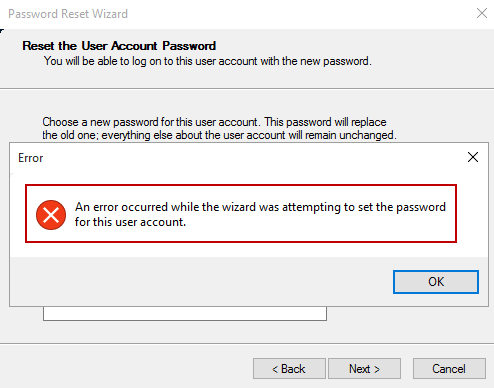
There are many users keep asking me that question because they are going through this problem. Now the question arises what error is and how can we correct this so we can once again access our computer.Usually, users go through these types of problems. We can solve the user's questions by accessing the computer and enable the built-in administrator account.
- Part 1. Why Are You Experiencing This Problem
- Part 2. How to Enable Built-in Administrator Account
- Part 3. How to Correct Password Reset Wizard on Windows 10/8
Part 1. Why Are You Experiencing This Problem
Generally, you can prevent forgetting passwords by creating a password reset disk with USB or CD drive. When you meet that problem, the reason is that the Windows account you want to reset does not match your password reset disk, you can try to use the bootable disk to reset other account. If it doesn't work, there a way to solve this issue which is creating a new password disk to enable the built-in admin account or correct password reset wizard.
Part 2. How to Enable Built-in Administrator Account
You can only enable the default administrator account when you can access the computer. Luckily, PassFab 4WinKey can provide a lot help in this case. You will create a new Windows password disk and reset Windows password in minutes with this powerful Windows password recovery tool. Let's check it out how it works.
Step 1: Download and Run PassFab 4WinKey on another computer then the locked one. Now Plugin USB Flash Drive or CD/DVD to burn data into it.

Step 2: Now press "Burn" button and select "Okay" when info prompts about formatting and all data will be lost in it.

After that, it will start to burn Windows reset disk. Now wait for few moments till burning process is completed. When the "burning successfully" message displayed, your CD/DVD/USB disk are allowed to reset Windows password.

Once you reset Windows password, log in your computer with the new password. Next, you should enable the built-in administrator account. Follow the steps below :
Step 1: Click Start , and then type cmd in the Start Search box.
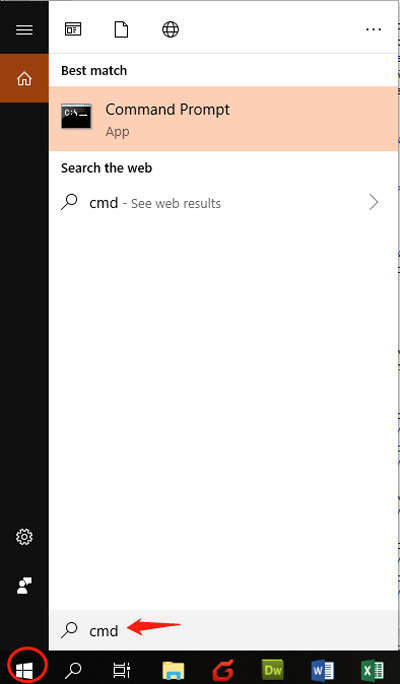
Step 2: Next, right-click Command Prompt, and then click Run as Administrator.
Step 3: At the command prompt, type net user administrator /active:yes , and then press Enter.
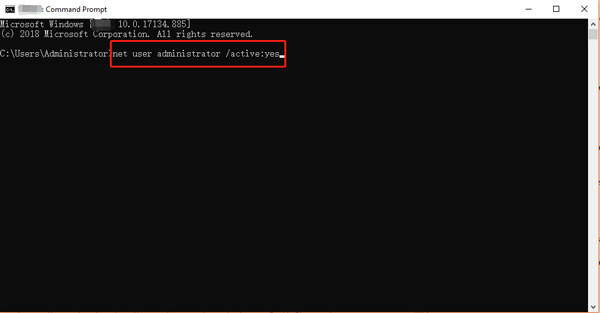
Step 4: Type net user administrator password, and then press Enter. Please replace the password tag with your passwords which you want to set to administrator account.
Step 5: Type exit, and then press ENTER and log out the current user account.
Part 3. How to Correct Password Reset Wizard on Windows 10/8
When you have forgotten your password, and you have Windows 10 on your PC, then you can reset your computer by installing Windows 10 and then you can reset your password. You can do this only in this condition when you don't have any DVD or USB flash drive having that reset password in it.
As all this work is doing online, you can reset your password from another computer by sign into Windows using your email address. Still, if your email address is not matching your Windows login, then you can go for another option to reset your password.
Step 1: When the login screen appears, then start the computer by clicking the power icon in the lower right corner of the screen.
Step 2: Then restart your computer. Click troubleshoot then reset your PC.
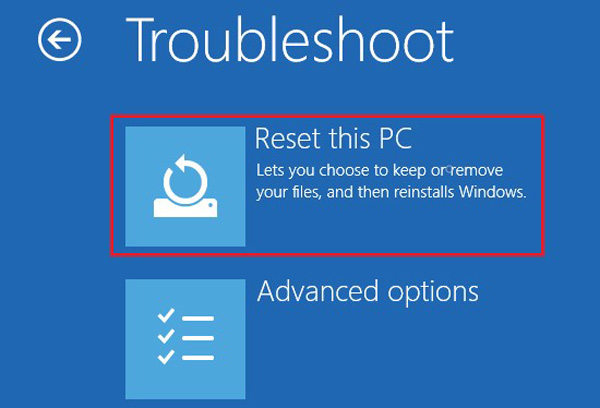
Step 3: Everything will be removed by clicking the option of "Remove Everything."
Step 4: After removing everything, click remove my files after your computer reboots.
Step 5: In the end, click "Reset". Make sure when you are resetting Windows, then your system is plugged in and remains on during the reset.
In Windows 8, when you don't have reset password disc or an error occurred while troubleshooting the troubleshooting wizard cannot continue, then you can refresh and reinstall Windows. Sometimes you have problems in starting your PC. Then begin Windows startup setting in the windows recovery environment. From your Windows recovery environment, you can refresh your PC and reset all the settings you have in your computer.
In Windows 8, when you start or refresh your PC, it will look up for the missing files. Then, you should insert recovery media, which is mostly on a DVD or a thumb drive. This DVD or thumb drive comes up with your PC. When you first set up your PC, then PC manufacturer provides these disc and Thumb drive.
You can fix the problems with your PC when you have the DVD or thumb drive. You should have a USB thumb drive of 16 GB or larger if you don't have that DVD or thumb drive provided by the PC manufacturer.
Summary
In this article, you can solve all your problems regarding an error occurred while the wizard was attempting. As you can see, the first step is to login your computer so if you have no way to access your PC then there is no way to solve this problem. Fortunately, you can use PassFab 4WinKey, the professional Windows password recovery tool to reset Windows password. Please let us know if you have any questions and we hope this article can really help you.
