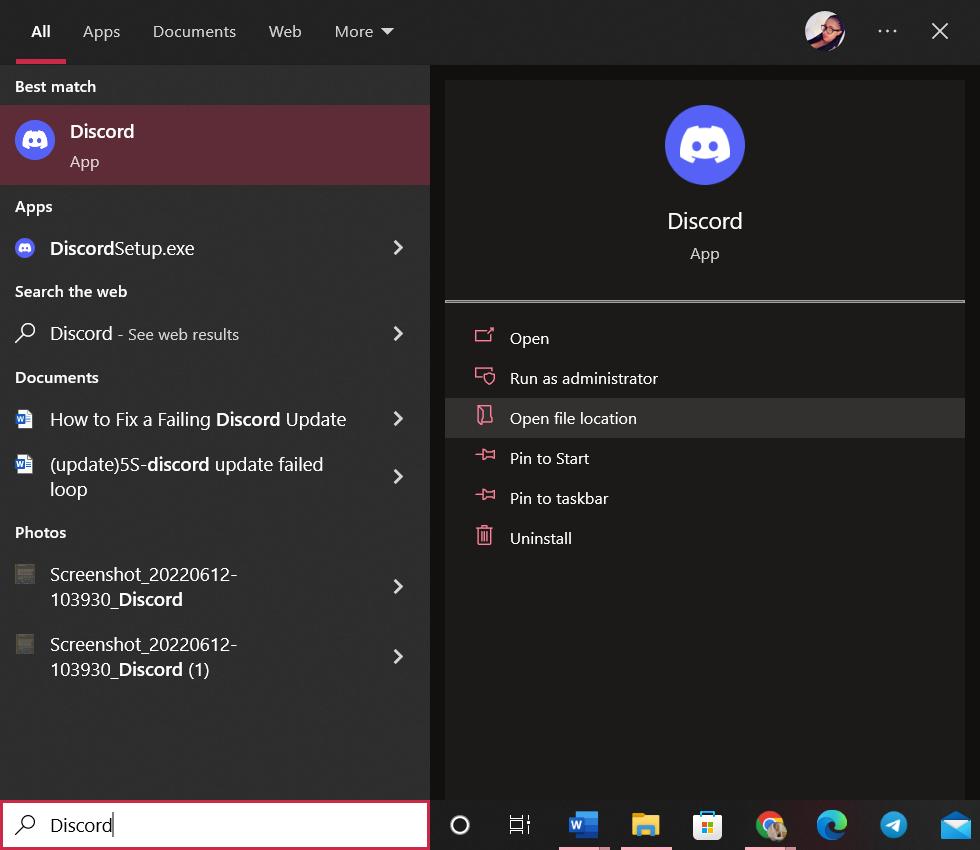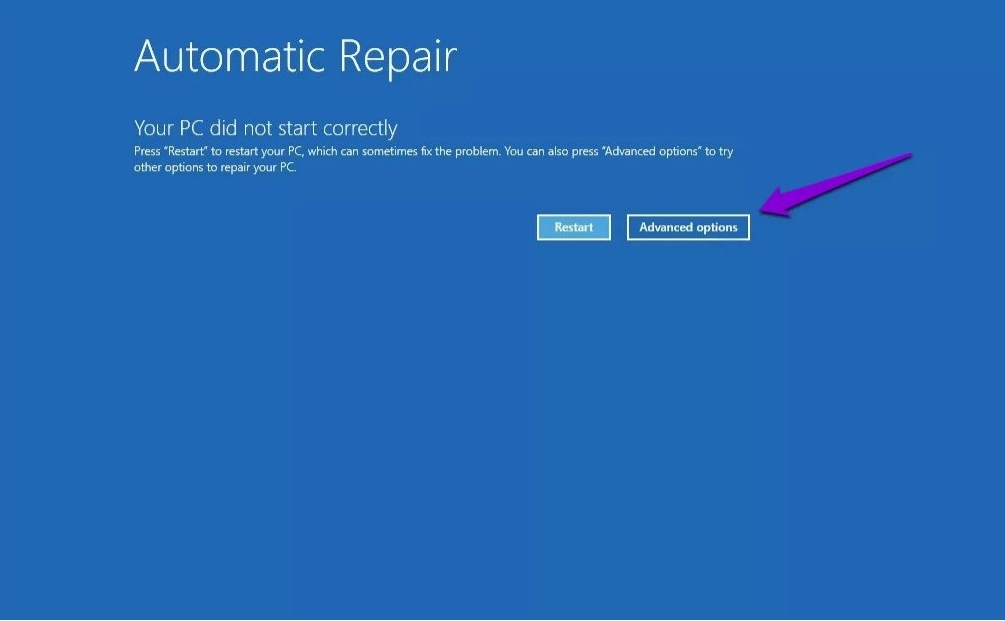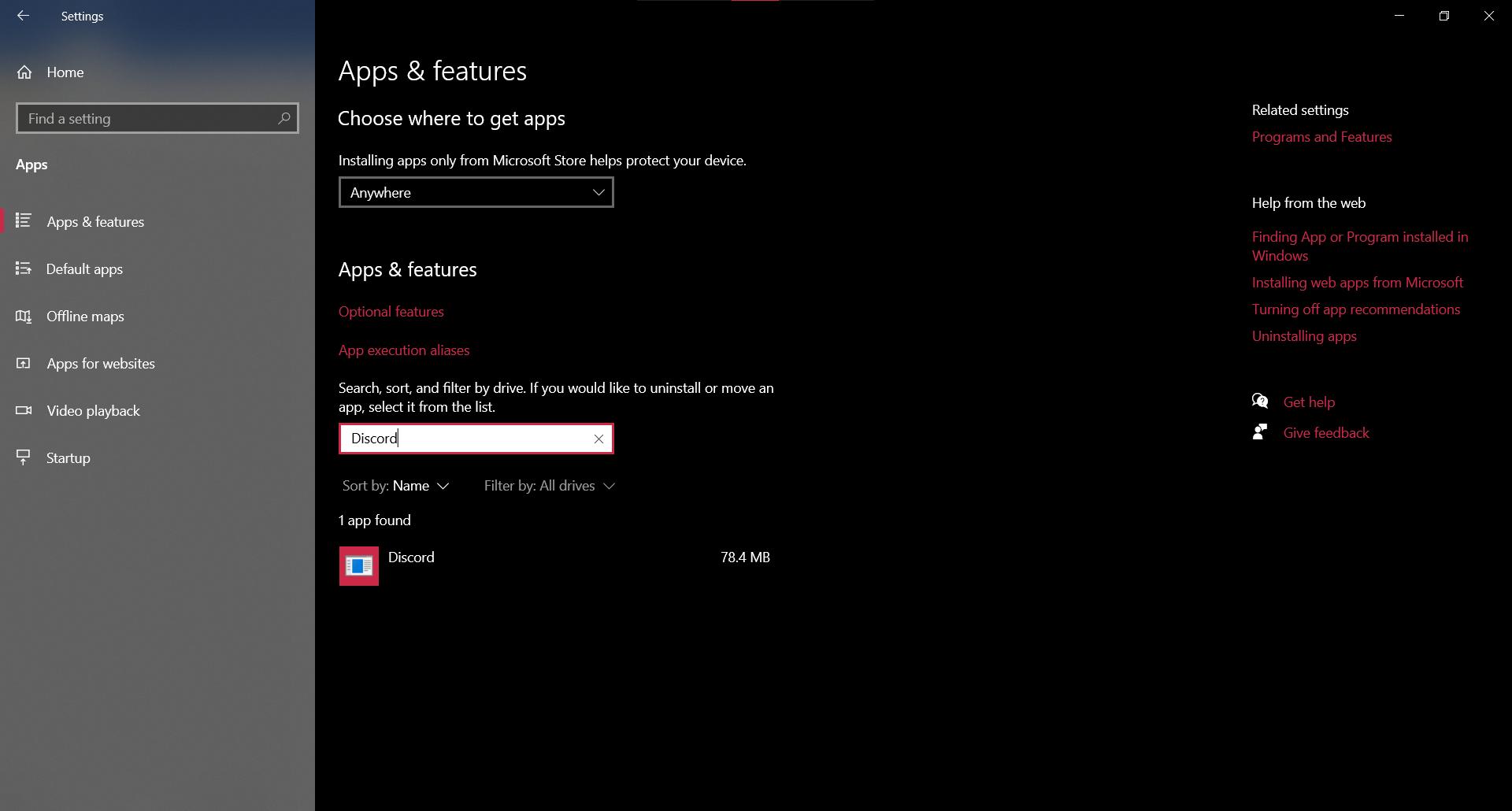Discord is hands down one of the most popular applications for entertainment and communication. Unfortunately, since the app receives regular updates with new features and bug fixes, it tries to update every time you launch the app. That’s why many users sometimes run into the Discord Update failed loop.
This issue can interfere with the launching of your Discord app. The user is stuck in a discord update failed loop , preventing them from proceeding to the application. If you’re in the same predicament, this article will show you multiple ways to fix the Discord update failed error.
Part 1: Why Does Discord Update Failure Occur?
Part 2: How to Fix it When a Discord Update Fails?
- Way 1: Check Your Connection
- Way 2: Run Discord as an Administrator
- Way 3: Rename the Update.Exe File
- Way 4: Disable the Windows Defender
- Way 5: Disable Antivirus Temporarily
- Way 6: Reinstall Discord and Clear App Data
Part 3: Extra Tip: How to Fix Windows Stuck at Update Loop Screen? new
Part 4:Frequently Asked Questions
Part 1: Why Does Discord Update Failure Occur?
A common reason why you will experience the Discord update failure is attempting to launch the Discord app without a working internet connection. Also, the error message may occur if the internet connection suddenly cuts out when you’re using the app.
Other related things that can cause the error include firewalls and antivirus programs. If you still are experiencing the Discord update failed loop, and your internet connection is perfectly okay, you could be dealing with a corrupt-files situation. Consider removing these corrupted files to allow the software to update correctly.
Part 2: How to Fix it When a Discord Update Fails?
Way 1: Check Your Connection
If you’re unable to load your Discord, check your internet connection. It could be your device is facing connectivity issues. In that case, restart your Router and speak to your internet service provider.
On the other hand, if you are using your mobile data, consider turning the airplane mode on and then off before retrying to access your Discord.
Way 2: Run Discord as an Administrator
Running programs as an administrator on Windows ensures you don’t need admin rights to install or modify programs on your device. Also, it gives you additional permissions that might help you punch through problems you encounter downloading and installing updates. Remember that to use this step; you must either be logged into an administrator account or have access to an administrator password.
-
On the search bar, look up ‘Discord.’

-
Choose run as administrator from the context menu

-
If the User Account Control prompts you, click Yes to allow Discord to make changes on your device
Way 3: Rename the Update.Exe File
In some cases, renaming the update.exe file has come in handy to fix the discord update failed loop. So, if you’ve tried to update your Discord unsuccessfully, you can rename the update.exe file.
-
In the search window, type Run to open the Run app

-
Write %localappdata% in the open input window and hit enter

-
That will prompt a file explorer folder, look for the Discord folder and open it

-
Locate the update.exe file in the Discord Folder

-
Right-click on the file and rename it to UpdateX.exe

Way 4: Disable the Windows Defender
Another way to fix the Discord update failed loop is disabling the windows defender. To take down the firewall, you’ll need to;
-
Type Windows Defender Firewall on the search window and open it

-
Another window will pop up

-
On the left side of the window, you’ll see a couple of options
-
Choose ‘Turn Off the Windows Defender Firewall’ in the context menu
Way 5: Disable Antivirus Temporarily
If you’re stuck on a Discord update fail loop, there’s a chance your third-part antivirus security system could be interfering. Carefully disable the antivirus, then install the updates. All in all, keep in mind that this method is potentially unsafe. Only proceed if you know the risks and have a backup ready to revert any damage.
-
Right-click on any empty section on your taskbar. Select Task Manager from the context menu

-
Expand the Task Manager by clicking on the ‘More Details’ button

-
Switch to the Start-Up tab on the header menu of the window
-
Scroll down to your Antivirus application
-
Right-click on it, then select the Disable button

-
Restart your device, then open Discord to see if the error is still there. If not, then the antivirus was interfering with the installation of updates
Way 6: Reinstall Discord and Clear App Data
If you have tried all the steps above without any luck, try removing Discord from your device and then reinstalling it.
-
To uninstall Discord, open the Settings Application using Windows+ I on your keyboard
-
Select the Apps tab
-
Use the search bar to find Discord on the programs list

-
Click on the Discord app, then click on the Uninstall option to remove Discord from your device

-
To remove the residual data from your device, press on the Windows+ R keys
-
On the Run utility, type in %appdata%, then click OK.

-
You will be redirected to the App Data Folder on the File Explorer
-
Locate Discord Folder; right-click then Delete. That should remove the residual app data

-
Visit Discord.com and download the latest version of the app on Download for Windows Icon
Part 3: Extra Tip: How to Fix Windows Stuck at Update Loop Screen?new
As we have seen from this article, many people face the update file loop. This can be frustrating as you can access your computer for hours. If your computer has been stuck at the update loop screen and the above-mentioned methods don’t seem to give any results, PassFab FixUWin is your best bet to fix the issue.
PassFab FixUWin is your ultimate all-in-one PC Solution for your Windows computer. It stands out in the market for its easy, quick and safer solution to fix Windows stuck at the update loop screen. The steps below will help you fix the issue and restart your computer safely.
Part 4. Frequently Asked Questions
Q: Can you force the Discord app to update?
A: Yes. To update your Discord without limitations, search for Discord on the Search bar and click on Run as Administrator
Q: How can I stop the automatic update of my Discord app?
A: If you are stuck in the Discord update failed loop, you might think disabling automatic updates might fix the issue. Unfortunately, Discord doesn’t give its users the option to disable updates.
Q: What can I do if Discord fails on Mac?
A: Restart your device. If the problem persists, try uninstalling then reinstalling Discord.
Q: What can I do if my Discord is stuck on checking for updates?
A: The main reason your Discord could be stuck is a poor internet connection. So, start by checking your internet connection. If the issue persists, uninstall and then reinstall the Discord app.
Conclusion
After launching your Discord app can sometimes be stuck on the update loop. There are a couple of reasons that happen. Figure out why you are stuck on the Discord update failed loop, as that will make it easier to fix the issue.
If your computer stuck at fail loop, you can consider using the PassFab FixUWin. Run the PassFab FixUWin , which will help you boot your computer easily, quickly and safely. This should get your computer update running.