Part 1: What is BIOS Password?
Bios conserve the computer's most essential basic input and output procedure, the self-test procedure after boot-up, and the system self-start procedure. The Bios password is set on the mainboard to protect the encrypted authentication information of Bios related settings.
Windows users who have set the Bios password are required to authenticate the password when entering the Bios setup interface or logging into the computer operating system. The basic functions of the Bios password are:
- To prevent others from modifying BIOS settings at will to ensure the normal operation of the computer.
- To restrict others from using the computer to protect the resources in the computer.
There are two kinds of passwords that can be set inside the BIOS: one is the user password and the other is the administrator password. These two passwords are set in different methods and can lock the system Bios settings and operating system respectively.
Part 2: Remove BIOS Password without Free Tools
In the current market, there are three main methods to remove bios password in the case of forgetting bios code:
Solution 1: Physical discharge
Desktop can reset password by CMOS discharge or changing jumper usually.
1)CMOS discharge:
CMOS discharge, in the case of disconnecting the power supply, is that by removing the CMOS coin cell on the mainboard and cutting off the power supply of COMS, the parameters installed in the BIOS is cleared, so the password is unavailable.
Tips:
Different mainboard batteries are different, the following figures are only examples:

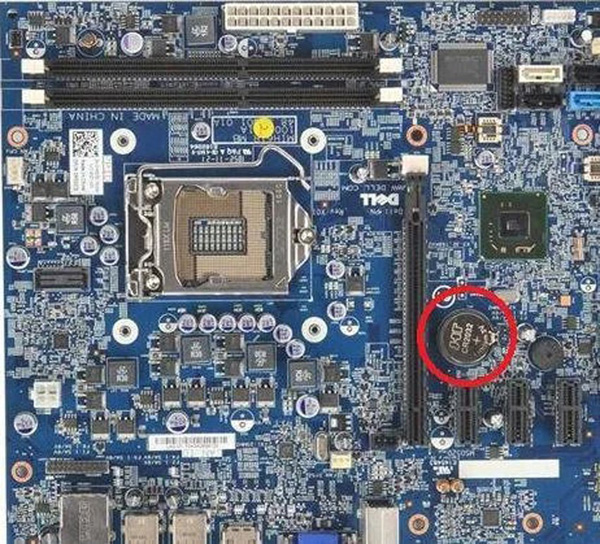
Attention please, since CMOS requires just a small current to maintain the stored data, and CMOS power supply circuit generally has a capacitor whose stored power may maintain the power supply for a long time, thus this method may not work in a short time. So it is suggested that to wait at least five minutes or more after removing the battery before putting it back in.
2) Changing Jumper:
Now many new types of mainboards use Flash chips to store bios information. Just discharging the CMOS may not reset the password. Then the Bios information can be reset by changing the jumper to clear password.
To check the mainboard manual or look for the jumper on the mainboard that says PWD, CLEAR CMOS, CLEAR, CLR, or PASSWORD; the jumper is usually near the BIOS Flash chip.

Normally, the jumper cap is attached to the pins marked 1 and 2. To use this jumper to discharge, first pull out the jumper cap from pins "1" and "2", then attach it to pins marked "2" and "3" to connect them. The user's various settings within the BIOS can be cleared and the bios information can be restored to the factory default state of the mainboard after a short period of connection.
The operation of physical discharge has certain difficulties and risks of hardware damage, and maybe result in the loss of warranty right of the hardware device, please use it with caution.
Solution 2:MS-Dos Command Line
The bios password can be cleared through DOS commands. the run window can be opened by Win+R, then enter the command "cmd" enter DEBUG (a program that comes with DOS), send a data to ports 70h and 71h, so the bios settings can be cleared, as follows:
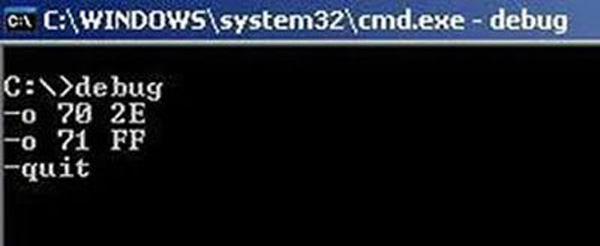
Here it should be noted that each brand of computer using DOS commands to clear the bios password method is necessarily different, and the scheme requires you to log into the operating system.
Solution 3:Service Tag (manufacturer’s backdoors)
For some of the mainboards produced before, the manufacturer has set a super password (generally included in the mainboard manual, which can unlock the bios password of the unified model mainboard), which is used by the manufacturer's maintenance personnel when returning the product. However, this method has many security issues and is only suitable for some early models of mainboards.
Tips:
Please find the "Super Password" used by some mainboard brands here:
https://www.computerhope.com/issues/ch000451.html
And the so-called "Service Tag" is——Computer will calculate (Hash) a string of characters based on the password set by the user in the case of users forget the bios password and enter the wrong password several times in a row on the bios password. The user can send this string of Hash values to the manufacturers' customer service (provided that credentials, etc., are presented to the manufacturers’).
The string returned after entering multiple incorrect passwords is as follows:
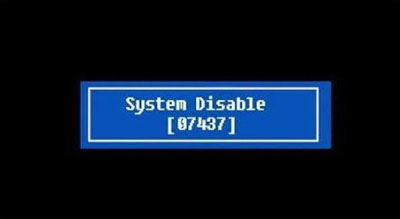
Then customer service can calculate a password by Hash value that is not original password set by users but that can decode bios password.
Part 3: Remove BIOS Password with Free Tools
Solution 1:BIOS Password Recovery for Laptops
Website: bios-pw.org
The“BIOS Password Recovery for Laptops”built based on Service Tag is a web page that helps users retrieve bios passwords. Users can enter their Hash value into the website, and the server will automatically match and calculate the corresponding service Tag value according to the format and value of the Hash and give feedback to the user.
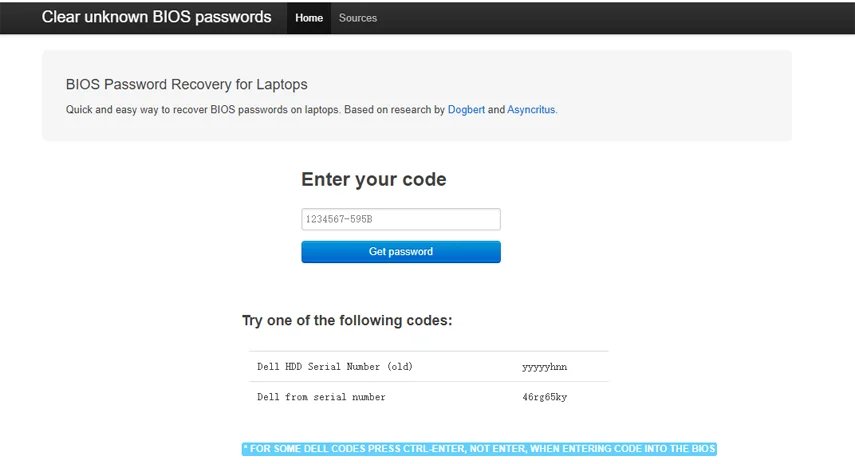
Solution 2. PC CMOS Cleaner
Website: SoftSea.com
PC CMOS Cleaner is an application that supports retrieving, deleting the Bios password and resetting the bios status. The user needs to copy PC CMOS Cleaner existed as an ISO image to CD/DVD or USB to make a startup disk, and start it on the PC through the startup disk.
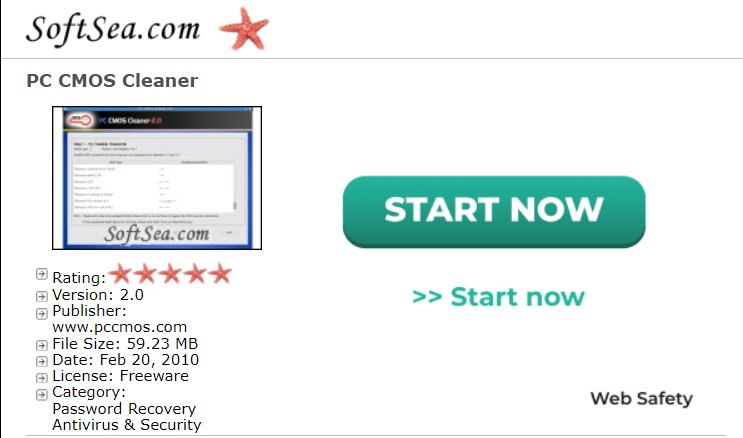
Solution 3. CMOS De-Animator
Website: Bojinjr.com
CMOS De-Animator is an open source application supplied by individual developer supporting from Windows 9x/NT to Windows 10, it can served as supporting backups, storage and reset CMOS information.
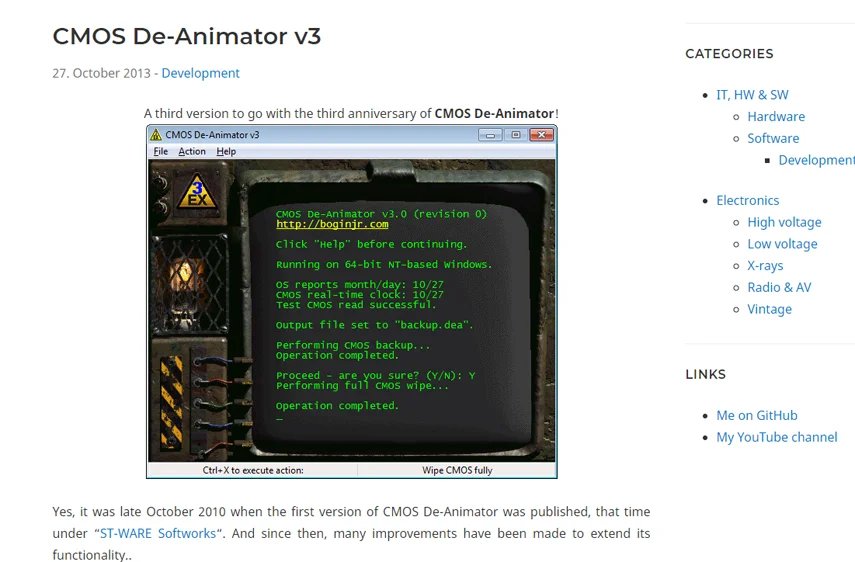
Solution 4: BIOS320
Website: packetstormsecurity.com
Bios can decode some most common passwords of BIOS (including various bioses/ Versions of IBM、American Megatrends Inc、Award and Phoenix ). Bios can also save and restore IBM standard and CMOS settings.
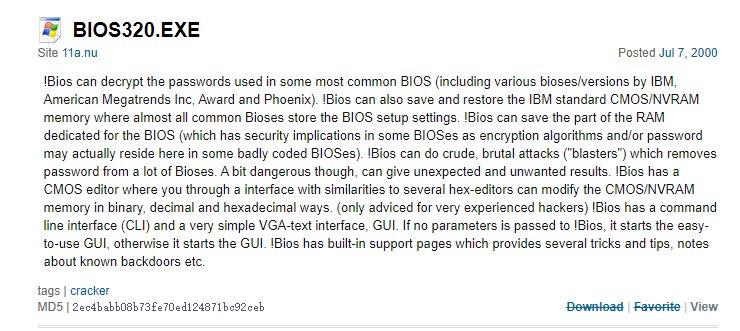
Solution 5. CmosPwd
Website: cgsecurity.org
CmosPwd can be used to decrypt cmos passwords, while its product page also provides a variety of detailed bios password retrieval/removal schemes and external links.
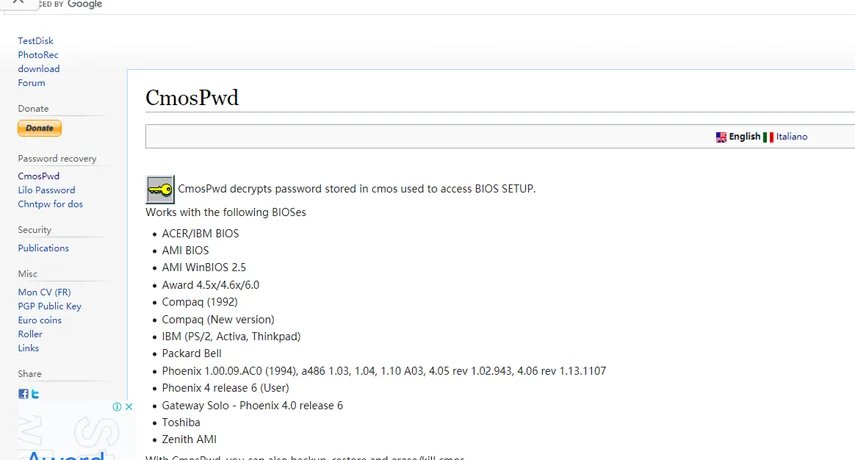
Disclaimer:
PassFab trys to support accurate method to decode BIOS password in this text, but makes no warranty as to its accuracy, completeness and reliability. You are solely responsible for the computer system infection and data loss caused by using methods in the text when decoding BIOS password. Please contact us if this forge a violation to you.
Any rights not expressly granted herein are reserved.
