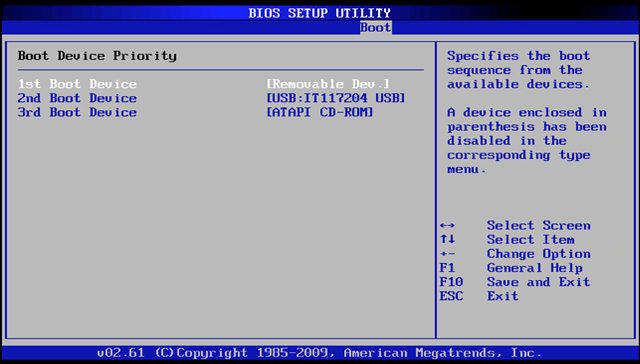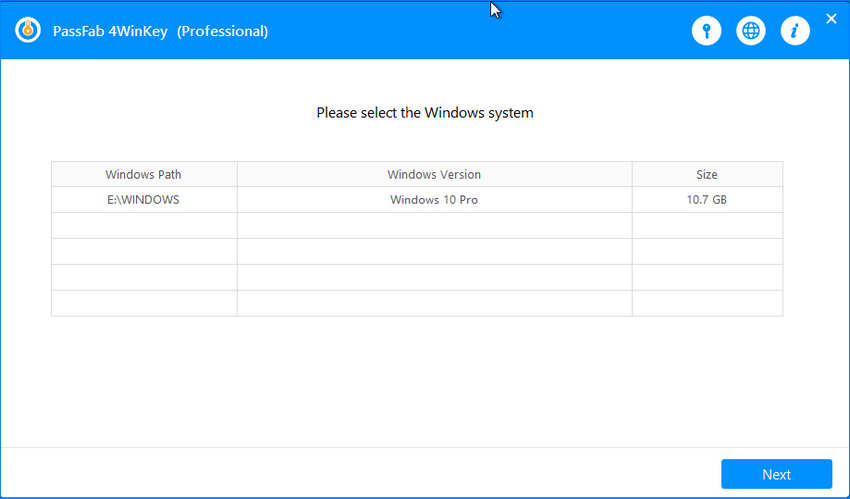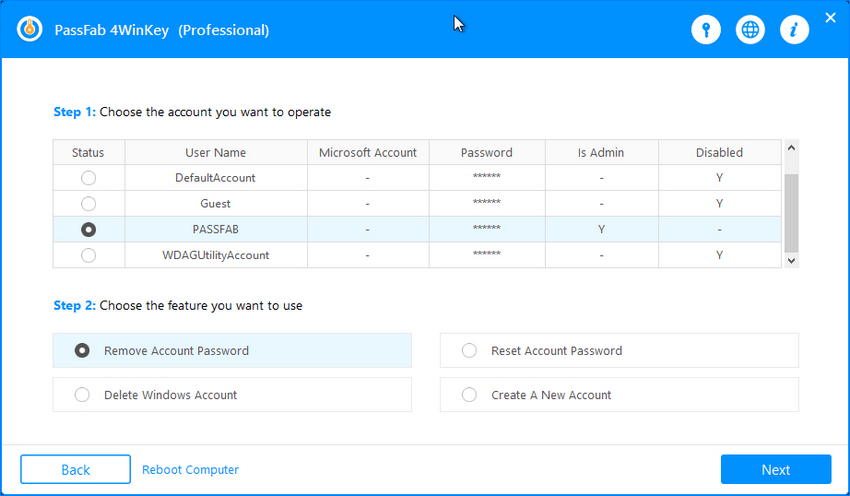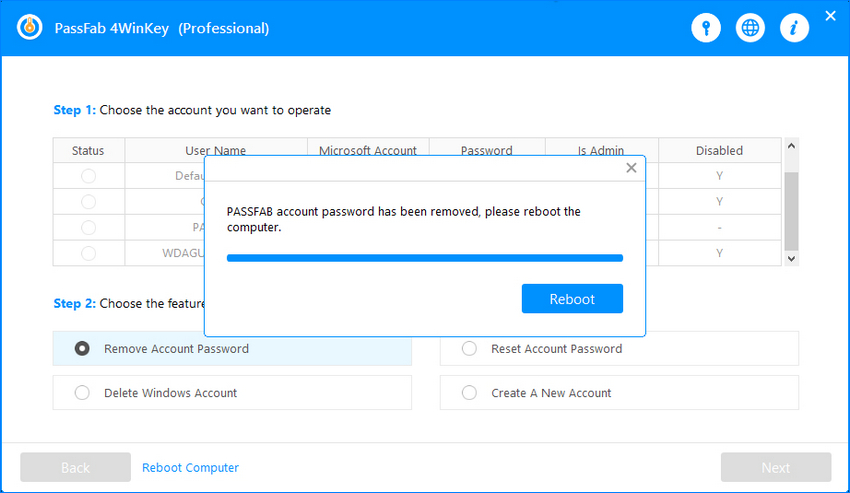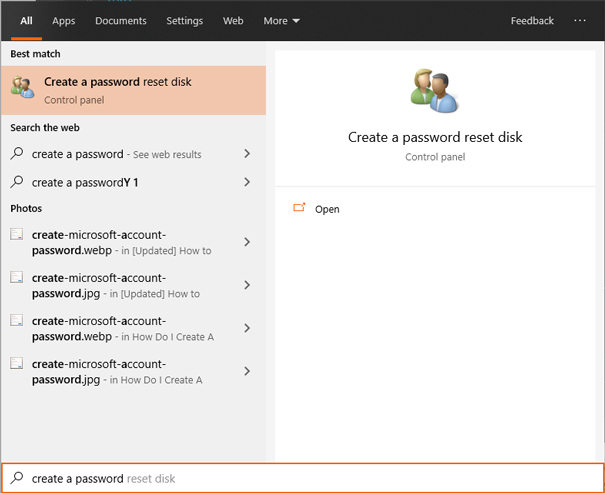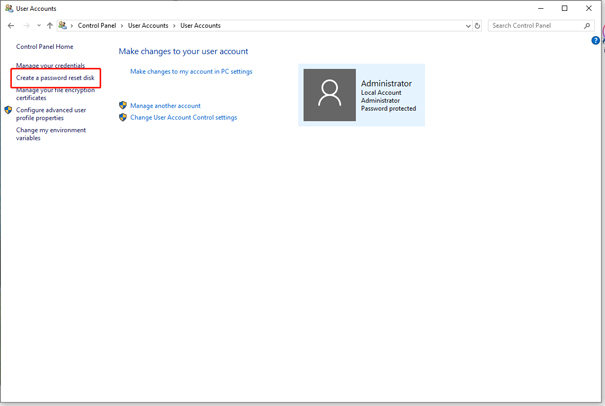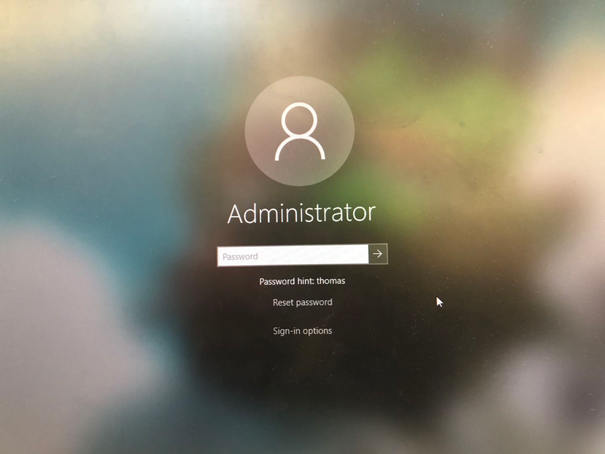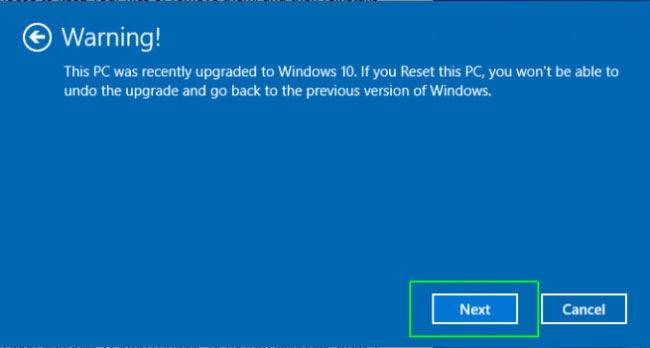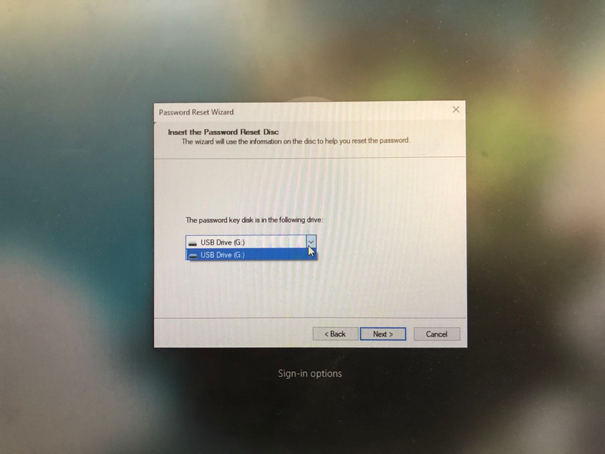A password reset disk is one of the most helpful and useful tricks that users can utilize to reset their Windows passwords. However, most Windows users aren’t aware of this method. In this article, we will guide you on everything about how to create a password reset disk.
Part 1. How to Create a Password Reset Disk for Windows 11(Windows 10/8.1/8/7)?
Honestly, it is pretty simple to create a Windows 10 Password Reset USB; however, to ensure that you don’t encounter any difficulty during the process, we’ve listed step-by-step guides associated with the different methods by which you can create a Windows Password Reset Disk.
As stated earlier, there are two reliable ways you can do this, either by using the official Windows tool or with the help of PassFab 4WinKey. With that said, let’s not waste another second and get straight into the guide.
Way 1. Most Easy and 100% Successful Way to Create a Password Reset Disk - 4Winkey
The first and most reliable way to create a Password Reset Disk is with the help of trusted third-party software. For this purpose, we recommend using PassFab 4WinKey to help you bypass the Windows password. 4WinKey is affordable and easy-to-use software with hundreds of positive customer reviews. Furthermore, 4WinKey is a multi-purpose tool. Here is a list of some of the major features that it offers.
- It allows you to reset or remove passwords from Windows with ease.
- It allows you to create and delete Windows Accounts with just a single click.
- It is able to unlock all sign-in options in Windows 10/11.
Download and install 4WinKey on a different computer. After installation, launch the software.
Plug in a CD, DVD, or USB Flash Drive into the computer and select this device from the home page.

4WinKey will automatically create the Password Reset Disk for you.
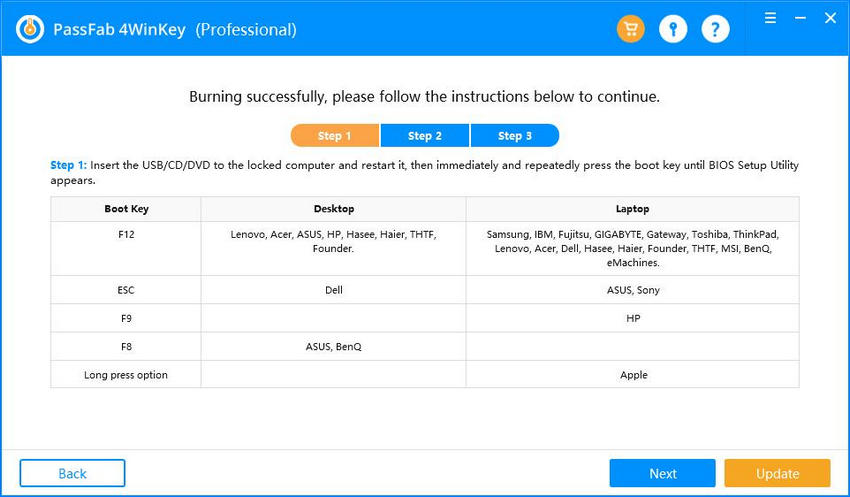
Insert the USB disk into the locked computer and power it on. Press “F12” to enter the Boot Menu. Use arrow keys to select the disk name and hit “Enter”.

Select your Windows Operating System and hit “Next”.

Select the locked user account and select “Remove Account Password” as the feature. Hit “Next".

Wait for 4WinKey to successfully remove the password from the computer. Afterward, it “Reboot” and you will not be asked to enter the Windows password again.

Way 2. Official Way to Create a Windows 11(Windows 10/8.1/8/7) Password Recovery Disk?
Alternatively, you can use the official method to create a Windows 10 Password Recovery Disk. Windows offers a built-in tool that allows you to create the password reset disk with ease. With this option, you don’t need to download any software as the tool is already built-in in your system.
Similar to the first method, this method also requires you to use a different unlocked laptop to download the Password Reset Disk. With that said, let’s understand how you can use the official way to create a Windows 10 Password Recovery Disk.
Insert the CD, DVD, or USB Flash Drive into a different computer.
Hit the “Windows” button from the keyboard and search for “Create a password reset disk”. Select the tool that shows up in search results.

Select “Create a password reset disk” from the side options.

Select the inverted disk drive from the pop-up window.
Enter the login password and hit “Next”.
Wait for the bootable USB drive to be created.
Insert this bootable USB drive into the locked computer and hit “Reset Password”.

From this interface, hit “Next”.

Select the bootable USB disk and hit “Next”.

Enter the new password twice to confirm it. Lastly, click “Next” and then, “Finish”. You can now log in to Windows using this new password.
Part 2. What You Need to Know about Reset Disk?
2.1 Can I Bypass Windows Password without Password Reset Disk Windows 10?
If you recently forgot your Windows 10 password, then you must be wondering whether Windows 10 password reset disk download is the only way for you to bypass the Windows password. If you’re aware of your Windows password, then there are multiple ways you can disable the password from Windows 10. This way, you won’t have to enter your password every time you log in to Windows.
On the other hand, if you’re completely forgotten your Windows 10 password, then it can be much more difficult for you to bypass the password. The most reliable way of bypassing Windows passwords if forgotten is with the help of a Password Reset Disk. Alternatively, you can try using third-party software with a similar purpose; however, it is difficult to find the most reliable software and thus, could lead to complications.
2.2 Is There Any Different Between Reset Disk Windows 10 And Win 7 Password Reset Disk?
A Password Reset Disk is a bootable disk that you can use to instantly bypass the Windows password. This feature was included in Windows 7, Windows 8, and Windows 10. Even though this is such a helpful feature, only a few people are actually aware of this option. To answer the question of what’s the difference between Password Reset Disk Windows 10 and Windows 7 Password Reset Disk, there is actually no clear difference between the two.
The bootable disk created in both Windows 10 and Windows 7 is similar with identical features. For this reason, you can use a Password Reset Disk created with Windows 7 to bypass the password on Windows 10 and vice versa.
Conclusion:
Just like that, you can create and use a Password Reset Disk without any hassle. Whenever you’re locked out of Windows, the best way to bypass the Windows password is by using the Password Reset Disk. In our opinion, the best way to create a Password Reset Disk is by using PassFab 4WinKey. Thanks to its incredible user-friendliness, you will not encounter any difficulty while using the software.