"I am able to access my standard user account in Windows 10 on my home PC but am unable to update my user admin account password. I enter the old admin password and then a new strong password and I receive the message "unable to update the password. The value provided for the new password does not meet the length, complexity....etc"
- A user from Microsoft Community
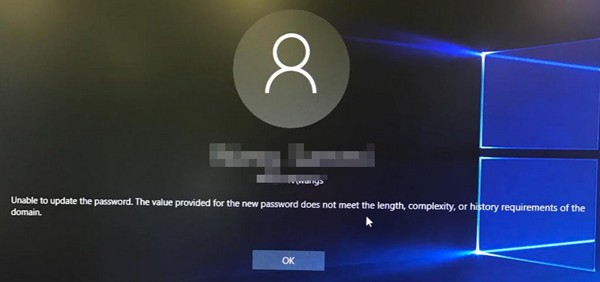
If you have this problem, it means there are 2 cases. First, you try to access any advance feature and you were blocked. Second, you try to log in through your user account or admin account and was blocked. In either case, completely read this guide. We have listed down the solutions which will help you to overcome this problem.
- Part 1. Why You Unable to Update the Password?
- Part 2. How to Fix Unable to Update the Password in Windows
Part 1. Why You Unable to Update the Password?
If you want to update password you have to use a strong password or else you can get either of the following error message.
- Unable to change password does not meet complexity requirements: This problem occurs when you do not enter password which is not complex enough.
- Windows 10 password doesn’t meet domain policy: This issue arises when the password is not strong enough.
- Unable to update password for computer account: This issue is due to many reasons. You should try this guide and solve the matter.
- Unable to update the password. The value provided as the current password is incorrect: This issue occurs when your new password in both fields mismatch. You have to carefully enter new password in both fields.
If your entered password doesn’t match the password requirements then you should learn about the requirements because without it, you will always get the error message when you enter a new password. The password requirements are actually really easy. If you create a password using these requirements then it will be more secured then a password which is created without meeting the requirements. All the password requirements are as following.
- Length should be at least 6 characters.
- It should contain uppercase characters.
- It should contain lowercase characters.
- It should contain numeric characters.
- It should contain non-alphabetic characters.
This is a necessary step to make your password secure. If your password is created on these requirements, then it is nearly an impossible job for a password cracker to crack the password. If you are creating the password using these requirements but the error still persist. See the guide below.
Part 2. How to Fix Unable to Update the Password in Windows
So, if the error messages continue to pop up even you create password with mentioned requirements then this guide will help you bypass the problem.
Solution 1: Wait for 24 hours – 1 day is the minimum password age for Windows PC. Actually, there are some policies which blocks the user to change the password frequently.
Solution 2: Change minimum password age – If you cannot wait for 1 day. Change the password policy. Go to Computer Configuration > Windows Settings > Security Settings > Account Policies > Password Policy. Click on Minimum password age and change it to 0 days. Save the changes and you can change the password.
Solution 3: Disable password complexity requirements – If the problem still persists then disable the password complexity requirements. Go to Computer Configuration > Windows Settings > Security Settings > Account Policies > Password Policy. Click on Password must meet complexity requirements. Set it to Disabled and apply the change.
Solution 4: Change password through command prompt – If you are not comfortable to do the task like this then you can change the password for the user account or admin account with command prompt. You have to open command prompt in admin mode. Type “net user user_name” and press Enter. You will be asked to type a password. Enter a password and then again enter the new password. Your password is successfully changed.
Solution 5: PassFab 4WinKey is the best tool to reset the password if you do not have any knowledge about Windows. It is an amazing user-friendly software which can recover or reset your Microsoft, local or administrator account in minutes. You just have to make a password reset disk and reset the password for your account. You do not have to worry about your documents and important files because those will remain secured.
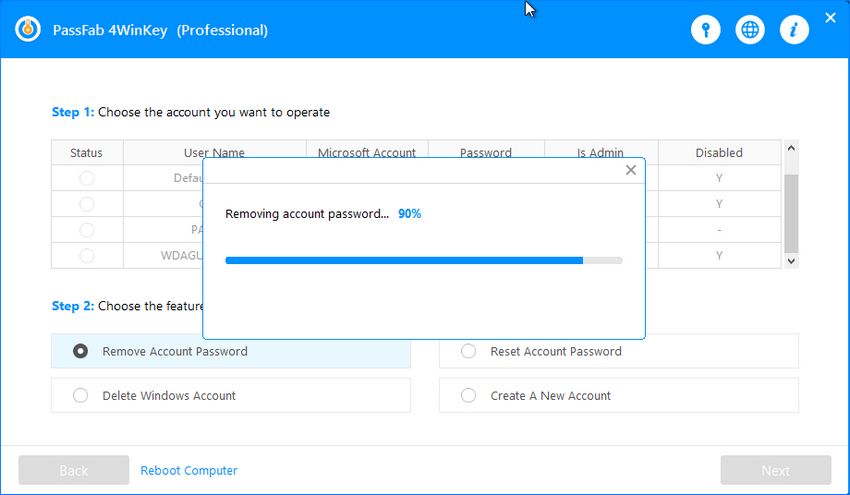
Summary
This whole guide was to teach users how to update the password for Windows. A new Window user can get confused when he/she see the error repeatedly popping up. So, this guide will help you completely to tackle the problem.
