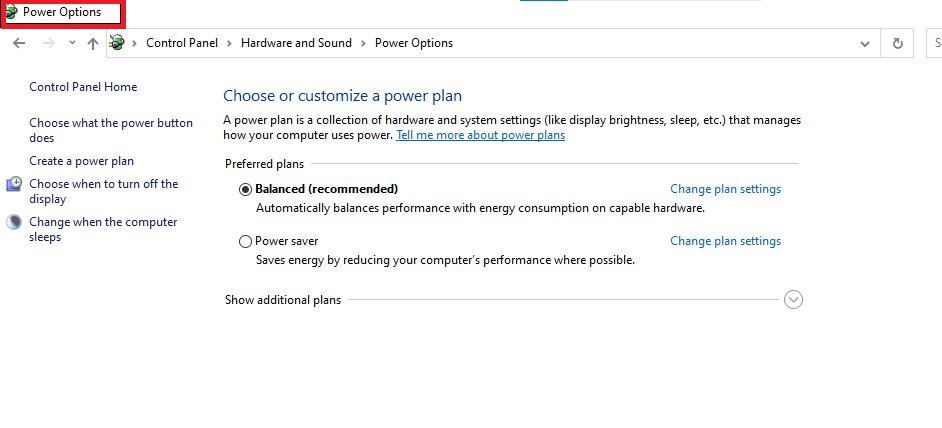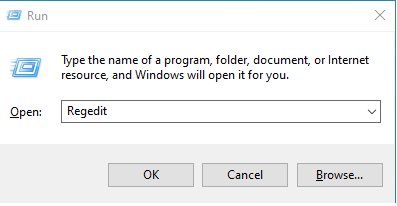Windows 10/11 has seen specific bugs since the time of its release. One of the major issues people face is that the Windows screen suddenly goes black with just the cursor left on the screen. It is a common issue that might arise because of several reasons. If your Windows 10 is facing the issue multiple times, it is better to get the Windows re-installed by a professional. Let’s take a look at some of the causes of this issue.
What May Cause Window 10/11 Black Screen With Cursor?
There can be several reasons your screen might go black with just the cursor left on the screen. It can be because of graphic card failure or issues with the Windows. Take a look at different reasons that might cause this issue.
- Effected or failed graphics cards or drivers.
- Corrupted drivers or failures.
- Display issues in the monitor or the display drivers.
- Certain conflicts in the system.
- Problems in the application you are running.
It is important to identify the reason for the issue so that you can utilize the fix in the right way. Now that you know the significant reasons for the issue let’s look into the fixes to solve the black screen with cursor left on the screen issue.
How To Fix Windows Black Screen With Cursor?
You can utilize different techniques to restart a computer that won’t start. However, it is important to follow each step closely to avoid any issues or data loss. Let’s take a look at the five different methods that you can utilize to fix the issue.
Fix 1: Restart Windows PC
The most basic fix to resolve the issue is the restart of the PC. This might seem obvious, but most people ignore the restart. Sometimes your PC might get hanged during the use of any particular application. This might make the screen black while leaving the cursor on the screen. So, it is better to Restart the computer so the processor can reboot and the issue gets fixed. Restart your computer in the following way to resolve the issue.
-
Press and hold the power button for 5-10 minutes to shut down the PC.
-
If you are using a laptop, take out all the wires and power devices.
-
Press the power button again to let the computer Restart.
Fix 2: Switch The Fast Startup Option Off
The Fast Startup option helps boost your computer's shutdown and restart speed. There are multiple benefits for the presence of this feature in your system. However, the feature can sometimes become the reason for different issues in your computer. Since it improves the shutdown time by quickly winding up different programs on your computer, some programs might not close properly and can cause various abnormalities. Take a look at the steps to turn off Fast Startup.
-
Start your Windows PC in Safe Mode.
-
Go to Control Panel and search for Power Options and click on it.

-
Click on Change Settings That Are Currently Not Available in the new window.

-
Uncheck the Fast Startup option from the new window.

Fix 3: Uninstall/Re-Install Or Update Graphics Card
One of the significant devices or external tools that is directly linked to the display of the computer is the graphics card. It plays a crucial role in ensuring that the computer's display keeps working fine. If there is any malfunction in the internal or external of the card, your Windows 10/11 screen might go black with just the cursor left on the screen.
-
Go to your computer’s Control Panel.
-
Search for Device Manager and click on it.

-
Look for Display adapters and click on them.
-
The Display adapters will create a dropdown with the list of internal and external attached graphics cards.
-
Right-click the graphics card you want to uninstall or remove and select the suitable option from the drop-down.

Fix 4: Uninstall/Delete Problematic Software
Sometimes a corrupted software or application can cause certain malfunctions to the computer. One of the common ones is the computer screen going black with just a cursor left on the screen. The only way to fix this issue is by removing the software that is causing the issue. If you fail to identify which software is causing the issue, it is better to uninstall all the recently installed ones.
-
Restart your computer in safe mode.
-
Press the Windows + R key to run the command, and type appwiz.cpl as a command in the dialogue box.

-
From the list of installed applications, right click the ones you want to remove and choose Uninstall.

Fix 5: Make Slight Changes In The Registry
If you have tried all the techniques mentioned above, but the Windows 10/11 screen is still going black with just cursor on the screen, you need to tweak the registry. A slight tweak in the registry will help you fix the problem as it will remove all the internal and external hardware and software problems and viruses. Here is how you should tweak the registry.
-
Restart the computer in Safe Mode.
-
Press Windows + R button to access the run command.
-
Type Regedit and hit the Enter Key.

-
Navigate to the following key from the left pane. HKEY_Local_MACHINE\Software\Microsoft\WindowsNT\CurrentVersion\Winlogon.

-
Single click the Winlogon directory from the left menu and double click the Shell value.
-
Make sure the value data is explore.exe, and the value name is Shell.
Fix 6: Create A New User Account
If you have been trying to fix the issue, but there is still no result, there are high chances your user account has been corrupted for unknown reasons. The only way of fixing the issue is by creating a new user account on the same computer. Take a look at the steps to create a new user account.
-
Restart the computer in Safe Mode.
-
Search for Command Prompt in the search bar and open it.

-
Type net user username password/add.

-
Change the username and password as per your preferences.
-
Click Enter to save the changes.
Tips:
However, the use of command prompt can be challenging for some users. Especially, if you are a non-technical person, the process will be complicated and you might have some issues. You can also use PassFab FixUWin to create new user account without any technical base required.
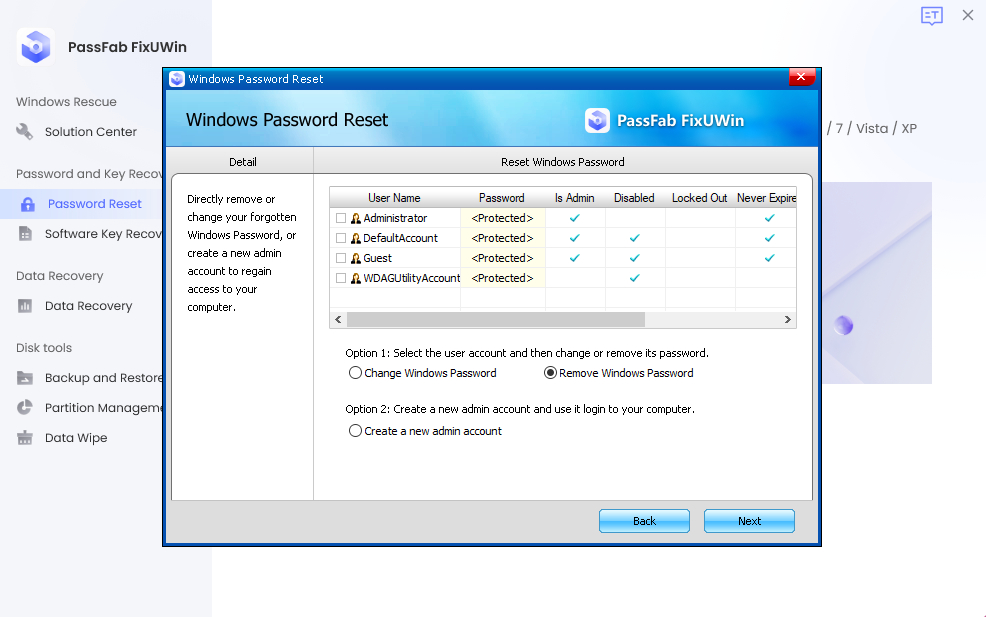
Fix 7: Smart Repair By PassFab FixUWin
PassFab FixUWin is one of the best solutions to easily fix and repair all internal and external computer errors. This fix is perfect for any user who might get stuck while following the techniques mentioned above. With the PassFab FixUWin, you simply need to signup on the platform, and get the windows 10/11 black screen with cursor issue fixed with just a few steps. Take a look at the steps you need to take to fix the issue with this tool.
-
Run the program and insert prepared CD/DVD disk into the CD-ROM drive or connect USB flash drive into a USB port on computer. Click "Create boot disk now" to start burning repair environment.
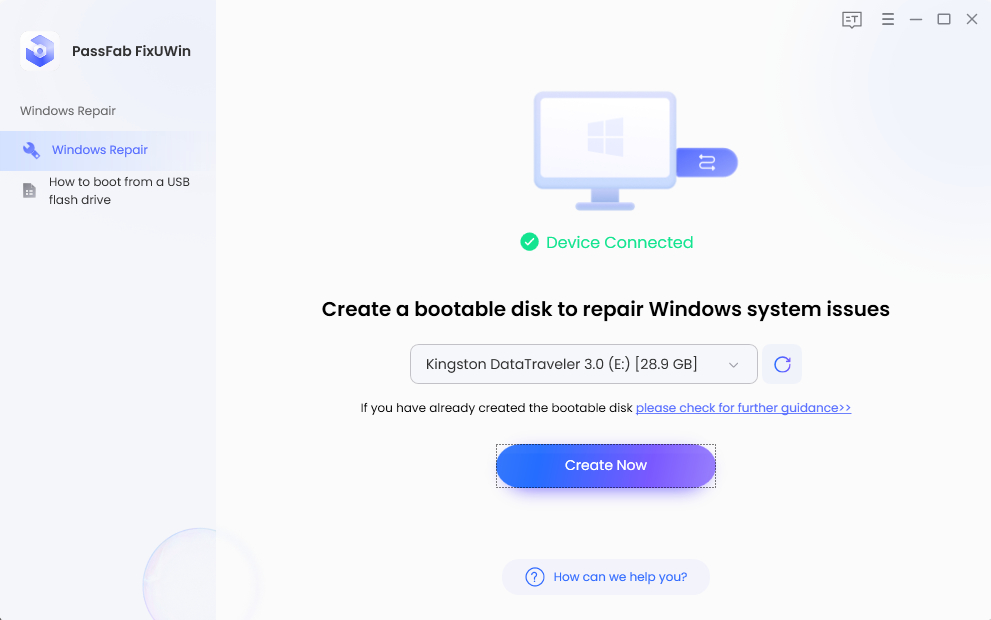
-
Select the boot media and operation system you need to fix.
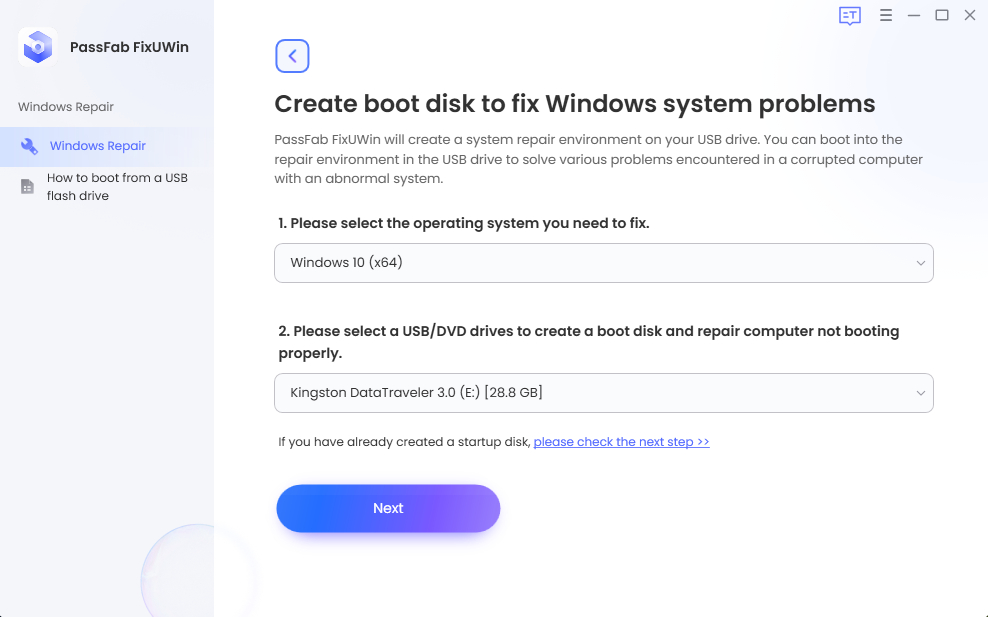
-
Creat boot disk successfully.
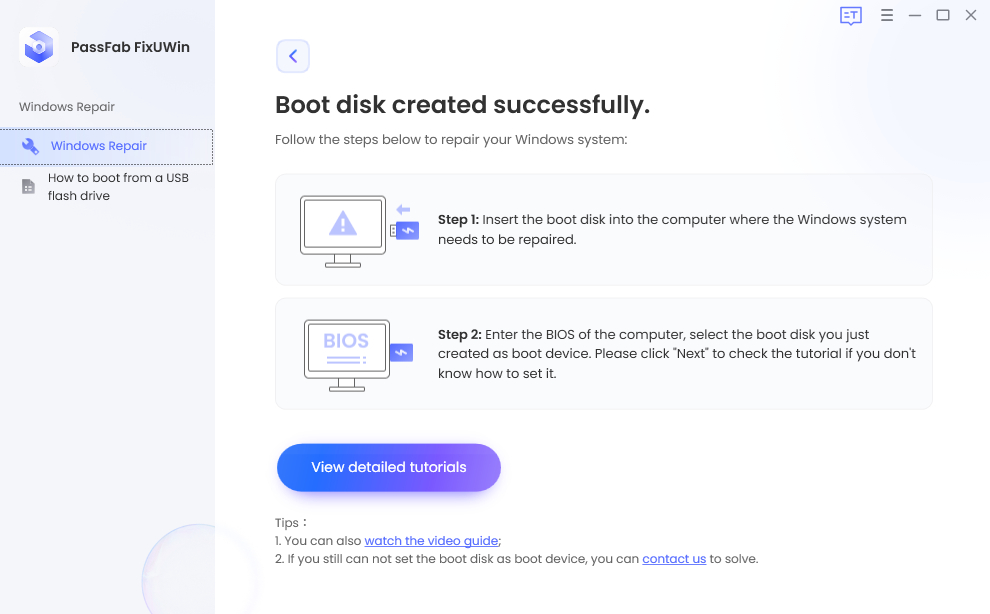
-
Insert the bootable USB, CD or DVD to the computer that cannot boot. And press "F12" to enter Boot menu.
Boot Key Desktop Laptop Motherboard F12 ASUS, Acer, Founder, HP, Hasee, Haier, Lenovo, THTF Acer, BenQ, Dell, Emachines, eMachines, Fujitsu, Founder, GIGABYTE, Gateway, IBM, Lenovo, SAMSUNG, ThinkPad, Hasee, TOSHIBA, THTF, MSI Great Wall, Dell, TOSHIBA, Foxconn, GIGABYTE, Fujitsu, Gamen, Haier, IBM, Lenovo, Topstar, SONY, THTF, SAMSUNG, ThinkPad, Acer, HP, Hasee, Founder Esc Dell ASUS, Sony Great Wall, Foxconn, ESC, SOYO, MAXSUN, Colorful, SONY, SAMSUNG, Spark, UNIKA F9 BenQ, HP BISOTAR, HP -
Click “Automated repair” to start repair.
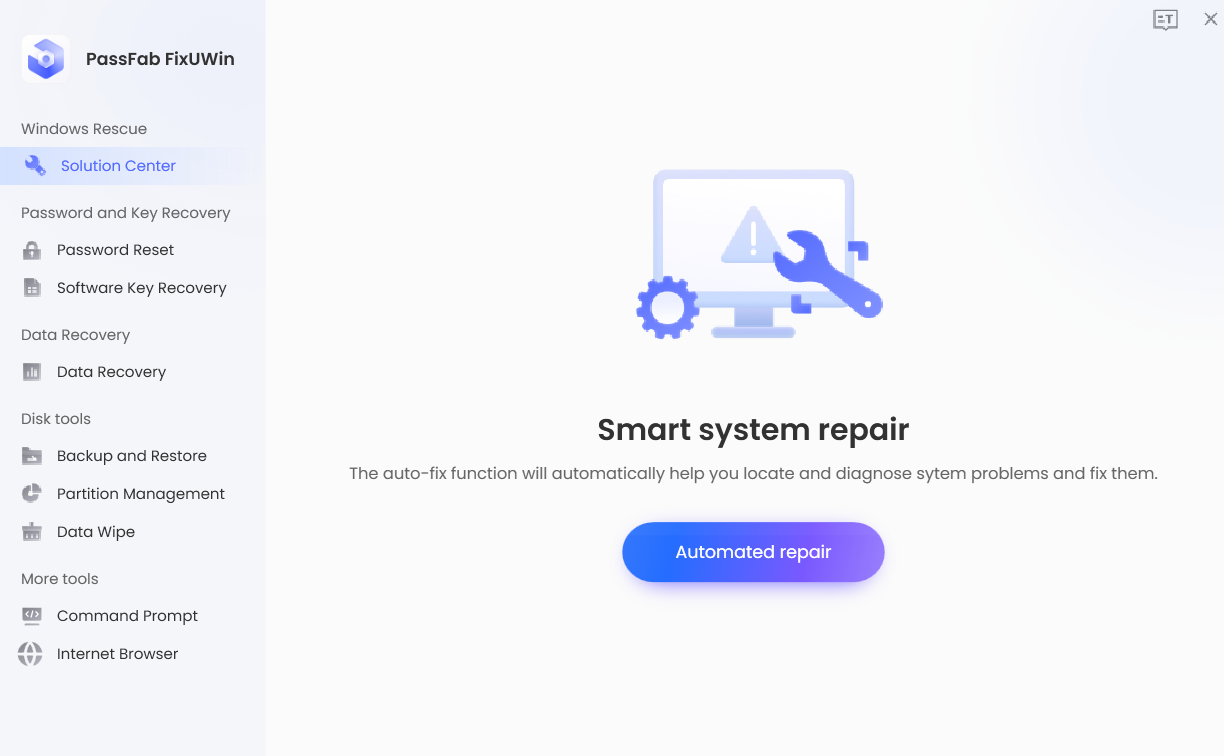
-
After repair successfully, click"restart" to boot you computer.
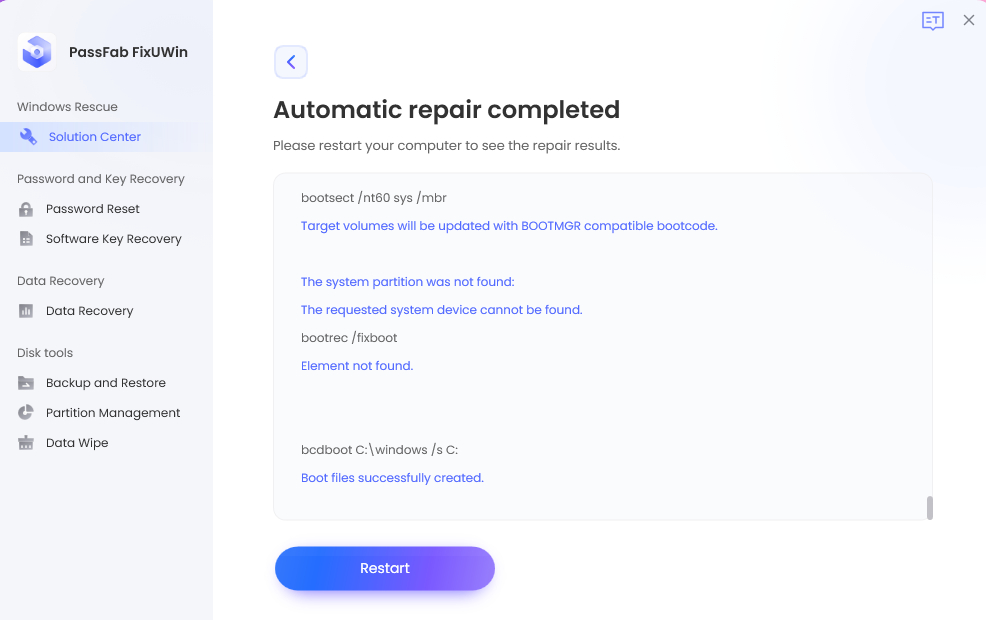
Conclusion
Windows 10/11 screen going black with just the cursor left on the screen is a common issue most users face. This can be because of different issues in the internal system. Likewise, there are different techniques that you can utilize to fix the issue. PassFab FixUWin allows you to fix the screen going black with the cursor left on the screen with just a few straightforward steps. Also, the applications of this tool are not restricted to fixing this issue only. With this tool, you get a wide range of features and applications that can help you fix various internal and external system errors.