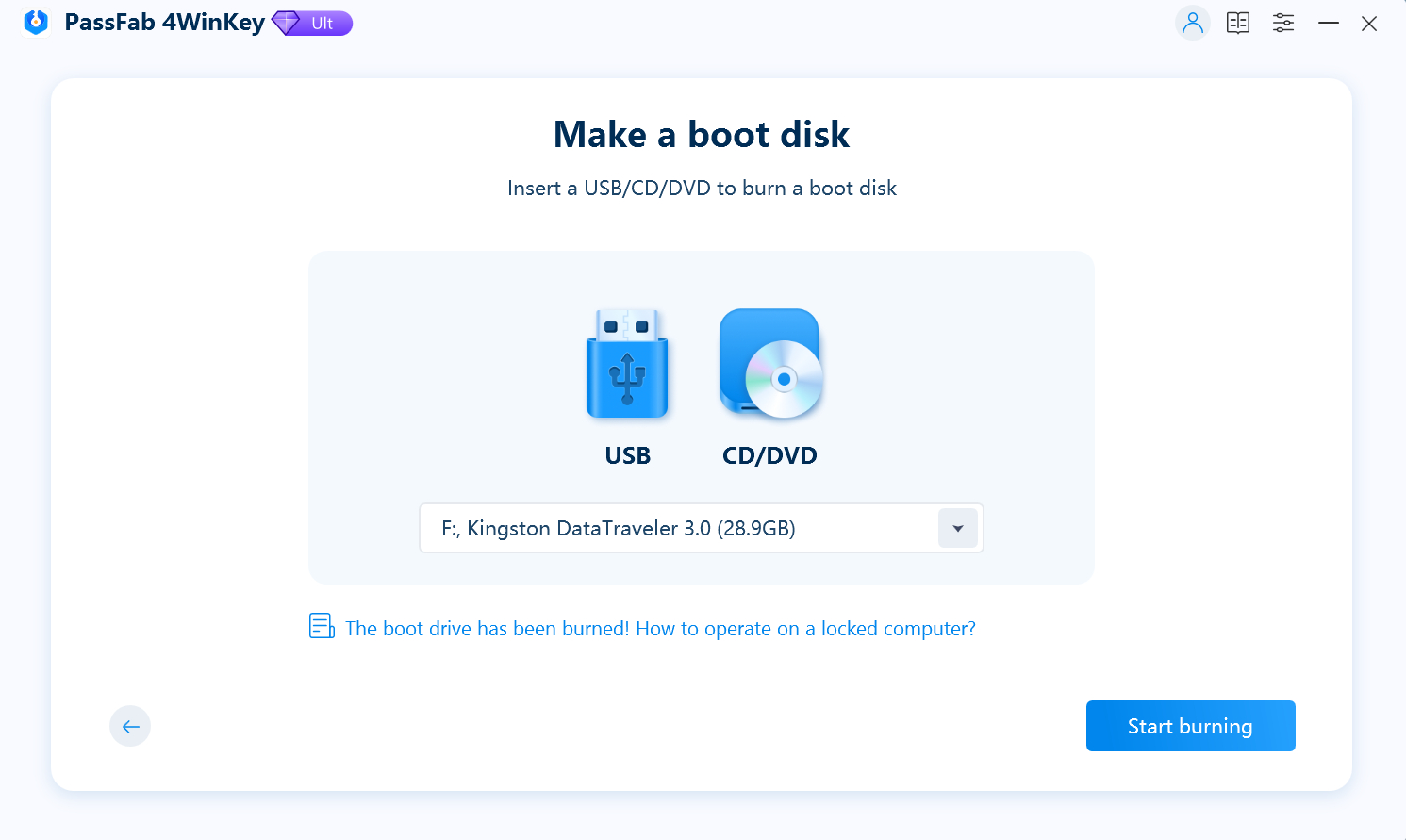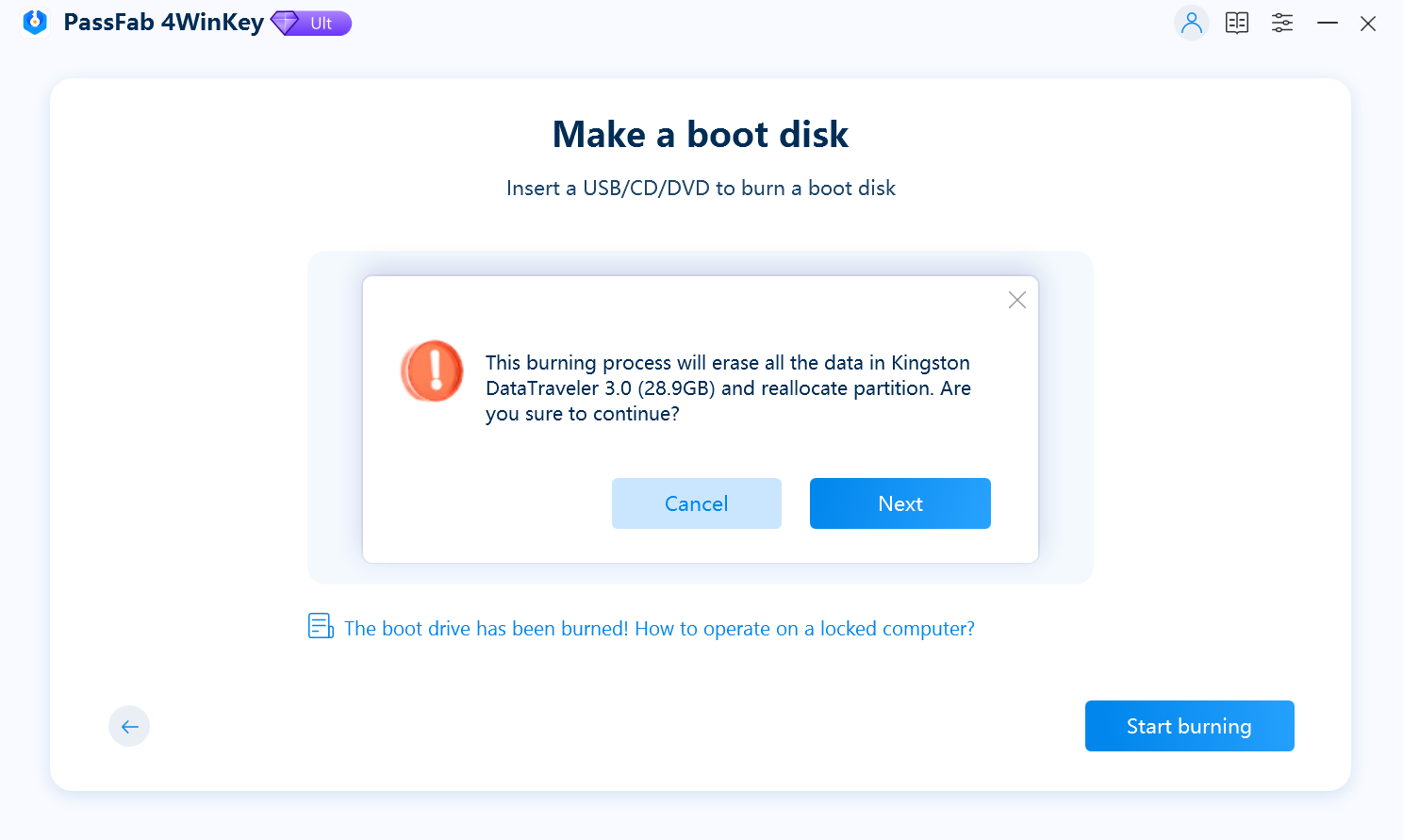Forgetting your Windows password can be frustrating, especially when you're locked out of important files and applications. Thankfully, there are reliable tools designed to help users regain access to their systems without losing data. One such tool is ONTP&RE, also known as the Offline NT Password & Registry Editor. In this article, we'll explore what ONTP&RE is, how to download and use it, and introduce a more user-friendly alternative for resetting your Windows password.
Part 1: What Is ONTP&RE (Offline NT Password & Registry Editor)?
ONTP&RE, short for Offline NT Password & Registry Editor, is a free, open-source utility that allows users to reset lost or forgotten Windows account passwords. It works by editing the Windows registry offline—meaning it can modify the system settings without needing to log into the operating system. This makes it especially useful when you're locked out of your computer.
This tool has been around for years and supports various versions of Windows, including Windows XP, Vista, 7, 8, 10, and even Windows 11. ONTP&RE is typically used by booting from a CD, USB drive, or other removable media.
Pros:
- Free and open-source
- No installation required (runs from bootable media)
- Supports a wide range of Windows versions
- Can reset passwords and enable disabled accounts
Cons:
- Command-line interface (not user-friendly for beginners)
- Potential for registry damage if used improperly
- Does not work on Microsoft accounts (only local accounts)
- No technical support or official updates
Part 2: How to Download Offline NT Password & Registry Editor
Before using ONTP&RE, you'll need to download the tool from its official source. Here’s how to do that safely and efficiently.
Steps to Download ONTP&RE:
Visit the official website: https://pogostick.net/~pnh/ntpasswd/
Scroll down to the Bootable CD image or USB version section.
Click to download the .zip or .iso file depending on your preferred boot method.
Once downloaded, extract the file (if zipped).
Use tools like Rufus (for USB) or ImgBurn (for CD/DVD) to create bootable media.
Make sure to back up any critical data from your USB drive before proceeding, as creating bootable media will erase all existing data on it.
Part 3: How to Use Offline NT Password & Registry Editor to Reset Windows Password
Once you have downloaded ONTP&RE and created the bootable media, it’s time to use the tool to reset your Windows password. Follow these steps carefully.
- Plug in the USB drive or insert the CD/DVD into the locked computer.
- Restart the computer and enter BIOS/UEFI settings (usually by pressing F2, F10, DEL, or ESC during boot).
- Set the boot priority to USB or CD/DVD.
- The system will boot into the ONTP&RE command-line environment and the tool will scan for Windows installations.
- Type the number corresponding to the correct partition (typically /dev/sda1 or similar)
- Confirm the registry path (usually WINDOWS/System32/config).
- Choose the option to edit user data and passwords.
- Enter the username of the account you want to modify.
- Choose option to clear (blank) the password.
- Type ! to quit the user editor.
- Then type q to quit the registry editor.
- Confirm saving changes by typing y.
- Remove the bootable media and restart the computer.
- You should now be able to log in to the account without a password.
Note:
This tool does not work with Microsoft online accounts. It only resets local user accounts
Part 4: Best Alternative to ONTP&RE - Reset Windows Password Easily
Although ONTP&RE is a powerful utility, it can be challenging to navigate, especially for beginners due to its complex, text-based interface. If you’re looking for a more intuitive solution with a modern graphical interface, PassFab 4WinKey is a better alternative. Designed for users of all skill levels, it supports both local and Microsoft accounts and provides a clear, step-by-step interface that makes resetting your Windows password quick and stress-free.
Why Choose PassFab 4WinKey
- Easy-to-use GUI (No command line)
- Remove Windows administrator or guest, local or domain password.
- Delete Windows account except local built-in account and Microsoft account.
- Works with all major Windows versions
- Enables/Disables user accounts
Steps to Reset Password with PassFab 4WinKey:
Launch 4Winkey on an accessible computer and insert a USB flash drive or CD/DVD.

Click "Next" and wait for a minute until the password disk burned successfully.

Please select your windows system when to see PassFab 4Winkey interface.

Next, choose "Reset Account Password" to reset computer password.

Restart your computer and enter new password to get into your PC.

Conclusion
ONTP&RE, or the Offline NT Password & Registry Editor, remains a robust free solution for resetting Windows passwords, especially for tech-savvy users dealing with local accounts. However, its command-line interface and risk of misuse make it less ideal for casual users.
For a more user-friendly and reliable experience,PassFab 4WinKey is an excellent alternative. If you're looking for a way to download ONTP&RE or a better alternative to reset your Windows password, this guide has you covered from start to finish. Choose the method that fits your skill level and regain access to your computer without stress.