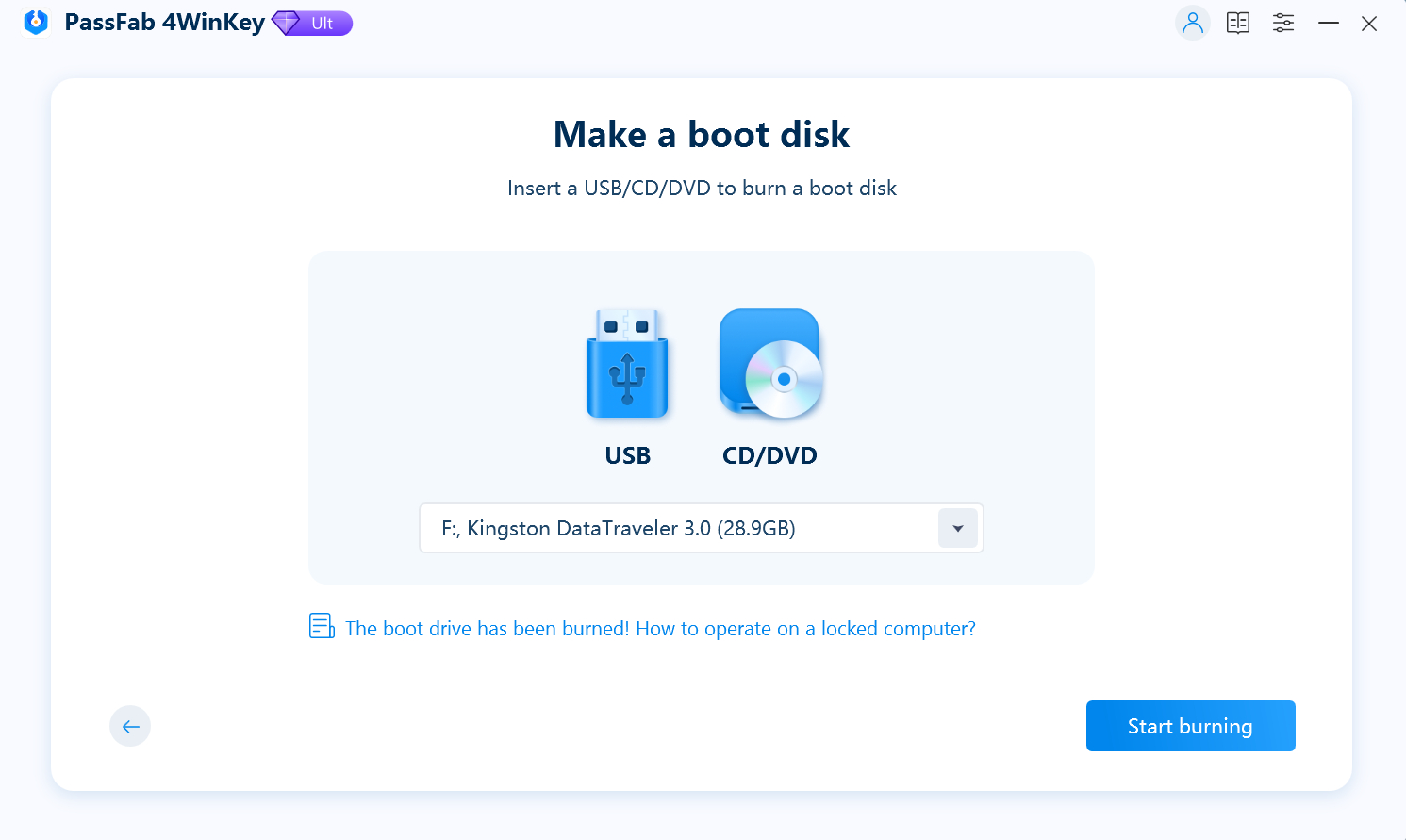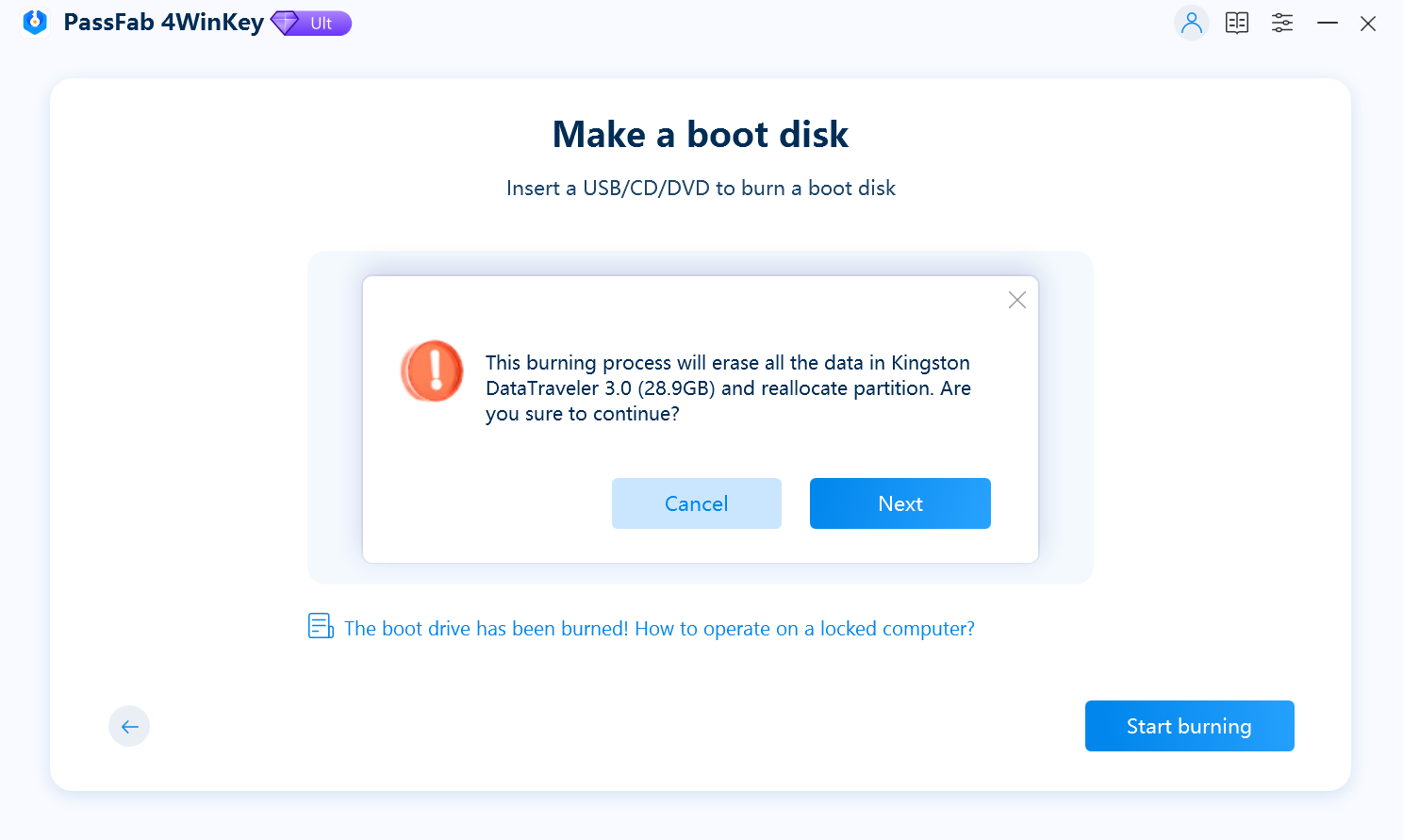If you're experiencing the frustrating issue of WD My Passport not showing up in File Explorer, you're not alone. This problem is more common than you might think and can occur for a variety of reasons, from simple connection issues to more complex file system errors.
Whether your WD My Passport does not show up in File Explorer or it's not appearing in This PC, this article will guide you through a series of troubleshooting steps to quickly get your drive recognized again.
Part 1: Check If WD External Hard Drive Appears in Disk Management
Part 2: How to Fix WD My Passport Is Not Showing Up
- Fix 1: Use a Different USB Cable or Port
- Fix 2: Assign a New Drive Letter to the WD External Hard Drive
- Fix 3: Update WD External Device Driver
- Fix 4: Check and Fix Corrupted File System/Bad Sector
- Fix 5: Enable the Device in BIOS/UEFI
Bonus Tip: How to Login to Windows 11 without Password?
Part 1: Check If WD External Hard Drive Appears in Disk Management
Before trying any fixes, it's important to verify whether the drive is being detected by the system at a deeper level. Even if the drive is not visible in File Explorer, it might still appear in Disk Management, offering a clue about what's wrong.
How to Check:
Right-click the Start button and select Disk Management.
Look through the list of drives for your WD My Passport.
If the drive appears but doesn’t have a drive letter or is marked as unallocated, the problem lies in how Windows is assigning (or failing to assign) drive letters, skip to Fix 2.
If the drive does not appear here, try the fixes below.
Part 2: How to Fix WD My Passport Is Not Showing Up
Now that you’ve checked Disk Management, let’s explore practical solutions. Each method below targets a specific cause behind your WD My Passport not showing up in File Explorer.
Fix 1: Use a Different USB Cable or Port
Many times, the issue lies in the hardware connection between your WD drive and your computer. A loose or damaged cable or port can easily cause detection issues.
Why It Works:
A faulty or incompatible USB cable or port might prevent the external hard drive from being recognized.
What to Do:
- Try connecting your WD My Passport to another USB port on your computer.
- Use a different USB cable, preferably the original one.
- Avoid USB hubs and connect directly to the PC.
This basic check can rule out connection issues that might be causing your WD My Passport not to show up in My Computer.
Fix 2: Assign a New Drive Letter to the WD External Hard Drive
Sometimes, Windows detects the drive but doesn’t assign a drive letter, which makes it invisible in File Explorer. Manually assigning a letter can instantly fix the problem.
Steps to Fix WD My Passport Not Showing Up in File Explorer:
Open Disk Management.
Locate your WD My Passport drive.
Right-click it and choose Change Drive Letter and Paths.
Click Add if no letter exists, or Change to assign a different one.
Select a new drive letter and click OK.
This often resolves the WD My Passport not showing up in File Explorer issue instantly.
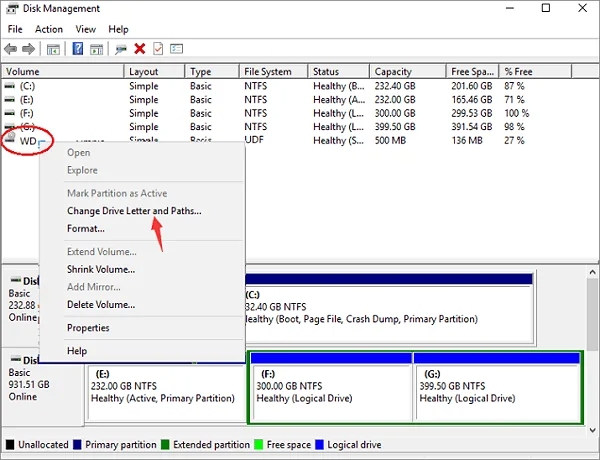
Fix 3: Update WD External Device Driver
Outdated or corrupted device drivers can hinder communication between your external hard drive and Windows. Updating your drivers ensures compatibility and reliability.
Steps to Fix WD My Passport Is Not Showing Up:
Press Win + X and select Device Manager.
Expand Disk Drives.
Right-click your WD My Passport and choose Update driver.
Select Search automatically for updated driver software.
After updating, restart your computer and check again.

Fix 4: Check and Fix Corrupted File System/Bad Sector
A corrupted file system or physical issues like bad sectors can cause the drive to be unreadable, even if it appears in Disk Management. Fortunately, Windows includes a built-in tool to scan and repair disk issues.
Fix WD My Passport Not Showing Up Using CHKDSK:
Open Command Prompt as administrator.
Type the following:
chkdsk X: /f /r (Replace X with your WD drive’s letter)
Press Enter and wait for the scan to complete.
This process will locate and fix file system errors or bad sectors preventing your WD My Passport from showing up.
Fix 5: Enable the Device in BIOS/UEFI
In rare cases, the drive may be disabled at the firmware level through BIOS or UEFI settings. If none of the above methods work, this is worth checking.
Steps to Fix My Passport WD Not Showing Up:
Restart your computer and press the BIOS key (often F2, F10, Delete, or Esc).
Navigate to the Boot or Advanced section.
Ensure USB ports and legacy USB support are enabled.
Save and exit BIOS.
If the drive was disabled at the firmware level, enabling it here should make your WD My Passport show up in File Explorer.
Bonus Tip: How to Login to Windows 11 without Password?
Forgetting your Windows 11 password can be frustrating, especially when you're locked out of your own computer. Fortunately, PassFab 4WinKey offers a reliable solution. This powerful password recovery tool allows you to reset or remove your Windows 11 password quickly and safely, so you can regain access to your system without losing any data.
Why Use PassFab 4WinKey?
- Reset or remove Windows login passwords.
- Create a bootable USB to unlock any Windows system.
- Support local and Microsoft accounts.
Steps to Reset Windows 11 Password with PassFab 4WinKey:
Launch 4Winkey on an accessible computer and insert a USB flash drive or CD/DVD.

Click "Next" and wait for a minute until the password disk burned successfully.

Please select your windows system when to see PassFab 4Winkey interface.

Next, choose "Reset Account Password" to reset computer password.

Restart your computer and enter new password to get into your PC.

Bottom Line
When faced with the WD My Passport not showing up, don't panic. This common issue has several practical solutions. Try each method step-by-step and you should be able to resolve the issue of your WD My Passport not showing up in My Computer or File Explorer quickly.