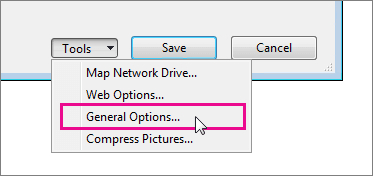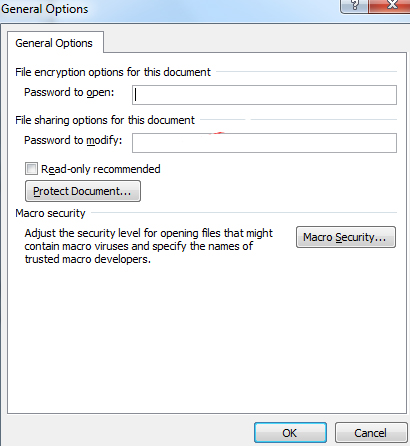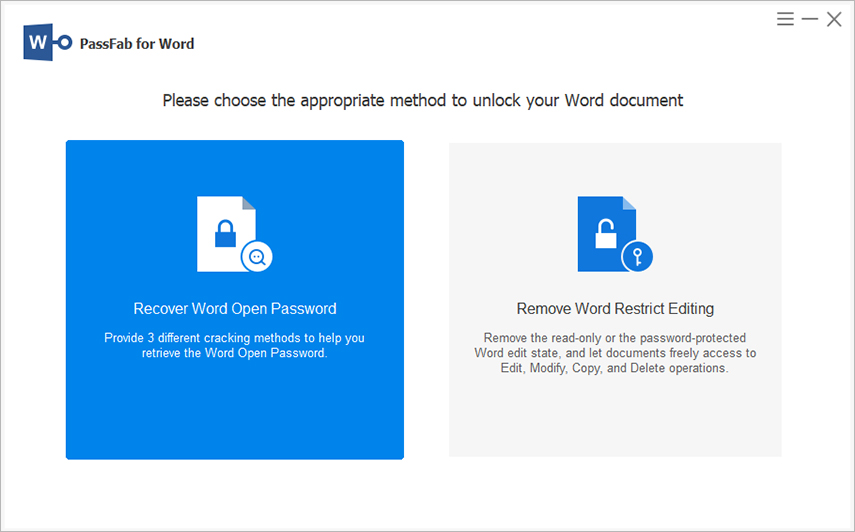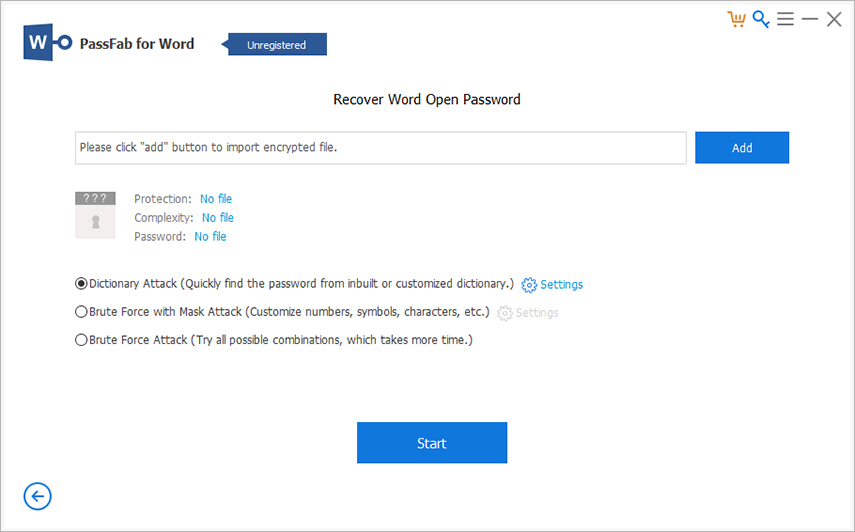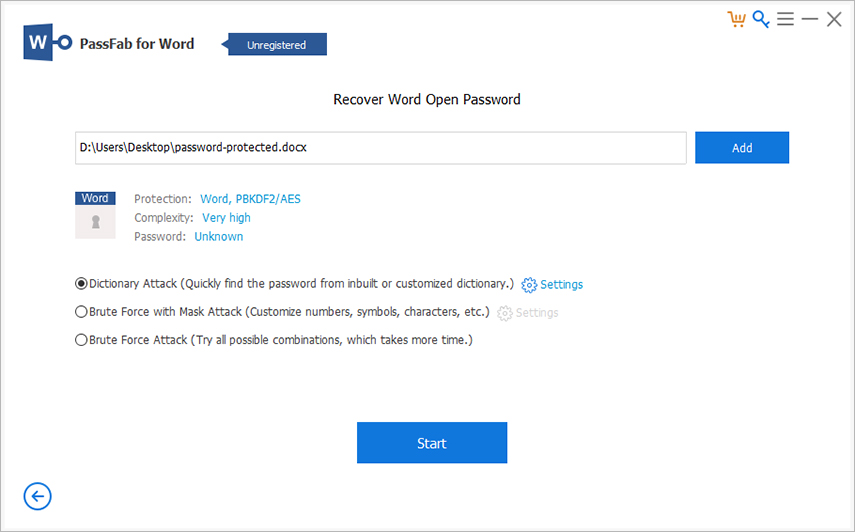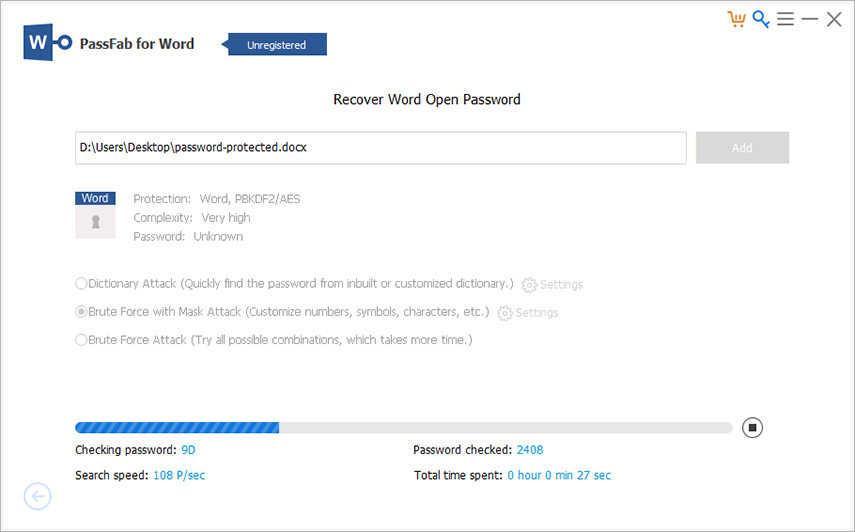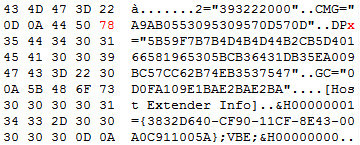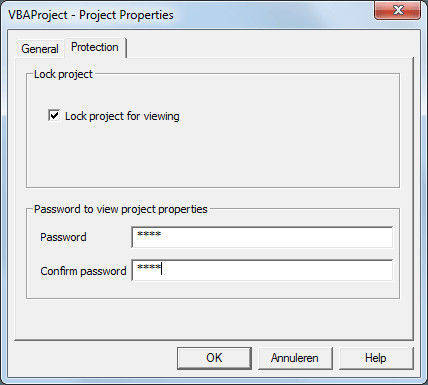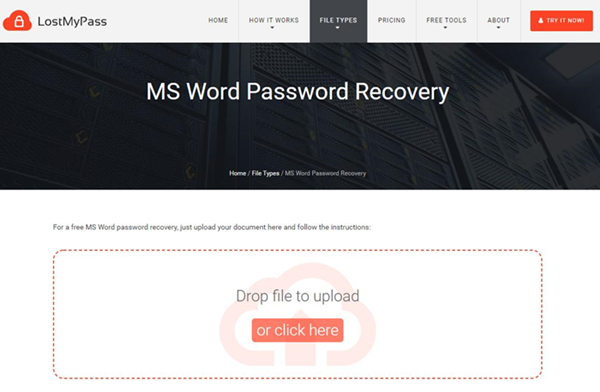Microsoft lets users to set a password to a Word document to restrict unauthorized users from opening it without permission. But things can go south if you forget the forget the password as you’ll not be able to view or modify the document.
Before you start worrying, the good news is you can open password protected Word doc without any technical hassle. No matter the Word version you’re using or how complicated the lost password is, you’ll be able to crack the document open using the methods discussed in this guide.
Let’s dive in.
Part 1: Open Password Protected Word Documents with Password
Opening password protected word documents with a password is as easy as it can get. All you need is the right password of the Word file you want to open. Here’s how you do it:
For Word 2007
-
Launch the password protected Word doc and click on the Office icon at the top-left corner.
-
Now, click on Save As, then click on Tools to open General Options by hitting on the drop-down menu.

-
From the next list, select Tool button > General Options > Password to Open.

-
A password window will pop up. Enter the password to access the document.
For Word 2010 and Higher
Follow the below steps to open password-protected 2010 Word doc:
-
Open the Word document you want to open.
-
Hit on “File” and choose “Info” in the drop-down list.
-
Now, click on Select Document > Encrypt with Password.
-
On the popup Password window, type in the correct password and hit Ok to view the doc.

Part 2: How to Open a Password Protected Word Document If Password Is Lost
Even if you have lost the Word password, you can still open it – well, as long as you’re relying on the right methods. The below section will discuss three tested and tried ways to open password protected Word document without a password.
How to Open a Password Protected Word Document with PassFab for Word
When it comes to opening an encrypted Word doc quickly and safely, then PassFab for Word is your perfect companion. It is a professional tool designed specifically to empower users remove password from all Word documents – no matter how complex or strong it is.
PassFab for Word employs advanced scanning and de-encryption algorithms to identify and remove/retrieve the password, establishing itself as the best Word password Unlocker. Its intuitive interface doesn’t bombard you with unnecessary details which is why even a kindergarten can use this software with ease.
What makes this powerful tool so popular is it doesn’t cause any damage to you Word files while opening password protected Word document and it also supports both doc and docs formats.
Features of PassFab for Word
Here are its highlighted features:
- Comes with three advanced password attack types to offer flexibility in opening all types of Word docs.
- Open the password protected Word files instantly regardless of the complexity of the password.
- Uses the latest algorithms to make password recovery or removal safe and fast No data loss whatsoever.
- Compatibility with all Word versions.
- No data loss whatsoever.
- 100% success ratio.
- 24/7 customer support.
Text Guide
Check out yourself how to open Word docs via PassFab for Word:
-
First and foremost, install and launch PassFab for Word on your computer.
-
On its Home interface, click on the Remove Word Open Password to get started.

-
Now, hit on Add and import the Word document you want to open.

-
When the file is loaded, choose an attack mode depending on your requirements. Hit Start after that.
Note:
You can change the attack mode settings to reduce the recovery time.

-
The program will begin retrieving the lost password. Wait patiently.

-
It will display the lost password on the screen. You can now use it to open the protected file.
Open Password Protected Word Document via VBA Code
Another proven trick to regain access to a password protected Word document is via VBA code. Visual Basic Application or VBA is a software language that relies on MS Office for running. It helps automate the operations of various Office functions and you can use this feature to open encrypted files.
Note that this method is free but difficult and length even for tech-savvy users. Plus, it has low success ratio, making it not a preferable option for many users In any case, it is worth trying.
Text Guide
Follow the below steps to use VBA code:
-
Open the encrypted Word doc in Hex editor and hit Ctrl + F keys. Find the text: “DPB=” to get started.

-
Now, replace the highlighted text with “dbx=”. After that, save and exit the file.

-
Open the locked Word document. An error message: “The project file ‘D;/ProtectedVBA.xls’ contains invalid key ‘Dpx’.- Continue Loading Projects?” will pop up. Click on Yes to get going.
-
Now, press the Ctrl + F11 keys to bring VBA. If the error message comes up, hit Ok.
-
“Unexpected Error (40230)” on the screen.
-
Now, wait patiently until VBA completes the process. After that, right-click on VBA Filename and then click on “e properties option” > move to protection.
-
You’ll see the below window on the screen. Here, remove the already entered password and tick the “Lock Project for Viewing” checkbox.

-
Once you hit Ok, VBA code will let you open the protected Word file.
-
Hit Ok and VBA code will be accessible to crack the Word password.
How to Open a Password Protected Word Doc Online
Sometimes, users don’t want to install a third-party tool and rather, prefer an online tool or service to open the encrypted Word files. If you’re one of them, we still GOT YOU COVERED.
With just one quick search, you’ll find a myriad of online platforms to bypass the Word password. However, not all of them efficient when it comes to removing the password safely. To help our readers out, we have chosen LostMyPass Online service for opening the password protected Word documents.
The best thing about Aspose is that it claims to crack the simple passwords for free and you have pay only for successful password recovery. Likewise, the website provides a simple procedure to unlock Word documents, making it a go-to option for non-technical users.
Text Guide
Here’s how to use it:
-
From your web browser, head to the official website of LostMyPass.
-
Now, drag and drop the password protected Word file into the program.

-
Now, follow the on-screen instructions to open the Word doc.
Conclusion
To wrap it up, this article has provided a comprehensive guide on how to open password protected Word documents without any data loss. All the workarounds outlined here have high success ratio and user trust and you can use them to get the job done.
However, if you want the most efficient and expansive tool to crack Word password, then install PassFab for Word. It performs a through scan of the document and recovers or retrieves the lost password within just a few minutes.