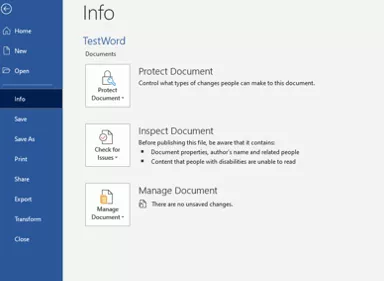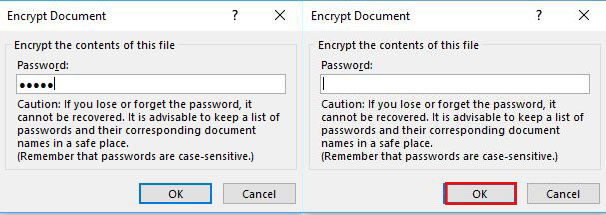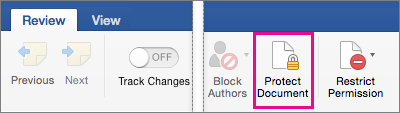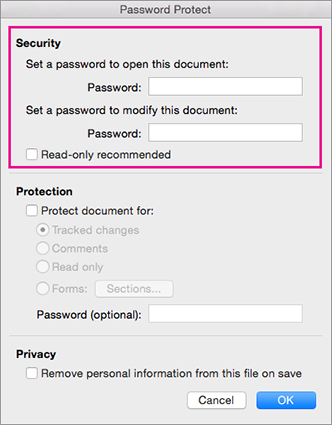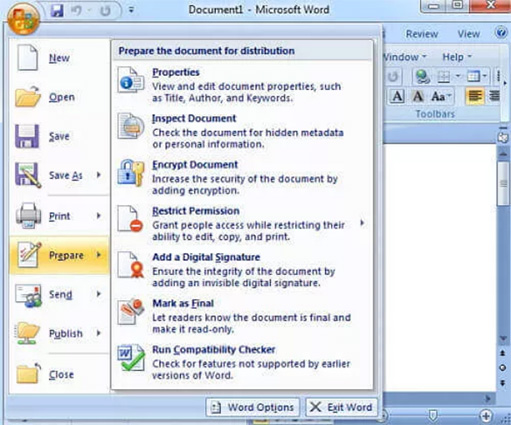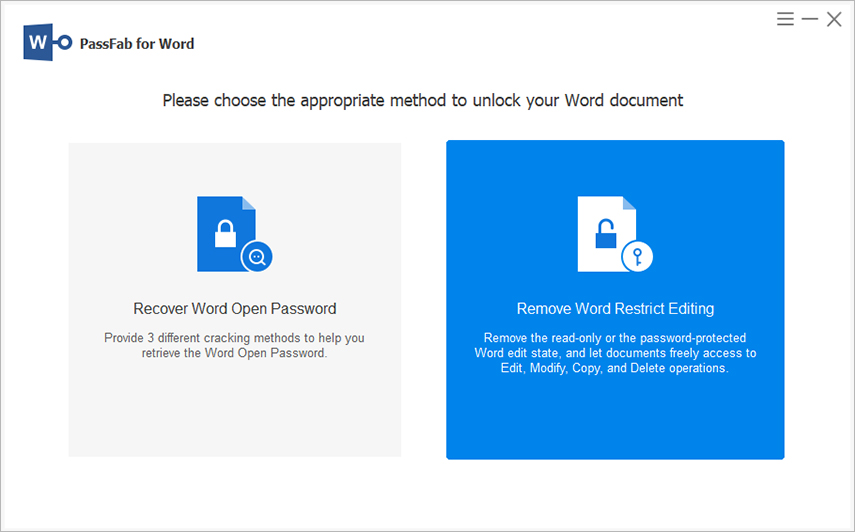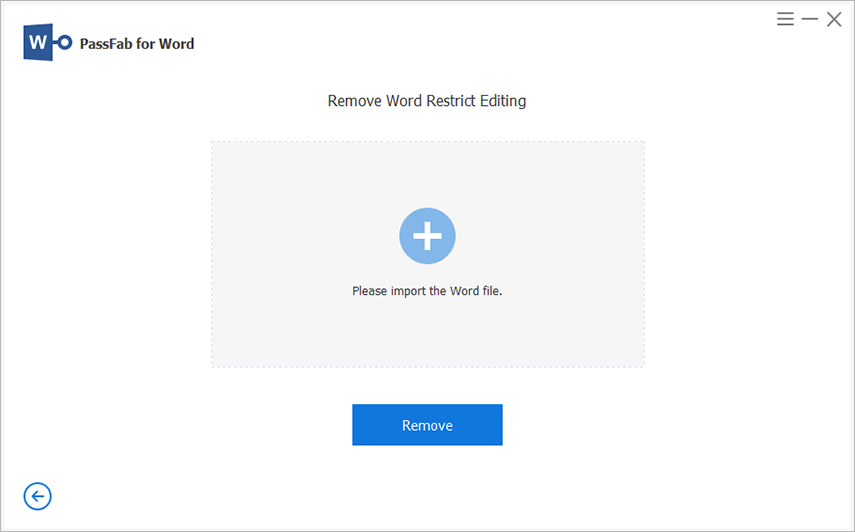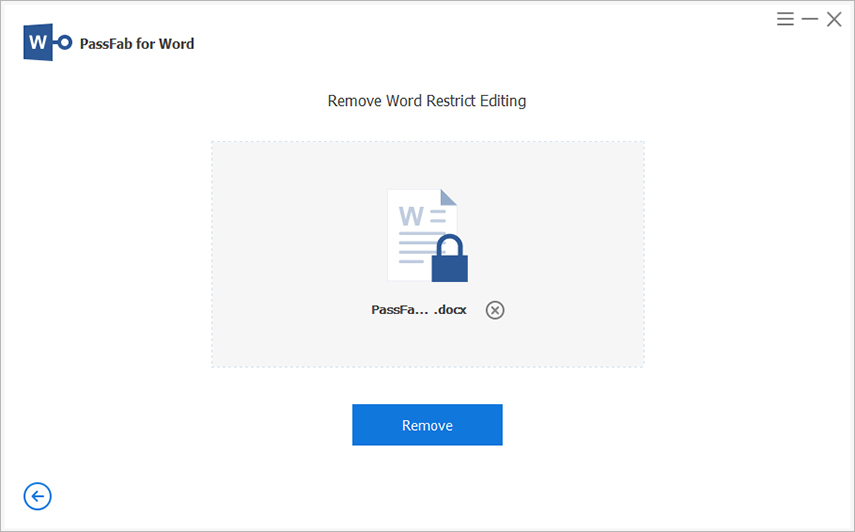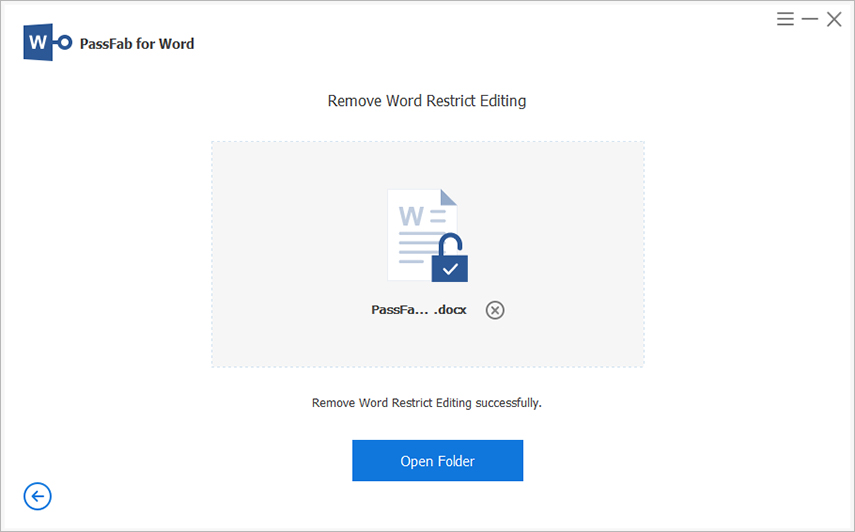How often do create an important Word document and wish to prevent third-party users from opening or editing it without your permission? Quite too often, right! That’s where the Word file password comes into play.
To help our readers out, this guide will discuss a step-by-step method on how to password protect a Word document on both Windows and Mac computers. Aside from that, it will also outline a practical solution to remove the lost password from a Word file.
Let's dive in.
Part 1: [Set Password] How to Password Protect a Word Document on Windows
Part 2: [Set Password] How to Password Protect a Document Word on Mac
Part 3: [Remove Password] How to Remove Password Protect a Word Document on Windows
Part 4: [Forgot Password] How to Remove Password Protect a MS Word Document on Windows
FAQs
Part 1: [Set Password] How to Password Protect a Word Document on Windows
Microsoft Office allows users to set a password on their Word documents to bar unauthorized people from accessing or modifying the data. Setting a Word password on Windows is a straightforward task as every Word document contains a built-in, free password feature.
If you’re wondering how to password protect a Microsoft Word document, follow the below steps:
-
Open the Word document that you want to password protect.
-
Click on File > Info > Protect Document.

-
Now, click on Encrypt with Password to open a password window.

Type in a password. Hit Ok. Again enter the password to verify.
Click Ok and now everyone will have to enter this password to access the document.

Part 2: [Set Password] How to Password Protect a Document Word on Mac
Just like for Word files on Windows, you can set a password for your Word document on a Mac. It hardly takes a couple of minutes to implement the procedure and password-protect your Word files.
Here’s how to password protect a MS Word document on Mac:
-
Launch the Word document on Mac and navigate to Review > Protect Document.

-
A Password Protect dialog box will pop up. Type in a password to “Open” the document or “Modify” it or both.

- Hit Ok to set the password/s.
Part 3: [Remove Password] How to Remove Password Protect a Word Document on Windows
At times, you feel annoyed to write the password every time you open or modify the password protect Word document. Or, you no longer need to keep the data confidential or want to share it with a friend or colleague without teaching them how to unprotect it.
In any case, MS Word allows you to remove the password whenever you want with just a few clicks. Depending on the Word version you’re using, follow the below steps to edit or remove the password protect.
For Word 2007
- Open the Word document by entering its password.
- Now, click on the Office icon at the top-left corner.
- Navigate to Prepare > Encrypt Word Document.
- On the pop-up password window, delete the characters and hit Ok. You’ll be able to access the document without a password.

For Word 2010/2013/2016
- Open the password protect Word file and enter its password.
- Navigate to File > Password Protect > Encrypt with Password.
Delete the characters in the box and hit Ok to remove the password.

Part 4: [Forgot Password] How to Remove Password Protect a MS Word Document on Windows
Adding encryption or password to a Word file is a handy way to protect your important data. But it can get really frustrating when you somehow forget the password. That’s where PassFab for Word becomes your ideal partner and helps you remove the password from protected Word files.
Unlike other similar tools, it doesn’t damage your data nor cause unnecessary delays in cracking or retrieving the forgotten password. It comes preloaded with stellar de-encryption features that work in tandem with its intuitive interface to remove even the strongest passwords quickly and safely. Also, you don’t have to worry about the Word document version or format as it supports all types of Word documents.
Its 100% success ratio makes it a one-stop solution to unprotect Word files. With the powerful features it offers at such a low price, PassFab for Word is your best bargain to get access to password-protected Word files.
Features of PassFab for Word
Some of the impeccable features of this software include:
- 3 advanced attack modes to unprotect complex passwords instantly
- Removes even the strongest of passwords from Word files safely
- Employs advanced decryption algorithms to recover lost passwords within minutes
- Supports all Word file formats including doc and docx
- Compatible with all versions of Windows
-
Once the program is installed on your computer, launch it.
-
Its Home interface displays two modes. Click on the Remove Word Restrict Editing option to get started.

-
Now, click on the + icon to import the password protect Word file.

-
Hit on Remove when the file is loaded.

-
Hardly a few minutes later, the program will completely remove the password. Click on Open Folder to view the password-free Word file.

Conclusion
This article has walked you through everything you need to know about how to password protect a Word document 2010. You can fall back on this informative guide whenever you want to password protect a Word file on Windows or Mac. Additionally, it also taught you how to unprotect a restricted Word file if you know the password.
Lastly and most importantly, we recommend users to install PassFab for Word to unprotect Word documents without a password. It guarantees a quick password removal process without causing any data loss.
FAQs:
We have answered the two common queries of users pertaining to the topic under discussion.
Q1: How to Remove Password Protected Excel File
Since there’s no official method to recover or remove the forgotten Excel file password, you need an efficient and reliable third-party software like PassFab for Excel. It has a 00% success ratio in opening the password protected Excel documents.
- Install and launch PassFab for Excel on your computer.
- Click on Remove Excel Restriction Password on it home interface.
- Import the protected Excel file and hit Remove.
The program will remove the password automatically.

Q2: How to Remove Password Protected RAR File
It can be really frustrating to forget the password of RAR file. But with PassFab for RAR, you can remove the password with just a few clicks. For that:
- Once installed, launch PassFab for Excel.
- Click on Remove Excel Restriction Password on it home interface.
- Import the protected Excel file and hit Remove.
The program will remove the password automatically.