I have a compressed file on my Mac system, are there any easy ways to unzip it?
There are several reasons why one may compress the files on their Mac system. With so many files and folders which we access and store everyday on the Mac system, it sometimes becomes difficult to search for a particular file when in need. Also, when there are many files, it will take up a lot of storage space as well. In order to take care of all these issues, you can simply organize and compress the similar files into a single zipped folder. This way even when you have to share these files with someone through email or other sources online, it becomes way easier. The process of sharing becomes faster as well. Here are a few ways in which you can unzip Mac compressed files easily.
Method 1. Unzip Files on Mac with Terminal
Terminal is a built-in program on all the Mac systems using which you can extract the files of a zipped folder. You can know how to unzip files on Mac by using Terminal by following the steps given below.
Step 1: Launch Terminal on your system by keying in "Terminal" in the search bar and then clicking on it.
Step 2: Type the following command in the launched window and hit Enter:
unzip ~/Downloads/example.zip

Once you do this, the files in the compressed folder will be extracted to your Mac system and you can easily access it. Through Terminal you can unzip Mac free.
Method 2. Unzip Files on Mac with Third-party Software
You can unzip files Mac with the help of third party software as well. When you need more features to access the functionalities relevant to the compressed folder, you can use the third party tools like the ones mentioned below.
1. The Unarchiver
This is a free software which can be used to extract a 7Z file on a Mac system. In order to unzip 7Z Mac files this, follow the steps given below.
Step 1: From your system's browser, navigate to http://wakaba.c3.cx/s/apps/unarchiver.html and click on "Download" icon.
Step 2: Go to Finder and double click on the TheUnarchiver.zip to install it.
Step 3: Right click on the folder which you wish to unzip and select "Open with" and click on "The Unarchiver".
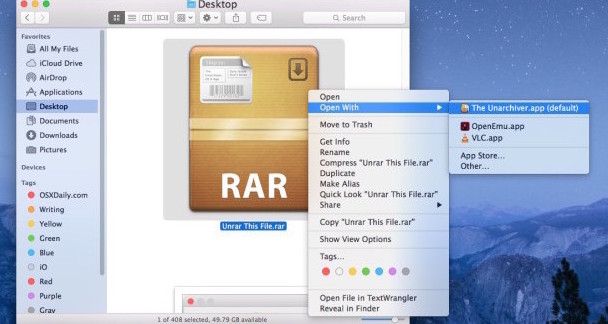
You can create a new folder and extract the files of the compressed folder here.
2. WinZip
If you receive a compressed folder on Mac system via email, you can just double click on the folder to extract it if you have set WinZip as your default extraction application. Use the steps below to unzip the files on Mac with the help of WinZip tool.
Step 1: Right click on the compressed file and click on unzip the files to this Mac.
Step 2: Select the location where you want the files to be extracted.
Step 3: You can select individual files in the folder to be extracted or extract all the files as well.
Step 4: You can also click on "New Folder" to create a new folder where you want the files to be extracted.
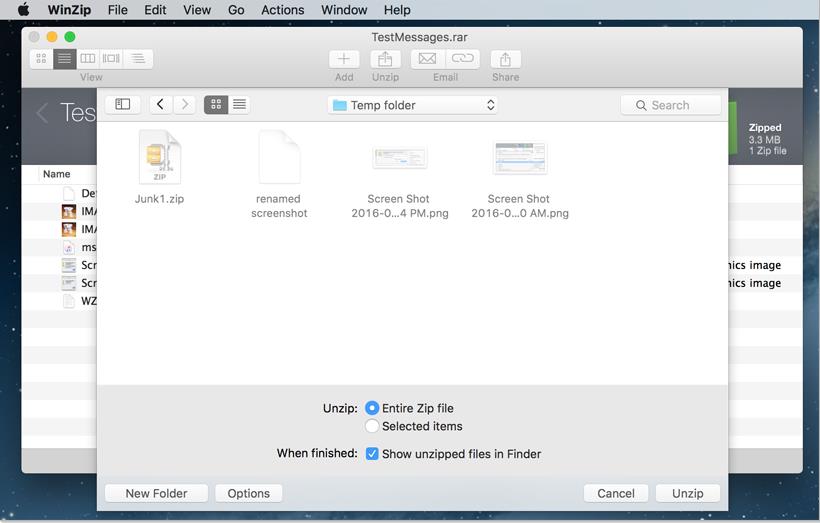
3. Keka
Keka is an excellent tool which makes the process of unzipping the compressed files very easy. You can do this in either of the ways mentioned below.
Option 1: After downloading Keka tool, set it as your default extraction application. After this, you can just double click on the compressed folder and the compressed files will get extracted.
Option 2: Launch the program on your Mac system and simply drag the compressed folder which you wish to unzip and drop it on the Keka window.
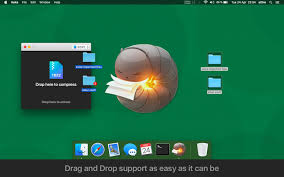
Option 3: You can right click on the compressed file and choose "Extract using Keka".
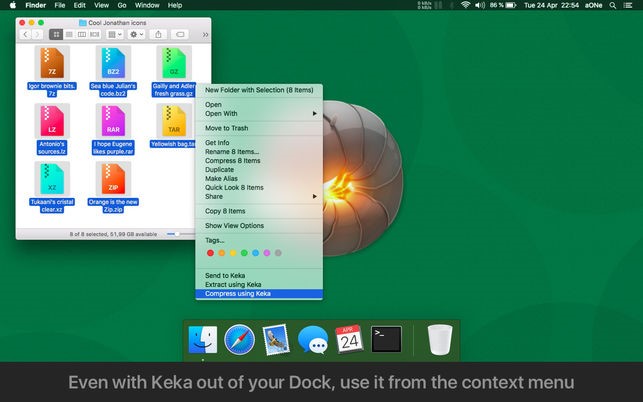
Option 4: Keka icon will also be present on the dock; you can drag the compressed folder and drop it here as well to extract the files.
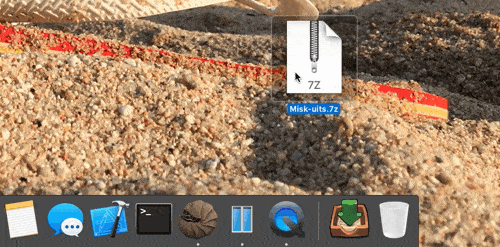
With Keka tool, you can unzip a compressed folder conveniently in four different ways.
4. BetterZip
Through BetterZip you can either extract selected files or extract all the files in the compressed folder. You can do this by following the steps mentioned below.
Step 1: Drag the compressed folder which you wish to unzip to the BetterZip window and drop it.
Step 2: Select all the files which you wish to extract.
Step 3: Go to Extract > Extract to > location where you want to extract the files.
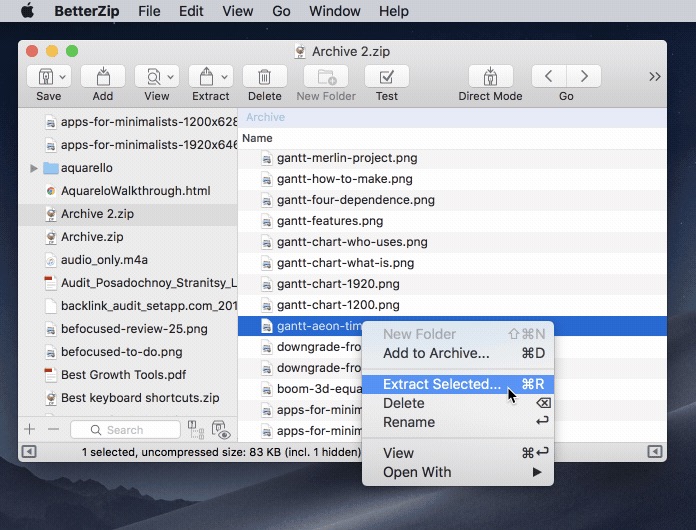
This way the extracted files will be stored in the specified location.
There are several other third party tools as well which can be used to extract the files in a compressed folder. Stuffit Deluxe Mac 16 is another software which can be used for unzipping a compressed file on your Mac system.
Bonus Tips: How to Unlock Password Protected ZIP on Windows
If in case you do not have a Mac system and want to unzip the files on your Windows system, then the above methods and tools would not work for you. Also, if the compressed folder is password protected, the traditional ways to unzip a folder on Windows system would also not work. In such a case, using PassFab for ZIP would be the best option. This is an excellent tool which can unzip a password protected file on Windows system easily. Follow the steps mentioned below to know how you can do this.
Step 1: Download, install the PassFab for ZIP tool and launch it.
Step 2: From the main interface, select "Add" option.
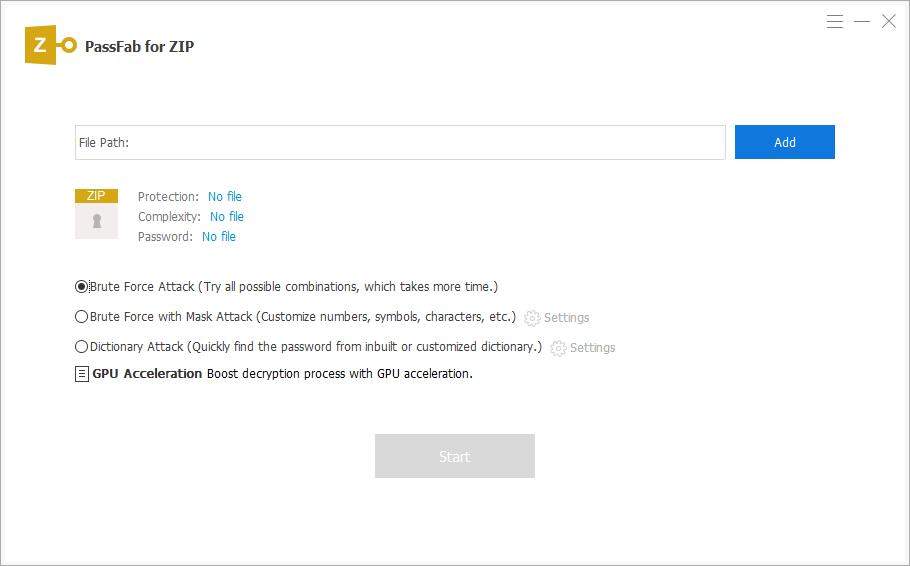
Step 3: Select the zipped folder which is password protected and click on "Open".
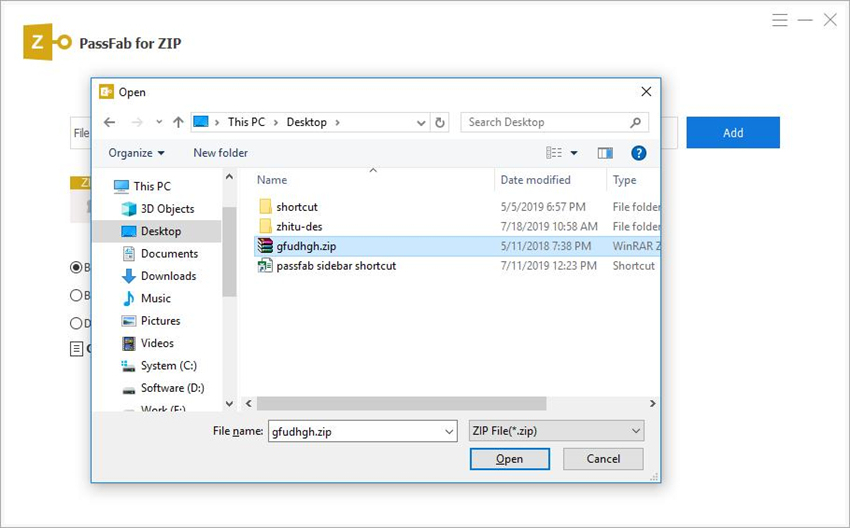
Step 4: If you do not remember anything related to the password, click on "Brute Force Attack then on "Start".
If you can give a few hints about the password, click on "Brute Force with Mask Attack". Go to "Settings" and fill in the clues and then click on "OK".
Select "Dictionary Attack" if you have a dictionary file with the common password combinations used by you, select "Dictionary Attack". Go to "Settings" and click on "Add Dictionary".
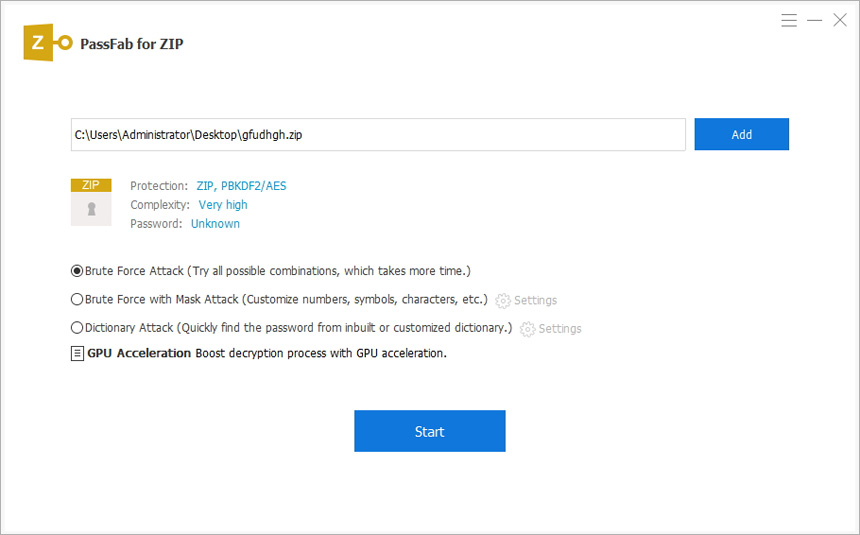
Step 5: Once you get the password on screen, click on "Copy" to copy and paste the password wherever necessary.
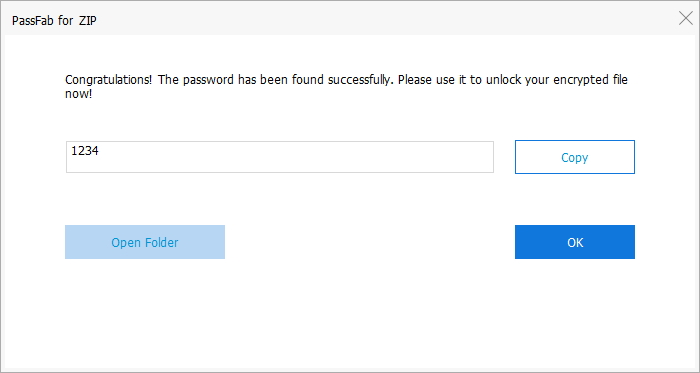
This is an easy way to find out the forgotten password for an encrypted compressed file.
To Wrap Up
The zipped files on Mac systems, commonly called as the 7Z files can be extracted to the required location by using any of the methods mentioned above. If you require more options to organize the files in the zipped folder, choosing any of the third party tools for extracting the compressed folder may be a better option. With the help of these third party tools you can even unzip a password encrypted zip file on your Mac system. If in case you do not have a Mac system and are searching for ways to unzip a folder in your Windows system, PassFab for ZIP is highly recommended. This zip password recovery tool is very effective in extracting even the files which are password protected in a compressed folder. With the help of the three attack modes present in this tool, you can unzip almost any kind of compressed folder on your Windows system.
