People always try to convoke the precious data at one place, zip is an amazing software that can be used for such purpose. You can actually compress a lot of files in just one folder. But what if a user secures all the important files in one folder and somebody comes and edit or change them? For such, you can actually password protect zip file Mac. People apply password on their zip files so that nobody can edit or view their precious files without their consent. The following article is about protecting a zip file on Mac with password.
How to Password Protect ZIP File on Mac
Zip software is the world’s leading file compression software used to compress as many files as you want to. This software can be used to compress files that a user wants to join in one place. zip software is available on all kinds of operating systems. Almost every computer user around the globe uses this amazing software.
Using a Mac, you can easily compress your important files at one place. Mac also provides a feature through which you can secure your zip file by applying a password to it. By applying password protection to a zip folder, a user cannot open or edit it without entering the password for the folder. The password protected zip file cannot be decompressed unless the correct password is entered. Zip password protection maintains the security standards, even if you send your password protected zip file to another computer or any other operating system, the password protection will still be there and you will have to enter the correct password in order to decompress the zip folder.
There are a lot of people who doesn’t know how to apply protection to a zip file in Mac. For this reason, people wonder how to password protect a zip file Mac so that no one can edit their files without their permissions. To apply password protection to your zip folder, you just need to follow these simple steps.
Step 1: Find all the files you want to apply password zip Mac onto.
Step 2: Select all the files and right click on them.
Step 3: From the dropdown menu, select "Compress" and it will create a zip folder containing all your files.
Step 4: Now, go to the finder and scroll down to “Utilities”.
Step 5: From the utilities, select "Terminal" from the folder.
Step 6: You can open the terminal through another way, just press Command and Space at the same time to launch Spotlights search.
Step 7: In that search bar, search for "Terminal" and open it.
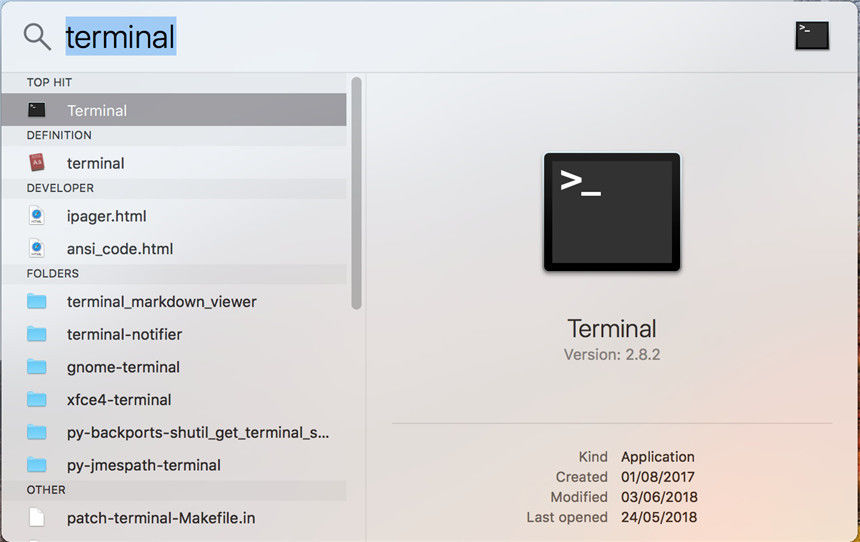
Step 8: You can encrypt the file by typing the following command in the terminal.
"zip –e the_name_you_want_for_archive_folder the_target_folder" or "zip –er the_name_you_want_for_archive_folder the_target_folder".

Step 9: Once you press Enter, a new window will pop up asking for password that you want to set to your zip file.
Step 10: Enter the password you want to set and press “OK”.
Step 11: Your zip folder will be protected with a password.
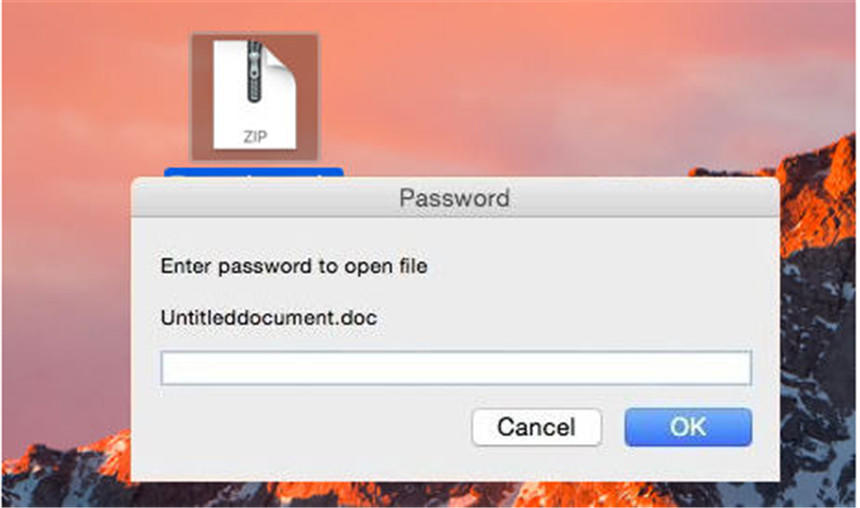
Bonus Tip: Remove Encrypted ZIP File Password
We have so far discussed about securing your zip file through password, but we have not discussed the other side of the picture. What if a user forgets the password he/she set to the zip folder? How would a user access the Mac zip file with password that he/she has forgotten? For such, there is an online software known as PassFab for ZIP.
It is a piece of powerful software that can recover any encrypted zip file within minutes. The software is very fast and uses 3 basic types of encryption attacks, Brute Force Attack (try all possible combinations and wait for the right one to match), Brute Force with Mask Attack (if you remember some part of the password) and Dictionary Attack (try the built in dictionary, it is the most efficient attack type, thus recommended).
The software uses GPU acceleration to speed up the password recovery. The software provides a very user friendly interface, that you don’t need special skills to run it. It is also compatible with almost all kind of operating system versions. The software is not free of cost but you can take the free trial for the first time.
To decrypt your zip file password by using PassFab for ZIP, you need to follow these simple steps.
Step 1: Download and run the software in your computer. You can download this amazing password recovery software for zip folder from the button below.
Step 2: Import the password encrypted zip file that you want to decrypt using the software.
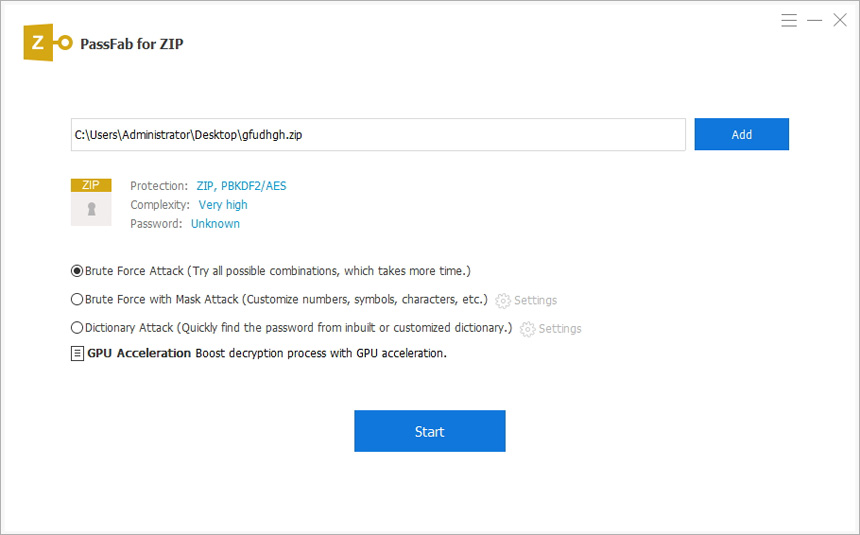
Step 3: Select the type of attack through which you want to decrypt your zip file.
Step 4: Press the “Start” button and the software will start doing its work.
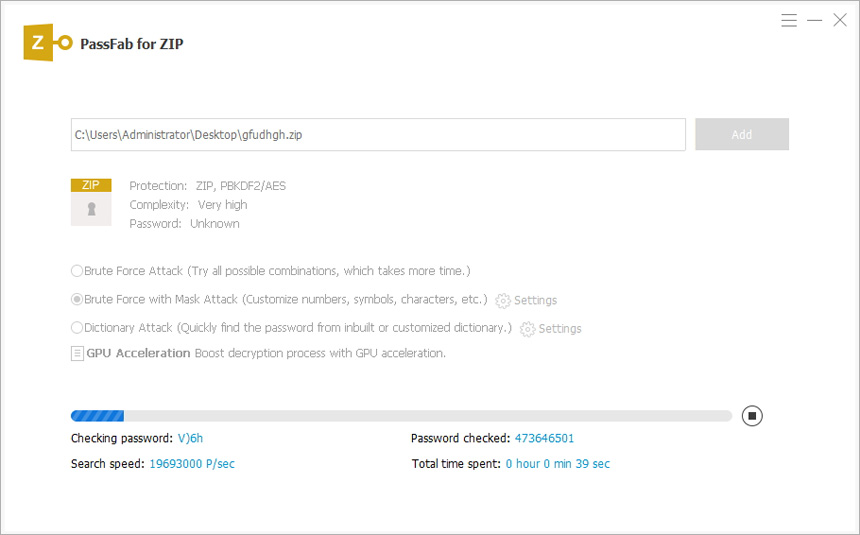
Step 5: Within short time, depending upon the complexity and length of your password, the software will provide you the forgotten password.
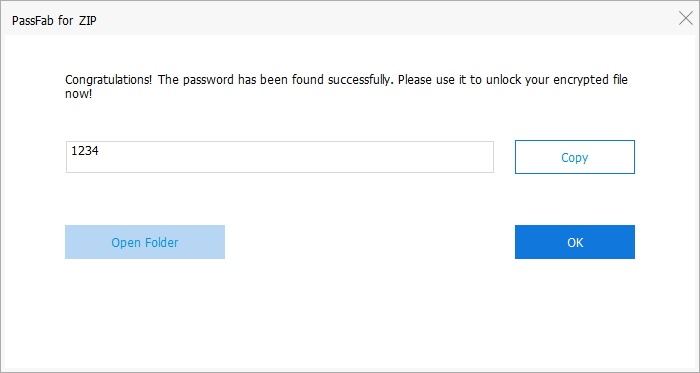
Step 6: Enter the password for your zip file and it is now unprotected.
Conclusion
Living in 21st Century, people set privacy as their highest priority. To achieve that level, every operating system tries to provide the best privacy policies. If we compare all the operating systems in this matter, Mac leads the chart. Mac takes best care of the privacy of its user by providing multiple ways of encrypting data. In the above article, we have discussed the easiest way on how to create password protected zip Mac file. We have shown each and every step very clearly. We have also discussed the other part of the topic. We discussed about the case when user forgets the password he/she set to the zip file. We introduced an amazing software in this matter which can remove any sort of password protection to any zip folder. If you can find any other interesting information, just let us know and we will surely look into it. Thank you.
