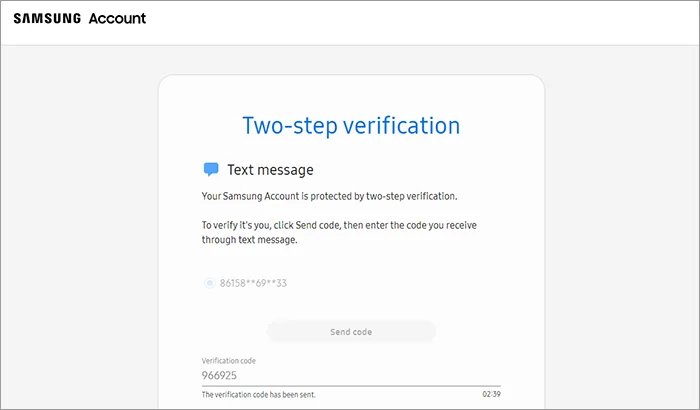Need to know how to factory reset Samsung without password? The following are a few practical approaches to reset any locked Samsung smartphone in only a few moments.
Setting a lock screen password on a Samsung phone is essential to protect and hide our information. In any case, it is very probable to forget this secret key and get stuck on a locked screen. If you're encountering the same and want to learn how to reset a Samsung phone that is locked, then, at that point, look no further.
This article will walk you through a few well-known, and most loved answers for how to reset samsung phone without password securely and rapidly. These strategies are helpful for all Samsung phones and tablets, and what's best is that you won't lose the data from your locked gadget.
Part 1: Things to Know Before Factory Reset Samsung without Password
Part 2: 4 Ways to Reset a Samsung Phone That is Locked
- Way 1: Factory Reset Samsung without Password with Find My Mobile Application
- Way 2: Factory Reset Samsung without Password with PassFab Android Unlocker [100% works]
- Way 3: Factory Reset Samsung without Password with Recovery Mode
- Way 4: Factory Reset Samsung without Password with ADM
Part 3: FAQs about Factory Resetting Samsung without Password
Part 1: Things to Know Before Factory Reset Samsung without Password
A factory reset will erase all information on your Samsung phone except for the Android OS, and that information isn't recoverable after the reset has been finished.
Therefore, if you don't have a backup and don't have any desire to risk losing your files, rethink before playing out a factory reset.
Assuming your lock screen phone is connected (or signed in) to a Google or a Samsung account, ensure you have the email and passcode for that account since you will need to enter them to restart and unlock the device after the reset finishes.
If you fail to remember your Google account credentials, don't be concerned; you can restore your Google account and passcode or even bypass it once the factory reset on your phone finishes.
Part 2:4 Ways to Reset a Samsung Phone That is Locked
Way 1: Factory Reset Samsung without Password with Find My Mobile Application
If your locked Galaxy phone has a Samsung account signed in and Find My Mobile turned on, you can remotely factory reset it from another gadget. First, you must ensure your phone is turned on and connected to the internet, and afterward, follow the steps underneath:
-
Open https://findmymobile.samsung.com/ from a browser on your PC, and afterward, sign in to this page with your Samsung account that is signed in on your locked phone.
-
If your account has two-step authentication, you might have to check before signing in to this program.

-
After signing in, your phone will be shown on the page, and then click Erase data under your phone.

-
When the "Erase phone data" window shows up, click Erase to begin resetting your locked Galaxy device to its default factory settings.

-
Sit tight for the process to finish. At the point when the page shows that your phone has been reset to its factory settings, wait until your phone turns on.
Way 2: Factory Reset Samsung without Password with PassFab Android Unlocker [100% works]
PassFab Android Unlocker is a valuable tool for unlocking Android gadgets. With this application, you can unlock your Android gadget and FRP lock from your Samsung phones with only a couple of steps. No matter what kind of lock or security mode you set on your gadget, the product can sidestep the lock and permit you to work with it again.
PassFab will detect and match your system, keeping your phone secured while removing the password. It eliminates lock screen passwords even if you failed to remember your PIN or have some other issues. This tool can assist you with eliminating the screen lock without any problem.
-
Firstly, you should install and open PassFab Android Unlocker and select the "Remove Screen Lock." Then connect your Android phone to your PC to get going.

-
For new Samsung phones, pick "Remove Screen Lock" and click "Start."

-
Presently, Click the "Yes" option to confirm the process.


-
Wait a few moments until your Android lock screen is removed. Tap the "Done" button to complete the process.

Tips:
Above steps are suitable for most Android devices,for early Samsung devices you can unlock it without data lost.
Way 3: Factory Reset Samsung without Password with Recovery Mode
You can reset your Samsung from Settings, but how to reset Samsung phone without password? It would be feasible to send it into Recovery Mode, and factory reset with buttons.
-
It would be best to begin by turning off your phone and booting it into Recovery Mode.
-
Keep the Volume Up and side buttons intact for 10 seconds; you will get the update screen. The phone will vibrate, yet don't leave the buttons.
-
Afterward, when you get a "No Command" message, hang tight briefly, and the gadget will enter Recovery Mode.
-
In the Recovery Mode, select factory reset using the side buttons and choose "Yes-Delete All User Data."

From that point onward, the phone will return to factory settings. Then, pick "Reboot Now," and your phone will get restarted.
Way 4: Factory Reset Samsung without Password with ADM
The other reasonable choice to reset the passcode of a Samsung phone is Android Device Manager with a Google account. It is effortless to reset the phone passcode utilizing this feature. The following are a few steps on how to factory reset Samsung phone without password:
- To begin with, you want to visit the Device Manager site and afterward sign in to your Google account that has been signed in to your phone previously.
- In the window that opens, select your phone, tap on "Lock," enter any password, and tap "Lock" once more.
- Enter the passcode again and return to the "Lock Screen" settings.
- Disable the password, click on the "Erase Device" choice, and restore factory settings without a passcode.
The task is finished! You can see that it is straightforward to utilize Android Device Manager to reset the secret phrase of Samsung versatile.
Part 3: FAQs about Factory Resetting Samsung without Password
1.What is the best way to factory reset my phone if it is locked?
The easiest and well-known method for factory resetting your Samsung phone is to hold the Power button and press and release the + Volume button simultaneously. That will prompt the Android Recovery Screen, where you can use the volume and power button to select and perform a factory reset.
2.How to Remove Samsung Galaxy Screen Lock Quickly?
To remove your Samsung screen lock without wasting time, you need to download PassFab Android Unlocker. PassFab can erase your lock screen passcode in almost no time and lets you use your phone and data. It is the best software accessible in the market for all your Android needs.
Final Notes
To summarize, this article has given a step-by-step guide on the most proficient method to factory reset Samsung without password. The techniques are practical, easy to understand, and straightforward. In any case, there're many occasions when they don't deliver the outcomes.
That is why we prescribe our followers to depend on PassFab Android Unlocker whenever they need to factory reset their phone. It offers a strategy to return your gadget to the default settings without data loss.