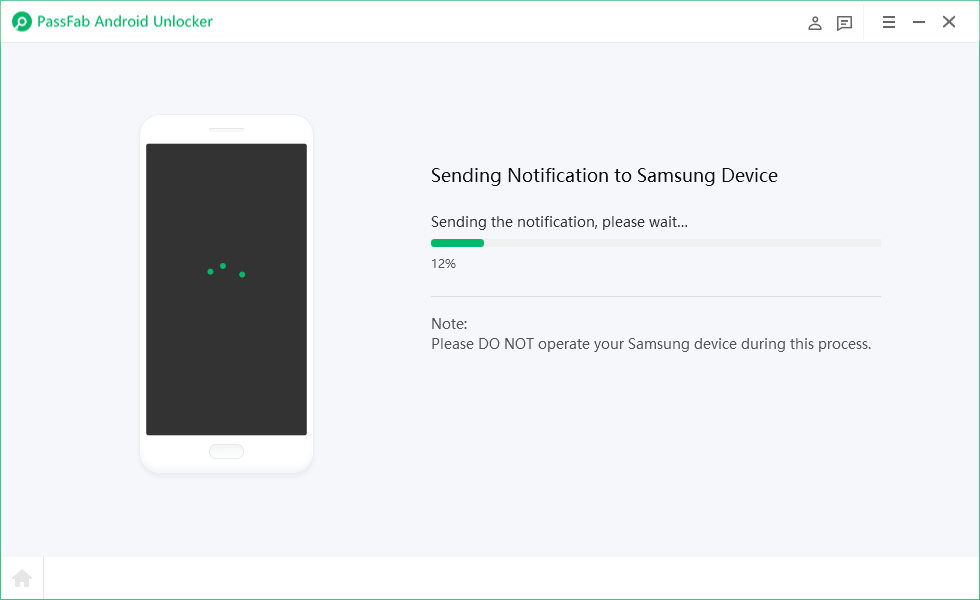“I have recently reset a phone with the Google security activated on accident, and have tried signing in by verifying my account, but when I have used the correct e-mail and password, it keeps repeating “Please sign in using one of the owners accounts to continue” which I have done.” - From Google Community
Are you having the same problem as described above? If you are also encountering “Please sign in using one of the owner’s accounts for this device” when setting up your device, don’t panic. This is one of the common problems that can be easily fixed.
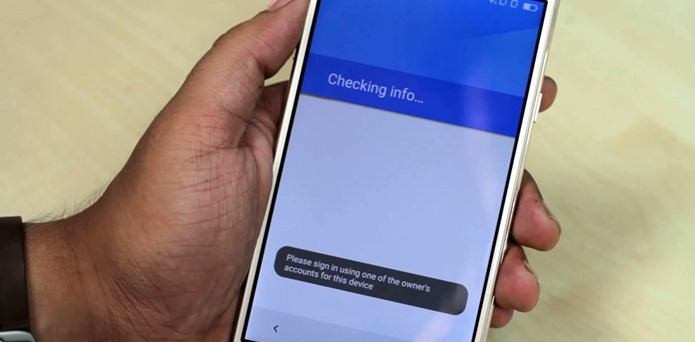
Part 1. Why Did I Get Please Sign in Using One of The Owner’s Accounts for This Device?
People can’t help wondering: why does “Please sign in using one of the owner’s accounts for this device” message while activating the Android smart phone? What does the message indicate? As a matter of fact, the error message “Please sign in using one of the owner’s accounts for this device” usually occur when the phone is activated after a factory reset, and that’s why most people are complaining about this problem when they are trying to factory resetting their Android smart phones.
Nowadays mobile phones are applied with the Factory Reset Protection (FRP) technology, which is an layer of security that protects the device from being lost or stolen. Therefore, once the phone has been reset into factory, it will apply the technology while it is activated and pop up this message. Although it is sort of complicating, this is not uncommon and you can fix this problem by following the solutions below.
Part 2. How to Fix Please Sign in Using One of The Owner’s Accounts for This Device
As aforementioned above, there is a way to fix Please sign in using one of the owner’s accounts for this device, and the problem comes from the FRP lock in the mobile device. So the solution for this issue is to bypass the FRP lock and then the problem can be solved.
To bypass FRP lock, you can try PassFab Android Unlocker - one of the most popular programs that can easily remove Android lock screen (PIN, Pattern, Fingerprint, and Password) and bypass FRP lock without the password. It supports almost all the Samsung devices.
What you can benefit from PassFab Android Unlocker:
- 1. Unlock Android screen locks, including Fingerprint, PIN, and Patter lock, no matter it is a disabled phone, or second-handed phone;
- 2. Remove FRP lock even without the password on all the Samsung phones;
- 3. It supports all Android versions;
- 4. It is super easy to use the program, and quite user-friendly for beginners.
How to fix Please sign in using one of the owner’s accounts for this device via PassFab Android Unlocker:
- Step 1: Go to the PassFab official website to download PassFab Android Unlocker. Install it and launch the program.
- Step 2: Now connect the mobile phone that is giving you the “Please sign in using one of the owner’s accounts for this device” message to the computer.
- Step 3: Once on the main screen of the program, click Remove Google Lock (FRP).

- Step 4: After that, you will see the note about removing Google FRP Lock. Then click Start Remove button on the bottom right. Be sure to connect to WiFi network while performing these steps.

- Step 5: Now you can follow the on-screen instructions to set up the Samsung device. You will need to download the "BypassFrp.apk" file and set up the Screen Unlock Pattern.

- Step 6: After setting up, restart your device. Then unlock your Samsung device using the pattern lock you just set up. Once done, click OK in the program and all is good.

Now you will be able to set up your device without seeing “Please sign in using one of the owner’s accounts for this device”.
Part 3. How to Avoid Seeing Please Sign in Using One of The Owner’s Accounts for This Device?
To put it simple, there is no way to know whether the activation lock is enabled or not. So if you want to avoid seeing “Please sign in using one of the owner’s accounts for this device again” from your device, you will need to activate the device by entering the owner’s account and password, which would be a proper way for second hand devices. In addition, you can also disable the Factory Reset Protection while the device is not disabled:
- For Android OS Version 9.0: Go to Settings > Accounts and Backup > Accounts, then select the Google account and tap Remove Account. Then verify yourself to complete the process.
- For Android OS Version below 9.0: Go to Settings > Accounts > Google, choose the name of that Google account that is associated with FRP lock, and tap More > Remove Account. Then enter the password to verify to finish it.
Final Thought
So there you have it - the easy solution to bypass “Please sign in using one of the owner’s accounts for this device”. in addition, we have also introduced the reason why this error message pops up when activating your device, and guided you to avoid seeing the message again. The most effective way to bypass the Google FRP lock is via PassFab Android Unlocker that can help you remove screen lock and FRP lock without any hassle.