Apple ID is the email address that allows users to access Apple services. It lets you access FaceTime, iMessage, Apple Music, iCloud, iTunes, etc. However, if you ever forgot or lost the password, you may get locked out of your Apple ID account. In this article, we will first tell you why your apple id gets locked. Also, if your apple id has been locked for security reasons, we'll share five simple methods to cope with this scenario. Lastly, we will let you know some tricks to prevent "my apple account id is locked" message. So, let's get started.
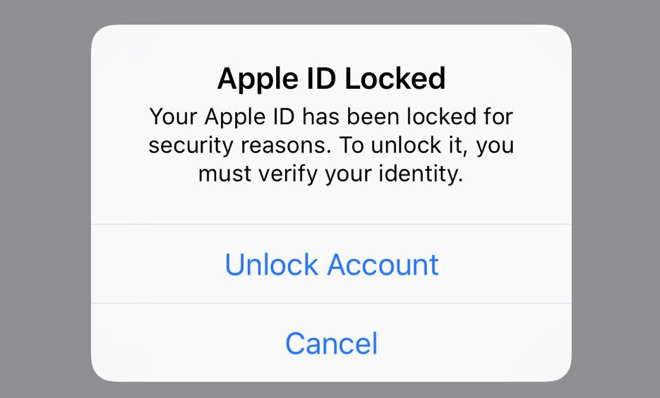
Part 1: Why Would an Apple ID be Locked?
If you are wondering why your apple id has been locked out, we will tell you some of the common causes. Firstly, it is one of the security measures taken by Apple. Be that Apple ID or iCloud account, if they receive any usual activity or any threat that may risk the security of the account, they automatically lock it.
Secondly, factors like using many tools to access iCloud data from the same account can also lead to the locking of the account. Other than that, if you use third-party tools based on an open-source iCloud code, you have high chanced of getting your account locked out.
Lastly, the most common cause of getting "my apple id is locked for security reasons" is that someone might be trying to hack your account. If someone else carries too many attempts, your apple id is locked.
Part 2: What Can I Do if My Apple ID is Locked?
If your apple id has been locked for security reasons, we will tell you how to get out of your locked account in minutes. In this section, we are going to share 5 best ways to solve “my apple id is locked” issue. So, let's start.
Solution 1. Unlock Apple ID without Password (Easy & Fast)
The first and the best solution to solve "my apple id is locked for security reasons" is via a third-party unlock tool. PassFab iPhone Unlocker is a reliable and secure unlocker to unlock your forgotten Apple ID password or phone passcode. You can now unlock your apple account id if it has been locked for security reasons in just a few steps. So, follow the steps below.
- 01First, download and install PassFab iPhone Unlocker.
02Then, launch the unlocker and select the "Unlock Apple ID" mode in your PC.

03Next, connect your iPhone to the computer. If it is your first time to connect your device to PC, unlock your screen passcode first and then tap "Trust."

04Once you have connected to the computer, click the "Start Remove" button on the screen to open your Apple ID.

05Now, you have two options depending on whether you have “Find My iPhone” enable or disabled. If you have “Find My iPhone” disabled on your iPhone or iPad, PassFab iPhone Unlocker will detect the Apple ID and unlock it. Don't worry; your data won't be lost in this process.

06Wait for a while. Then, you will see a message on the screen that your ID has been removed successfully.

07In case you have “Find My iPhone” enabled, then you need to download the matching firmware. Clic Start Remove to remove Apple ID once the firmware has been downloaded.

08Wait for a while until your Apple ID is removed successfully. Now, you will have to set up your device to finish the process.

- 01First, go to Settings, then your name. For iOS 10.2 or earlier go to Settings and then iCloud and tap your Apple ID.
02Click "Password & Security". Then, select "Change Password."

- 03Then, go to "Enter the new password." A verification code will be sent to the device to reset it.
- 01First, go to your Apple ID account or sign in page.
- 02Click the "Forgot Apple ID or password" option.
- 03Then, enter your Apple ID and select the reset option.
- 04It will ask for your recovery key for two-step verification. Enter it and select a trusted device. A verification code will be sent to the device.
- 05Then, enter that verification code, and you will be able to create a new password.
06Type the new password and click Reset. Then, sign in to your iDevice again with your new password.

- 01First, go to Apple ID sign-in page and select "Forget Apple ID or password."
- 02Then, enter your Apple ID that you want to unlock.
- 03Select Reset your password and then continue.
- 04Now, you can choose either security questions to unlock your device or email. For security question, select the "Answer Security Question" and follow the further steps.
05For email, select "Get an email" You will receive an email to reset the password.

- 01Go to iforgot.apple.com and enter your Apple ID or email address.
- 02Enter the verification code to prove that you are not a robot.
03Then, click Continue. If you haven't set up any verification method, it will ask you to enter the password. Enter the correct password, and your account will be unlocked.

Solution 2. Unlock Apple ID Account with Two-Factor Authentication
If your apple id has been locked out for security reasons, this simple method can unlock it. Two-factor Authentication is built into iOS and works on iOS 10.3 or later. Check the steps below to use it on iPhone, iPad, or iPod Touch.
Solution 3. Unlock Apple ID with Two-Step Verification (Recovery Key)
Apple Devices come with the Two-step verification method. It protects access to particular activities. If your id has been locked for security reasons, you can use this method to unlock it. Check the steps below to learn how to do it:
Solution 4. Unlock Apple ID with Email or Security Questions
You can also reset your Apple password for your locked out ID by using an email or security questions. Let's find out how to do it.
Solution 5. Unlock Locked Apple ID When You Remember Password
Sometimes for security reasons, your Apple ID account is locked out because someone has tried to enter the wrong information too many times. In a scenario where you remember the correct password for your id, but you are locked out, follow steps given below:
Part 3. How to Protect Your Apple ID from Being Locked
To protect your apple id or account from being locked out, you can use a strong password that is a combination of alphanumeric and special characters. You can keep hard-to-guess answers for security questions. Also, write them somewhere so that you don't forget it. Other than that, you can use two-factor Authentication and two-step verification methods. You should never use the same password for all your websites. Also, keep changing the password time-to-time.
Part 4. People Also Ask About This Issue
Q1. How do I get rid of the previous owner's Apple ID?
Sign in to iCloud.com and go to "Find My iPhone." Then, select "All Devices." Select the device that you want to remove and click "Remove from Account."
Q2. How can I get someone else's Apple ID off my iPhone if I don't know the password?
If you don't know the password, you can perform a factory reset while your phone is in recovery mode. It will remove the previous ID.
Q3. Will Apple permanently lock your account?
After too many unsuccessful attempts, your Apple ID is locked temporarily. You will have to try the next day to unlock it.
Q4. How long does it take to unlock Apple ID?
If you enter an incorrect password too many times, you will be locked and will have to wait for 24 hours until you make the next attempt.
To Sum Things Up
If your apple id has been locked out for security reasons, we are here for your rescue. In this article, we have discussed why apple account id is locked. Furthermore, we shared five methods to unlock this "my Apple ID has been locked for security reasons" issue. Lastly, we shared some tricks that will prevent your account from getting locked.










