If you are an iPhone or iPad user, then you must have an Apple ID. It is the account with which you access App Store, iTunes Store, sign in to iCloud and much more. If you forgot Apple ID password, it is really worrying because you cannot access the things and apps. You are just locked out from the Apple world. As Apple has better security than other companies, you cannot breach into your account with some ambiguous way, if you have your password. Following are some ways you can try to reset the password for Apple ID.
- Method 1. Reset Forgotten Apple ID Password from appleid.apple.com
- Method 2. Reset Forgotten Apple ID Password via Two-factor Authentication
- Method 3. Reset Forgotten Apple ID Password via Two-step verification
- Method 4. Recover Forgotten Apple ID Password via iOS Password Finder
Method 1. Reset Forgotten Apple ID from appleid.apple.com
With appleid.apple.com password resetting is easy. It is the official website for Apple ID, and you can reset the password for your Apple ID without any trouble. Follow the below steps and reset the password for your Apple ID.
Step 1: Go to the Apple ID homepage by clicking on https://appleid.apple.com.
Step 2: On homepage click on "Forgot Apple ID or password."
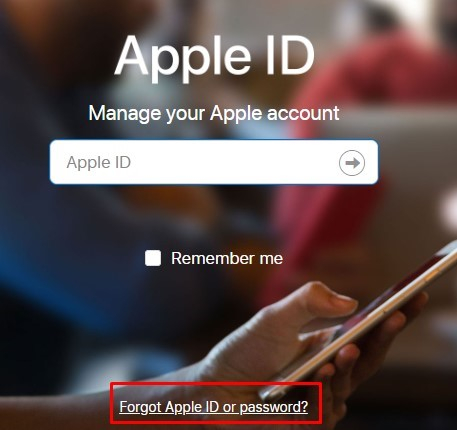
Step 3: Enter the Apple ID and click on "Continue". If you have forgotten your Apple ID then click https://iforgot.apple.com/appleid#!§ion=appleid.

Step 4: You will see two options. Select "I need to reset my password" and click "Continue".

Step 5: Now you have to choose how to reset your password. You can "Answer security questions" and reset your password. If you have access to your email, then you can choose "Get and email" option and reset the password. Click on "Continue".
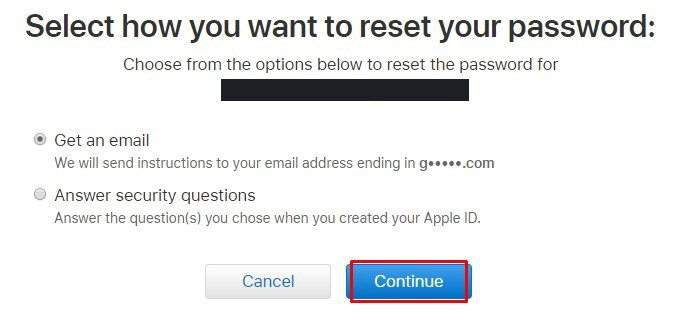
Step 6: You will get the Password Reset Email. Follow that link and you will easily reset the password of your Apple ID.
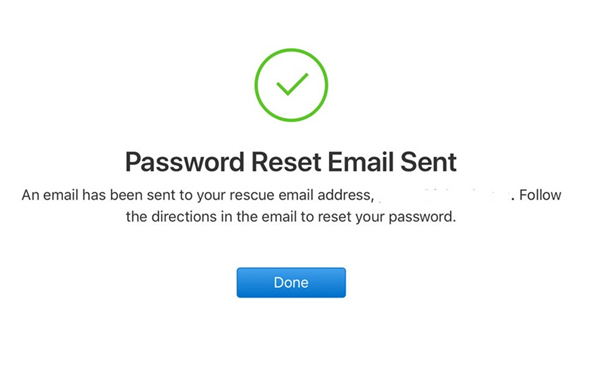
Step 7: After you have successfully reset the password, you need to log in to your devices with new password.
Method 2. Reset Forgotten Apple ID via Two-factor Authentication
This method works if you have enabled two-factor authentication on your account. If you forgot Apple ID password on iPhone then you can use any of your trusted iPhone, iPad or Apple device to reset the password using this method. Follow the steps below.
Step 1: If you have Apple device with iOS 10 or later then got to Settings.
Step 2: Go to [your name] > Password & Security > Change Password, then follow the instructions you see on screen and update your password.
If you have Apple device with iOS 10.2 or earlier, go to iCloud > [your name] > Password & Security > Change Password, then follow the steps shown to change password.
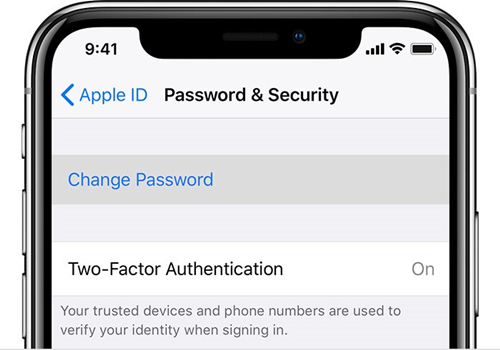
If you have Mac, then follow the below steps.
Step 1: Go to Apple menu > System Preferences, then click on "iCloud".
Step 2: Select "Account Details".
Step 3: Click on "Forgot Apple ID or password" and follow the instruction shown on screen.
Step 4: Go to Security > Reset Password. Before you can unlock Apple ID password, you have to enter the password used to unlock your Mac.
Method 3. Reset Forgotten Apple ID via Two-step Verification
This method is useful if you have enabled two-step verification mode on your Apple ID. Two-step verification includes a Recovery Key and your trusted device. This really is helpful because if you have lost your email account too and have new phone number, you cannot get your password reset. So, if you forgot apple password, follow the steps below and retrieve the password.
Step 1: Vist https://appleid.apple.com which is Apple ID account page.
Step 2: Click on "Forgot Apple ID or password."
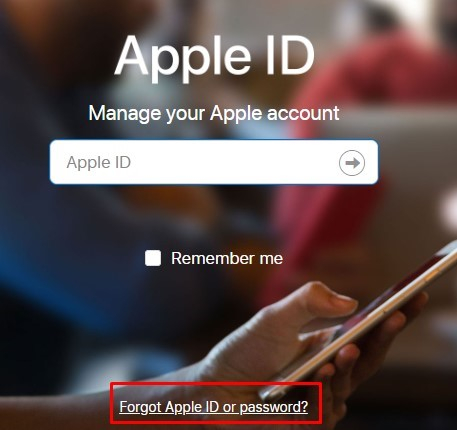
Step 3: Enter Apple ID and Click on "Continue".

Step 4: Select the option to reset the password. Click on "Continue".

Step 5: Now enter the Recovery Key. You should keep your recovery key safe or else you won't be able to reset the password with this method. Click on "Continue".
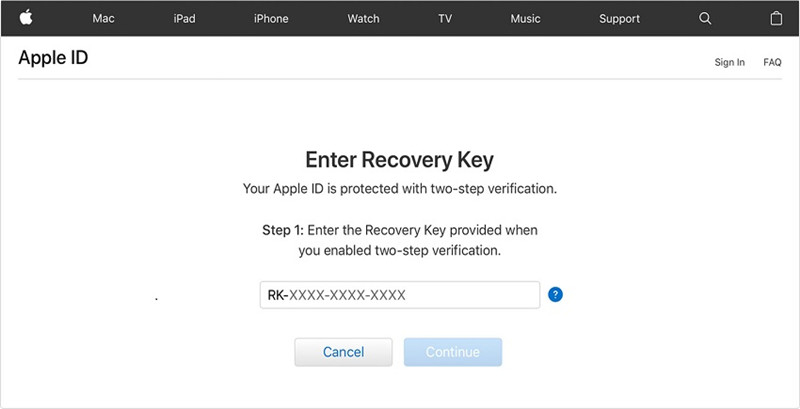
Step 6: Choose a trusted device to receive the code. (Code can be sent to your phone number, if you have it with you.)
Step 7: Enter the verification code.
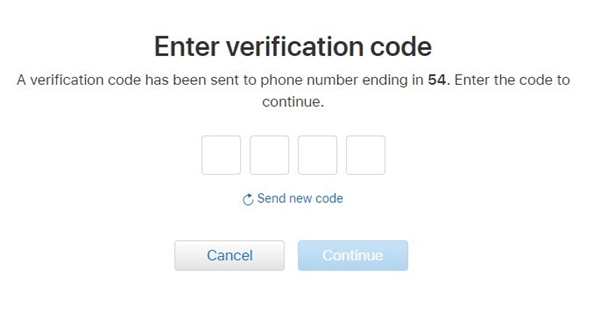
Step 8: You will be prompted to enter your new password. Enter your new password and retype to confirm.
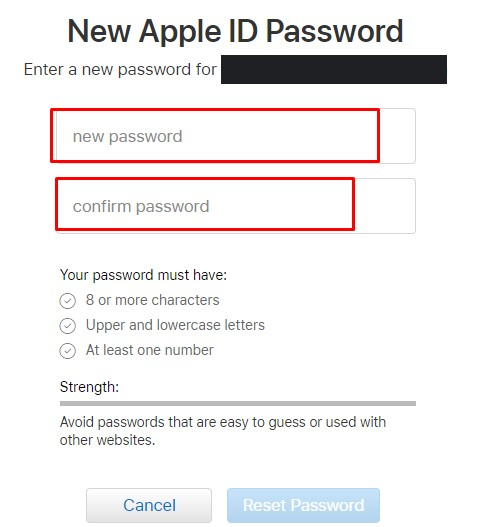
Step 9: Click on "Reset Password" and you have reset the password for your Apple ID.
Method 4. Recover Forgotten Apple ID Password via iOS Password Finder
If you forgot Apple passcode or password for your account, then it is troubling. You must reset the password to access your apps, documents, and music. If you are not sure about any method given above, you can try PassFab iOS Password Manager which is an amazing tool to find passwords on iPhone, iPad. You can easily recover the password in 3 simple steps. It comes with other features such as you can choose to find Wi-Fi password, recover lost website and App password, view mail account password, Apple ID login account and credit card information, even to export them. So, it's an all in one tool for you to save your personal credentials. To recover the forgotten Apple ID password, follow the steps.
Here is a video tutorial about how to find and view your lost Apple ID password:
Step 1: Download and install PassFab iOS Password Manager.
Step 2: Open it and connect your Apple device with the PC/Mac.

Step 3: If you are connecting your device first time with PC, then tap on "Trust" on Apple device. It there is a passcode, type correct one and complete the connection.
Step 4: Click the "Start Scan" button.

Step 5: You have to wait until the scan is complete. In the meantime, do not disconnect your device from computer. iOS Password Manager will scan password information in your iPhone/iPad.

Step 6: After scan, it will list all the password information. Wi-Fi password, website and app password, mail account password, Apple ID login information and credit card information are also listed amongst the password information.

Step 7: Click on "Export" and you can export your passwords for 1Password, Chrome, Dashlane, LastPass, Keeper, etc.
Can't Miss: How to Import CSV File to 1Password/Dashlane/Lastpass/Keeper/Chrome

Final Words
So, these are best methods you can find on internet. You do not have to an expert to reset the password, but you need to be careful and keep your passwords safe or else it can cost you. For this purpose, the iOS password finder and manager from PassFab is best tool. You can easily restore password not just Apple ID but also for Wi-Fi password, App password and more.
