How do you unlock your Apple ID? from Quora
Have you also received the message like:
- "This Apple ID has been disabled for security reasons"
- "You can't sign in because your account was disabled for security reasons"
- "This Apple ID has been locked for security reasons"
Don't worry, we will give you 4 workable ways to help you unlock Apple ID.
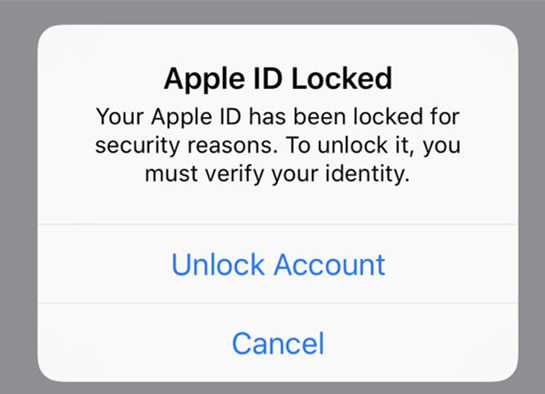
- Part 1: Reasons: Why is My Apple ID Locked/Disabled?
- Part 2: How to Know Whether Your Apple ID has been Hacked
- Part 3: How to Unlock Apple ID if It is Disabeld or Locked
- Way 1: Remove Apple ID without Password by PassFab iPhone Unlocker [Recommend!]
- Way 2: Unlock Apple ID on iPhone if Two-factor Authentication is Turned on
- Way 3: Unlock Apple ID Account with Email or Security Questions on iforgot.apple.com
- Way 4: Still Can’t Unlock Apple ID? Get Help from Apple Support
- Part 4: How to Aviod Getting Hacked by Others
- Some Related Questions You Must Know
Part 1: Reasons: Why is My Apple ID Locked/Disabled?
When someone tries to hack your Apple ID, enters your Apple ID password or other account information incorrectly many times, or gives the wrong answers to your security questions, the Apple system will recognize and automatically lock or disable your Apple account.
So you will received the prompts listed above, which tells you that your Apple ID has been disabled. In fact, this is a way to protect your Apple account from being intruded by others, but sometimes, if you accidentally enter the wrong Apple ID password or other account information and answers of security questions, it will cause a lot of trouble. You will not be able to use any Apple services, such as iCloud, App Store, etc.
Part 2: How to Know Whether Your Apple ID has been Hacked
If you have received the reminders: "This Apple ID has been disabled for security reasons" or "You can't sign in because your account was disabled for security reasons" or "This Apple ID has been locked for security reasons", but this is not because you have mistyped the wrong Apple ID password and the answers to the security questions many times, which means that your Apple ID has been hacked by others. At this time, you need to be more vigilant.
Part 3: How to Unlock Apple ID if It is Disabeld or Locked
Way 1: Remove Apple ID without Password by PassFab iPhone Unlocker [Recommend!]
If you don't want to use the current Apple ID anymore and would like to remove the Apple ID from your iPhone or a second-phone with the previous owner's Apple ID without password, then PassFab iPhone Unlocker is your best choice. It is a very powerful software, which can help you unlock Apple account quickly and effectively, 100% working.
Key Features of PassFab iPhone Unlocker
- Easy operation, one-click tool.
- No need to change/reset Apple ID password.
- After Apple ID has been removed, you can create a new Apple ID to enjoy all Apple service.
- It can also unlock iPhone Activation Lock and turn off Find My iPhone.
How to Use PassFab iPhone Unlocker
Video tutorial - how to unlock Apple ID using PassFab iPhone Unlocker
Text guide - how to unlock Apple account with PassFab iPhone Unlocker
Step 1. Dowload, install and launch PassFab iPhone Unlocker to any Windows or Mac computer. Choose "Unlock Apple ID" option.

Step 2. Connect your device to this software. Click "Start Remove" to unlock Apple ID if Find My iPhone is disabled. If Find My iPhone is enabled, you need to download the matching firmware package before starting removing Apple ID.

Step 3. Setting up your device by following the instructions. And your Apple ID will be unlocked successfully.

Way 2: Unlock Apple ID on iPhone if Two-factor Authentication is Turned on
If you have turned on two-factor authentication on your iPhone and the Apple ID is bound to the email and phone number, then you can verfify your identity and reset Apple ID password in this way to unlock Apple ID account.
Here are the detailed steps:
1. When you received the message that your Apple account has been locked/disabled, click "Unlock account".
2. Enter your trusted phone number which can receive the verification code.
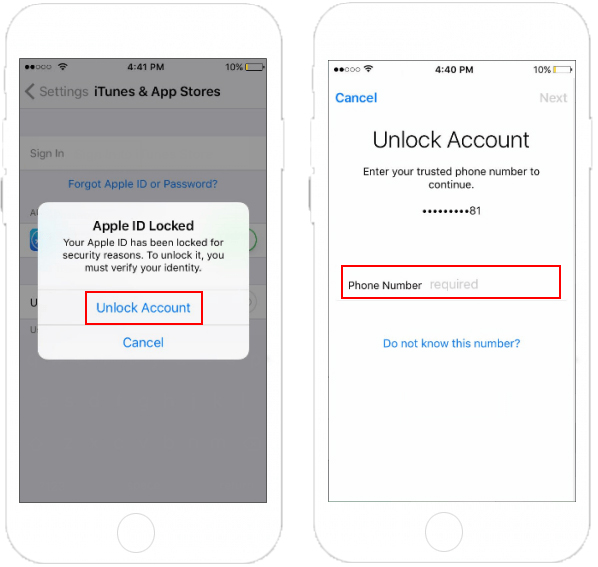
3. Enter the accepted verification code. Then, enter your Apple ID password. If you forgot it, choose "Forgot Password".
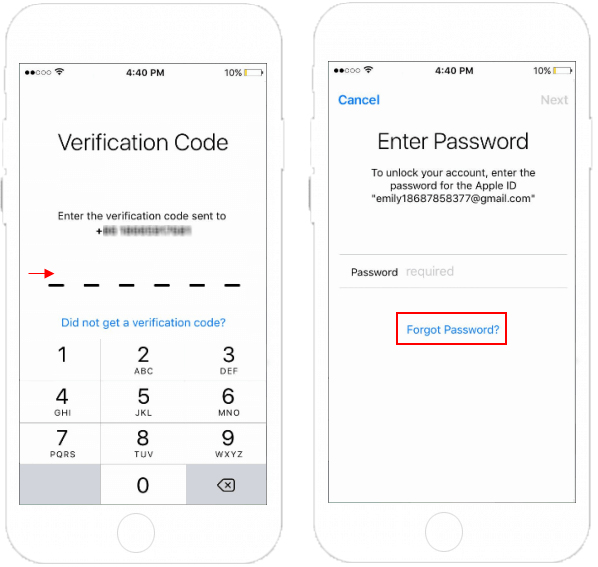
4. Then, enter the screen passcode and wait for system verification.
5. After verification, you will be prompted to reset the Apple ID password. Then, your Apple ID will be unlocked.
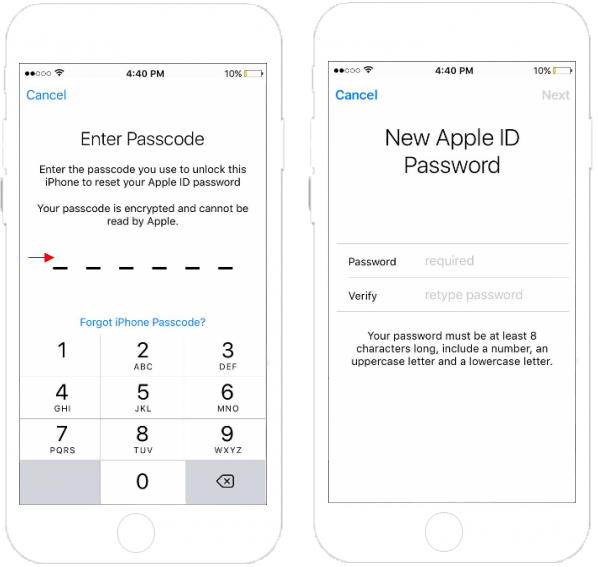
Note: First, when resetting the Apple ID password, please be careful not to use the Apple ID password that has been used within one year, otherwise it cannot be used. Second, after the new password is successfully set, the Apple ID password that has been logged in will be automatically updated to the new password. Third, if this device cannot enter the screen, you can unlock Apple ID using another device that is logged in with the same Apple ID or go to iforgot.apple.com to unlock Apple ID with the same steps.
Way 3: Unlock Apple ID Account with Email or Security Questions on iforgot.apple.com
If you can't unlock Apple account using the phone, then you can enter into the official website "iforgot.apple.com" to unlock Apple ID, provided that your Apple ID is bound to a rescue email address or security qestions are set.
Guide for using this method:
Step 1: Visit iforgot.apple.com from your browser. Enter your Apple ID in the provided slot and click "Continue". If you don't remember it, you can open your iPhone, go to Seetings and tap [Your Name], then you can see the Apple ID.

Step 2: Choose Reset Password and choose a way to reset Apple ID password, then tap on "Continue". There are 2 options: Get an email or Answer security questions.
- If you choose "Get an email", to reset your Apple ID password, Apple will send an email to your bound email address. You need to check the email and enter the verification code in the email, then click "Continue".
- If you choose "Answer security questions", to reset the password, you need to enter your birthday date and the answer of your security questions. Then, click "Continue".
Tips: If you want to use this way but turned on two-factor authentication, you need to verify your phone number. You will see a screen telling you to check for the trusted devices. On devices you trust, a reset password pop-up window will appear. Click "Allow" and enter the screen passcode to reset a new password.
Step 3: Reset a new Apple ID password, and click "Reset Password" to confirm. Then you can use the new password to sign in your Apple ID on devices.
Way 4: Still Can't Unlock Apple ID? Get Help from Apple Support
Hopefully, the above methods can solve your problem successfully. But if the above methods are not available for you now or can't solve your problem, your only choice is contact Apple support for help.
First, you can go to https://getsupport.apple.com and choose iPhone.
Second, select Apple ID & iCloud, and choose the problem your phone is experiencing.
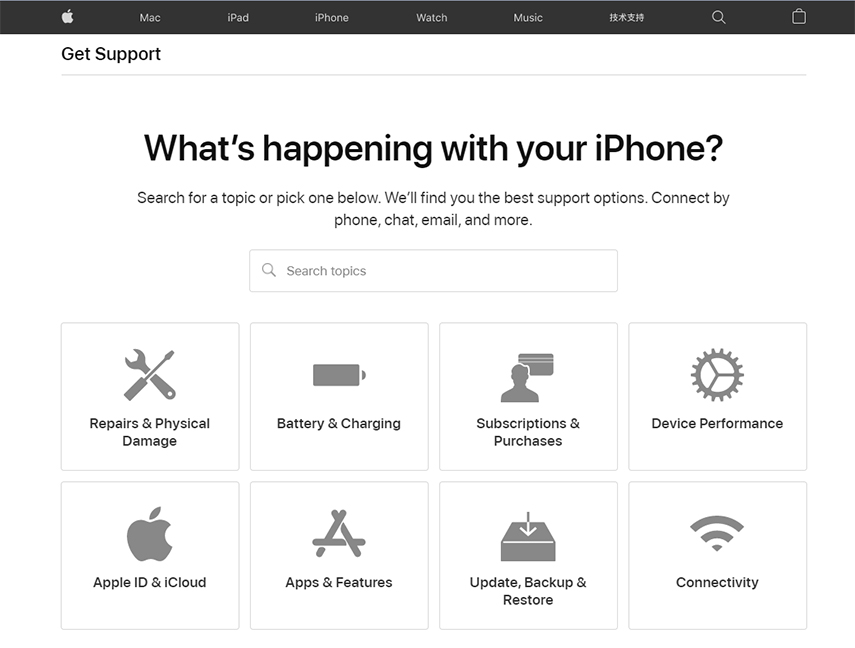
Then, you can leave your phone number and wait for the Apple support to call you or chat with Apple support online to get solutions to unlock Apple an Apple ID.
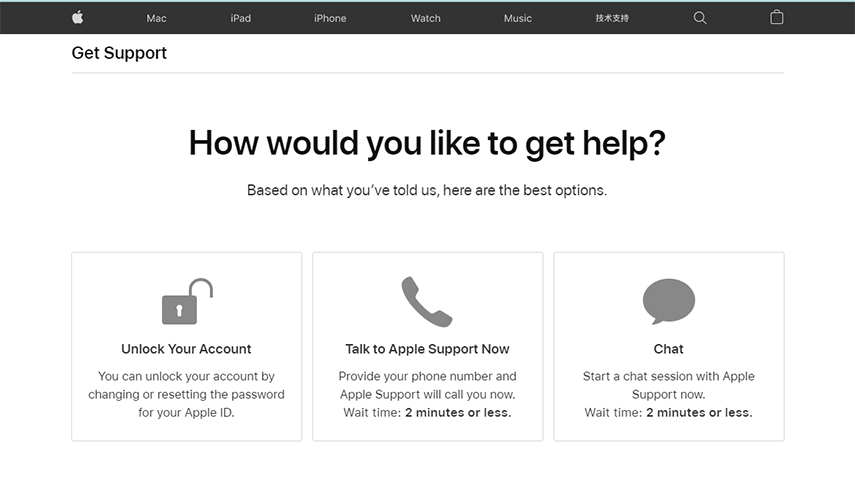
Part 4: How to Aviod Getting Hacked by Others
In order to prevent your Apple ID from being hacked by others, there are several ways to refer to.
- Set a strong password, which can include numbers, letters and special characters.
- Set up security questions and set answers that are hard to guess.
- Turn on two-factor authentication. Go to Settings > Tap [your name] > Click Password & Security > Turn on Two-Facto Authentication.
- Do not use the same password of other accounts as the Apple ID password, and do not tell others the password.
- Be careful with all emails you receive that look formal, such as emails from Apple. Remember to click on the sender to make sure you see the actual email from which the message was sent. Also, don’t click the link in the email to avoid hacking by others.
Some Related Questions You Must Know
How to change/reset security questions?
To change/reset security questions, you can go to iforgot.apple.com > enter your Apple ID and click "Continue" > choose "I need to reset my security questions" and click "Continue" > enter Apple ID password and tap on "Continue" > verify your identity on the basis of on-screen instructions > choose new security questions and input answers > click "Continue" to reset security questions successfully according to the on-screen guide. It’s important to note that if you don’t have the option to verify your identity, you cannot reset or change your security questions at this time.
How do I verify my Apple ID if I can't receive my verification code?
If you didn't turn on two-factor authentication, you can use the rescue email to get verification code or security questions to unlock Apple ID. But if you have turned on two-factor authentication, you have to receive the verification code on your trusted device. If you can't receive it, you can contact Apple support for help or use PassFab iPhone Unlocker to remove the Apple ID and create a new Apple account to use and enjoy Apple service.
How can I unlock an iPhone without knowing the Apple ID or password?
When your iPhone screen is locked, and you forgot Apple ID and password, the best way for you to unlock the locked iPhone is PassFab iPhone Unlocker, which can help you unlock iPhone lock screen within minutes and 100% effective.
Summary
Smartphones have become an integral part of our lives, and people might feel a little stuck when their passwords are not working out. If you are an iPhone user and you face the issues like Apple ID is disabled/locked, then you just need to read this article. You will also find solutions to solve this problem such as PassFab iPhone Unlocker, two-factor authentication, rescue email or security questions. If you have other questions, you can contact us.

