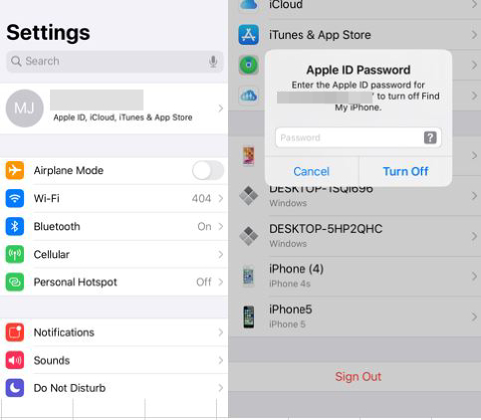How do I get rid of someone else's Apple ID on my phone? It's really annoying when you bought an iPhone with previous owner Apple ID. This presence can cause many problems and your data isn't safe. To help you with that, we are here with 4 effective solutions that are pretty straightforward to adopt, so you can get rid of someone as easy as it can be.
- Part 1: How Do I Get Rid of Someone Else's Apple ID on My iPhone without Password
- Part 2: Know the Apple ID and Password? Take These Two Ways
Part 1: How Do I Get Rid of Someone Else's Apple ID on My iPhone without Password
Way 1: Get Rid of Apple ID without Any Password with PassFab iPhone Unlocker
If you are in a situation that are not able to find or contact the previous owner of your mobile like mine, you can use PassFab iPhone Unlocker to deal with the problem "how do I get rid of someone else's Apple ID on my iphone without password". Using this software, you can safely remove someone's Apple ID from your iPhone within seconds, 100% effective. Besides, you can also use it to solve other iPhone/iPad problems with ease such as:
- Unlock iPhone without passcode.
- Factory reset disabled/locked iPhone without password.
- Remove screen time passcode without data loss.
- Bypass Mobile Device Management without password.
If you have this software, you will find that many iPhone problems are easy to solve.
Let's know how to get rid of Apple ID with PassFab iPhone Unlocker:
Step 1: Download and launch PassFab iPhone Unlocker on your computer and connect your iPhone to computer with USB.
Step 2: When it's done, you will get a display with 4 options. Choose "Unlock Apple ID”.

Step 3: Then click "Start Remove" to begin unlocking Apple ID.

Step 4: Wait for the process of removing the Apple ID to succeed if you disabled Find My Phone, then tap on “Done” to finish operation.

If you enabled Find My on your iPhone, you can also get rid of someone else's Apple ID by following the on-screen steps on PassFab iPhone Unlocker.
When you open your second-hand iPhone at the first time and the previous user doesn’t log out the Apple ID, you will meet an activation lock. At that time, you can use PassFab Activation Unlocker.
Way 2: Get Rid of Apple ID without Password by iTunes
If you are facing this problem about how to get rid of someone else's apple id on my iPhone and you can't know the Apple ID password, the second way you can use is iTunes. Here are detailed steps to follow:
Note: Before using iTunes to remove Apple ID from iPhone, make sure your iPhone has no hardware problem. Otherwise, your iPhone will stuck on the recovery mode screen.
- Open the latest vesion of iTunes and put it into recovery mode.
- For iPhone 8 and newer models: Press and hold the Side and one Volume buttons. Release them when you see the Power Off screen. Turn off iPhone by dragging the slider. Then press and hold the Side button when you connect iPhone to computer. And keep holding it to enter recovery mode screen.
- For iPhone 7/7 Plus: Press and hold the Side button. Release it when you see the Power Off screen and drag the slider to turn off iPhone. Then press and hold the Volume Down button and connect iPhone to computer with USB meanwhile. Then keep holding it to enter recovery mode screen.
For iPhone 6s and older models: Press and hold the Side(Top) button and release it when you see the Power Off screen and drag the slider to turn off iPhone. Then press and hold the Home button when connecting iPhone to computer with USB. Keep holding the Home button to enter recovery mode screen.

After this, choose "Restore" to reset your iPhone and get rid of someone else's Apple ID.

Part 2: Know the Apple ID and Password? Take These Two Ways
Way 1: Remove Other Apple ID from iPhone via iCloud
Using iCloud is the first way to deal with how do I get rid of someone else’s Apple ID on my phone with password. If you can contact with the previous owner and ask him/her for the Apple ID and password, then this is a good choice for you. It can also help you remove all the data of the previous owner. Follow these steps if you choose this way.
Note: Make sure Find My feature is enabled on iPhone. If not, this method is not available for you.
First, open your computer and go to iCloud.com.
Second, login the previous user’s Apple ID and password and go to “Find iPhone”. You may need to re-enter the password.

Third, select the device need to remove Apple ID from “All devices”.

Then, tap on “Erase iPhone”.

Last, click on "Erase" and enter the password again to confirm.


Way 2: Sign Other People’s Apple ID out of Your iPhone on Settings
This way is the most reliable and simple to follow if you can know the Apple ID password of someone else’s Apple account.
- First, you need to open “Settings” and enter your name or the previous user’s name.
- Then click “Sign Out” and enter the Apple ID password.
Last, tap on “Turn Off” to remove Apple ID.

Conclusion
Sometimes we may face the situation that we buy a second-hand iPhone with the previous user’s Apple ID or the other people’s Apple ID doesn’t be logged out on our phone. And we are suffering to know how do I get rid of someone else's apple id on my Phone. The above article describes several solutions. You can choose one of the way according to your situation. But if you don’t know the previous user’s Apple ID password, PassFab iPhone Unlocker is the best choice.