“I am getting “your account has been disabled in App Store and iTunes message”. I don’t know what to do. I even tried to edit my account information, but it doesn’t work.”
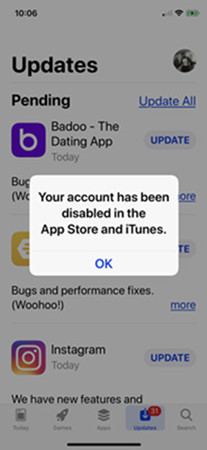
An error can appear for any possible reasons, but your account has been disabled in Apple Store, and iTunes message is closely related to payment issues. Still, we have to count for all the possibilities if we want to fix it.
One thing we would like to say that there is nothing to worry about. Just stop panicking and read our article below.
Part 1. Why Your Account Has Been Disabled in the App Store and iTunes?
There can be various reasons for you getting this particular error. Needless to say, whatever the reason is, we won’t be able to point out, but what we can do, is list the most probable reasons.
- Entering the wrong Apple ID multiple times in a row.
- Now using Apple ID for a long time.
- There could be payment issues.
- Apple possibly thinks that your account has been hacked. So, they have discontinued it.
- Dispute with credit card charges.
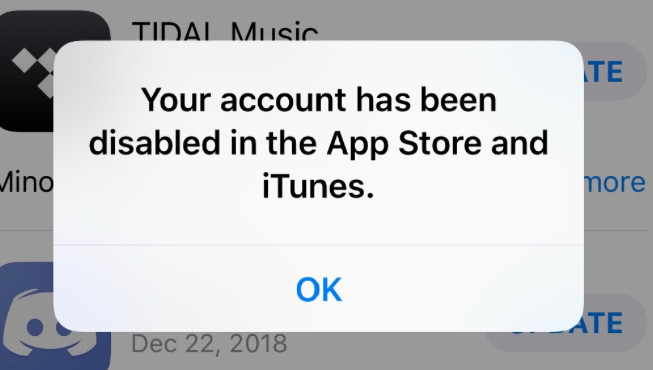
An error can appear for several reasons. You may not be able to pinpoint the exact issue all the time, but you can look out for possible, effective solutions. So, if you are looking for a fix to this problem, check out the following part of this article.
Part 2. How to Fix Your Account Has Been Disabled in App Store and iTunes
So, to fix your account has been disabled in Apple Store and iTunes error; we have compiled a list of effective solutions. These are pretty simple solutions; if you can implement them properly, you will succeed in the removal of this unwanted error.
But do have provided details on each of the procedures, they will help you out. You should check them.
Fix 1. Contact Apple Support
The very first your account has been disabled in the App Store and iTunes fix is contacting Apple Support.
This is the official response of the company against this particular issue. While we have listed other solutions below, you can still ask Apple for their help on this problem.
Now, there is a proper way of contacting Apple Support via its website. You must do it properly, so check out the steps below.
Step 1: Visit the official Apple Support website. You can use the following link. https://support.apple.com/choose-country-region/itunes
Step 2: Choose your region.
Step 3: Now, you will be re-directed to your region’s iTunes support page.
Step 4: There will be several options. Scroll down and click on ‘Contact Apple Support’.
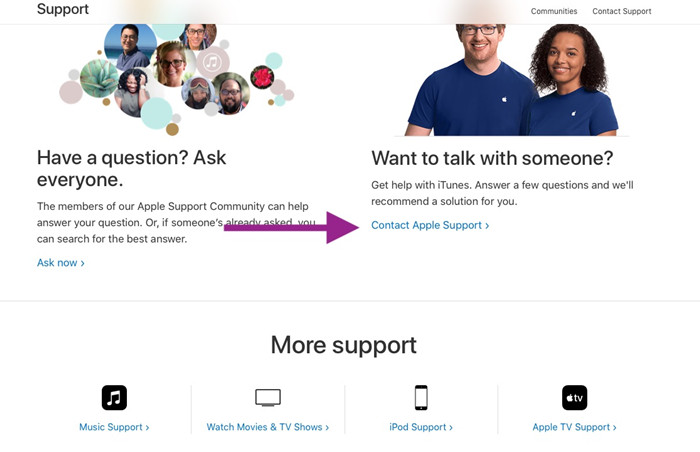
Step 5: Then, click on ‘iTunes Store: Purchasing music, movie, apps, and books’.
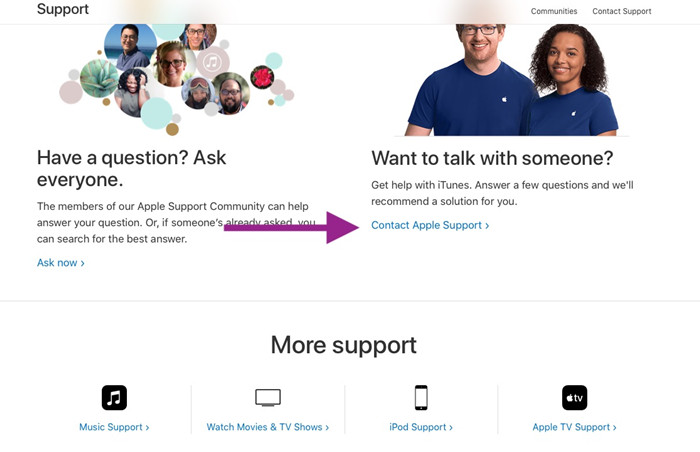
Step 6: After that, click on ‘Account Management’. Select ‘Account Disabled in the App Store and iTunes Store Alert’.
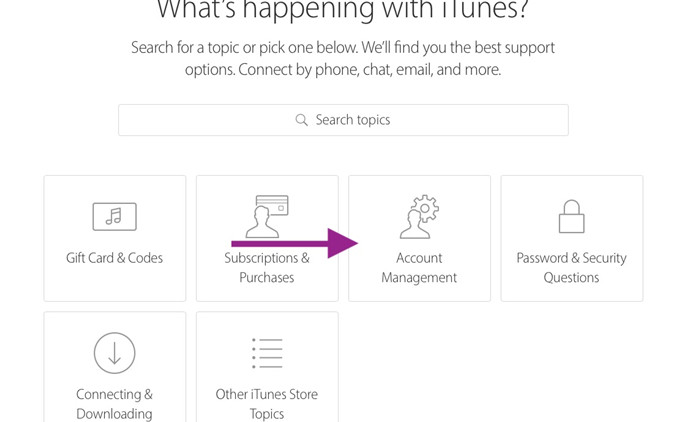
After that, you have to schedule a call from Apple Support. They will call you at that scheduled time and discuss the problem to help you.
Fix 2. Remove Apple ID with iPhone Unlocker
If you don’t want to contact Apple to fix your account has been disabled in the App Store and iTunes error, then you can fix it by removing the Apple ID. This particular issue is related to Apple ID, and its removal will erase the problem. But removing Apple ID is not an easy task. You have to use a 3rd party professional software to remove Apple ID.
Now, we don’t want the users to struggle while locating a good program capable of Apple ID removal. So, we recommend PassFab iPhone Unlocker. All the PassFab programs are known for their excellence; iPhone Unlocker also has the same reputation. You will find it easy to operate and very capable. You can check out the operational details below.
Step 1: Download and install iPhone Unlocker on your computer. Run the program and select ‘Unlock Apple ID’.

Step 2: Now, connect the iOS device to the computer.

Step 3: After the connection is established successfully, click on the ‘Start Remove’ button to unlock Apple ID.

Step 4: Now, there are 2 variants of Apple ID unlock. If ‘Find My iPhone’ is disabled on your iOS device, then Apple ID will be unlocked as soon as you click on the ‘Start Remove’ button.

Step 5: If ‘Find My iPhone’ is enabled on your iOS device, then you have to download the firmware to unlock your Apple ID. After that, follow the instructions to unlock your device, and iPhone Unlocker will unlock the Apple ID.

This is the most effective way to remove the Apple ID if your account has been disabled. But there is also an official way to reset the Apple ID. We have detailed it below; you should check it out.
Fix 3. Reset Apple ID Password in Official Way
Finally, the official way to reset the Apple ID if your Apple ID has been disabled App Store. Just remember, this is the official solution to any Apple ID related issues. It may not be very convenient, but it works.
Step 1: Visit applied.apple.com and click on ‘Forgot Apple ID or Password’.
Step 2: In the following page, you have to type the Apple ID, and then you will be taken to a page where you have to type your name and email address. Click ‘Continue’ and click on ‘I Need to Reset my Password’.
Step 3: Now, you will be able to choose the way you want to reset your password. You can do it via email or by answering the security questions.
This is a genuine procedure and also effective. But most of the time, users struggle to complete its procedures. They either have trouble answering all the security questions, or they are unable to remember the Apple ID altogether. So, we think, iPhone iPhone Unlocker is best suited for the users.
Part 3. People Also Ask About This Problem
Here are answers to the questions often asked by iOS users. Check them out. They will help you to understand the issue.
Q1. What does it mean when it says your account has been disabled?
It simply means that your account with Apple has been closed. You won’t be able to use it unless to get it fixed. Don’t even try to edit any account information. It mostly happens due to payment issues, but there can other problems as well.
Q2. How do I enable iTunes and App Store?
The iTunes and App Store can be enabled from the Settings of your iOS device. Just tap on the ‘iTunes and App Store’ option and allow in-app purchases.
Q3. How do you enable a disabled Apple ID?
Well, if you want to enable your disabled Apple ID, then you have to visit the following link first. https://iforgot.apple.com/ Then, type your Apple ID and click CONTINUE. The website will ask you a few security questions for verification purposes. After that, follow the on-screen instruction.
Summary
Hence, if you are facing the said error. Contact Apple Support immediately. They will make an appointment and call you. But if you are impatient, you can directly remove the Apple ID using the PassFab iPhone Unlocker.
