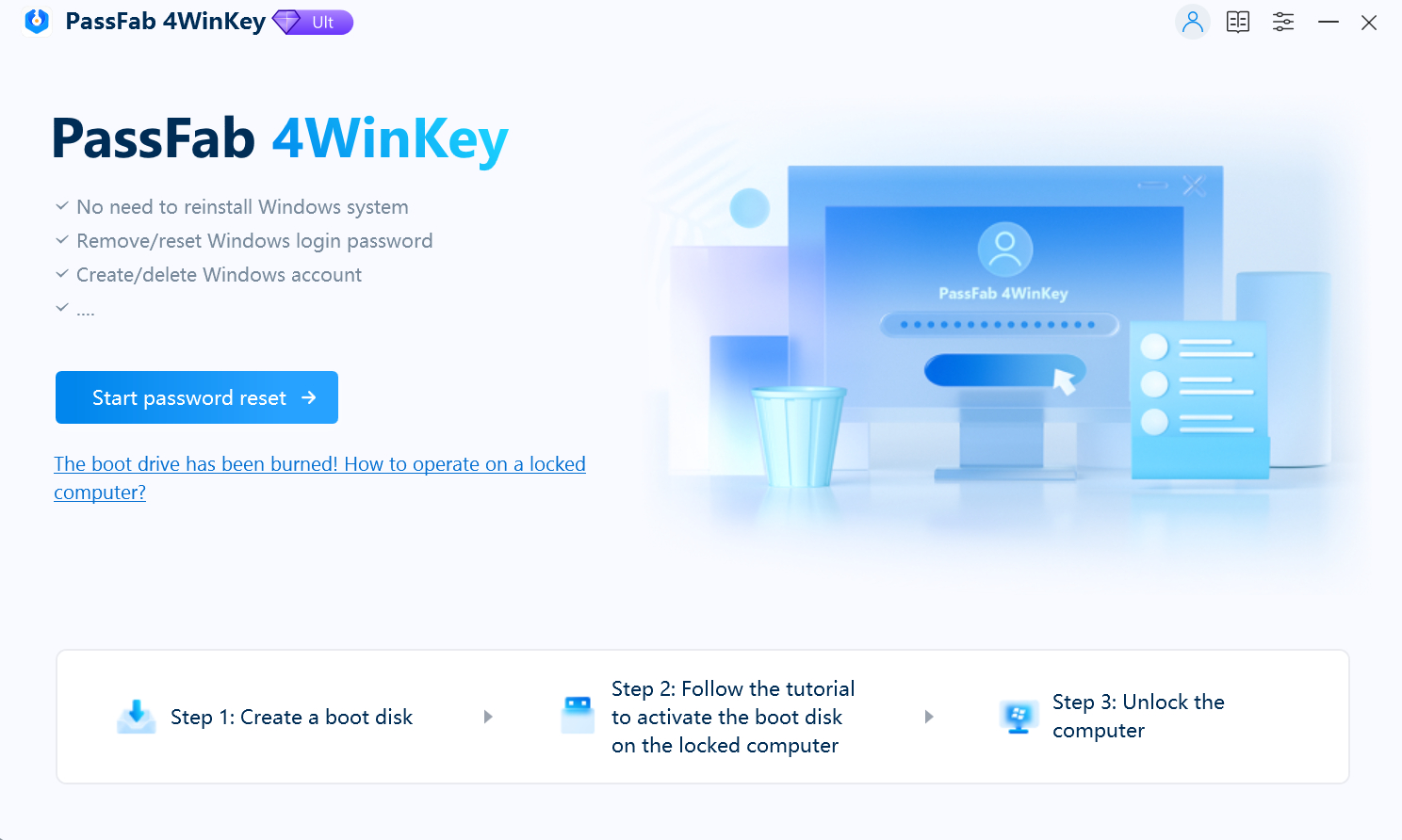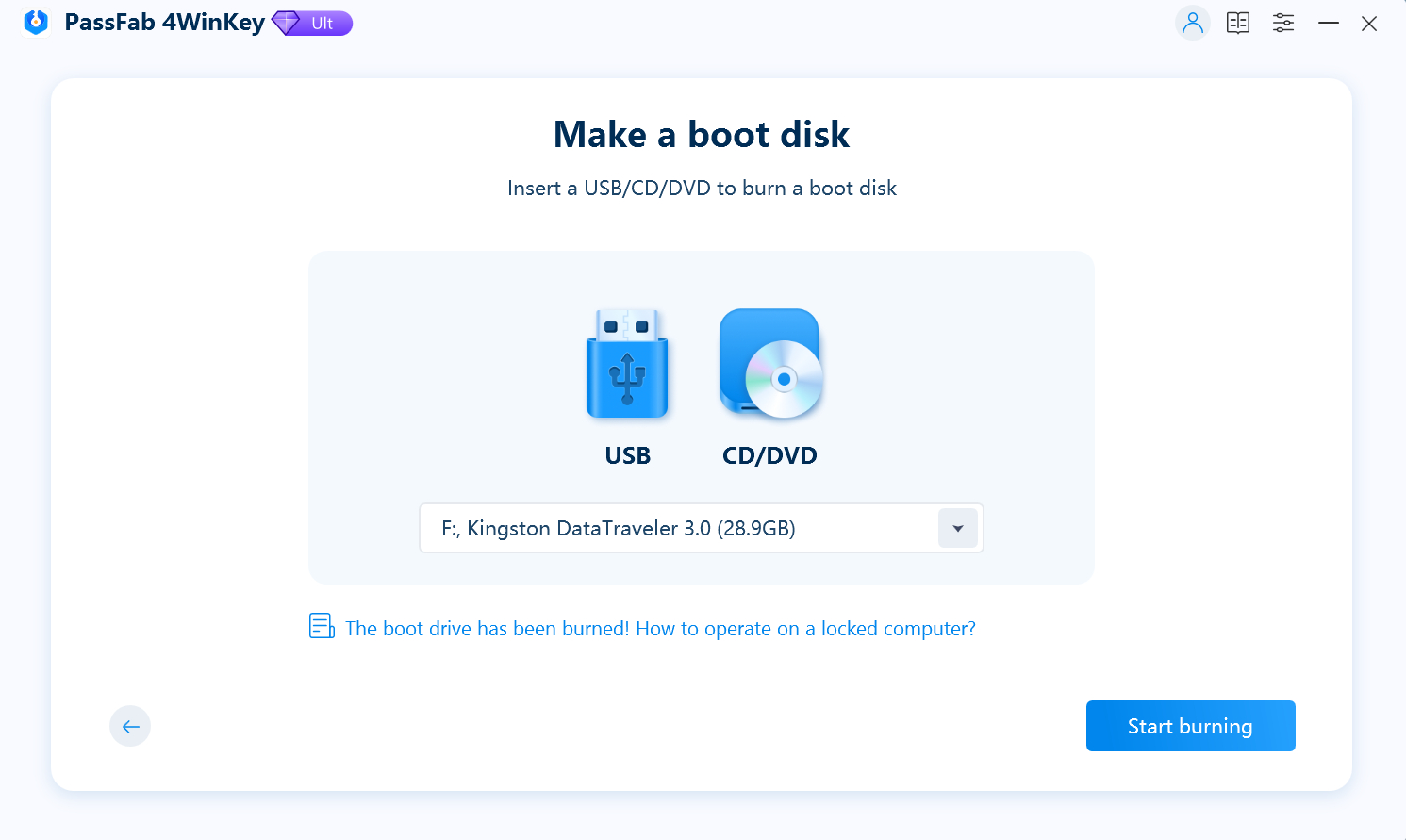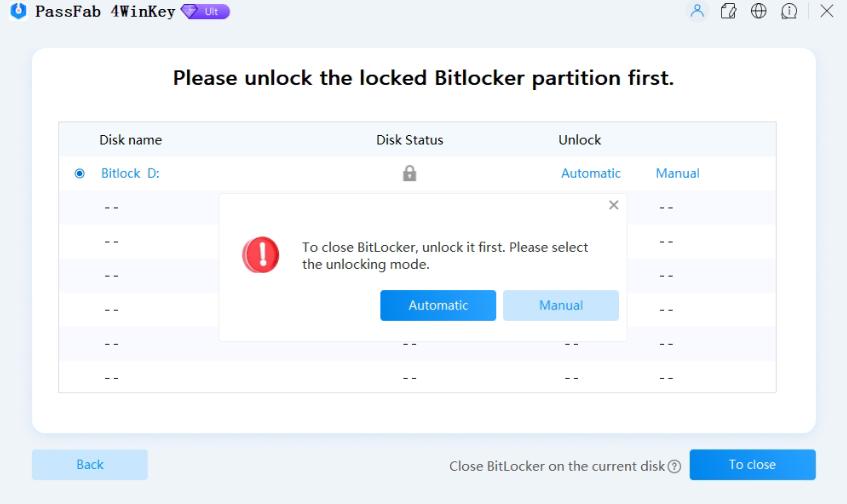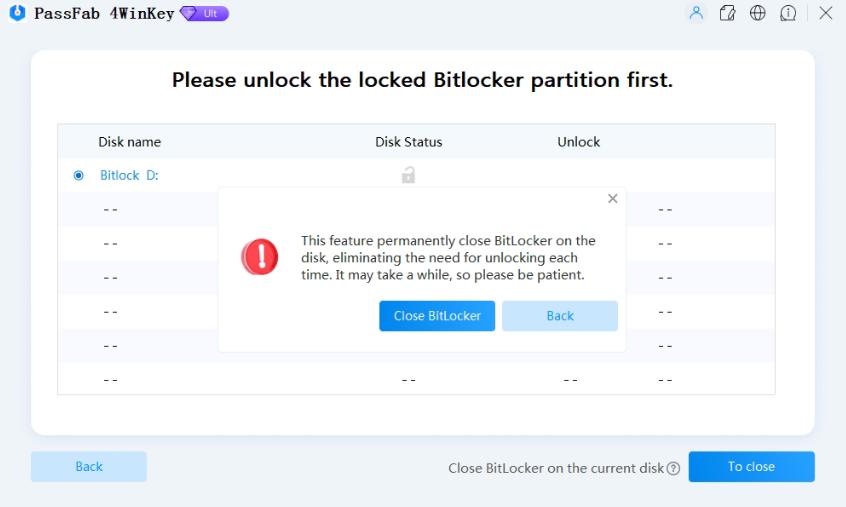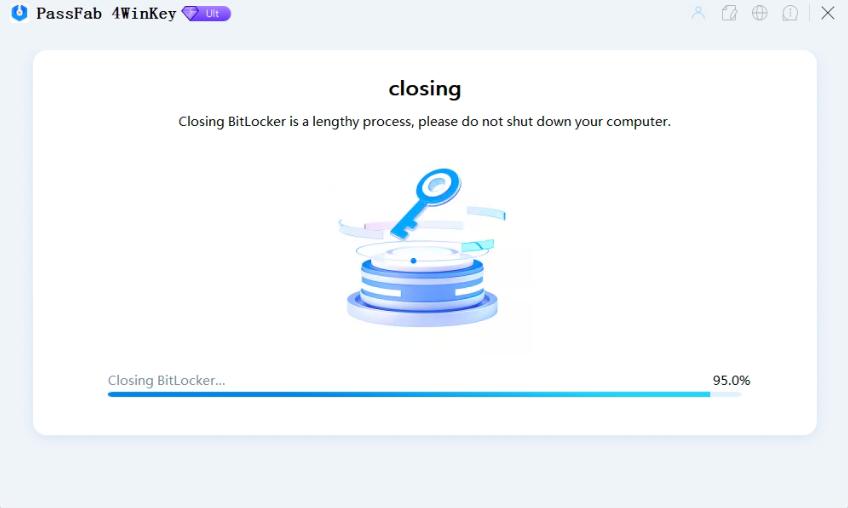Ever hit that sinking feeling when your computer demands a BitLocker key you swear you never set? Panic not, fellow digital guardian! Even if your Microsoft account memory is as fuzzy as a vacation photo album, accessing your locked data is still possible.
No password panic or data loss blues – just pure key-mastering power. Let's see how to get bitlocker recovery key without microsoft account!
Where To Store My BitLocker Recovery Key?
Method 1: Get The BitLocker Recovery Key Using CMD
Method 2: Get The BitLocker Recovery Key With Windows PowerShell
Method 3: Get The Recovery Key With Key ID
Method 4: Get Rid Of BitLocker Recovery Key With BitLocker RemoverHot
FAQs about BitLocker Recovery Key
Where To Store My BitLocker Recovery Key?
Your BitLocker recovery key can be found in various locations based on the selection made when activating BitLocker, such as:
- On a printout: You might write down the BitLocker Recovery key on paper and keep it in a safe place where you keep important documents.
- On a USB Flash Drive: A USB drive can store the recovery key as a text file.
- In Microsoft Account: If you log into your computer using a Microsoft account, there is a chance that the recovery key is stored in your account. (Not applicable in our case).
Since you did not store the BitLocker recovery key in your account, let’s see how to get recovery key without Microsoft account.
Method 1: Get The BitLocker Recovery Key Using CMD
Using Command Prompt to recover the BitLocker recovery password is the best option. Although technical and may cause significant data loss if not used promptly, it gives you the recovery key faster than any other method. Also, it only works if you can access your system.
Here are the steps using which you can find your BitLocker recovery key with Command Prompt:
Launch the elevated Command Prompt by typing CMD in the Run dialog and hitting CTRL + Shift + Enter keys.
Type “manage-bde -protectors C: -get” Do not forget to replace C: with your locked drive letter.
You will see a 48-digit recovery key on the screen of your computer. Now, save the recovery key in a safe place for future use.
If you face any issues, ensure you have entered the drive letter correctly and have admin privileges. Moreover, make copies of the recovery key and store it in multiple places, i.e., cloud storage, external hard drive, or write it on paper to keep it safe and secure.
Method 2: Get The BitLocker Recovery Key With Windows PowerShell
PowerShell is another command line tool that can help you effortlessly get your BitLocker recovery key without a Microsoft account. Although it is a handy tool that has rescued many users from a locked system drive, it can cause data loss if you run any wrong commands. So, make sure to follow the following steps precisely:
Press Windows + X keys and choose Windows PowerShell (Admin) from the popup menu.
Type Get-BitLockerVolume and hit Enter to see a list of all the BitLocker encrypted drives connected to your system.
Write the Volume ID of the encrypted drive that requires the recovery key.
Enter the following command and replace the [VolumeId] with the actual Volume ID.
manage- bde- protectors- get[VolumeId]
This way, the BitLocker recovery key associated with the selected drive will appear on the screen.
Method 3: Get The Recovery Key With Key ID
If your system is administered by an organization, Bingo! You have nothing to worry about. Although you won’t be able to access the Command Prompt or the Windows PowerShell as an administrator, you can ask your IT admin to find your BitLocker key in Azure AD. Please note that this method applies to the administered systems, and you cannot perform the following steps yourself.
The following steps will help youhow to get BitLocker recovery key without Microsoft account using Key ID:
Go to the Azure portal and log into it.
Select the Azure Active Directory, choose Devices, and click the BitLocker keys link.
Now, enter the BitLocker Key ID that appears on the blue screen on your system.
Hit the Show recovery key button. It will reveal the recovery key if found.
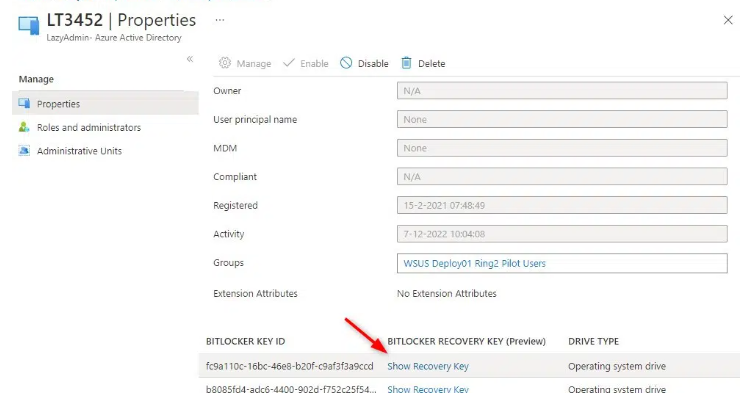
You can now enter the recovery key to decrypt your data. Also, store the key in a safe place so you do not lose it in the future.
Method 4: Get Rid Of BitLocker Recovery Key With BitLocker RemoverHot
PassFab 4Winkey is one of the best tools to disable BitLocker encryption without a Microsoft account. This tool allows you to reset any Windows passwords, including BitLocker. It also lets you manage the user accounts on the system. You can remove the BitLocker encryption without formatting your drives or reinstalling Windows with PassFab 4WinKey. It is 100% safe, secure, and reliable.
Here ishow to get BitLocker recovery key without Microsoft account using PassFab 4WinKey:
Download, install and launch the PassFab 4Winkey on another computer.
Click theStart password reset button and plug in a USB.

Choose your USB drive to create a bootable media and hitStart burning.

Wait until the bootable disk burns completely and move to the encrypted Windows system.
Now, boot the locked PC with the bootable USB drive.

Click theTo close button and chooseAutomatic as theUnlock Mode.

After the partition has been unlocked, click theTo close button again.
Click theClose BitLocker button to disable the BitLocker encryption on the drive permanently.

Wait for the process to complete and restart your computer afterward.

FAQs about BitLocker Recovery Key
1. What is the difference between BitLocker and a Microsoft Account?
BitLocker, a Windows security feature, encrypts all hard drives, safeguarding system files and sensitive data from theft. In contrast, a Microsoft account provides personal access to Microsoft services like Office, Outlook.com, OneDrive, and Xbox Live.
2. What is the difference between the BitLocker Recovery key and the Password?
BitLocker Recovery key is a unique 48-digit numerical password required to unlock your system if you forget the password. It is stored on a Trusted Platform Module (TPM) chip on your system’s motherboard and can be accessed only with the correct process. On the other hand, the password is used to protect your files and data from unauthorized access.
3. What is the Recovery key used for?
If the user cannot remember the password of the encrypted device, or if the user wants to install any encrypted drive in another computer, then the recovery key plays a vital role in getting access.
4. Is there any BitLocker recovery key generator?
No, there is no BitLocker recovery key generator in particular, as the recovery key is generated automatically when you enable the BitLocker encryption. This encryption can only be turned off using the associated recovery key, and if you lose it, there is no way to access your files.
Final Words
If you do not have a Microsoft account and lost your BitLocker recovery key, you can easily find it using the ways discussed in this guide.
This article gives you a step-by-step guide on how to get BitLocker recovery key without Microsoft account. You can use CMD, Microsfot PowerShell, Microsfot Azure or PassFab 4Winkey to get rid of BitLocker encryption.