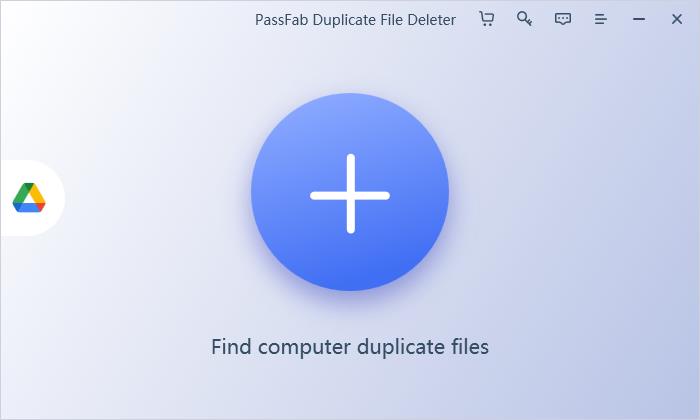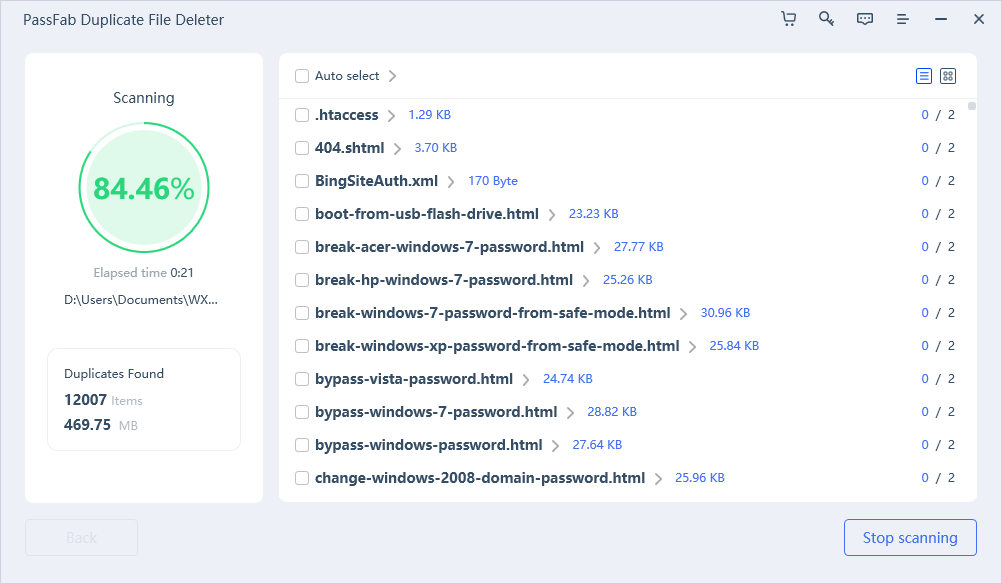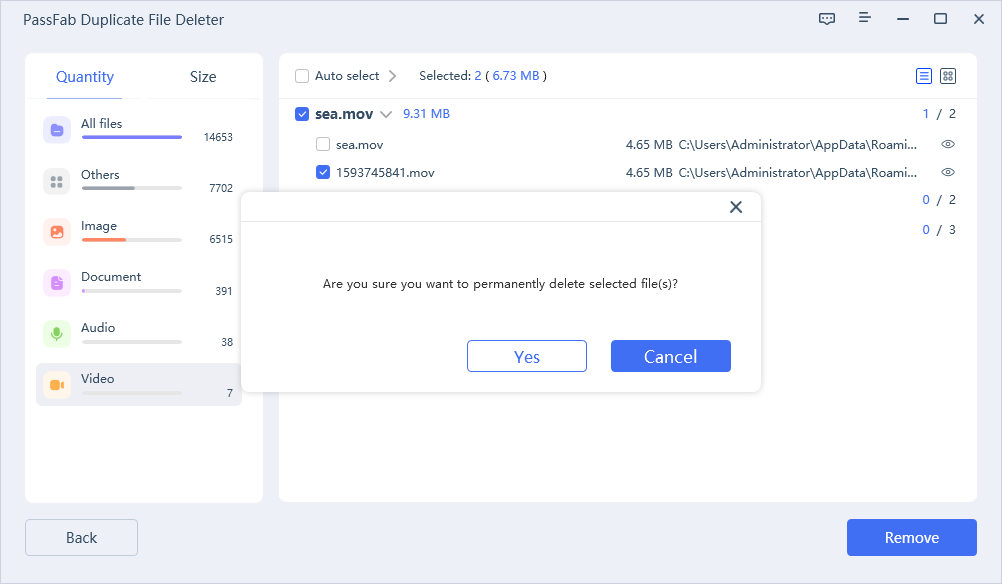Have you ever noticed a particular file appear more than once in your Google Drive? Did you accidentally upload the same files twice on your Drive and want to delete them? Are you looking for ways to free up some drive space by deleting duplicate files automatically? If your answer to any of these questions is yes, you are at the right place!
In this article, you will learn about the best Google Drive duplicate file remover using which you can get rid of unnecessary data from your Drive and get more free space to save more data!
Why do you see Duplicates in Google Photos?
Google Photos is a widely used cloud-based storage technology that allows you to store your pictures on it. Although it takes care of file duplication to some extent, you can still find duplicate photos in Google Photos. The reason behind it can be any of the following:
- When you edit a photo, Google Photos does not identify it as the same photo already stored in it and will reupload the edited picture.
- You may find all the photos duplicated when you have photos in Google Drive, and Google Photos is auto-syncing.
- If you accidentally uploaded the same files twice or multiple times.
The duplicate files occupy the storage unnecessarily, due to which you might be unable to store any more data on your Google Photos. So, here is the comparison of the best duplicate file finder for Google Drive.
| Manual Way | Automatic Way (PassFab Duplicate File Deleter) | |
|---|---|---|
| Ease of use | Difficult/Complex | Very Easy/Simple |
| Paid/Free | Free | Paid + Free trial |
| Accuracy | 50% | 100% |
| Speed | Slow | Super Fast |
| Reliability | Not so reliable. You may end up deleting the original files | 100% reliable |
| Practicality | Not practical for a large number of files | Practical in all situations |
Now that you know the pros and cons of each method, let's dive deep into them:
Best Duplicate File Finder for Google Drive – Manual Way
Now that you know why the duplicate files are in Google Drive, you might be wondering how to delete duplicate files. Unfortunately, Google Drive does not have a feature that could automatically look for duplicate files and delete them to free up space; hence, you will have to do that yourself. In this section, you will learn how to remove duplicate Photos from Google Drive as an example. The steps are all the same for other file types.
Step 1. Open Google Drive and choose List View from the upper right corner.
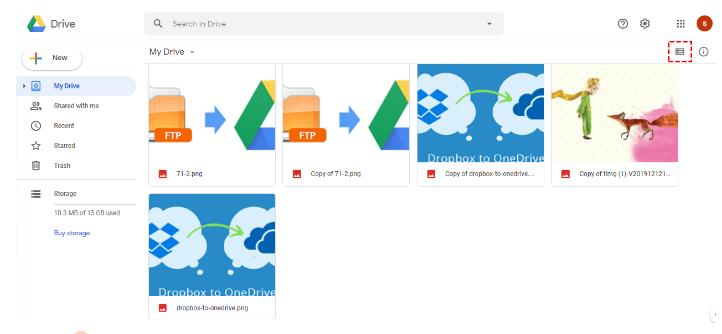
Step 2. Once all your files are listed, select the files that start with Copy of… or have the same name as the original file followed by a number in brackets. In short, select all the duplicate files.
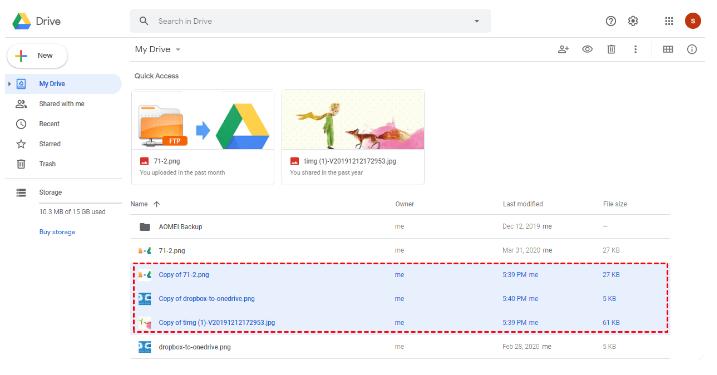
Step 3. Right-click any selected file, and choose Remove from the popup menu.
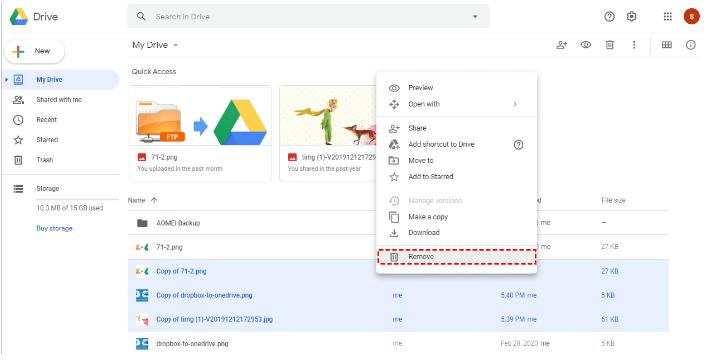
All the selected files will be removed at once. This way, you can eliminate all the duplicate files and data from Google Drive. The process is quite simple but practical only when you have a small number of duplicates. But what if you have hundreds of duplicate files? Selecting and deleting each file manually will take ages, and you might leave everything as is. So, here is when our next method comes into play.
Best Duplicate File Finder for Google Drive – Automatic WayHot
Another best yet more efficient way of getting rid of duplicate files from Google Drive is by using a duplicate file finder tool that automates locating and deleting the duplicates. This saves a lot of your time, effort, and storage.
PassFab Duplicate File Deleter is an amazing tool designed to automatically detect and delete any duplicate data in your Google Drive. Be it duplicate photos, videos, audio, documents, or any other form of data, it gets it all wiped off!
- Removes duplicate files quickly and with accuracy
- Compatible with all PC brands, Windows 7/8/8.1/10/11 and MacOS 10.11-13
- Not only scans the internal memory but also works with external storage as well as Google Drive.
Here is how to use the best duplicate file finder for Google Drive.
- Download and install PassFab Duplicate File Deleter on your PC.
- Click on the Plus(+) sign to start the process.

- Choose the folders you want to scan for the duplicate files, appeared on the left side of the screen.

- Click on the Scan Duplicates button. The system will start scanning for duplicate files.

- Select the files to delete and click Remove.

Click on the Settings button to set the Scanning mode, switch to the duplicate files tab, and choose the type of files you want to scan duplicates for.
All the selected duplicate files will be deleted, and you will be notified about completing the process. You can now close the Duplicate File Deleter.
How to Prevent Files in Google Drive from being Duplicated?
If you are fed of deleting the duplicate files from your Google Drive and want to stop files from being duplicated, here are some measures that you can take.
- Synchronize your Google Drive on all of your devices to avoid duplicates.
- While uploading files manually, make sure that you are not reuploading the same file to your Drive.
- If you need to edit any file, make sure to edit the Google Drive version, or else your Drive will treat it as an individual file.
FAQs
1. Is it possible that Google Drive creates duplicates?
A few years back, Google Drive allowed to creation of duplicates and did not prevent duplication at all. But now, Google Drive skips uploading the files that are already in it and also notifies you about the file being reuploaded, giving you the option to either skip the uploading or replace the existing file. You can choose whether to keep it or skip it.
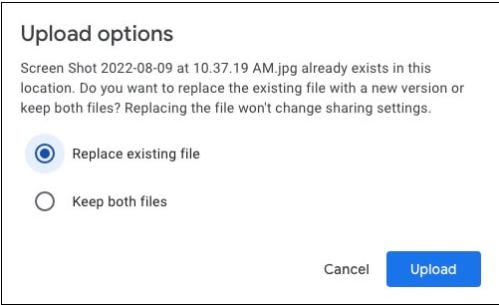
However, Google Drive does this based on the file's name and format. So, you may find duplicates with different names but having the same content.
2. Is there any built-in way to delete duplicate files from Google Drive?
No, Google Drive does not have a built-in mechanism to detect and delete duplicate files. If there are a few duplicate files, you can delete them manually. However, if the number of duplicate files is higher, you can use a third-party tool to get rid of all the duplicates.
3. Are the files with the same name overwritten by Google Drive?
Yes, if you choose to replace the existing file, Google Drive will overwrite it, and only the newer version will appear.
4. How to stop file duplication in Google Drive?
You can stop your Google Drive from creating duplicates by properly setting up the sync settings and ensuring you do not reupload the same files.
5. What is the best way to remove duplicate files from Google Drive?
Although you can remove the duplicate files manually in Google Drive, the best way to remove all the duplicate files automatically is by using the PassFab Duplicate File Deleter tool.
6. How to use the best duplicate file finder for Google?
The steps are simple:
Install PassFab Duplicate File Deleter and click on the Plus(+) sign.
Choose the folders to scan for duplicates and click the Scan Duplicates button.
Choose the files to delete and click the Remove button.
Conclusion
Duplicate files create a mess in the memory, be it internal, external, or cloud storage like Google Drive. On many platforms, there are mechanisms to detect and delete duplicate files, but in Google Drive, you do not have the option to do so. In this article, we have proposed the best duplicate file finder for Google Drive, i.e., PassFab Duplicate File Deleter.