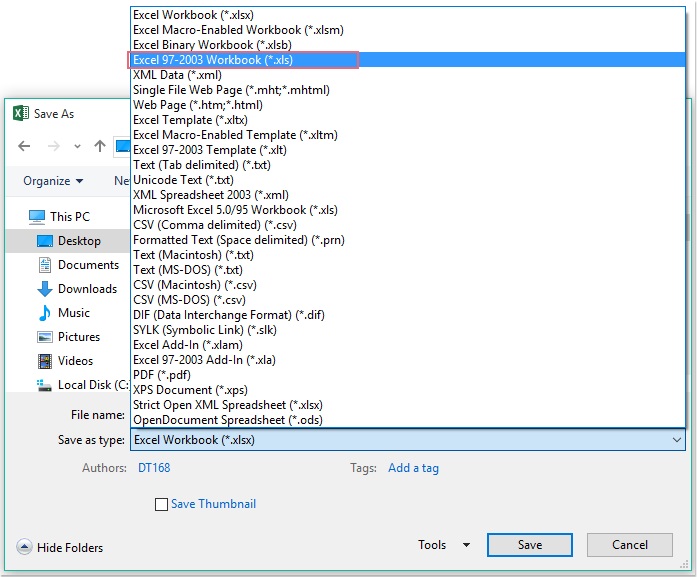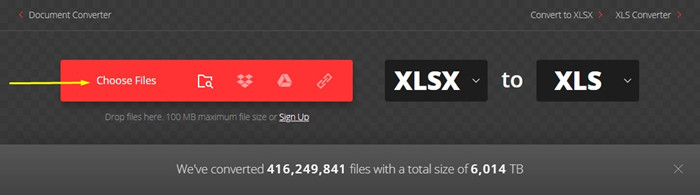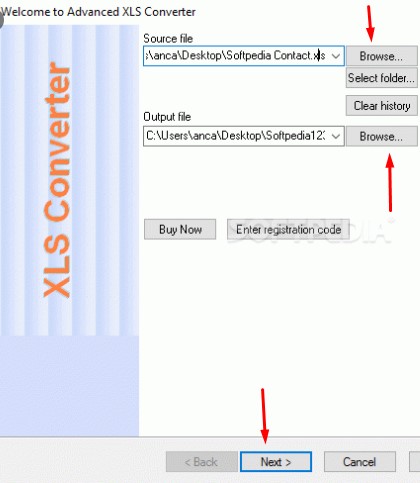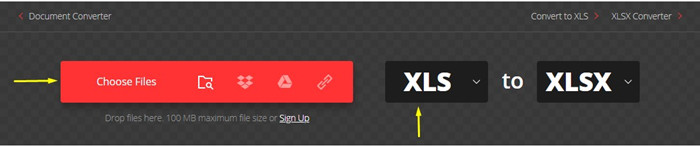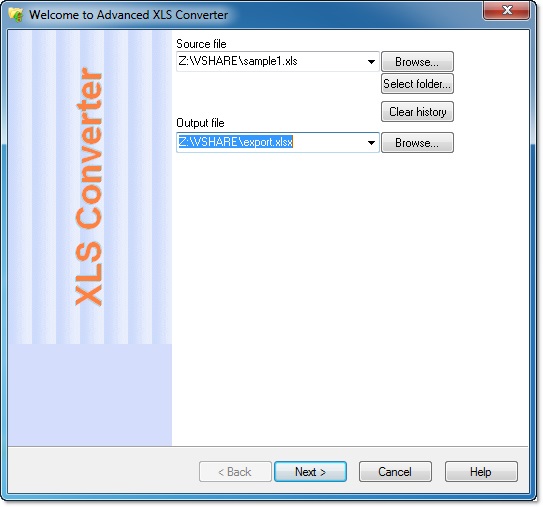“Is it still possible to convert XLSX to XLS? Actually, I am working for a client he order me to convert his important XLSX to XLS and I need to finish this task by today please give me a simple and time savvy solution to this.”
A big Yes for all those who still doesn’t know that XLSX to XLS converter online is not a rocket science now; it becomes very easy if you are following a good method. Most of the people want to convert XLSX to XLS because when they send important excel file as XLSX format to their co-workers or employees but if they are using old versions as XLS format then they will be unable to open XLSX format unless they convert it to XLS. So if you are also one of those who want to convert XLSX to XLS then follow below solutions and start converting your files.
Part 1. How to Convert XLSX to XLS
Solution 1: Convert XLSX to XLS via “Save As” Feature
Now convert XLSX to XLS by following this amazing solution. Benefit of following this solution is that it is time savvy and file content originality will not be loss.
1.1 Convert Excel 2010(.XLSX) to XLS
Note: This method is eligible for those who are using Excel 2010 and later versions.
- Step 1: First you need to open your file that you want to convert.
- Step 2: Now you need to click File and then Save as.
- Step 3: When Save as screen appear simply select the output Folder where you want to save a new format.
Step 4: Now you need to click Save as type and then select Excel 97-2003 Workbook from drop down list.

- Step 5: At the end click Save, finally file is converted.
1.2 Convert Excel 2007(.XLSX) to XLS
Note: This method is eligible for those who are using Excel 2007 and below versions.
First navigate to Office Button and then Save as and then Excel 97-2003 Workbook, finally file is converted.
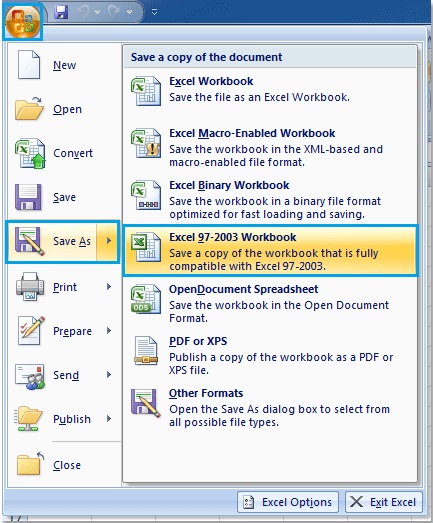
Tips: The drawback of using this save as method is that it let you convert only one Excel file at once, this method is not eligible for those who have hundreds of files to convert.
Solution 2: XLSX to XLS Converter Online
This solution is also good, if you don’t want to convert your file manually then use this tool, you will never regret using it. It is very simply and in just 2 to 3 steps file will be converted. Best part about it is that it supports almost more than 200 formats.
- Step 1: Go to this platform: Convertio Online Platform.
- Step 2: You will be able to see a below interface, simply Chooses File
Step 3: Now select the Format and let the file convert.

- Step 4: Finally Download the converted file.
Solution 3: Advanced XLSX to XLS Converter
Use this XLSX to XLS converter free download solution; it is free, 100% secure and more advanced. The drawback of using this method is that it is very complicated and takes huge time and the benefit of using it is that it also let you convert the file via command line and another benefit of using it is that it is error free and there will be no issue with size while converting, you can convert multiple files at once.
- Step 1: First download it: Advanced XLS converter.
Step 2: After launching choose a Source file and Output file, if you want to convert multiple files at once then you can select the Folder also where all files exist.

- Step 3: After choosing file or folder click Next.
- Step 4: At the end click Finish, finally file is converted.
Part 2. How to Convert XLS to XLSX
People want to convert XLS to XLSX because now a days 90% people are using a newer version but few of them still uses an older version so when they got a file from their boss, employees or team members, they caught difficulty in its opening and cannot open that file unless they convert it to a newer version. So if you are also one of those who are stuck with such problem then must go through below solutions because Yes! Now converting XLS to XLSX is no more difficult.
Solution 1: Convert XLS to XLSX in Excel
As we all know when MS Office 2007 launches, Microsoft changes the file extension to .XLSX. The new file format comes up with lot of benefits like the size of file is very smaller and plays an important role in better data integration.
Follow below steps if you want to convert XLS to XLSX online.
- Step 1: In the very first step simply open the file that you want to convert in Excel
- Step 2: In the 2nd step you need to choose the round Office Button.
- Step 3: After click Office Button a file menu will open.
- Step 4: Now choose Save As.
- Step 6: Now you need to choose the Excel Workbook from menu.
- Step 7: After choosing, select the output Folder where you want to be saved the converted file.
Solution 2: XLS to XLSX Converter Online
The benefit of using this XLS to XLSX converter online is that it supports almost 200 formats. It requires very small time and in 2 to 3 steps you get your results. Use this Converter by going to: Online Converter
- Step 1: First you need to select the file that you want to convert; you can select it from Google Drive, Dropbox or by URL. Even you can drag your file into it.
- Step 2: Now choose the format that you want as a output.
Step 3: Now let the file convert and download it to your desired location.

Solution 3: Advanced XLS to XLSX Converter
As we all know that with Excel we can convert XLS to XLSX but the drawback of converting file in Excel is that it let you convert one document per time. It is really bad and waste of time when it comes to convert many document at once. So Advanced XLS to XLSX Converter is for those who have hundreds of documents and want to convert it.
- Step 1: First you need to download and launch: Advanced XLS to XLSX Converter.
Step 2: Now you need to Open the file that you want to convert.

- Step 3: If you have hundreds of file then you can specify a folder where all files exist. The software will convert all of them.
Step 4: Now the software will read the source XLS and will show you a preview there you can apply custom filters.

After adjusting the data source according to your choice simply hit Finish. Finally all the files are converted. Another benefit of using this tool is that the process is 100% accurate and fast.
Bonus Tips: How to Retrieve Lost Excel Workbook Password
PassFab for Excel is best alternative for opening a protected Excel file. By using it you can remove or recover the password. Recovery is very easy and simple; originality of file will not be affected at all. Its performance and compatibility is simply awesome. If you want to know how to use this software then you must go through below content.
Step 1: Download, install and launch this software.
Step 2: Below interface will appear, choose "Recover Excel Open Password".

Step 3: Now click "Please Import Excel File" for adding locked file.

Step 4: Now you have to select appropriate password recovery mode. There are types of recovery mode, Dictionary Attack, Brute Force with Mask Attack and Brute Force Attack.
- Dictionary Attack: If you remember your frequent used password then makes a .txt file of all the possible passwords and upload it to this tool. Software also contains system in built dictionary which is latest password dictionary you can use it too.
- Brute Force with Mask Attack: Have any clues about password? If yes! Use this option. You can also set maximum or minimum password length.
- Brute Force Attack: We recommend you to select this option, though it is a time consuming option but it comes up with 100% recovery. Use it if you have zero clues about password.
Step 5: After choosing appropriate option, click Recover button; finally password will be recovered after some time.

If you are interested in how to use it with video tutorial, you can watch it as below:
Final Verdict
The short summary of this article is that you will find variety of solutions to convert XLSX to XLS online every solution has its pros and cons now it’s up to you which one you select. It also contains an extra tip which is very helpful for those who want to open password-protected Excel file. Do share this amazing tool PassFab for Excel to others and get them out from unlocking issues. Stay tuned for more informative Articles.