Safeguarding any type of files in this era of cyber theft is very important. Hence, every file and folder that contains any type of data must be protected with password. Whether it is a personal computer or any device at the office, every type of file must be password protected. The main reason to password-protect any file is to keep it safe from hackers and attackers. These attackers might get their hands on your personal data and might use it. Excel files play an important role in our day-to-day life. And hence they should be password protected too. And this is the reason as to why most of the people search the web to open password protected Excel.
Why people want to open password protected Excel file? Excel sheets are normally employed to create databases. These databases amass the most valuable data. Hence, Excel files are of more importance and need to be protected by password. But what if you forget the password of the file? How will you open password-protected Excel file? Well, sometimes, due to some or the other reasons, users tend to forget the password of their file. And they end up wondering as to how to open the file. If you have forgotten password of Excel sheet, then my friend, you need not worry. Today we bring you solutions on how to open password protected Excel. So let us begin.
Solution 1: Open Password Protected Excel File with Known Password
Well, this is the easiest way to open password protected Excel file. Since, you are aware of the password, all you need to do is enter the password and the file will be unlocked. Follow the below given steps to know how to unpassword protect Excel.
Step 1: Begin with opening the Excel file, which is protected with password. You can do this by double clicking the file. In addition to this, you can also open the file by right clicking on the file and selecting the Open option. Moreover, there are other ways as well to open the file. But these two are the most preferred ones.
Step 2: Since the file is password protected, a pop up will appear on the screen as soon as you try to open the file. The pop up will state that this file is password protected and will need a password to unlock. It will ask you to enter the password that will unlock the file. A text field will be provided where you will need to enter the password.
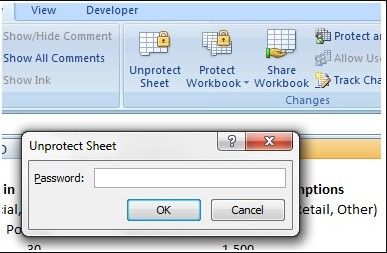
Step 3: All you need to do is enter the correct password in the text field that will unlock the file. Next, click OK and the file will be opened. That's it.
One more reason for this method to be the easiest is because this method is same for all types of Excel files. That is, if you are using Excel 2007, Excel 2010, Excel 2016, or any other Excel version, this method will be similar to all of them.
Solution 2: Open Password Protected Excel File with Recovered Password
This method can be used to unlock the password-protected file when you do not have the password. At such times, there is only one way that can help you unlock the file. Use PassFab for Excel in order to open Excel file that is protected with password. This tool can recover the password of any version of Excel file (such as Excel 2003, Excel 2007, Excel 2010, Excel 2013, Excel 2016, and many more). Due to its easy mechanism, users claim it to be the best password remover for Excel files.
In addition to this, the tool is used to recover passwords for Excel spreadsheets and workbooks. Moreover, the tool supplies online Excel password recovery service. Let us have a look at the steps that need to be followed to know how to open encrypted password protected Excel file.
Step 1: Begin by launching the software. On the main interface, you will see Add button. Click the Add button so as to import the desired Excel file for which you wish to remove the password.

Step 2: Below the Add button, you will need to select the type of attack that you wish to perform on the file to remove the password. There are three types of attack offered by the tool namely Brute-force with Mask, Brute-force, and Dictionary Attack. Choose the attack as per your need.

Step 3: Adjust the parameters depending on the type of attack that you choose. After you are done with adjusting the parameters and selecting the attack, you will need to click on Start. Within no time, the Excel password recovery tool will process on the file and will offer you the password which can be then used to unlock the Excel file.

Summary
In a nutshell, you just had a look at the top 2 methods that will help you open password protected Excel file. You can either open it with a known password or you can just use PassFab for Excel. If you are seeking more specific solutions, such as how to Open Password Protected Excel 2007 File. This tool still be the best method to recover password. Do let us know your feedback on this article. Let us know if this article was helpful to you or not. Also, let us know if you have any other alternate solution. You can do this by commenting below.
