Fix 200+ Windows related issues, such as Windows blue/black screen, Windows won't boot, PC keeps crashing and etc.
The Windows 11 KB5060829 update, rolled out in June 26, 2025, has raised significant concerns among users due to a wide array of system problems and compatibility issues. While Microsoft's intention was to enhance system security and address minor bugs, many users have encountered unexpected system crashes, failed installations, display issues, and sluggish performance.
In this comprehensive guide, we will walk you through everything you need to know about the KB5060829 update, the common issues it brings, and practical steps to fix them.
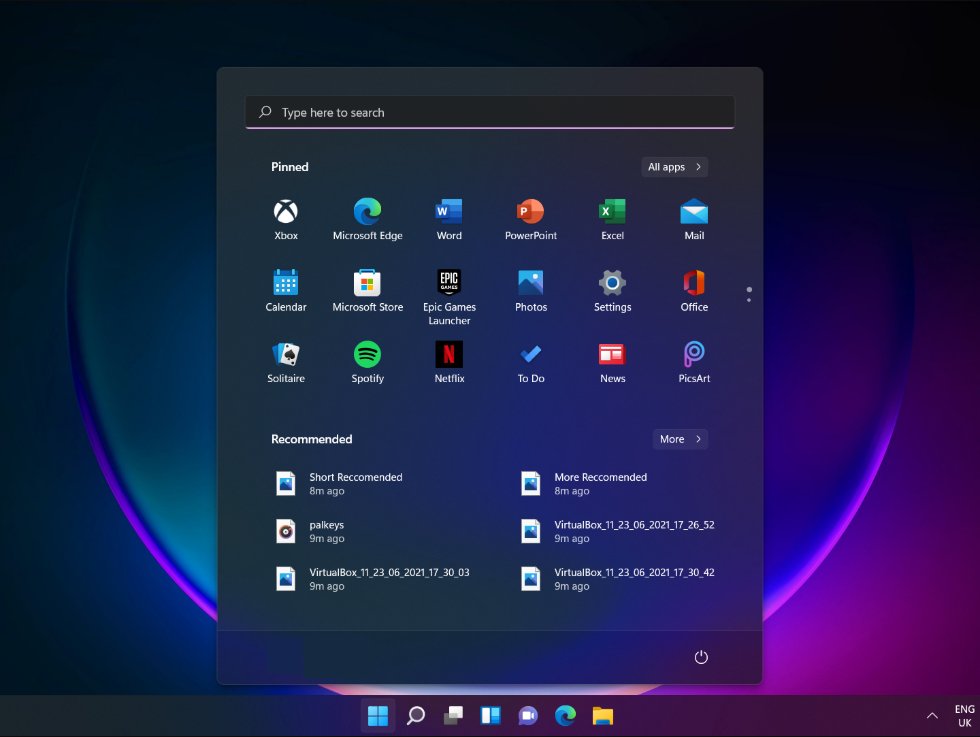
Part 1: What Is Windows 11 KB5060829 Update?
Part 2: Top Issues Caused by KB5060829 Update
Part 3: How to Fix KB5060829 Update Issues
- Fix 1: Uninstall the Update
- Fix 2: Hide the Update to Prevent Reinstallation
- Fix 3: Update Drivers and BIOS
- Fix 4: Perform a System Restore
- Fix 5: Reinstall the Update Manually
- Fix 6: Use DISM Tool to Repair System Image
- Fix 7: Use PassFab FixUWin to Fix KB5060829 Update IssueHOT
Part 4: Should You Skip Windows 11 KB5060829 Update?
Part 5: Tips to Avoid Update Issues in the Future
FAQs on Windows 11 KB5060829 Update
Part 1: What Is Windows 11 KB5060829 Update?
KB5060829 is a cumulative update developed by Microsoft for Windows 11 versions 22H2 and 23H2. It includes all previous updates and introduces new fixes and enhancements aimed at improving system stability, security, and overall user experience.
Key Changes Introduced with Windows 11 KB5060829:
- Taskbar Improvements
- Icons now auto-resize to fit more apps
- New settings to adjust icon size behavior
- Wider and more visible app indicators
- Accessibility Enhancements
- Narrator Screen Curtain improves privacy by blacking out the screen
- Better Narrator guidance and support
- Voice Access now supports Simplified/Traditional Chinese and allows custom dictionary entries
- PC Migration
New PC-to-PC transfer feature introduced during setup to move files and settings easily.
- Performance & System Enhancements
- Faster file extraction (.7z, .rar)
- Display and storage improvements
- Increased reliability for the Copilot key
- Bug Fixes
Fixes for ALT+Tab in games, crashing Explorer.exe, Windows Hello certificate issues, and slow Windows Search.
Part 2: Top Issues Caused by KB5060829 Update
Based on feedback from community forums, Microsoft Answers, and Reddit discussions, here are the most common problems reported after installing KB5060829:
1. Unexpected Green Tint on Display: Some users have observed a green hue or tint appearing on certain screens or external monitors without warning. This issue may occur intermittently and could be related to display driver conflicts introduced by the update.
2. Settings App Unresponsive During Display Calibration: When using advanced display color calibration tools—particularly with User Account Control (UAC) set to “Always Notify”—the Settings app may freeze or fail to respond.
3. Touch Keyboard Typing Glitches in Japanese Input Mode: After switching between English and Japanese input modes, the touch keyboard may stop registering Japanese characters correctly.
4. App Freezing with Arabic or Hebrew Display Language: A number of apps may become unresponsive or freeze entirely when the system’s display language is set to Arabic or Hebrew. This issue appears to affect both built-in and third-party applications.
5. Quick Settings Panel Becomes Unresponsive: In some cases, the top row of Quick Settings buttons (e.g., Wi-Fi, Bluetooth, Airplane Mode) stops responding to user interaction. This limits the ability to quickly toggle system functions and may require a restart to restore functionality.
6. Explorer.exe Crashes with Snap Feature Enabled: The File Explorer (explorer.exe) may crash or stop working when windows are dragged around the screen while the Snap Assist feature is enabled. This can interrupt multitasking and reduce productivity on systems with multiple open windows.
Part 3: How to Fix KB5060829 Update Issues
Running into problems with the Windows 11 KB5060829 update? You're not alone. From installation failures to display glitches and app crashes, this section covers the most common issues—and how to fix them quickly and safely.
Fix 1: Uninstall the Update
If KB5060829 is causing severe issues, uninstalling the update may be the quickest fix:
- Open Settings > Windows Update > Update history.
- Click Uninstall updates.
- Locate KB5060829, click it, and select Uninstall.
- Restart your PC and check system behavior.
Fix 2: Hide the Update to Prevent Reinstallation
Prevent Windows from reinstalling the same faulty update:
- Download Microsoft’s Show or Hide Updates Troubleshooter.
- Launch the tool and hide KB5060829.Launch the tool and hide KB5060829.
- Restart the system and verify it is no longer queued for installation.
Fix 3: Update Drivers and BIOS
Hardware drivers can conflict with new system patches:
- Use Device Manager to update graphics, chipset, audio, and network drivers.
- Visit the PC or motherboard manufacturer’s website to check for BIOS and firmware updates.
Fix 4: Perform a System Restore
System Restore can bring your PC back to a stable state:
- Search for System Restore in the Start Menu.
- Choose a restore point created before installing KB5060829.
- Follow the prompts to complete the process.
Fix 5: Reinstall the Update Manually
Sometimes the update only fails via automatic installation:
- Go to Microsoft Update Catalog.
- Search for "KB5060829".
- Download the correct file for your system and install it manually.
Fix 6: Use DISM Tool to Repair System Image
- Open Command Prompt as administrator.
- Enter the following commands:
- DISM /Online /Cleanup-Image /CheckHealth
- DISM /Online /Cleanup-Image /ScanHealth
- DISM /Online /Cleanup-Image /RestoreHealth
This can fix deeper system corruption that SFC alone doesn’t handle.
Fix 7: Use PassFab FixUWin to Fix KB5060829 Issue
If none of the above troubleshooting steps resolve your KB5060829 update problems, you may want to consider using a specialized repair tool like PassFab FixUWin. This powerful software is designed to automatically detect and fix a wide range of Windows system issues—including update errors, crashes, and startup problems—without risking your personal data. Using PassFab FixUWin can simplify the repair process, saving you time and effort while restoring your PC’s stability and performance.
Key Features of PassFab FixUWin
- Comprehensive Windows Repair: Fixes a wide range of Windows issues including update failures, blue screen errors (BSOD), system crashes, and startup problems.
- No Data Loss Repair Mode: Allows you to repair your system without affecting personal files, apps, or settings.
- Easy-to-Use Interface: Intuitive, user-friendly design suitable for both beginners and advanced users.
- Automatic Error Detection: Scans your system to identify specific issues and recommends the appropriate repair solutions.
- Support for All Windows Versions: Compatible with Windows 11, 10, 8, and 7.
*An OTG cable is required
Get yourself a copy of PassFab FixUWin from their official website and install it on your computer.
Plug in a USB, choose it, and click Create Now.

Now, restart your PC and enter the boot menu by pressing the corresponding key.
Set the bootable USB on boot priority and save changes.

Now, hit the Automated repair button when the following screen appears:

Let the program perform scanning and troubleshooting.
Click Restart. Congratulations! Your Windows 10 blue screen issues have been solved successfully.

Part 4: Should You Skip Windows 11 KB5060829 Update?
If you're experiencing system stability issues, it's advisable to pause updates temporarily. Microsoft may release a revised patch or follow-up hotfix in the coming weeks. Enterprise users, in particular, should delay large-scale deployment of KB5060829 until it's been cleared of critical errors.
Part 5: Tips to Avoid Update Issues in the Future
- Enable System Restore and create a new point before each major update.
- Backup your system regularly using File History or third-party tools like Macrium Reflect.
- Use the Pause Updates option in Settings to delay non-essential updates.
- Monitor feedback from official sources such as the Windows Release Health page or Microsoft forums.
- Consider setting your internet connection as metered to control automatic downloads.
FAQs on Windows 11 KB5060829 Update
Q1: Why does KB5060829 fail to install?
A: Installation issues can stem from low disk space, corrupted update files, background processes interfering, or incompatible drivers.
Q2: Can I block KB5060829 permanently?
A: Yes, using the "Show or Hide Updates" tool or by modifying Group Policy settings (Pro editions only).
Q3: Is it safe to uninstall a cumulative update?
A: Yes. While you'll miss security fixes temporarily, uninstalling the update can restore functionality until Microsoft releases a stable version.
Q4: Does KB5060829 affect gaming performance?
A: Several users reported FPS drops and screen tearing. Rolling back the update restored performance for some.
Q5: Will Microsoft release a patch for KB5060829 bugs?
A: Microsoft has not yet confirmed a patch as of late June 2025, but based on past updates, a follow-up fix is likely.
Conclusion
The KB5060829 update was released to improve Windows 11, but its rollout has led to significant disruptions for many users. From installation errors and BSODs to system slowdowns and crashes, the problems are real and widespread.
Fortunately, multiple recovery and troubleshooting options are available. Whether you choose to uninstall the update, fix your system via PassFab FixUWin, or block future installations, this guide equips you with the tools to take control.




