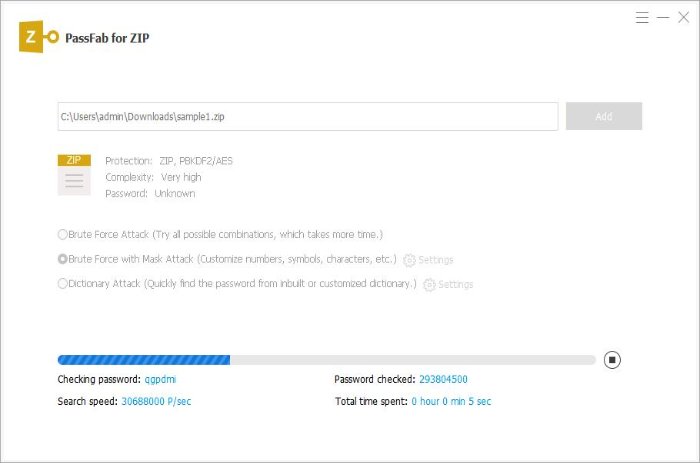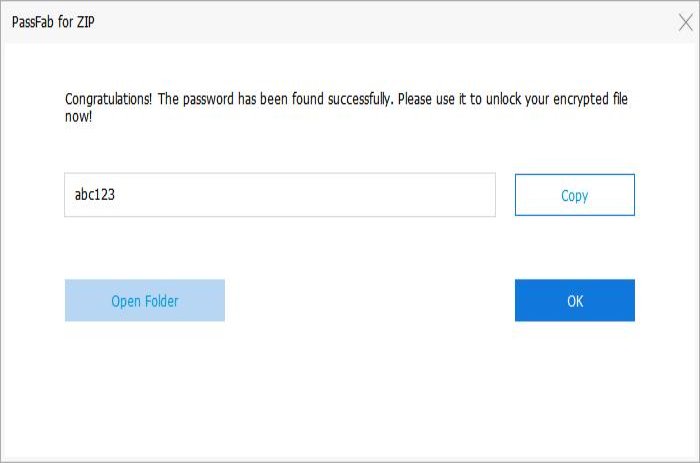Step 1: Import Encrypted ZIP File
Launch PassFab for ZIP after installation. You will see the main interface.
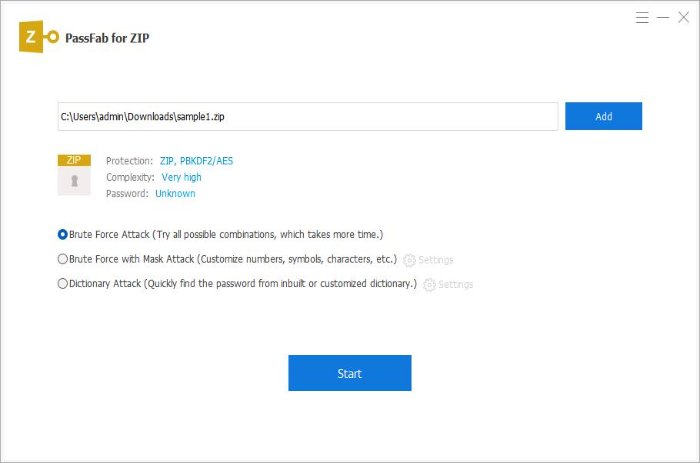
Then, click "Add" button to import the encrypted ZIP file you need to decrypt.
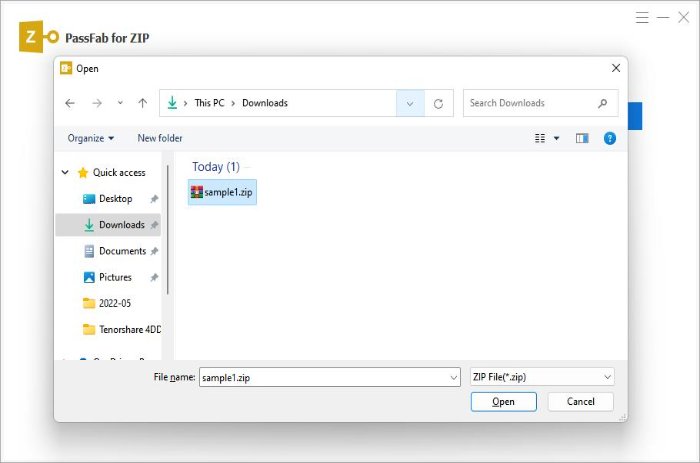
Step 2: Select Appropriate Attack Mode
Something will help you to choose an appropriate attack type:
Brute Force Attack: If you can't remember anything about your password at all, you are recommended to select this type. It will try all possible combinations by default, no need to define any setting.
Brute Force with Mask Attack: If you can provide any clue about the forgotten password. Later click "Settings" to define the settings by yourself according to the possible password clues you may remember.
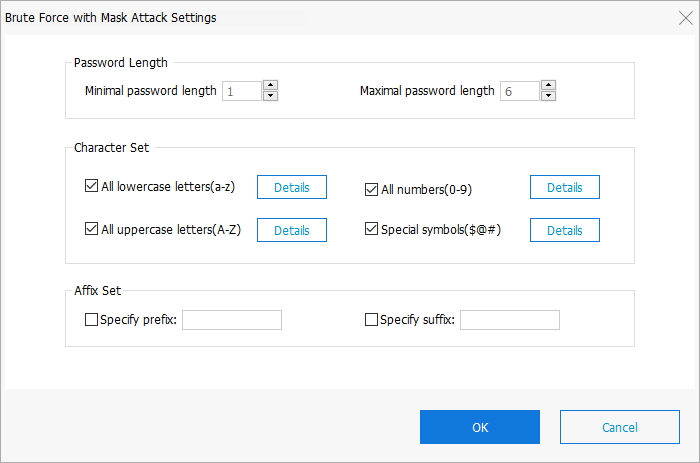
Dictionary Attack: If you have a dictionary that is a text file listing common character combinations that you may frequently use for passwords. Click "Settings" >> "Add Dictionary" to quickly find the password from inbuilt or customized dictionary.
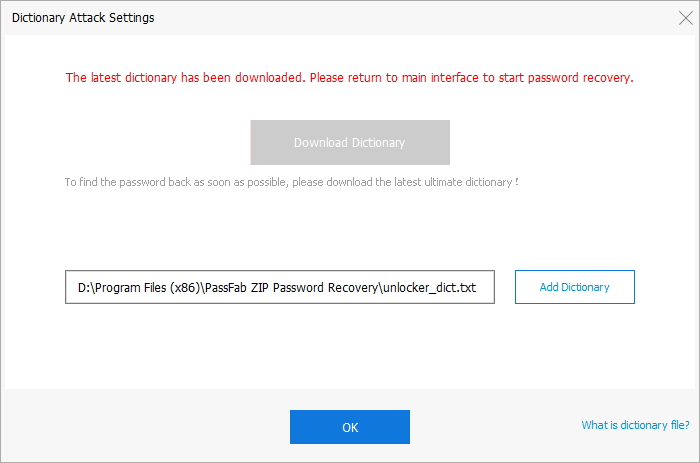
Note: There is a pop-up window showing upgrading the dictionary library. This step is necessary and will take a while.
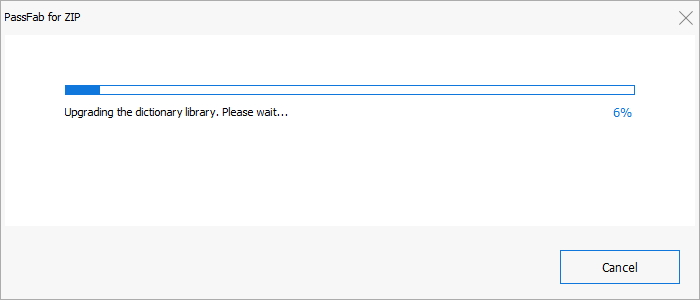
Step 3: Start to Recover ZIP Password
Now hit "Start" button to start Passfab for ZIP. After the progress completed, just close the box and exit the program, then use this password to access the target or locked ZIP file.