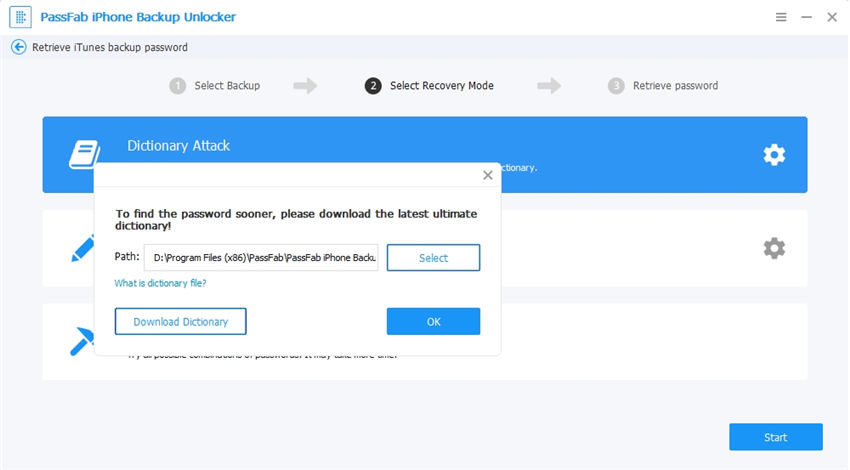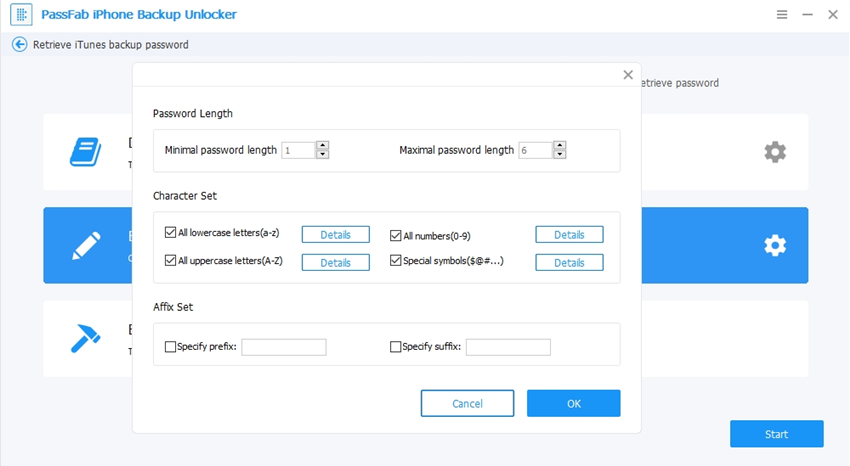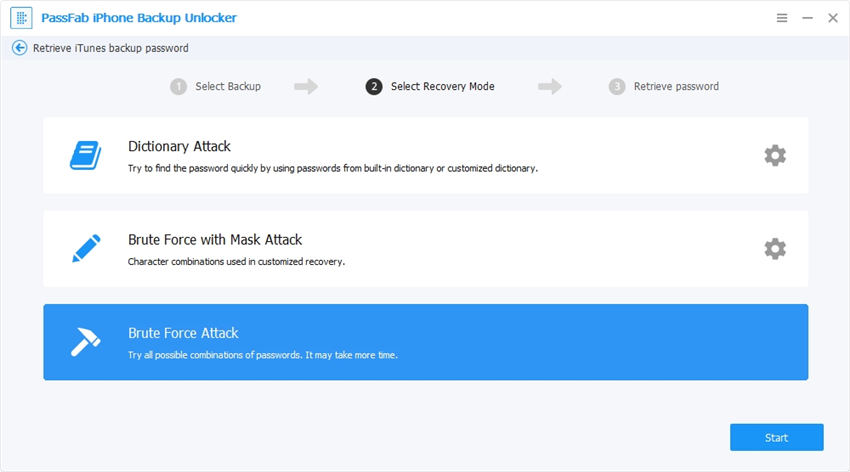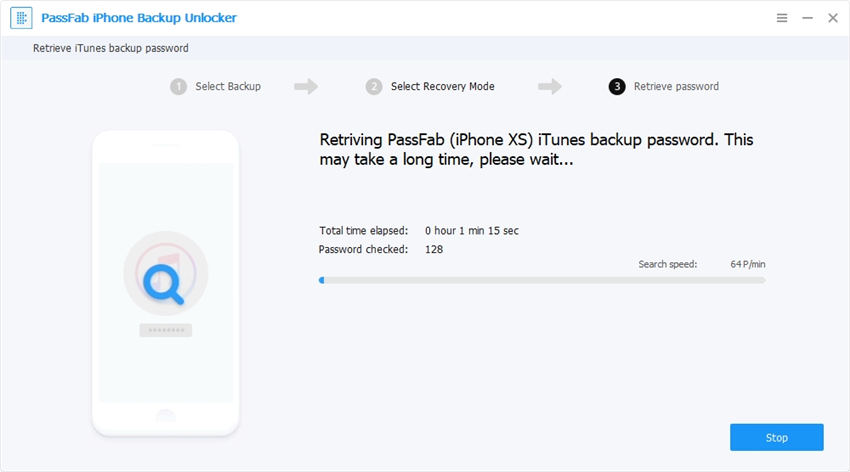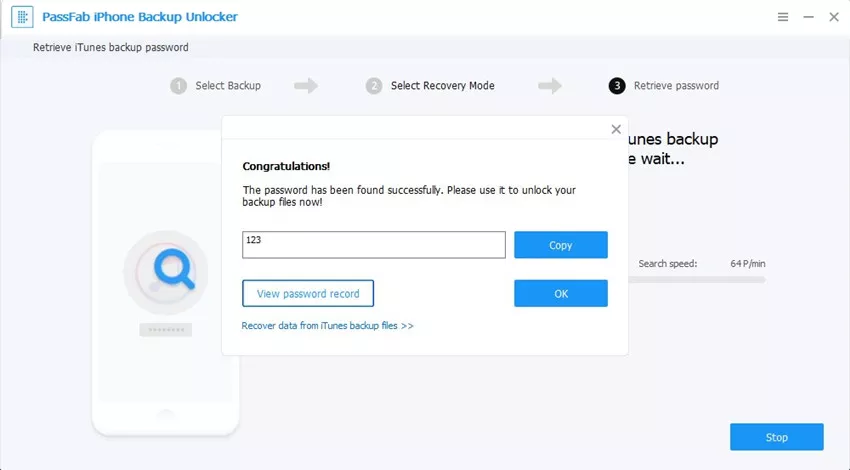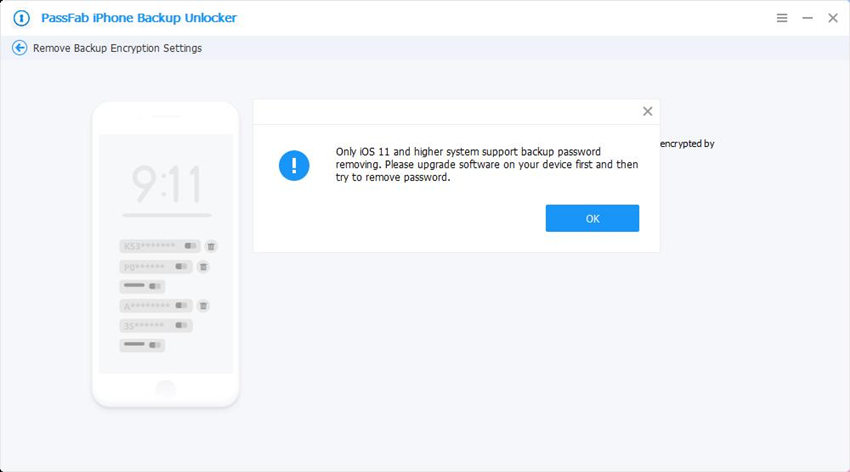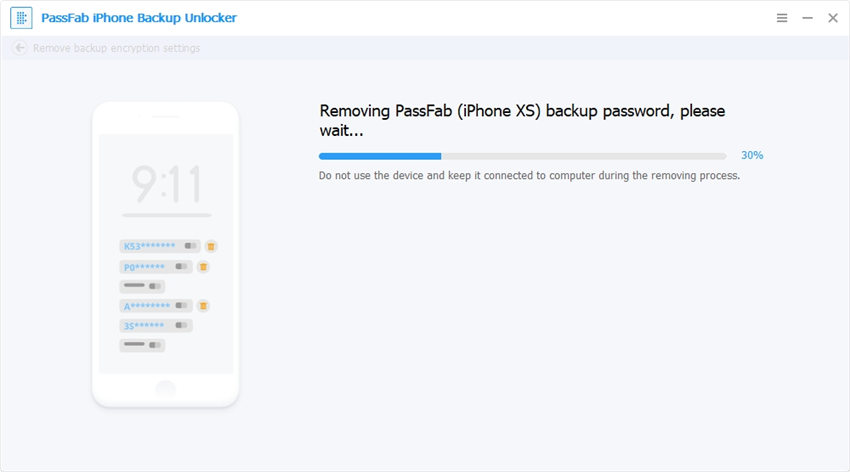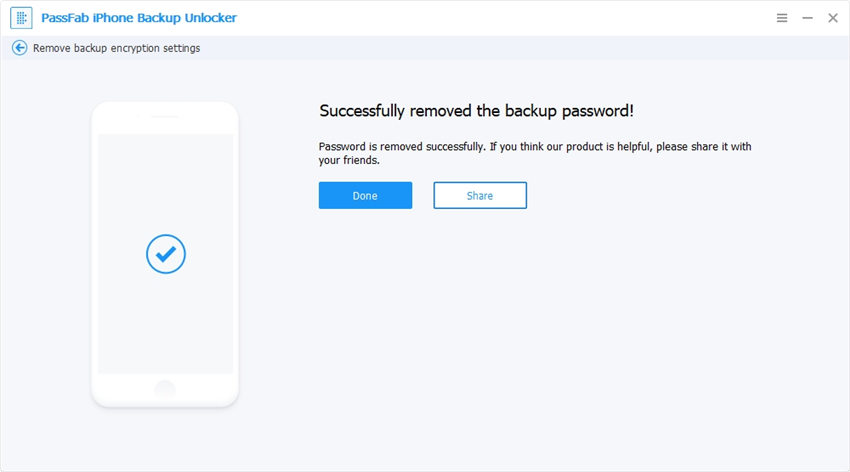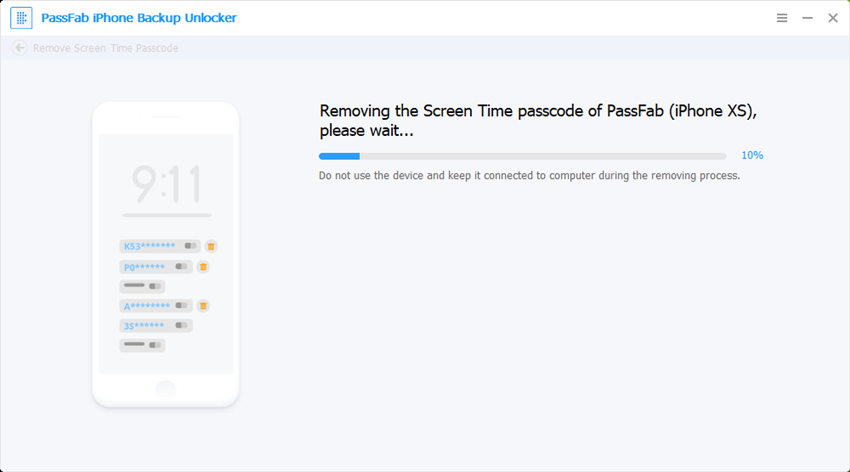PassFab iPhone Backup Unlock lets you remove iTunes backup encryption, remove screen time passcode and recover the lost or forgotten backup file password for iOS devices in minutes without any data loss. It's efficient and 100% safe.
You can download PassFab iPhone Backup Unlock from official website, install it on your computer, then click the application icon on your desktop to launch it after installation. You will see the main interface.
Part 1: Retrieve iTunes Backup Password
Click Retrieve iTunes backup password option.

Then you will find all your backup files on your computer are listed.

Note:
If there's no your target backup file from the displayed list, you are able to click "Import backup files" link to import your backup file.
Click the iTunes backup to proceed. There are 3 password attack modes shown on the main interface. Choose one that suits you best to continue. You can also define the specific settings to help shorten the password recovery process, like password length, possible characters, etc.

Dictionary Attack: Automatically try thousands of possible password combinations in provided dictionary. You can also add your own dictionary library by clicking the Settings button.

Brute-force with Mask Attack: Suitable for those who still have a vague impression of the password. Users can define the Min/Max Length, frequently used letters and numbers, special characters to help decrypt accurately.

Brute-force Attack: Run exhaustive matching of every combination of letters and numbers, characters and symbols. This will take the longest time.

Hit the Start button to start the password recovery process. Please wait patiently till this program finds your password. Depending on the password complexity, the process can take minutes to hours.

After that, a pop-up window with the password will be shown, and you can use the found password to decrypt the document file.

Part 2: Remove Backup Encryption Settings
You can see three options shown on the main interface, choose and click "Remove Backup Encryption Settings".

Then connect your iOS device to computer with USB cable. Go with the option you selected, hit the Start button to start backup encryption settings removing process.

Note:
If your iPhone or iPad is running iOS 10 and below, you have to upgrade the system in order to use this feature.

Please be patient and do not interrupt it in the middle of the process if not necessary.

When the process is completed, the encryption settings you've set will be removed successfully.

Part 3: Remove Screen Time Passcode
If you don't remember your Screen Time Passcode, just follow this step by step guide below to remove Screen Time passcode.
First of all, click "Remove Screen Time Passcode" from the main interface.

On the following window, connect your iOS device to computer with a USB cable, hit the Start button to commence the Screen Time passcode removing. If the Find My iPhone has been turned on, you need to turn it off first.

Wait for the removing process, the Screen Time passcode can be removed successfully.


Once the passcode being removed successfully, you need to set up your device by following the on-screen instructions.