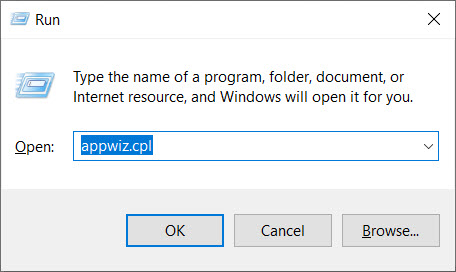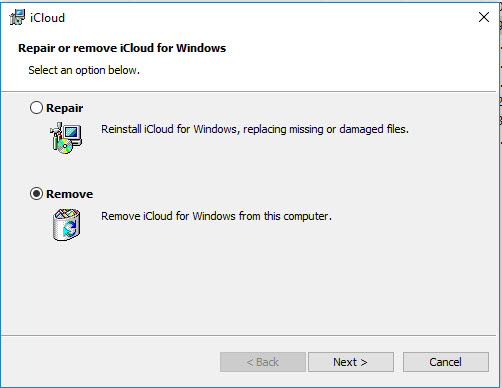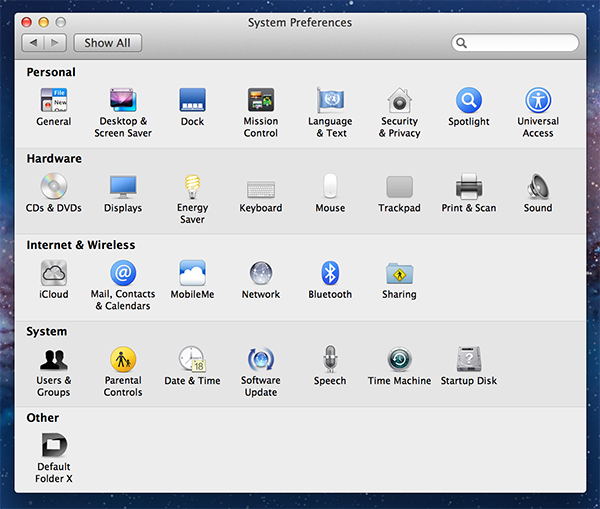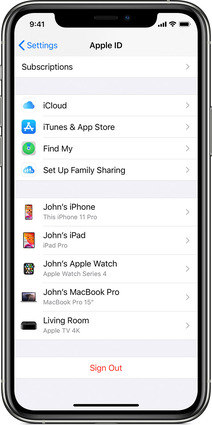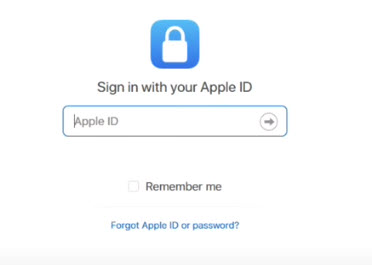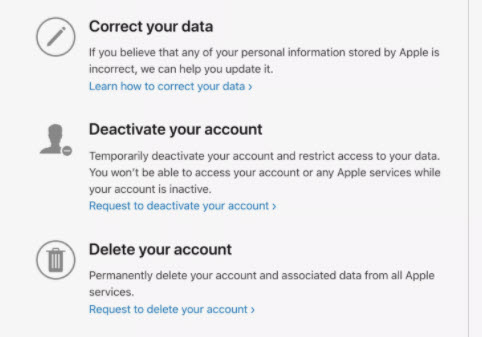“I changed my Apple ID but did not delete my iCloud account on my Iphone before I did it. The iPhone tries to use the old ID but the password for that ID does not work. I cannot delete the account because I need to enter a password to turn off Find My Phone. Any ideas how to get out of this?” From An Apple User
Are you also having the same trouble as described above in the Apple Discussion Community? Don’t worry. Deleting iCloud account is a huge demand for Apple users. So in this article, we will tell you every detail on how to delete iCloud account.
Note: Deleting iCloud account will lose access to your account data, such as Apple Store and iTunes Purchases, data storage, and subscription. So before you delete iCloud account, back up your data first.
Part 1. How to Delete iCloud Account on Windows OS
If you want to delete iCloud Account on Windows desktop or laptop, then follow these steps:
- Step 1: Press Windows + R to bring up the Run box, type appwiz.cpl, and click OK.

- Step 2: This will open the Uninstall or change a program window. Find iCoud from the program list.
- Step 3: Select Remove iCloud for Windows from this computer when asked to repair or remove iCloud for Windows.

- Step 4: Click Yes to confirm. Click Yes when you are prompted the UAC, and click Finish to complete the process.
- Step 5: Restart your computer to take effect.
This will delete the iCloud account from Windows. If you would like to sign in another iCloud account, simply reinstall iCloud for your Windows computer. If you want to delete iCloud account on macOS instead of Windows, then move to the next part.
Part 2. How to Delete iCloud Account on MacOS
It is pretty easy to delete iCloud account on Mac:
- Step 1: Click on the Apple icon, then select System Preferences from the menu.
- Step 2: Choose Mail, Contacts, & Calendar in System Preferences window.

- Step 3: Then you will see iCloud on the left, and click it.
- Step 4: You will be presented with a list of services that you want to disable or enable. Simply choose the service(s) to delete iCloud account for.
Part 3. How to Delete iCloud Account on iOS 15/iPadOS 15
Additionally, you can delete iCloud account on iPhone or iPad:
- Step 1: Launch the Settings app in your iPhone or iPad. Then tap the name of your iCloud account.
- Step 2: Scroll down the screen to tap Sign Out.

- Step 3: You will be asked to verify your identity by entering your Apple ID password. Enter it and tap Turn Off.
- Step 4: Select what you would like to keep in the device and tap it On.
- Step 5: Tap Sign Out twice to finish it.
Part 4. How to Delete/Deactivate iCloud Account on Web
Another effective way to delete or deactivate iCloud account, is via the Apple account website. Wondering how to achieve it? Just follow these steps:
- Step 1: Visit Apple Account website in your browser.
- Step 2: Sign in the account that you want to delete.

- Step 3: Then the screen of Manage your data will show up. Scroll it down and find Delete your account section. Then click Request to delete your account.

- Step 4: Make sure to make a copy of your data, sign out of your devices, and review your active subscription before deleting your iCloud account.
- Step 5: After that, select a reason why you want to delete your account, and then click Continue.
- Step 6: Follow the on-screen instructions to finish the process.
Part 5. How to Delete iCloud Account Permanently without Password
Deleting iCloud account with password would be as easy as pie, while deleting iCloud account without password makes it frustrating, especially when it is a second hand device. But don’t worry. We will show you how to delete iCloud account if you don’t know the password.
Option 1. Delete iCloud Account using PassFab iPhone Unlocker
It is quite common to unlock iCloud account for all activated iPhone devices via a third-party software, and this is where PassFab iPhone Unlocker comes in. PassFab iPhone Unlocker is a great program that helps bypass iPhone passcode for locked, disabled, broken screen, and remove Apple ID without password. How to delete iCloud account using PassFab iPhone Unlocker:
- Step 1: Download and install PassFab iPhone Unlocker in the computer.
-
Step 2: Launch the program after installing, and click Unlock Apple ID.

-
Step 3: Connect your iPhone with the computer via USB cable. Be sure to tap Trust if prompted on your iPhone.

-
Step 4: Once connected, click Start.

-
Step 5: Then the program will do the work for you. All you need to do is wait for the process to complete until you see Removed the Apple ID Successfully.

Option 2. Delete iCloud Account Lock using PassFab Activation Unlocker
However, for inactivated iPhone devices (iPhone 5S to iPhone X), you can still delete iCloud account lock using another great software - PassFab Activation Unlocker. PassFab Activation Unlocker can remove various iCloud activation lock for various devices. How to delete iCloud account lock using PassFab Activation Unlocker:
-
Step 1: Download and install PassFab Activation Unlocker in your computer, then launch the program. Click Remove iCloud Activation Lock.

- Step 2: Click the Start button on the program.

- Step 3: It will show you the agreement before continuing. Read it carefully and click Next.

- Step 4: Connect your iPhone to the computer via a USB cable. It will download the jailbreak tool for you.

- Step 5: Burn the jailbreak tool into a USB, and read the guide to jailbreak your iDevice.

- Step 6: After jailbreaking, click Start. This will start the removing process.

- Step 7: All is done when you see Removed iCloud activation lock successfully.

Final Words
So this is it. If you want to know how to delete an iCloud account, this is a must-have article right for you, as it shows you the details to delete iCloud account in Windows, macOS, iPhone, iPad, and via website. Moreover, it also introduces the great methods to delete iCloud account without password using PassFab iPhone Unlocker and PassFab Activation Unlocker.