Getting iCloud locked is quite a harrowing experience. It can be because of the fact that you have bought a used iPhone/iPad, and the previous owner hasn't removed his/her iCloud credentials. Or maybe, at times, you enter an incorrect password too many times that your device believes you as an unauthorized user and therefore locks itself for security purposes.
But don’t worry, we have got it all covered for you! This article covers a complete step-by-step guide on how to unlock iCloud account using different methods. So, without further ado, let’s dive into it.
Part 1. Is It Possible to Unlock An iCloud Locked iPhone?
Yes, it’s possible to unlock an iCloud locked iPhone. Every problem has a solution, and just like that, you can successfully unlock the iCloud account if you use the right tools and the right method. It definitely makes things easier if you remember your Apple ID and Password. However, if you do not have it for some reason, there are still some ways to unlock your iCloud locked iPhone.
Part 2. How to Check If iPhone is iCloud Lock
It is pretty easy and straightforward to understand if your iPhone is iCloud locked or not. Basically, if a message appears on your main screen that says "Activation Lock," then this means that your iPhone is iCloud locked. After knowing that your iPhone has iCloud Lock, you will definitely question yourself “how to unlock my iCloud account?” Well, it’s time we answer your query!
Part 3. How to Unlock iCloud without Trusted Phone Number
Now comes the most crucial part of the article. It's fairly simple to unlock the iCloud account if you remember your account ID and password. However, what to do if you don't remember your login credentials for some reasons? Don’t worry, we are going to introduce 2 efficient methods to unlock iCloud account even if you don’t remember your iCloud, phone number or password.
Option 1. Unlock iCloud Account Using PassFab iPhone Unlocker
The first option is to use the PassFab iPhone Unlocker to get rid of iCloud account if it is the same as Apple ID. This tool is the ultimate best to unlock the iCloud account without a password. If you own activated iPhones, you should definitely make use of PassFab iPhone Unlocker.
It's a highly effective and user-friendly tool. It is not only highly productive but also saves a lot of time. The best thing about this tool is that you don't need to be a tech-savvy person to utilize it to the maximum. Here is a step-by-step guide on how to use PassFab iPhone Unlocker to unlock your iCloud account.
1. First of all, download the tool from the official website of the PassFab and install it on your PC. Once you have installed the program, run it as an administrator. After that, select the “Unlock Apple ID” option from the main interface.

2. Secondly, connect your iDevice with the help of a USB cable to your computer system. The program will automatically recognize your device.

3. When your device is connected, a “Start” button will emerge on the screen. Click on it to unlock your iCloud account.

4. Now you can be presented with two scenarios. For instance, the “Find my iPhone” feature on your device can either be enabled or disabled. Your exact approach for the next step depends on the status of the "Find My iPhone" service.
a. DISABLED 'FIND MY IPHONE':
If this option is turned off on your iPhone, then PassFab for iPhone Unlocker will unlock your Apple ID as soon as it is detected. After the removal of the iCloud Lock, you may sign in with your new ID and make use of all the features of your phone.

b. ENABLED 'FIND MY IPHONE':
If this option is turned on, then you have to make sure you set a screen passcode and enabled Two-Factor Authetication before. After that, PassFab iPhone Unlocker will help remove Apple ID for you. Follow the instructions to unlock your device after removing Apple ID.
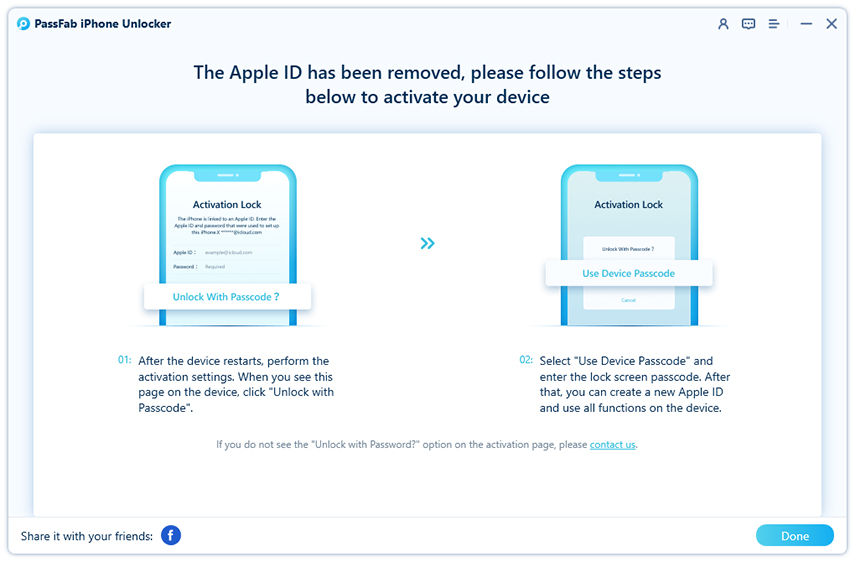
Option 2. Unlock iCloud Account Lock Using PassFab Activation Unlocker
If you own an inactivated iPhone, ranging from 5s to X, then you can make use of the tool PassFab Activation Unlocker. This tool can effectively unlock your iCloud Account without a password in a matter of minutes. It is extremely easy to use and comes with a user-friendly interface. Now let's see how to unlock the iCloud account with the help of PassFab Activation Unlocker.
1. First, download PassFab Activation Unlocker from the official website of PassFab. Then, install the tool on your computer system using the installation wizard. Once you have installed the program, run it as an administrator.
2. After launching the program, you will reach the main interface of the program, select Remove iCloud Activation Unlocker feature. Here, click on the “Start” button to get started.

3. Now, you will see an agreement on your screen. Read it carefully and click “Next” to continue.

4. The next step is to connect your iDevice to your computer system by a USB cable. The software will detect the device automatically.
5. When your device is successfully connected, the software will start downloading a jailbreak tool.

6. Once the jailbreak tool is downloaded, burn the jailbreak tool into a USB. Then, restart the computer and boot form the USB. Follow all the instructions given to start the jailbreaking of your device.
7. Once the jailbreaking process is finished, open PassFab Activation Unlocker and click on the “Start Remove” button to remove your iCloud activation lock.

8. Congratulations! You have effectively removed iCloud activation lock. Just click on “Done” to finalize the process.

Part 4. How to Unlock iCloud Account with iCloud
Apart from the PassFab tools, you can try one more method that also works very effectively. This method does not require you to download any additional software. All you got to do is follow some easy steps to unlock the iCloud account. However, you need your Apple ID and Password for this method to work.
- 1. The first step you need to take is to visit icloud.com on your web browser.
- 2. Then, direct towards the "Find My iPhone” option.
- 3. Here, you will see the “All Devices” option on top of the screen. Simply select this option.
- 4. Now, click on “Erase iPhone” and then “Remove from Account."

Congratulations! You have successfully unlocked your iCloud account with the help of iCloud.
Final Words
So now we hope that your question “how to unlock my iCloud account” has been completely answered. We have provided you with three different methods that you can use to unlock the iCloud account. You can choose whichever suits you the most. Do not forget to check out PassFab iPhone Unlocker and Activation Unlocker if you wish to get your work done within minutes! You would need these tools, especially if you don't remember your iCloud/Apple ID and password.

