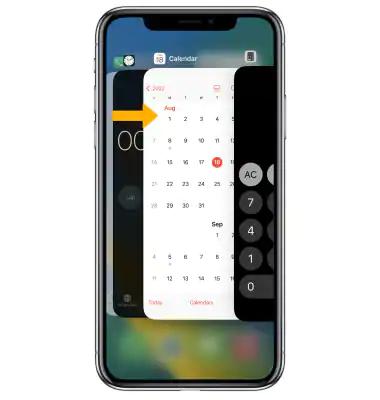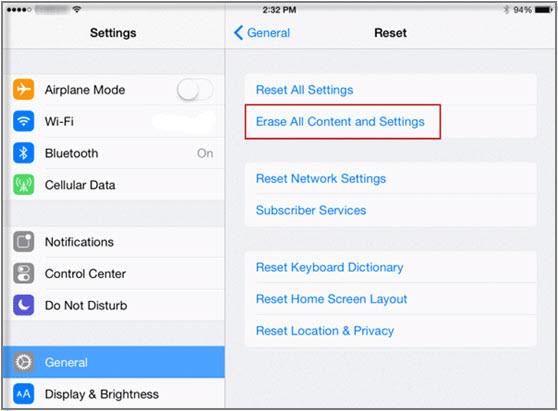The excitement surrounding the latest iOS 17 update quickly turns into frustration when you find that your favourite apps are crashing unexpectedly. This can be unpleasant and difficult, particularly if you depend on certain applications for communication, enjoyment, or business.
After the iOS 17 update, why do apps on ios 17 crashing after update, and how can you fix it? In this article, we will outline the reasons for this issue and provide you with workable fixes to stop iOS 17 apps crashing.
Part 1. Why do my iOS 17 crashing after update?
Part 2. How to fix iOS 17 apps crashing after update?
- Method 1: Check the internet connection
- Method 2: Reboot your device
- Method 3: Force close the apps
- Method 4: Reinstall the apps to make sure they are the latest version
- Method 5: Make sure your apps are compatible with iOS 17
- Method 6: Clear storage on your iPhone
- Method 7: Reset your iOS 17
- Method 8: Downgrade to an older iOS version
Extra tips: How to bypass iOS 17 screen time?
Part 1. Why do my ios 17 crashing after update?
iOS 17 app crashing after the iOS 17 upgrade can be caused by various reasons.
- The app is often not updated to the latest version. And crushed while updating iOS.
- The iOS 17 and 17 Beta is unstable and might have problems when it is released.
- Your current applications might not be compatible with iOS 17, which could cause frequent crashes.
- App crashes on your iPhone may result from a shortage of storage.
Part 2. How to fix ios 17 apps crashing after update?
There are several methods that you can try to fix the iOS 17 broken apps. Here are some of the most effective ones:
Method 1: Check the internet connection
Apps may not function correctly at times owing to a poor internet connection. Make sure your iPhone is linked to a stable and powerful cellular or Wi-Fi network. To check if it helps, you can also try turning the Wi-Fi or cellular data on and off. Open Safari and go to a webpage to check your internet connection.
Method 2: Reboot your device
A simple reboot may sometimes resolve many small issues on your device, including app crashes. You may do a device reboot by following these steps:
- Hold down the power button while waiting for the slide to power off the slider to appear.
- Swipe the slider to switch off your iPhone.
- After a little delay, press and hold the power button once again until the Apple logo appears.
Method 3: Force close the apps
If some specific apps are crashing on your device, you can try to force closing them and reopening them. This can refresh the app memory and fix some glitches so that to fix ios 17 app crash. To force close an app, you can follow these steps:
-
Swipe up from the bottom of the screen and pause in the centre of the screen to launch the app switcher.
-
Swipe left or right to locate the crashed app.
-
To end the app preview, swipe up on it.

Method 4: Reinstall the apps to make sure they are the latest version
The applications you use might not function correctly on iOS 17 if they are not updated to the most recent version. Uninstall and reinstall the application to ensure you have the most recent version installed.
Open the App Store, select the "Updates" tab, and update any applications that indicate a new version is available.
Method 5: Make sure your apps are compatible with iOS 17
Check the App Store to see if the apps you're using are compatible with iOS 17. If not, you may need to wait for updates from the app developers or try to find alternatives that are compatible with the new iOS version.
Method 6: Clear storage on your iPhone
App crashes may happen if your iPhone is short on storage. View your remaining storage space by going to Settings > General > iPhone Storage. To clear up storage space, you can uninstall unnecessary programs, pictures, or movies.
Enable the Optimize iPhone Storage option in iCloud and keep smaller versions on your device.
Method 7: Reset your iOS 17
If none of the above methods work for you, you may need to reset your iOS 17 to fix ios 17 crash. This won't erase your data but will reset your settings to default.
-
Select Erase All Content and Settings under Settings > General > Reset.
-
If asked, enter your passcode and Apple ID password.
-
Select Erase iPhone and verify the deletion. Wait for the procedure to finish, then restart your device.

Method 8: Downgrade to an older iOS version
Try updating to an older iOS version that is compatible with your apps if everything else fails. This is not advised, though, since it might result in compatibility problems, security risks, or data loss.
From a trustworthy source, get the IPSW file for the iOS version to which you wish to downgrade. Ensure that it works with the model of your device.
Extra tips: How to bypass iOS 17 screen time?
Tired of dealing with iOS 17's Screen Time restrictions? Let me introduce you to PassFab iPhone Unlock, a strong program that enables you to get over screen time limitations and gain control over your iDevice.
The following are some key features of PassFab iPhone Unlock.
- Unlock iPhone/iPad with forgotten passcode, screen time passcode, or Apple ID.
- Removes Screen Time passcode.
- Bypass MDM (mobile device management) restrictions.
- Works with all major versions of iOS and all iPhone and iPad models, including the new released IOS 17.
- 100% Safe and reliable.
Final Words
We hope that this article has helped you fix apps on ios 17 apps crashing. We have shown you 8 effective methods to stop ios 17 crash. We have also shared a bonus tip on how to bypass iOS 17 screen time with PassFab iPhone Unlock. If you're having trouble with iOS 17 screen time, PassFab iPhone Unlock can help you bypass the limit easily.