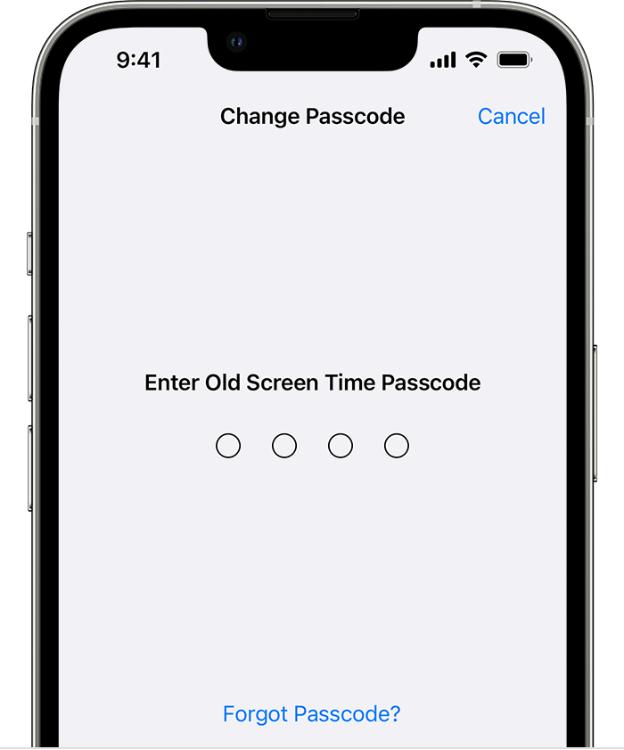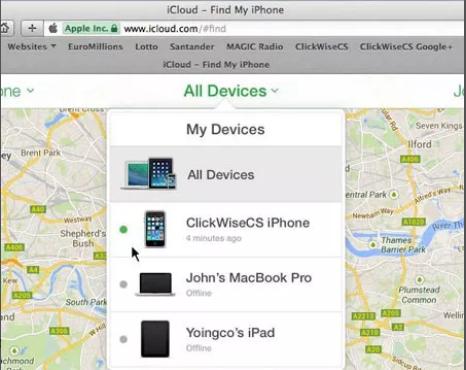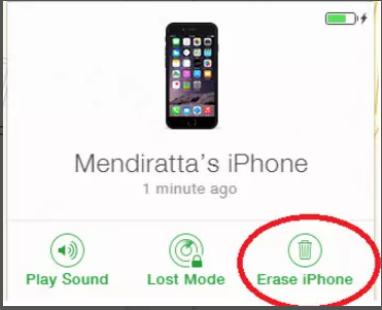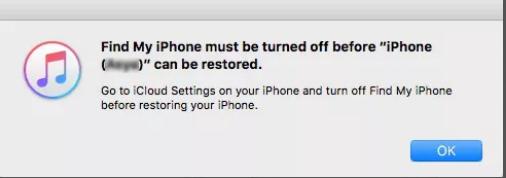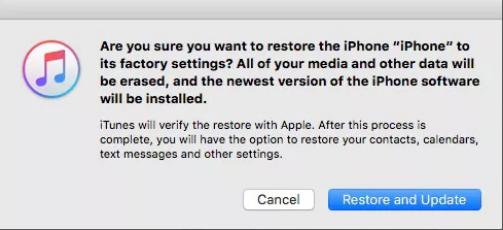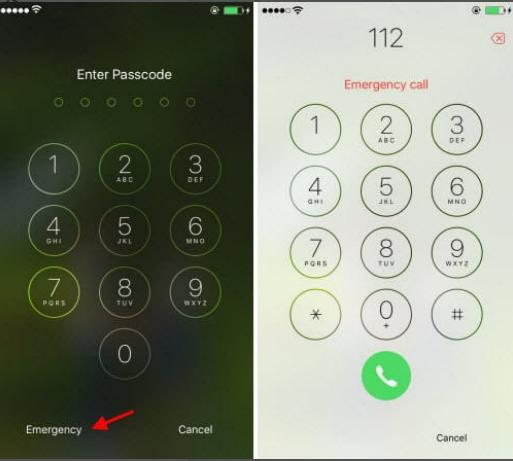Your iPhone's lock screen is an essential feature since it protects your data and has a few useful features. But what if there are issues with it, like a glitchy background or forgetting your passcode? In this article, we'll demonstrate a few quick tips and tactics for how to bypass iOS 17 lock screen.
We will also include a link to a discussion on the Apple Developer Forums where you may get further details and responses from other people who have dealt with these same issues. Additionally, we will provide a graph that shows the proportion of iOS 17 clients who have had various lock screen issues. Stay tuned and learn how to deal with the lock screen issues on your iPhone!
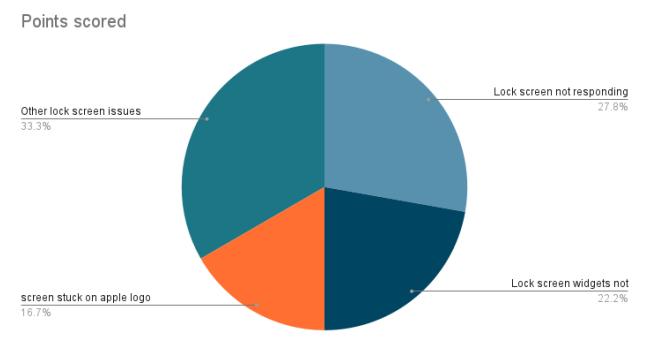
Part 1. Easy Fix: How to Bypass Lock Screen on iOS 17/16/15/14?
- Fix1: [iOS 17 Latest] Reset iPhone Passcode with the Previous Passcode Within 72 Hours
- Fix 2: Bypass iPhone Lock Screen on iOS 17/16/15/14 without iTunes -PassFab iPhone unlockHot
- Fix 3: Bypass iPhone Passcode on iOS 17/16/15/14 with iCloud
- Fix 4: Reset Password on iOS 17/16/15/14 with iTunes Restore
- Fix 5: Crack iPhone Passwords with Emergency Call
Part 2. Basic Fix: Possible iOS 17 Lock Screen issues
- 1. FiX iOS 17 Weather Lock Screen Not Working
- 2. Fix iOS 17 Music Lock Screen Not Working
- 3. Fix iOS 17 Depth Effect Not Working
Part 3:FAQs about iOS 17 Lock Screen Bypass
Part 1. Easy Fix: How to Bypass Lock Screen on iOS 17/16/15/14?
You might be wondering how to bypass lock screen on iOS 17 and /16/15/14 if you've forgotten your passcode or your iPhone is disabled. Don't worry, there are some simple and dependable techniques for unlocking your iPhone without losing your data. You will learn about five different ways to bypass the lock screen on iOS 17/16/15/14 in this article. Let's examine each of these approaches in further depth and see how they function.
Fix1: [iOS 17 Latest] Reset iPhone Passcode with the Previous Passcode Within 72 Hours
If you forget your new passcode for the next 72 hours, you can reset it using your old one. Your iPhone must fulfill the requirements listed below to this new feature in iOS 17 Beta to be shown and functional:
- iOS 17 Beta has been installed on your iPhone.
- Since the previous 72 hours, your iPhone's passcode has changed, but you still know the old one.
How to iOS 17 Lock Screen Bypass
- Make five incorrect passcode entries on your iPhone. You'll get a notification stating that "iPhone is Unavailable."
- Click the "Forgot Passcode?" link at the bottom of the screen.

- Enter your Apple ID password when prompted. After entering your Apple ID password, select "Next".
- A new passcode creation prompt will appear. After entering your new passcode, choose "Done."
Fix 2: Bypass iPhone Lock Screen on iOS 17/16/15/14 without iTunes -PassFab iPhone unlock
One of the simplest and most reliable ways to Bypass iOS 17 Screen Lock without Passcode is to use software like PassFab iPhone Unlock. Without using iTunes or iCloud, you may easily and effectively remove all sorts of screen passcode, Apple ID, screen time, and MDM locks from your iPhone or iPad.This interface is incredibly simple to use for both novice and experienced users, and it provides an easy-to-follow guide for restoring an iPhone without losing data.
To Unlock iPhone Passcode on iOS 17 with PassFab iPhone Unlock, follow these steps:
- Download and install Passfab iPhone Unlocker. From the main interface, you will see four important functions. Click "Start" there to begin, then move on to the next stage.
- Now connect your iPhone or iPad to the PC that is running PassFab iPhone Unlockand click the "Next" button.

- To download the firmware package, select the file save directory and click the "Download" button. Simply wait a short while and make sure your network connection is ready.


- Click the "Start Remove" button to delete the passcode after downloading. After that, you may set up a new passcode, Touch ID, or Face ID for your iPhone or open it without a passcode.



Fix 3: Bypass iPhone Passcode on iOS 17/16/15/14 with iCloud
Apple's iCloud is a cloud storage service that lets you save your data on the cloud, including your iPhone passcode. On iOS 17/16/15/14, the iPhone passcode may be unlocked via iCloud if Find My iPhone is activated on your device. This method will remotely delete your iDevice and remove the lock screen passcode, but if you have an iCloud backup, you can restore your data from it. This will enable you to iOS 17 Lock Screen Bypass without a passcode.
- Open iCloud.com on a different device and log in using your Apple ID and password.
- Select your device from the list by clicking Find iPhone.

- Select Erase iPhone and then confirm your selection. All information and settings on your iPhone, including the passcode, will be deleted as a result.

Set up your cell phone as fresh or restore it from an iCloud backup after you've waited for the wiping procedure to be finished.
Fix 4: Reset Password on iOS 17/16/15/14 with iTunes Restore
iTunes is an Apple software program that lets you manage your iPhone, iPad, and iPod touch. iTunes can sync your devices with your computer, update their software, and restore them to factory settings. Using this approach will also remove all of your device's data and settings, but if you have an iTunes backup, you can recover them.
- Open iTunes on your computer. Connect your iPhone to your computer using a USB cable.
- Your iPhone will display the notice "Your iPhone is in recovery mode" in iTunes once it is in this state. Before using it with iTunes, you must restore it.

- In iTunes, select the "Restore" button.

- When you restore your iPhone to factory settings, iTunes will download the most recent version of iOS for your device. Once the restore process is complete, you can Unlock iPhone Passcode on iOS 17 and you will be able to set it up again without a passcode.
Fix 5: Crack iPhone Passwords with Emergency Call
Using the emergency call option on the lock screen is one method for breaking iPhone passwords. This approach could be effective with some earlier iOS versions, such as iOS 6.1, but it is not reliable or advised for more recent ones. Following are the procedures to lock screen bypass on iOS 17 with an emergency call:
- From the left corner of the lock screen, press Emergency.

- Enter a few random numbers and click the call icon. Then, repeat the process while tapping Cancel.
- Press the home button to enable password-free device opening.
Part 2. Basic Fix: Possible iOS 17 Lock Screen issues
The most recent release of Apple's mobile operating system, iOS 17, has several new additions and enhancements. However, there might occasionally be bugs and problems, just as with any new piece of software. Problems with the Lock Screen have been one of the most often reported iOS 17 issues. You can attempt a few straightforward solutions if your iOS 17 Lock Screen Bypass is having any of these problems.
1. FiX iOS 17 Weather Lock Screen Not Working
- Make sure Location Services are turned on. Make sure the Weather app can access location data by going to Settings > Privacy > Location Services.
- Verify that the iOS operating system on your iPhone is the most recent version. Check for any updates by going to Settings > General > Software Update. Any issues or hiccups that are impacting the weather widget may be fixed by updating iOS.
- Open the Weather app and permit it to view your location. In the widget, you may also add or delete cities that you want to see
2. Fix iOS 17 Music Lock Screen Not Working
- To resolve temporary issues with your music app, restart it, Then open the app switcher, close it, and reopen the app. Play a song and check if the lock screen music player is functioning properly.
- If you're using headphones to listen to music, the problem could be with them and not the lock screen widget. Disconnect all audio accessories.
- Make sure that your iPhone is running the latest version of iOS.
- As a last resort, you can try resetting all settings on your iPhone. This will not erase your data, but it will restore all settings to their default values. Go to Settings > General > Reset > Reset All Settings and enter your passcode.
3. Fix iOS 17 Depth Effect Not Working
- Only iPhone XS/XR or later models are compatible with the depth effect. By heading to Settings > General > About and checking for the Model Name, you may find the model of your iPhone.
- Check your wallpaper for clear foreground and background, like Portrait Mode photos. Change to a suitable wallpaper by selecting from your library or built-in wallpapers.
- The depth effect should be automatically enabled, but sometimes it may be turned off accidentally. To enable depth effect on compatible wallpapers, long-press and tap Customize on lock screen, then enable the toggle by tapping the three-dot icon and saving changes.
Part 3:FAQs about iOS 17 Lock Screen Bypass
Q1:How do I turn off the Lock Screen on my iPhone 14?
You may turn off the passcode by selecting Turn Passcode Off under Settings > Face ID & Passcode (or Touch ID & Passcode). Your existing passcode or a facial scan will be required to confirm.
Q2: How to remove lock screen on iphone 14?
You may disable several lock screen functions, like widgets, alerts, Control Centre, Siri, etc., if you wish to totally eliminate the lock screen on your iPhone 14. Toggle the settings under Allow Access When Locked off by navigating to Settings > Face ID & Passcode (or Touch ID & Passcode) to accomplish this.
Q3: How to Fix iPhone Lock Screen Delay in iOS 17/16?
iPhone lock screen delay may occur due to enabled shortcuts like Accessibility Shortcut, Guided Access, or Apple Wallet. To fix, disable these shortcuts by deselecting the features that require double or triple clicking the power button in Settings > Accessibility > Side Button.
Final Words
This article demonstrates how to bypass iOS 17 lock screen in various scenarios, including forgetting your passcode, Face ID or Touch ID failure, disabling iPhones, and unlocking second-hand devices. If none of the methods work, PassFab iPhone Unlocker is recommended as a more convenient and reliable method. This professional software can remove any type of lock screen from your iPhone in minutes, including 4-digit, 6-digit, alphanumeric, or custom numeric passcodes.