The most recent version of Apple's iPhone and iPad operating system is called iOS 17/iPad OS 17. It has several new additions and upgrades, including SharePlay, Focus mode, Live Text, a redesigned Safari, and more.
However, just like every software update, iOS 17 also contains certain bugs and issues that could affect the operation or performance of your iPhone. We'll provide you with a thorough overview of the known iOS 17 bug and issues in this article, along with some potential fixes.
Part 1. [Bugs List] Lastest iOS 17 Bugs and Issues List So Far
This post has compiled a list of the top common iOS 17 issues for your convenience. If you're seeking the quickest solution to resolve issues with iOS 17, you ought to carefully read the information below.
Bug 1: Downloading iOS 17 fails
The iOS 17 download getting stuck on users' devices has been a problem. This could prevent users from properly upgrading to iOS 17.
Fixes:
- Make sure your internet connection is reliable.
- Force quit the Settings app and restart your device.
- Clear the temporary files on your device or reset network settings.
- Update your device using a computer with iTunes or Finder.
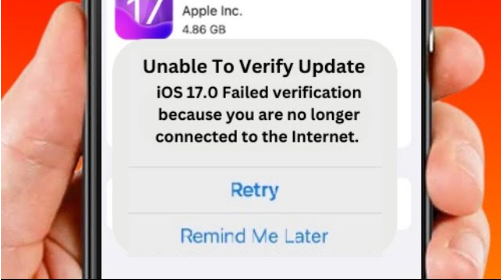
Bug 2: App Crashes and Freezing
Users have complained of frequent app stopping and crashes. Apps may shut suddenly or become unresponsive to user inputs.
Fixes:
- Delete the cache and data for the app. Through the Settings app on your phone, you can often erase an app's cache and data.
- Update the application to address any bugs or compatibility problems that might affect its functioning or usability.
Bug 3: iPhone Battery Drain
The latest iOS updates are meant to be battery-friendly, so if you notice that your iPhone is using more battery than normal, the update is likely to blame.
Fixes:
- To enhance your device's battery life, disable unnecessary background apps.
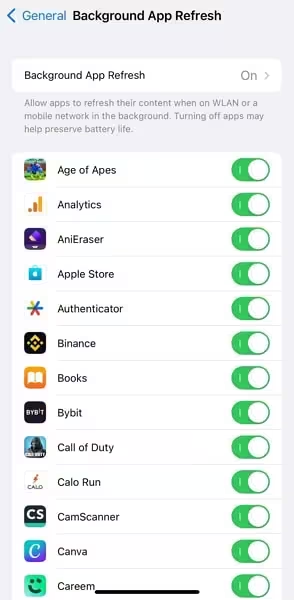
Bug 4: Connectivity Issues After Updating to iOS 17
Connectivity problems have been reported with both Wi-Fi and Bluetooth connections. The Wi-Fi may be slow, unstable, or malfunctioning, while the Bluetooth may fail to pair, or disconnect.
Fixes:
- Restart your modem and router. Maybe your internet connection is not stable.
- Run the network troubleshooter. This can help diagnose and fix common network problems.
- Change your DNS server. This can help speed up your internet connection.
Bug 5: iOS 17 Live Wallpaper Flaw
A few customers have complained that their iPhones' Live Wallpapers don't function properly or don't animate. When live wallpapers don't function properly on your iPhone, things like app crashes, freezing, or a blank screen may happen.
Fixes:
- The wallpaper combinations must all be uninstalled and then installed again. It is advised to utilize Live Photos taken with an iPhone 11 Pro or later to fix this problem.
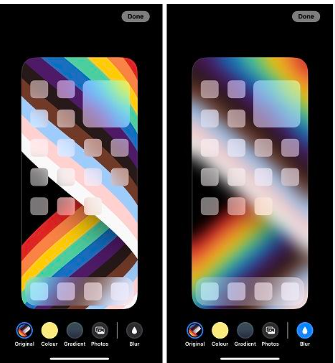
Bug 6: Music App Isn't Working
Has your music app stopped working after you upgraded to iOS 17? Your Apple account could be having difficulty. After updating to iOS 17 music app can stop, crash, or stop playing altogether.
Fixes:
- The problems with iOS 17 may be caused by iOS software glitches or compatibility issues. Ensure that the Music app is up to date. Open the App Store, go to the "Updates" tab, and check if there's an update available for the Music app. If so, install the update.
Bug 7: Widgets Not Appearing on Home Screen
The widgets on users' Home Screens in this version of iOS aren't working correctly, which has been reported by users. This issue affects several widgets, including Wallet, Apple Music, Mail, Fitness, Weather, and others.
Fixes:
- Widgets require specific hardware and features for effective functionality, and may not function without these features on your device. Turn off low power mode or battery saver mode. Remove and re-add the widget.
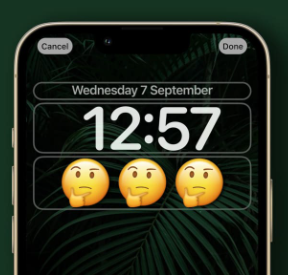
Bug 8: Wallpaper on the lock and home screens disappears
After upgrading to the most recent version of iOS, some users have reported experiencing this issue. The clock on the Lock screen has been returned to its original layout and color, and the widgets have been removed. Because of the problem, the user cannot modify or change the wallpaper.
Fixes:
- selecting a Static Wallpaper Select a new wallpaper by going to Settings > Wallpaper.

Bug 9: There is no signal strength bar
The signal strength indicator; according to some users, appears and disappears at random. The signal bars on your iPhone disappear but the real signal is unaffected.
Fixes:
- To solve the issue, you might have to upgrade your network drivers or reset your network settings.
- Activate and deactivate aeroplane mode. Your network connection could be refreshed as a result.
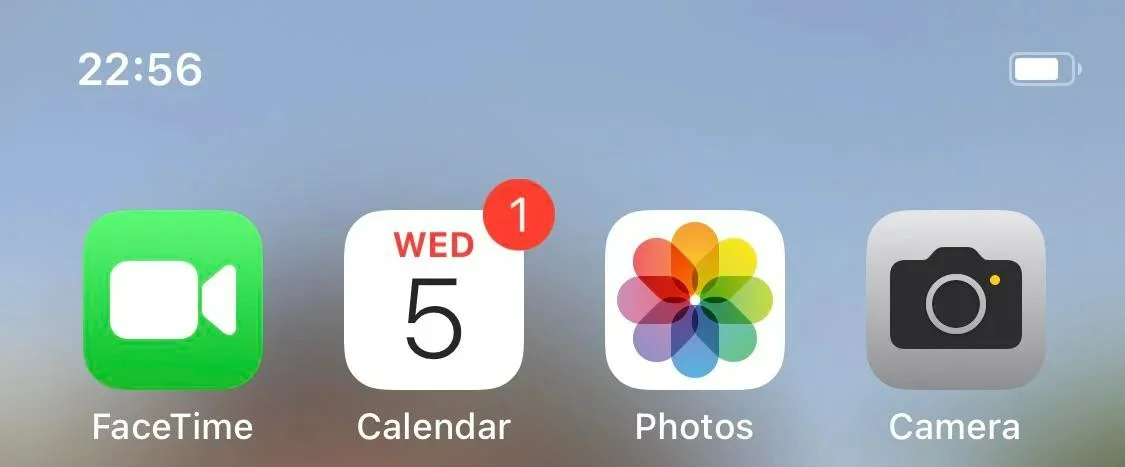
Bug 10: Keyboard Freezing
Some users have reported that their iPhone keyboard freezes up when texting, making it impossible to type anything. There are several possible causes for this bug, such as software glitches, corrupted keyboard apps, low memory, or hardware damage.
Fixes:
- If you are using a keyboard app other than the default one, it might be incompatible with iOS 17 or have some bugs that cause it to freeze.
- Reset dictionary to reset the keyboard dictionary, go to Settings > General > Reset > Reset Keyboard Dictionary. Enter your passcode if prompted and then tap Reset Dictionary.
Bug 11: iPhone Overheating Issue
iPhone Overheating issue is a common iOS 17 bug that causes the device to become unusually warm during regular use or specific tasks. This problem can affect the performance, battery life, and comfort of the device.
Fixes:
- To fix this, you can try updating your iOS to the latest version by going to Settings > General >Software.
- You can check the health of your battery by going to Settings > Battery > Battery Health.
- Stop using power-intensive apps or limit their background activity.
Bug 12: Face ID Not Working in iOS 17
Face ID Not Working in iOS 17 is a common bug after updating. This can be a serious problem as Face ID is used to unlock the iPhone, make payments, and authorize purchases. However, some users have reported that Face ID fails to recognize their face, shows an error message, or stops working altogether after the iOS 17 update.
Fixes:
- Clean the Face ID sensors. Reset your Face ID and set it up again. To do this, go to Settings > Face ID & Passcode and tap on Reset Face ID.
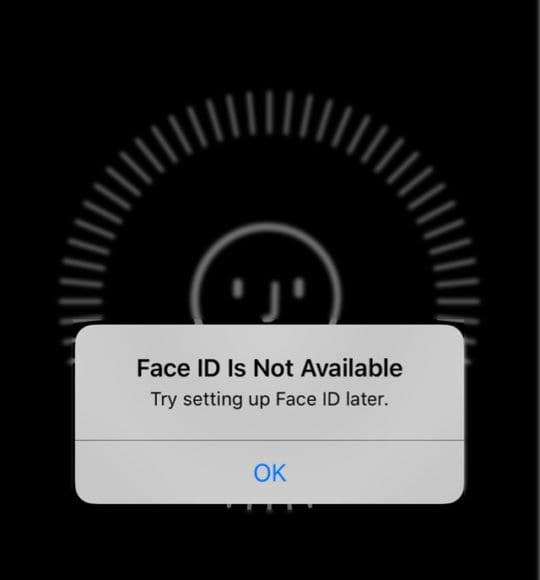
Bug 13: Missing notification widget icon
Some users reported a bug in iOS 17 called the Missing notification widget icon, where notifications from apps don't display their app icon, making it difficult to identify their app. The cause is unclear but could be related to the update glitch, network connection issue, or app issue.
Fixes:
- If app updates don't work, users can delete and reinstall them. Some apps may not work with iOS 17 or have bug issues. To update, go to App Store > Updates.
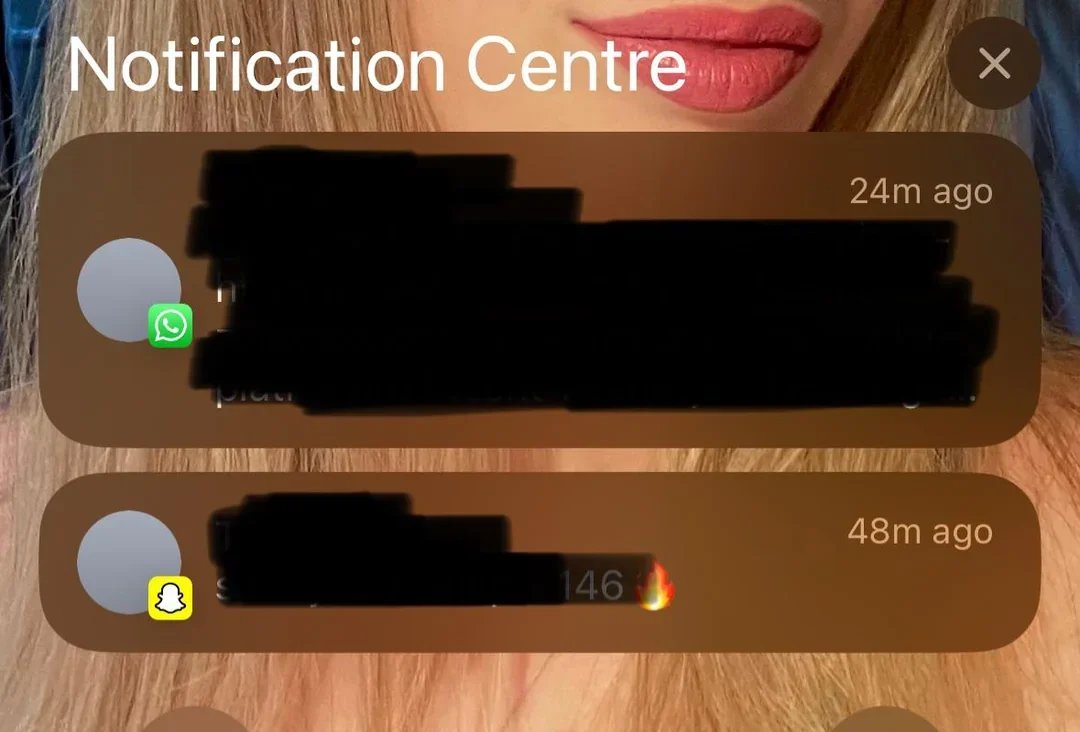
Bug 14: Menu screens not loading
iOS 17 users report a bug where menu screens of apps or settings don't load properly, displaying a blank or frozen screen. This issue affects app functionality and prevents users from accessing or changing options. Possible causes include corrupted cache or data. Symptoms may vary and affect various apps or settings.
Fixes:
- Force-quitting an app or setting can resolve minor glitches and refresh settings. If the issue persists, clear cache and data by going to Settings > General > iPhone Storage.

Bug 15: The keyboard opens in the wrong positions
iOS 17 users have reported a bug where the keyboard opens in the wrong positions, overlapping with other elements, or leaving blank spaces. The cause is unclear but may be related to the iOS 17 update, or a predictive keyboard feature problem.
Fixes:
- The bug may be caused by the predictive keyboard feature, which suggests words based on typing. To disable it, go to Settings > General > Keyboard > Toggle off Predictive. Or reset all settings.
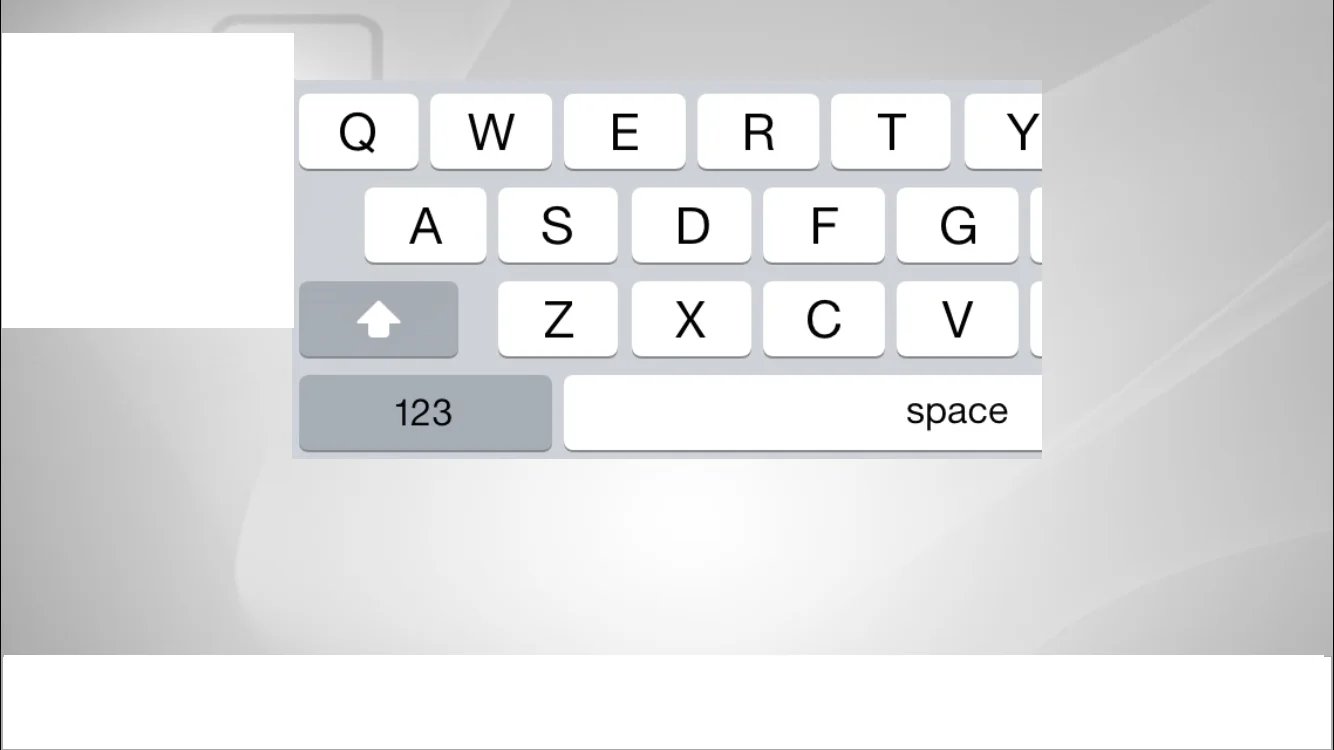
Part 2. [Tricks List] iOS 17 Tips and Tricks You Should Know
Use Focus Modes to reduce distractions:
Focus Modes are a new feature in iOS 17 that allows you to silence notifications and other distractions so you can focus on what you're doing. There are a variety of Focus Modes to choose from, such as Work, Personal, Driving, and Sleep.
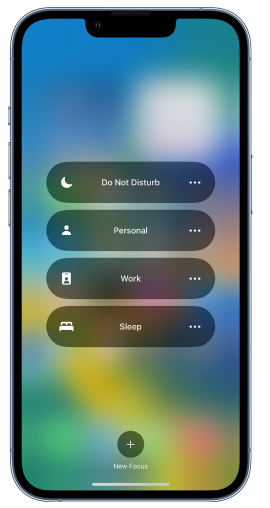
Use Live Text to copy and paste text from images:
Live Text is a new feature that allows you to copy and paste text from images. Simply point your camera at an image with text and you'll see the text appear on your screen. You can then select the text and copy it to another app.
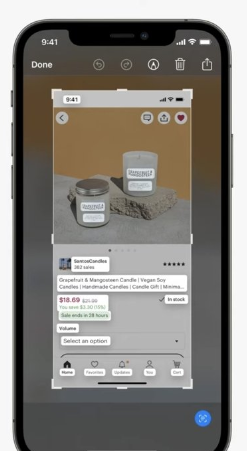
Use Visual Look-Up to identify objects and scenes:
Visual Look Up is a new feature that allows you to identify objects and scenes in images. Simply point your camera at an object or scene and you'll see information about it appear on your screen. You can also use Visual Look Up to translate text, identify plants and animals, and learn more about landmarks.
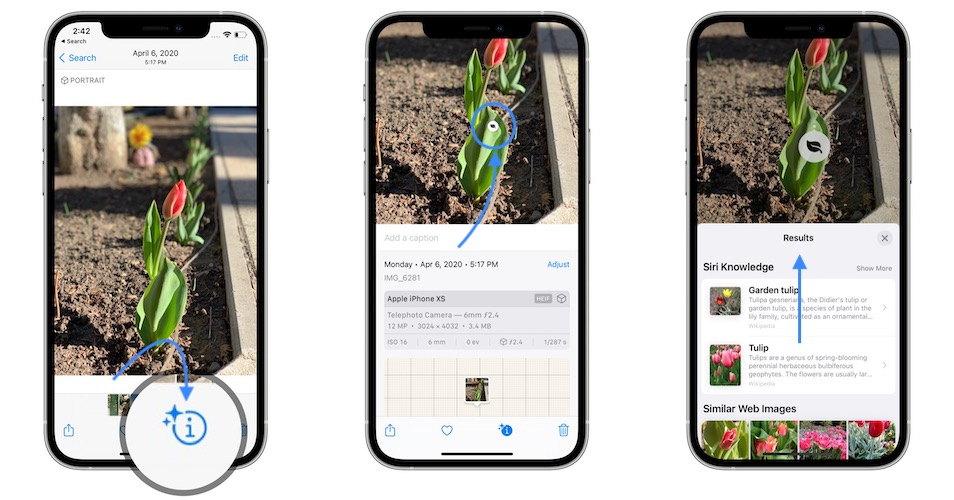
Use the new Messages features:
iOS 17 introduces several new features for Messages, including the ability to send and receive voice and audio messages, reactions, and animated stickers. You can also now pin conversations to the top of your Messages list and use Focus Modes to silence notifications from specific people or groups.
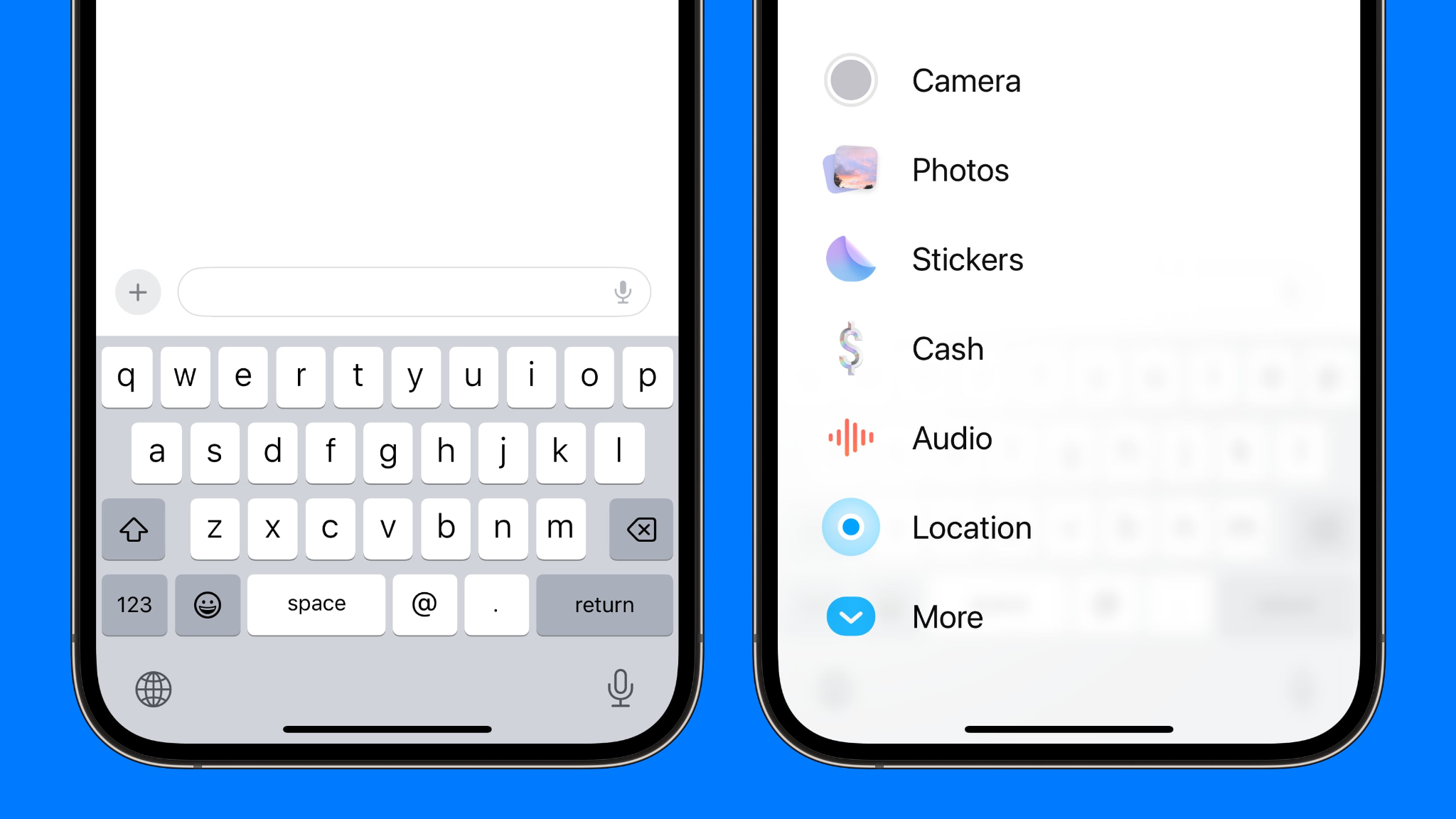
Use the new Health features:
iOS 17 also introduces a number of new features for Health, including the ability to track your menstrual cycle, measure your heart rate variability, and get notifications about your health data. You can also now use Health to share your data with your doctor or other healthcare providers.
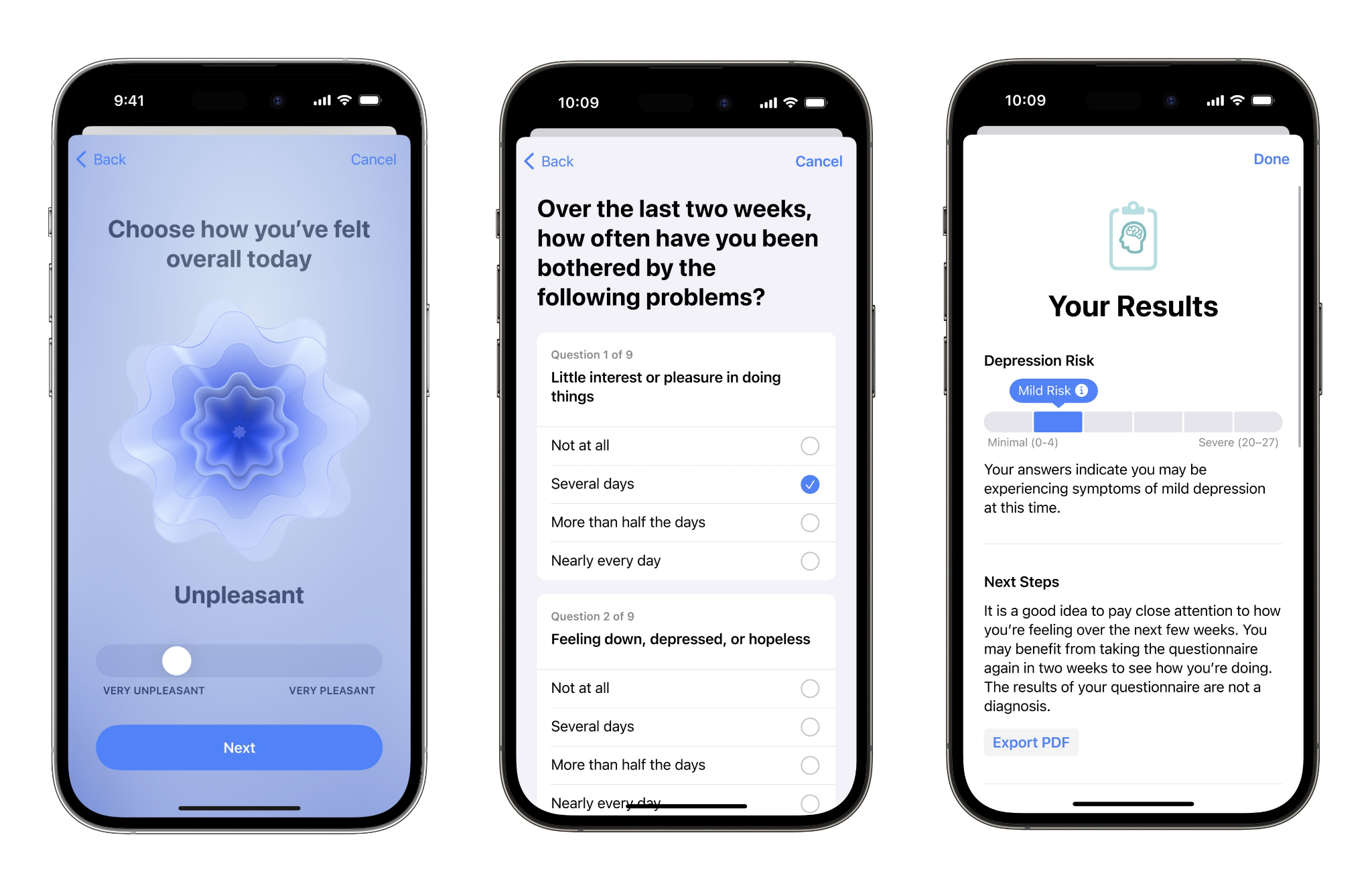
Use the new Privacy features:
iOS 17 includes a number of new privacy features, such as the ability to ask apps for permission to track you, see which apps have access to your microphone and camera, and limit ad tracking. You can also now use App Privacy Report to see how apps have been using your data.
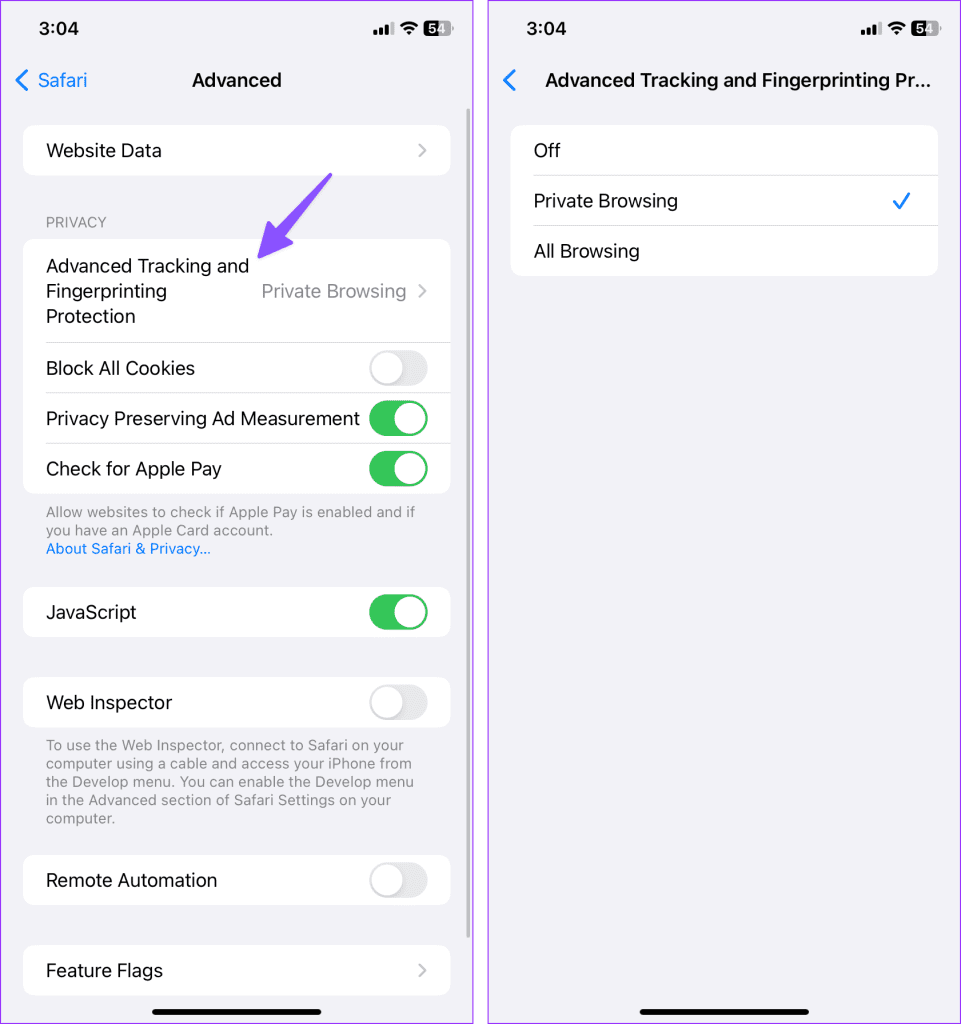
Part 3. Bonus Tip: How to Unlock Screen Lock without Face ID or Passcode iOS 17?
If you want to unlock an iPhone without a passcode or face ID more quickly and effectively, then PassFab iPhone Unlock is the best option. It is software made exclusively for unlocking iPhone passwords. With this tool, you can unlock your iPhone in a couple of minutes regardless of the passcode type you use—whether it's Touch ID, Face ID, a numeric code, or an alphanumeric code.
Key features of PassFab iPhone Unlocker:
- Simple to use. Only the buttons on the screen need to be clicked.
- 100% remove the lock on your iPhone.
- Time-saving. Within minutes, it can circumvent the iPhone passcode.
- Don't allow more issues with your iPhone to arise.
- Without affecting data, bypass the screen time passcode.
- Compatible with every iOS device and version, up to and including iOS 17.
Download PassFab iPhone Unlock to your computer and install it. Open this program and select "Start" from the menu.

Connect your iPhone via USB to your computer, then click "Next" to access a new interface.

Click "Download" to save the Firmware Package and select a location to save it.

After the compatible firmware has been downloaded, click "Start Remove" to start the iPhone passcode unlocking process.

Your device will be reset to a new configuration after some time.


Part 4. FAQs about iOS 17 Bugs and Problems, Issues
Q1: What are the Effective All-to-One Solution For iOS 17 Bug Fixes?
There are several third-party software and applications that can fix iOS 17 bugs and issues. The following solutions are the best for fixing issues. Tenorshare ReiBoot, UltFone iOS System Repair, and FoneLab iOS System Recovery.
Q2: How to Check for iOS 17 Bugs on iPhone?
Update your iPhone often to the most recent version of iOS, keep an eye out for odd behaviour or difficulties, check for app updates, backup your data, and notify Apple of any concerns to check for iOS 17 issues. This makes it easier to maintain a bug-free iPhone and reduces possible issues.
Q3: Why does iOS 17 have so many bugs? Is it worth updating to iOS 17?
It is not unexpected that iOS 17 contains some flaws because it is a new operating system and is currently being developed. Apple often publishes patches to iOS 17 bug fixes. There is no need to update if your existing operating system is working without any issues. You may update, though, if you're interested in the new features and enhancements that iOS 17 provides.
Final words:
We've talked about a few of the defects and iOS 17 bugs that people have brought up, along with their potential causes and fixes. If you are still unable to upgrade or unlock your iPhone, you might want to think about using PassFab iPhone Unlock . This is a strong tool that may assist you in unlocking different iPhone locks.






