If you’ve recently updated your iPhone to iOS 26 and noticed that the iOS 26 Developer Mode is not showing, you’re not alone. Many users face this issue when trying to access advanced settings for testing apps or using developer tools. Developer Mode is crucial for developers and tech enthusiasts, but its absence can be frustrating. The good news is that this problem can be solved.
In this guide, we’ll walk you through the common reasons why Developer Mode might be missing and provide a step-by-step solution to enable it successfully on your iOS 26.
Part 1: What Is Developer Mode on iOS 26 and Why It Matters
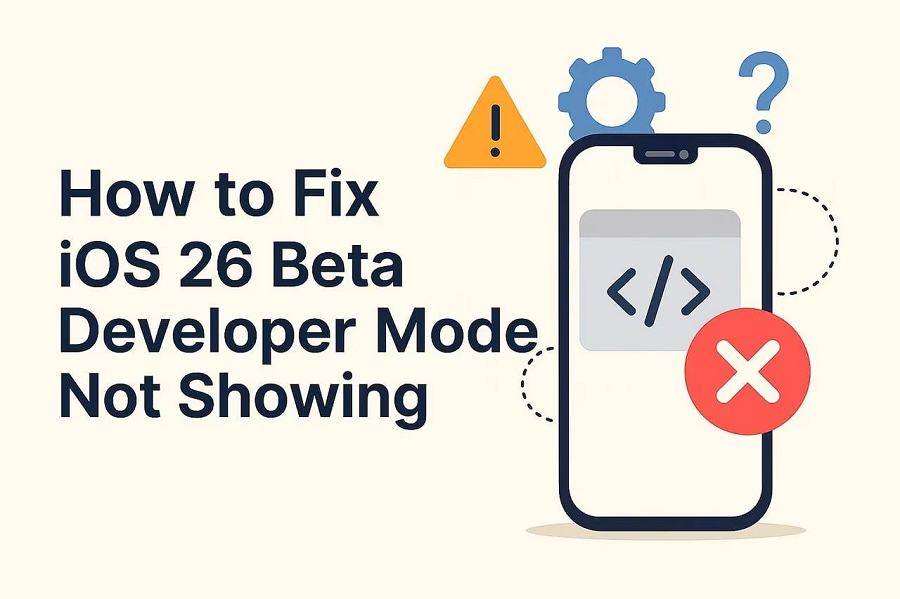
Developer Mode on iOS 26 is a special setting that gives users extra tools and access. Notably, it is actually designed for app developers who need to test their apps directly on their Apple devices. But what does Developer Mode do on iOS? Enabling this mode on your iOS 16 allows you to install an app directly from Xcode, test a beta application, use advanced debugging features, and run apps that aren’t available on the App Store.
For developers, this mode is essential because it provides the environment required to build, test, and fine-tune apps before public release. Without Developer Mode, many core development functions remain inaccessible, making it a critical component for anyone working with iOS app creation or testing.
Part 2: Why Developer Mode Is Not Showing on iOS 26
There are several reasons why Developer Mode is not showing on iOS 26. Below, we’ve mentioned the top ones:
iOS Update Not Fully Installed or Beta Issue: An incomplete iOS update or unstable Beta version can cause Developer Mode to disappear. Reinstalling or updating to the latest version can resolve the issue in seconds.
Device Compatibility Issue: Your iPhone model may not support Developer Mode. Not all iPhones and iPads support Developer Mode on iOS 18/26.
Xcode Not Connected: Xcode not connected can be another reason behind iPhone Developer Mode not showing. Developer Mode often appears only after you connect your iPhone to a Mac running Xcode.
Apple Developer Program Account Not Activated: If your Apple ID is enrolled but the account hasn’t been fully activated or verified, then it can cause issues, such as Developer Mode not showing on iOS 18/26.
Restrictions like MDM Profiles or System Bugs: Mobile Device Management profiles, Screen Time restrictions, or even hidden system bugs can disable or hide Developer Mode.
Tips:
To bypass MDM profiles and Screen Time restrictions on iOS 18/26 users can use PassFab iPhone Unlock.
Part 3: How to Enable Developer Mode on iOS 26 (5 solutions)
Now that you know the common reasons why Developer Mode may not be showing, it’s time to fix the issue. Below are the top solutions to help you enable Developer Mode on iOS 26 and start testing apps on your iPhone:
Method 1 :Restart The Device
Restarting the device often solves minor bugs and glitches. Here is how to restart an iPhone on iOS 26:
- Swipe down from the top right corner to open the Control Center.
- Choose the “Power” option available at the top right.
- Slide the slider to the right side to switch off the iPhone.

Note:
Restarting can solve minor glitches but will not fix underlying issues like missing developer accounts or outdated iOS. Use this as a first troubleshooting step before trying other methods.
Method 2: Enable Developer Mode via Settings
The first and simplest way to activate Developer Mode is through your iPhone’s settings. Here is how you can enable Developer option from iPhone Settings:
- Navigate to iPhone Settings and tap on “Privacy & Security.”
- Find the “Developer Mode” option and tap it.
- Toggle the switch “ON” to enable it.
- Restart your device when prompted to complete the setup.

After your iPhone restarts, Developer Mode should be active, allowing you to install and test apps outside the App Store.
Note:
Make sure your iPhone is running iOS 16 or later and has sufficient battery before enabling Developer Mode. After toggling it on, always restart your device to complete activation.
Method 3: Sign in to the Apple Developer Program
The main reason for Developer Mode not showing on your iPhone is that you do not have a registered Apple Developer account. Here is how to sign up for the Apple Developer Program on iOS 26 for free:
- Navigate to the Apple Developer official site and log in with your Apple ID.
- Next, select the “Enroll Today” option and click the “Download on the App Store” button.
- Once the App Developer app is installed, hit both the “Enroll Now” and the “Continue” buttons, and add your personal information.



Tips:
You must have a valid Apple ID to enroll. If Activation Lock is enabled, you may need the original Apple ID credentials. Follow the on-screen instructions carefully to avoid incomplete enrollment.
Method 4:Update iOS to the Latest Version.
Updating to the latest version of iOS 26 can also resolve the issue of the iOS 26 Developer Mode not showing. Follow the instructions below to update iOS to the latest version:
- Open Settings on your iPhone and go to “General.”
- Select “Software Update.”
- If a new version of iOS 26 is available, tap “Download and Install.”

Note:
Always back up your iPhone before updating to prevent data loss. Ensure your iPhone has at least 50% battery and a stable internet connection to download and install the update smoothly.
Method 5: Use Xcode on Mac
Xcode is Apple’s official development environment, commonly used for building apps across macOS and iOS. If Developer Mode is not showing in your iPhone settings, connecting the device to a Mac with Xcode installed can solve the issue. Here’s how:
- Download and install Xcode from the App Store.
- Once installed, connect your iPhone to your Mac using a USB cable.
- Launch Xcode and go to Window > Devices and Simulators and select your iPhone.
- Once paired, Developer Mode should appear in your iPhone’s Settings.

Note:
Ensure you are using the latest version of Xcode on a Mac running a compatible macOS. Use a stable USB cable and avoid disconnecting the iPhone during pairing to prevent detection errors.
Part 4: Alternative Tools for iOS Troubleshooting
If the Developer Mode is not the real issue, sometimes users face restrictions like forgotten passcode, disabled devices, or Apple ID lock. To bypass all these restrictions, PassFab iPhone Unlock is a reliable solution.
Key Features of PassFab iPhone Unlock
- Remove iPhone Screen Passcode: Removes 4-digit, 6-digit, Touch ID, and Face ID locks from your iPhone.
- Bypass MDM and Screen Time: With the help of this tool, users can easily bypass MDM and Screen Time locks without data loss.
- Supported Devices: PassFab iPhone Unlock supports all iPhone models and iOS versions, including the latest iPhone 17 series and iOS 26.
- User-Friendly Interface: It offers an intuitive interface, which is best for non-tech and beginner users.
How to Unlock iPhone 17 With PassFab iPhone Unlock?
Follow the instructions below to learn how to unlock iPhone 17 with PassFab iPhone Unlock:
Download, and install PassFab iPhone Unlock
Launch PassFab iPhone Unlock on your PC, and click on the “Start” button.

Connect your device using a USB cable and tap the “Next” button. Follow the on-screen instructions to put your locked device into “Recovery Mode.”

Click on the “Download” button to save the suitable Firmware package. Once downloading is complete, click on the “Start to Remove” button.

Removing the screen lock process will begin, and within a few seconds, your device will be free from the passcode.

Conclusions
In this guide, we have covered the most common reasons why Developer Mode not showing on iOS 26 and provided multiple methods to fix the issue. Plus, we have also introduced you to PassFab iPhone Unlock . With the help of this tool, users can bypass any iOS restrictions, including passcode, Face ID, MDM, and Screen Time locks.

PassFab iPhone Unlock
- Fast - Remove screen lock/iPhone Passcode/Activation Lock in minutes
- Secure - Bypass screen time/MDM lock without data loss
- Easy to operate - Unlock by yourself at home without hassle
- No Jailbreak Required - Easily remove iCloud Activation Lock without jailbreak
- Compatible - Compatible with the latest iOS 26, iPhone 17 series, and iPhone Air
PassFab iPhone Unlock has Recommended by many medias, like macworld, makeuseof, appleinsider, etc.





FAQs
Is Developer Mode safe to use?
Yes, Developer Mode is safe to use. It gives you access to advanced features, customization, and more.
Do I need an Apple Developer Program account to enable Developer Mode?
You’ll need an activated Apple Developer account to activate Developer Mode on iOS 26.
Can I enable Developer Mode from iPhone Settings?
Navigate to Settings > Privacy & Security > Developer Mode.




