How do I factory reset my ipad when I don't have the icloud password associated with the account. This is a company ipad, and the previous user is not available to log out or give any credentials. So we want to reset the iPad to factory settings without iCloud password and set it up as new. From Apple Community
Are you struggling to wipe your iPad but keep running into the same issue? Furthermore, you might find yourself in one of these situations:
- You purchased a second-hand iPad still linked to the previous owner's iCloud account.
- You're preparing to sell or give away your old iPad but forgot the iCloud password.
- You want to sign in with a new iCloud account but can’t remember the password for the old one.
If any of these sound familiar, don't worry — you're not alone. This guide will show you how to factory reset your iPad without iCloud password. Just follow the step-by-step instructions, and you'll have it done in no time!
- Part 1: How to Factory Reset iPad without iCloud Password with Computer
- Part 2: How to Factory Reset iPad without iCloud Password without Computer
- FAQs About iPad Factory Reset
Part 1: How to Factory Reset iPad without iCloud Password with Computer
If you have access to a computer, whether your iPad has been locked or not, things are getting easier. This section we introduce 3 proven solutions of how to factory reset iPad without iCloud password.
Solution 1. How to Factory Reset iPad without iCloud Password via Recovery Mode
The first and easy method you can use to wipe your iPad without Apple ID password is with iPad buttons, by putting iPad into Revocery mode. Here’s how to do so:
Note: Before using buttons to wipe iPad without iCloud password, you need to make sure that the iPad has no hardware problem. Otherwise, your iPad will stuck in recovery mode or Apple logo screen and can't get out.
Step 1: Launch iTunes on your computer.
Step 2: Boot your iPad into the recovery mode.
If your iPad has face ID, you need to press and hold the Top button and any Volume button and release them when you see the Power Off screen. Turn off iPad by dragging it. Then press and hold the Volume button to connect iPad to computer and enter recovery mode.

If your iPad has Home button, you need to press and hold the Top button until you see the Power Off screen. Then turn off iPad and press and hold the Home button to connect iPad to computer and enter the recovery mode screen.

Step 3: iTunes will detect the iPad status and pop up a window for you to Restore or Upgrade the iPad. Click Restore.
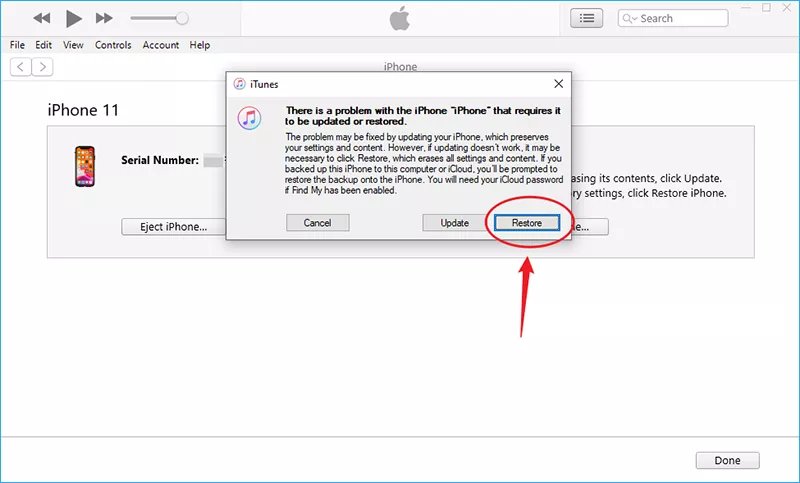
Step 4: Now iTunes will start factory resetting your iPad. It may take about 15 minutes. Wait patiently.
Once finished, your iPad will get rid of the recovery mode, which means that the factory reset has been done successfully.
- Native Method: Uses built-in iOS functionality—no extra software needed.
- Effective Data Wipe: Reinstalls iOS and clears all stored data and passcodes.
- Free of Charge: Doesn’t require any additional purchases.
- Activation Lock Remains: If Find My is enabled, the device may still ask for the original Apple ID.
- Risky Process: Incorrect execution can leave the iPad stuck in recovery mode.
- Complete Data Loss: All data is erased without an option to recover unless previously backed up.
- Technical Steps: Requires careful following of specific steps, which might be challenging for some users.
Solution 2: How to Factory Reset iPad without iCloud Password with iTunes
If your iPad has hardware issues and cannot factor reset the iPad with buttons, then you can directly use iTunes to restore your iPad to factory setting. Following are steps how to reset iPad without iCloud password using iTunes.
Step 1: Connect your iPad to the computer and launch iTunes.
Step 2: Click on the iPad icon > Summary.
Step 3: You will then see Restore iPad on the screen. Before proceeding, you can choose to backup your date by clicking Back Up Now. If it is not necessary, you can click it directly to factory reset your iPad without iCloud password.
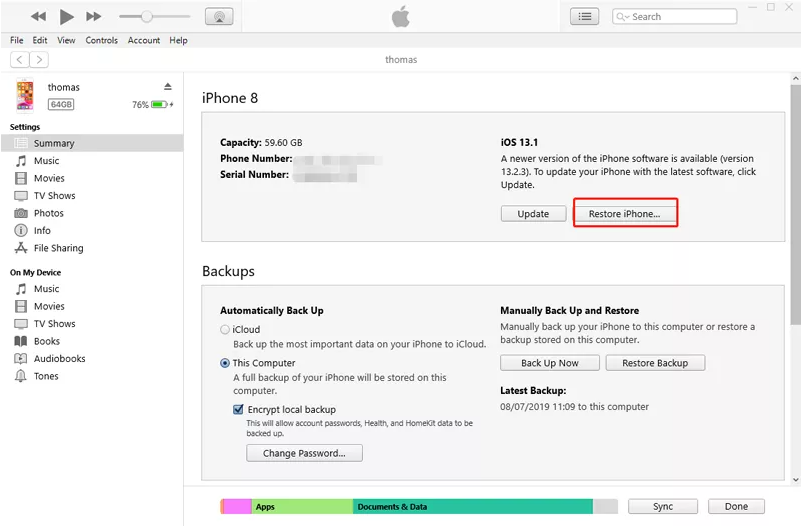
- Official: Uses Apple’s trusted tool.
- Free: No extra cost if you already have iTunes.
- Backup: Allows data backup before reset.
- Simple: Straightforward if the iPad is detected and settings are correct.
- Find My Requirement: Needs Find My to be off, which may not be possible without the iCloud password.
- Detection Issues: iTunes may fail to recognize your iPad sometimes.
- Activation Lock: Doesn’t remove the Activation Lock, so the original Apple ID may still be required.
- Manual Steps: Involves several manual actions that might be challenging for some users.
Solution 3. How to Factory Reset iPad without iCloud Password Using PassFab iPhone Unlocker
Based on the two methods discussed above, you must disable the Find My feature—or else you'll still be prompted to enter the Apple ID password to bypass the iCloud Activation Lock. In contrast, PassFab iPhone Unlocker offers a hassle-free solution that works whether Find My is enabled or not, allowing you to factory reset your iPad without iCloud Password.
Additionally, It is a great software which can help you unlock iPad without passcode, remove someone's Apple ID, get rid of screen time...within minutes with 99% success rate. Let’s take a closer look at PassFab:
Key Features of PassFab iPhone Unlocker
- No iCloud Password Needed: Factory reset your iPad without requiring a iCloud password or Apple ID.
- Bypass Find My: Reset your device regardless of whether the Find My feature is enabled.
- Remove Various Types of Locks: Remove screen lock, screen time passcode, and Activation lock without password.
- Fresh Start: Enjoy an almost-new iPad experience with a success rate of up to 99%, restoring full iCloud functionality.
- Secure Reset: Your iPad won’t be tracked or blocked by the previous iCloud account, ensuring complete safety.
- Wide Compatibility: Works with all iPad models, including iPad Mini, Air, and Pro running iPadOS 16, 17, or 18.
How do I factory reset my iPad without passcode with PassFab iPhone Unlocker:
Step 1: Download PassFab iPhone Unlocker in your Windows PC or Mac if it is the first time to try this software. Then launch PassFab iPhone Unlocker.
Step 2: Click "Start" on the program interface.

Step 3: Connect your iPad with computer with a USB cable, and tap "Next" to continue.

Step 4: Click "Download" button, and the program will start downloading your firmware package.

Step 5: Click on "Start Remove" and simply wait for the process to complete. And you should see "Screen Lock Removed Successfully" after finishing.


- Enables you to factory reset your iPad without an Apple ID or iCloud password.
- Works even if FMI is enabled.
- Easy-to-follow steps, suitable for non-tech users.
- Offers a high success rate with minimal effort.
- Requires a purchase to access full features.
Part 2: How to Factory Reset iPad without iCloud Password without Computer
What about users without access to a computer? How do they factory their iPad without password without computer? Is it possible to complete the task? Yes, you can. Let’ dive into the following two solutions to wipe your iPad without iCloud passcode.
Solution 1: How to Factory Reset iPad without iCloud Passwor via Settings
Your iPad must be unlocked to use this method. If it meets this requirement, follow these steps to factory reset your iPad without an iCloud password.
Here is how to reset iPad on Settings:
Step 1: Launch the Settings app in your iPad.
Step 2: Go to General > Reset, and tap Erase All Content and Settings.

Step 3: You will be prompted to enter your passcode to continue.
Step 4: Tap Erase iPad again to confirm. If you have Find My Phone to turned on, you will be prompted to enter your Apple ID and password.
Step 5: Tap Erase again to confirm. Then your iPad will start factory resetting.
- Simple and easy process, no computer required.
- Fast method if your iPad is already unlocked.
- Suitable for users familiar with iOS settings.
- Requires your iPad to be unlocked.
- FMI must be turned off, or you'll still face the iCloud Activation Lock.
- Limited solution — won’t work if you forgot your screen passcode or Apple ID credentials.
- Manual Steps: Involves several manual actions that might be challenging for some users.
Solution 2. How to Factory Reset iPad without iCloud Password via iCloud
Additionally, if it is a second-hand iPad, and it has logged in with the iCloud password of the previous owner, you can ask the previous owner to erase iPad remotely if FMI is enabled. You can ask him/her to do as these:
Step 1: Head to the official website of iCloud in the browser. Sign in the iCloud account of the previous owner.
Step 2: Click Find iPhone > All Devices.
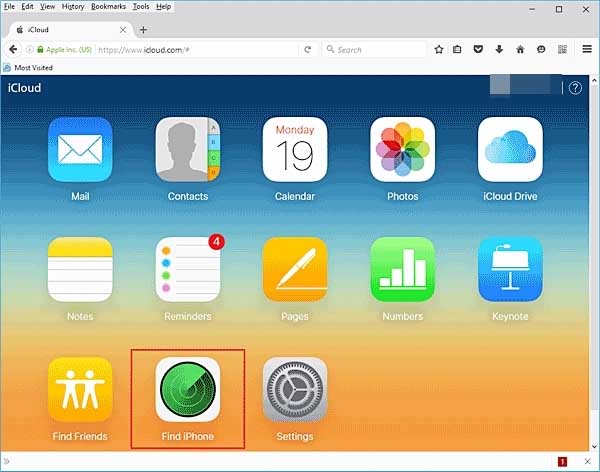
Step 3: Select your iPad device, click on Erase iPad, and click Erase again to confirm.

Step 4: Enter the password again to confirm.

Then your iPad will be removed from the iCloud account, and you can set up your iPad with a new Apple ID.
- Allows remote erasure if your iPad is lost or stolen.
- No need for physical access to the iPad.
- Requires the correct Apple ID and password.
- FMI must be enabled, making it impossible to reset without iCloud credentials.
- Not viable if you've forgotten your Apple ID password or lost access to your iCloud account.
Solution 3: How to Factory Reset iPad without iCloud Password with Apple Support
Consider this method as a last resort for a factory reset, since it requires proof of purchase and additional documentation. The process can be tedious, so it's often easier to take your iPad to a nearby Apple store and seek help from an Apple expert.
FAQ About iPad Factory Reset
Q1. How do I remove previous owner's Apple ID from an iPad?
You will need to ask previous owner’s iCloud ID and password, log into icloud.com, go to Find My Phone > All Devices, locate the iPad you want to remove, and then erase iPad from the iCloud account.
Q2. How to factory reset iPad without computer?
If you want to factory reset iPad without computer, you can go to Settings > General > Reset > Erase All Content and Settings. This will factory reset your iPad without computer. However, if your iPad is locked or disabled, there is no other way but to reset it with a computer.
Q3. How do I factory reset my iPad without passcode?
Generally speaking, you will be asked to enter your passcode before factory resetting iPad. However, if you have forgotten the passcode, you will need to factory reset iPad with recovery mode, or through a third-party software like PassFab iPhone Unlocker.
Wrap It Up
Simply put, this article introduces two circumstance on how to factory reset iPad wihtou iCloud passwod, with and without computer. More importantly, we have introduced a wonderful application to unlock iPhone/iPad - iPhone passcode Unlocker from PassFab.



