"Recently I updated to the new iPadOS 13 and it looks amazing. Unfortunately, after using for a few days, my iPad is refusing to accept my passcode. I don't know why it is reacting this way but I need to access the device immediately. What do I do?"
Generally, the iOS update has never been a smooth journey for the users. There is always an issue with the device. Although, Apple is proud of this new iPadOS and we are also excited, too. But the users are still facing numerous issues during or after the iPadOS 13.1/13 update. One of such common issues is iPadOS password not working. In case you are experiencing this, you need to read the article below.
- Solution 1. Reboot Your iPad 3 or 4 Times
- Solution 2. Fix iPadOS Passcode Not Working via iPhone Unlocker
- Solution 3. Fix iPadOS Password Not Working via Erase iPad in iCloud
- Solution 4. Fix iPadOS Password Not Recognized via Restore iPad in iTunes
- Solution 5. Downgrade iPadOS 13 to iOS 12
Solution 1. Reboot Your iPad 3 or 4 Times
The very first thing to try is to restart the device. It may sound very simple but a restart of a buggy iOS device has proven very useful several times. If a single restart didn't do the trick, you can do the same at least 3 to 4 times. Restarting an iPad is very simple. Here's what to do if iPadOS passcode not working for you:
Step 1: Press and hold the Power button on your iPad for a few seconds.
Step 2: The Power Slider will appear on the screen. Then, drag it to the edge of the screen and the iPad will be turned off.
Step 3: After waiting for a few seconds, use the Power button to turn on the device.
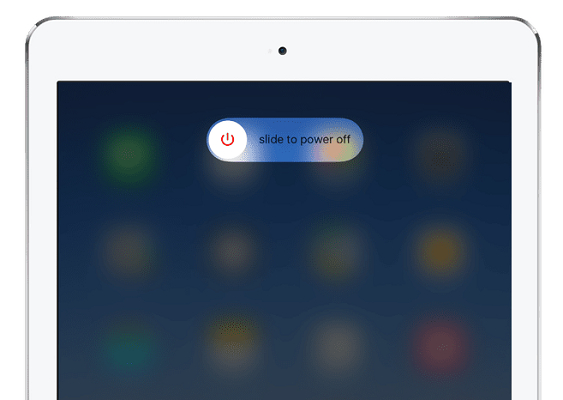
There is a possibility that after restarting it for 3 to 4 times consecutively, the iPad will recognize the password. If not, you can proceed to the next solution.
Solution 2. Fix iPadOS Passcode Not Working via iPhone Unlocker
If restarting the iPad didn't work and still passcode not working after after updating to iPadOS 13, you should use a professional password unlocker for bypassing the passcode. There will be multiple options available if you look for a professional password unlocker online. But among them, we found the PassFab iPhone Unlocker to be the most effective one and suitable for this task. It supports not only iPhone but also iPad and iPod touch. So here's how to proceed with this software:
Step 1: First, download and install PassFab iPhone Unlocker on your computer and then launch it. There will be two options on the program interface, click on "Unlock Lock Screen Passcode".

Step 2: Then, connect the iPad to the computer and click "Start" to proceed.

Note: You may have to enter Recovery Mode or DFU Mode if the iPad is not getting detected by the program. If that didn't work, you need to put the device in DFU mode.
Step 3: After the device is detected by the program, you will be forwarded to the firmware page, where you have to click "Download" to get the firmware on your computer.

Step 4: As soon as the firmware is downloaded you will be directed to another page. Here, click on "Start Unlock" and the program will start unlocking the device.

After this procedure is finished, you will be able to enter your locked iPad without any password.
Solution 3. Fix iPadOS Password Not Working via Erase iPad in iCloud
If iPadOS password not recognized, then you can restore the device using iCloud and Find My iPad. Make sure that your "Find My iPad" feature is enabled. But beware that your device will be erased. Here are the steps:
Step 1: Navigate to icloud.com/find using any browser on an accessible computer.
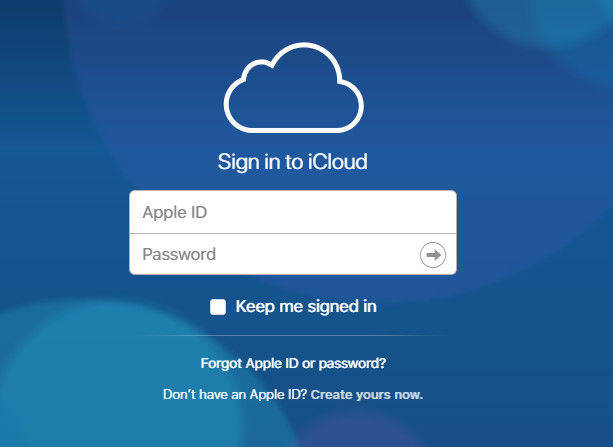
Step 2: From "All Devices", choose your target iPad that passcode doesn't work.
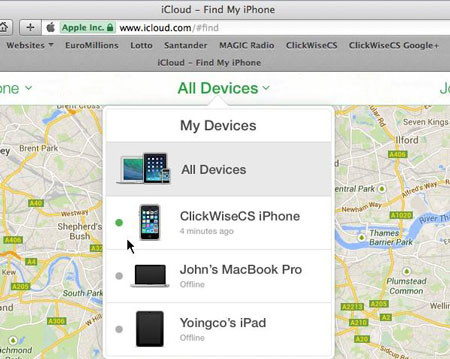
Step 3: Click on the name of your iPad and hit on "Erase iPad" from the displayed three options. Then your iPad data will be cleared and set up as a new device.
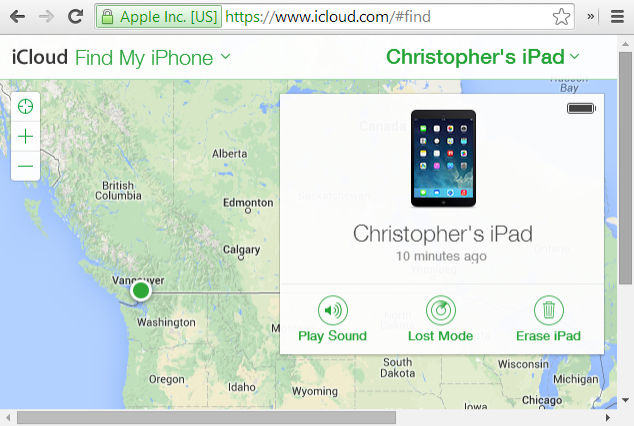
Step 4: Now your iPad is on bootup, you will find the Apps & Data screen. Simply hit the "Restore from iCloud Backup" option and sign in to iCloud with your credentials.
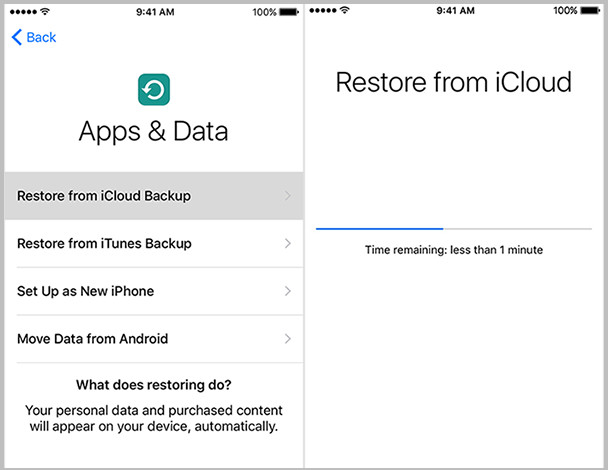
Step 5: Select the backup from a list of available backups. The device will be restored immediately from the iCloud backup file. So, make sure that you have a proper iCloud backup available.
Solution 4. Fix iPadOS Password Not Recognized via Restore iPad in iTunes
There is another official way to deal with such issue and it involves the use of the iTunes app. Don't worry about the procedure it is simple and pretty generic. Just follow the steps below:
Step 1: Make sure that the iTunes on your computer is updated and then connect your iPad to the device via USB cable.
Step 2: Then, run the app and the device will be detected automatically.
Step 3: After the device is detected, click on the "Device" icon at the top of the iTunes panel.
Step 4: Lastly, go to the "Summary" panel and click on "Restore iPad".

iTunes will definitely take more than a few minutes to restore the device. Although you will be able to enter the device again, all your files will be erased, too.
Solution 5. Downgrade iPadOS 13 to iOS 12
If any of the above is not working for you, then downgrading iPadOS to iOS 12 will be the best option if you want to use the device again. Downgrading the device will be very easy and it can be done with iTunes. Here are the steps:
Step 1: First, you have to make sure "Find My iPad" feature is disabled.
Step 2: After that, go to the official Apple website and download the IPSW file for the iOS 12.4.1.

Step 3: Now, connect the iOS device to the computer. iTunes will be launched automatically.
Step 4: On the iTunes panel, click on the "Device" icon and go to "Summary".
Step 5: Click on "Restore Backup" and restore the firmware that you just downloaded. After completing the procedure, iPadOS 13 will be downgraded to iOS 12.
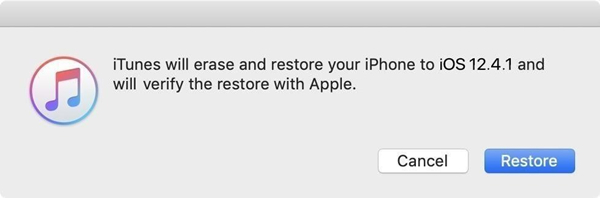
By the way, what if your iTunes doesn't work while downgrading? You can use ReiBoot Pro to downgrade iPadOS as well. Here is a video tutorial about how to do that:
Final Words
There are several users who are unable to enter their iPad after the iPadOS update. So, don't worry about it! It is a common problem which can be rectified easily. You can use the detailed fixes mentioned in the article, and the best option is to use PassFab iPhone Unlocker. This iPad passcode unlocker will be easier and more effective than others. Go for it!
