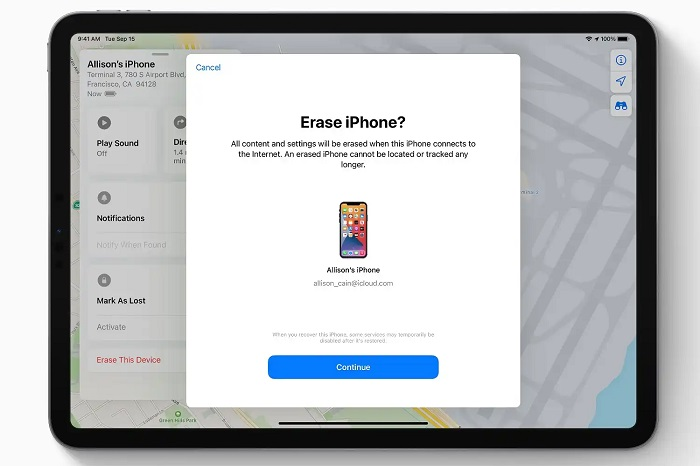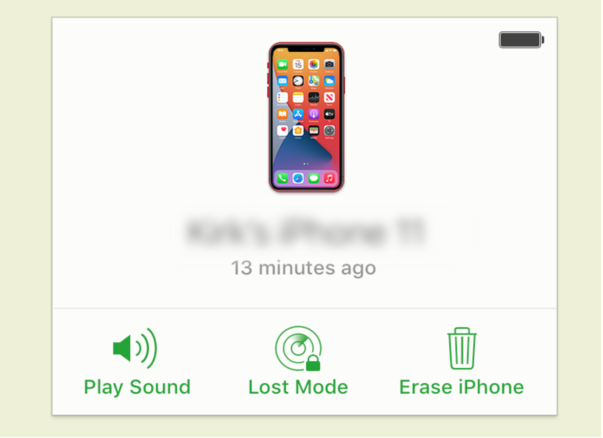If want to know how to restore your iPhone without using iTunes, this guide for you! We'll show you some simple and easy ways to restore an iPhone without iTunes. Let's dive in!
Part 1. What Happens When You Forget the Passcode on Your iPhone 15?
No worries if you forget your iPhone 15 passcode, you can restore iPhone 15 with PassFab iPhone Unlock. Here's how to make it happen:
Open PassFab iPhone Unlock and go ahead and click on “Start” to kick things off.

Now, connect your iPhone 15 to the computer where you've got PassFab iPhone Unlock running. Then, hit “Next” on the PassFab iPhone Unlock.

Note:
If your device isn't connecting, just follow the guide to put your iPhone into Recovery Mode or DFU Mode.
How to Enter Recovery Mode:

How to Enter DFU Mode:

Next, you'll need the right software for your device. Choose where you want to save it and click “Download.” Wait while it downloads. Make sure your internet is up and running.

Note:
You'll need about 7GB of space on your computer for this. If you've already got the software downloaded, there's a button to import it.
Now, click “Start Remove.” When it's finished, your device will be restored, and you’ll no longer have that passcode. Now you can set up a new one if you like.

Just a few easy steps with PassFab iPhone Unlock, and your iPhone 15 is back in action.
Part 2. How to Restore iPhone 15 Without iTunes via iCloud Find My
You can reset your iPhone without iTunes using iCloud if you've got the Find My feature turned on. It's handy for situations when your iPhone goes missing or runs into some unexpected problems. But there’s a problem: all your data gets wiped, and your iPhone will be locked with something called Activation Lock after the reset. So, if you're good with that, here's how it works:
Using an iPad:
Grab your iPad and open the “Find My” app. Tap on the “Devices” tab.
Now, pick the iPhone you want to reset.
You'll see an option that says “Erase This Device.” Tap it, and then hit “Continue” to start erasing your data.

They'll ask for your Apple ID password, so go ahead and type that in. Then, tap “Erase” once more to finish the process.
Using a Web Browser:
Open a web browser on any other device and go to iCloud.com. Sign in with your Apple ID.
Click on the “FindMy” icon and choose your iPhone from the list on the left.
Now, click on “Erase iPhone.” A confirmation message will pop up. Just hit “Continue.”

It’ll ask you for your password. Type it in and then tap “Erase” again.
Part 3. How to Restore iPhone 15 Without iTunes via Phone Settings
You can also reset your iPhone 15 from its settings without using any third-party stuff. Here's how to do it:
Open your iPhone 15 and then go to Settings.
Scroll down and tap on General, then look for the “Transfer or Reset iPhone” option.
Now, you'll see something that says “Erase All Content and Settings.” Tap it.
It’ll ask for your password. Type it in, and then tap the “Reset All Settings” button.

That's it! Your iPhone will start the reset process all on its own. Super simple, right? Just remember, this erases everything on your phone, so make sure you've backed up what you need before you do it.
Part 4. FAQs on How to Restore iPhone 15 without iTunes
Q1: How long does it take to restore iPhone?
The time it takes to restore an iPhone can vary depending on the amount of data to be restored and your internet connection. Generally, it can take anywhere from a few minutes to an hour or more. If you're just setting up your iPhone as new, it'll be quicker. But if you're restoring from a backup with lots of photos, apps, and data, it might take longer. So, be patient, and make sure your phone is connected to Wi-Fi and plugged in if needed to ensure a smooth restore process.
Q2: How to Restore Disabled iPhone 15 Without iTunes on a Windows PC/Mac?
You can restore disabled iPhone without password using PassFab iPhone Unlock as it is the most simple method. Just follow the procedure above and you’ll be able to do it easily!
Q3: How to Factory Reset iPhone 15 Without iTunes
There are many ways on how to factory restore iPhone with iTunes and without iTunes. If you want to know the best ways on how to restore iPhone in recovery mode without iTunes, follow this guide. The best way to restore iPhone is by using the PassFab iPhone Unlock as it’s simple and straightforward.
Q4: Is Restoring iPhone the Same as Resetting?
No, restoring and resetting an iPhone are not the same things. Resetting your iPhone means you're wiping it clean, like starting from scratch. It erases everything on the phone, and it goes back to its original settings. Restoring, on the other hand, means you're bringing back data that you've previously backed up. You can restore your iPhone from a backup, like one you made in iCloud or on your computer. This brings back your apps, photos, and other stuff to your phone, making it just like it was when you backed it up.
Final Words
When your iPhone 15 is giving you trouble or you forget the passcode, following this guide's method will allow you to restore it without relying on iTunes . PassFab iPhone Unlock provides a straightforward solution, erasing the passcode and allowing you to set a new one. iCloud's Find My iPhone feature is handy but erases all data and activates Activation Lock. You can also use your iPhone's settings to reset it, but remember, this deletes everything, so backup is crucial. Each method has its advantages, so choose the one that suits your needs best.