Unlocking your iPhone 15 might be difficult, but there are free and simple methods available. In this article, we'll go through several ways how to unlock iPhone 15 for free, including ones that don't require a passcode or face ID, don't require a computer, and are completely free. We will also discuss the prerequisites for each method and their pros and cons.
Part 1. How to unlock iPhone 15 without passcode or face ID for FREE
- Way 1: Bypass iPhone 15 via iTunes
- Way 2: Get Around iPhone 15 via Find My
- Way 3: Unlock iPhone 15 with ios 17 new feature
Part 2. How to unlock iPhone 15 without passcode or face ID [Easiest way]
Part 3. Other popular and FREE tricks to unlock iphone 15 without passcode or face id or computer
Part 1. How to unlock iPhone 15 without passcode or face ID for FREE
Way 1: Bypass iPhone 15 via iTunes
Bypassing it using iTunes is one method to know how to get into a locked iPhone 15 without resetting it. iTunes is a program that allows you to sync, backup, and restore your iPhone to its original factory settings.
Prerequisites:
iTunes installed and synced previously.
A computer with internet and USB cable.
Pros:
- Normally, iTunes protects your data when doing a bypass.
- A trusted method for unlocking your iPhone 15
Cons:
- Your iPhone must already be linked with iTunes.
- It can be challenging for certain people.
Step 1. Connect your iPhone to your computer, launch iTunes, and then choose "Restore iPhone" when the device is found.
Step 2. A pop-up window will now appear; select "Restore" to return the iPhone to its factory settings. You may now change your device's password.
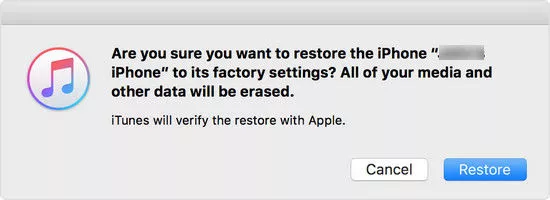
Way 2: Get Around iPhone 15 via Find My
Use the Find My app to unlock your iPhone 15 to gain access. With the Find My feature, you may remotely find, lock, or erase your stolen or locked iPhone.
Prerequisites:
- Previously, "Find My iPhone" was activated.
- Must be connected to the internet.
Pros:
- You may unlock your iPhone 15 remotely from another device.
- protect your personal data.
Cons:
- This approach will not work if "Find My iPhone" is not enabled.
- Not as effective as other approaches.
Let see how to unlock an iphone for free
Step 1. Launch the Find My app on another iOS device or the iCloud.com website in your browser.
Step 2. To sign in, enter your Apple ID and password.
Step 3. Select the unavailable iPhone from the device list by clicking "Erase iPhone" after clicking "All devices" at the top of the page to view all of the devices associated with your Apple ID.
Step 4. Comply with the instructions, input your Apple ID password once again to confirm your identification, and then wait while the wiping operation is carried out.
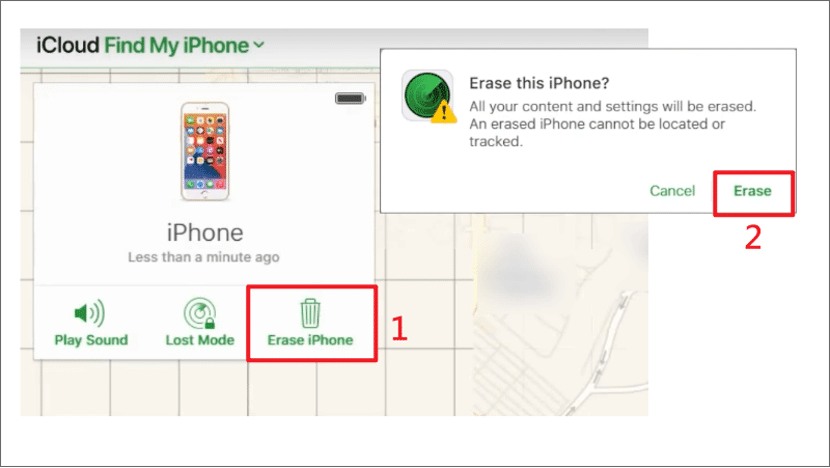
Way 3: Unlock iPhone 15 with ios 17 new feature
iOS 17 now has a Passcode Reset function that enables your iPhone to continue using your old passcode for up to 72 hours. Here is how to unlock iphone 15 passcode with computer.
Prerequisites:
- Availability of iOS 17 (Check your device's compatibility).
- Only available for 72 hours.
Pros:
- No other tool is needed.
- Official feature by Apple.
Cons:
- iOS 17 feature availability may vary.
- Limited information is available on success rates.
Step 1. 5 times enter the incorrect passcode on your iPhone. A notice stating that "iPhone is disabled" will appear. Try once more in a minute.
Step 2. Click the "Forgot Passcode?"The "Try Passcode Reset" option will now be available to you. Touch it.
Step 3. Type in your previous passcode and choose "Next". It will ask you to enter a new passcode. Tap "Done" after entering your new passcode.
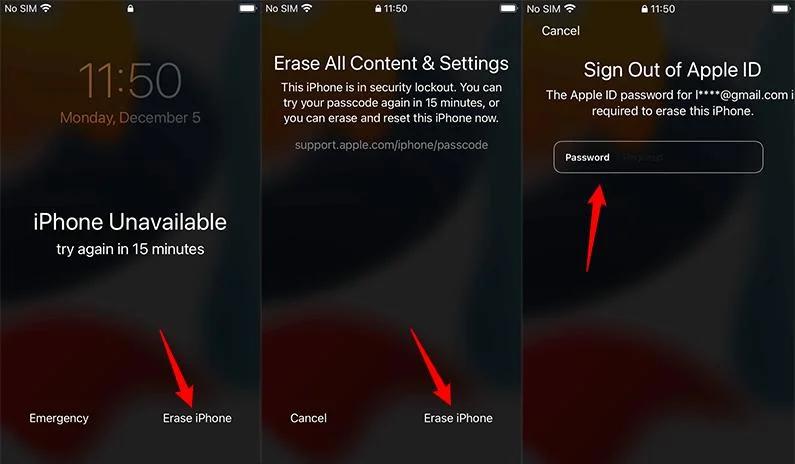
Part 2. How to unlock iPhone 15 without passcode or face ID [Easiest way]
There is a simple way to how to unlock iphone 15 passcode with computer if none of the free methods work for you or if you don't want to lose any data. To do this, employ the PassFab iPhone Unlock professional tool. With this programme, you may quickly and without any data loss remove any lock screen from your iPhone 15.
Open PassFab iPhone Unlock on your PC. From the home screen. Click "Start" from there to begin.

Connect your locked iPhone 15 with a USB connection. Click the "Next" button now.

-
To put your iPhone into recovery mode, adhere to the on-screen directions.
Download the required firmware package.

To remove the passcode after downloading, click the "Start Remove" button. After that, you may set up a new passcode, Touch ID, or face ID for your iPhone or open it without a passcode.





