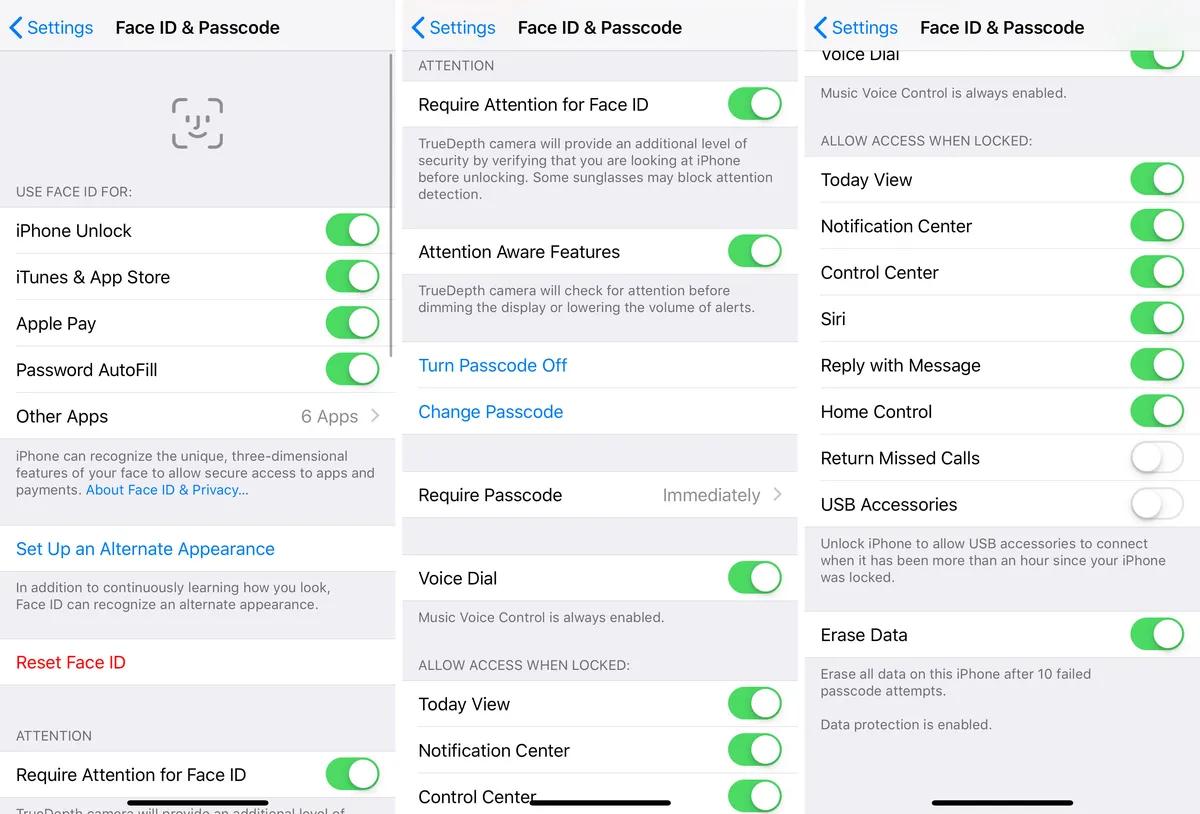If you own an iPhone 15, you may have encountered a situation where your device displays a message saying "Security Lockout" and prevents you from entering your passcode. This is a new feature that Apple introduced in iOS 15.2 to protect your device from unauthorized access. However, it can also be frustrating if you forget your passcode or enter it incorrectly too many times.
In this article, we will explain how to unlock or bypass it using four different methods.
Part 1. What Does Security Lockout Mean on iPhone 15?
Part 2. How Do I Unlock My iPhone 15 From Security Lockout?
- Way 1. How to Unlock Security Lockout iPhone 15 via Erase iPhone
- Way 2. How to Unlock Security Lockout on iPhone 15 via PassFab iPhone Unlock Hot
- Way 3. How to Fix Security Lockout on iPhone 15 via iCloud
- Way 4. How to Fix iPhone 15 Security Lockout with iTunes or Finder
- Way 5. How to Bypass Security Lockout from another Apple device
Part 3. Extra Tip: How to avoid getting Security Lockout on an iPhone 15?
Part 4. FAQs about Unlock iPhone 15 "Security Lockout" Screen
Part 1. What Does Security Lockout Mean on iPhone 15?
What is iPhone 15 Security Lockout & iPhone 15 Unavailable & When Will iPhone 15 Security Lockout Screen Appear?
Security Lockout is a new feature that Apple added to the iPhone 15 in iOS 15.2. Security lockout is a feature on iPhone 15 that prevents unauthorized access to your device. It is activated when you enter the wrong passcode 10 times in a row. When Security Lockout is turned on, a notice that reads "iPhone 15 Unavailable" displays on your screen.
What does security lockout mean on iPhone 15? Once the security lockout is activated, your iPhone will be disabled for 1 minute. If you continue to enter the wrong passcode, the lockout period will increase, up to 60 minutes.
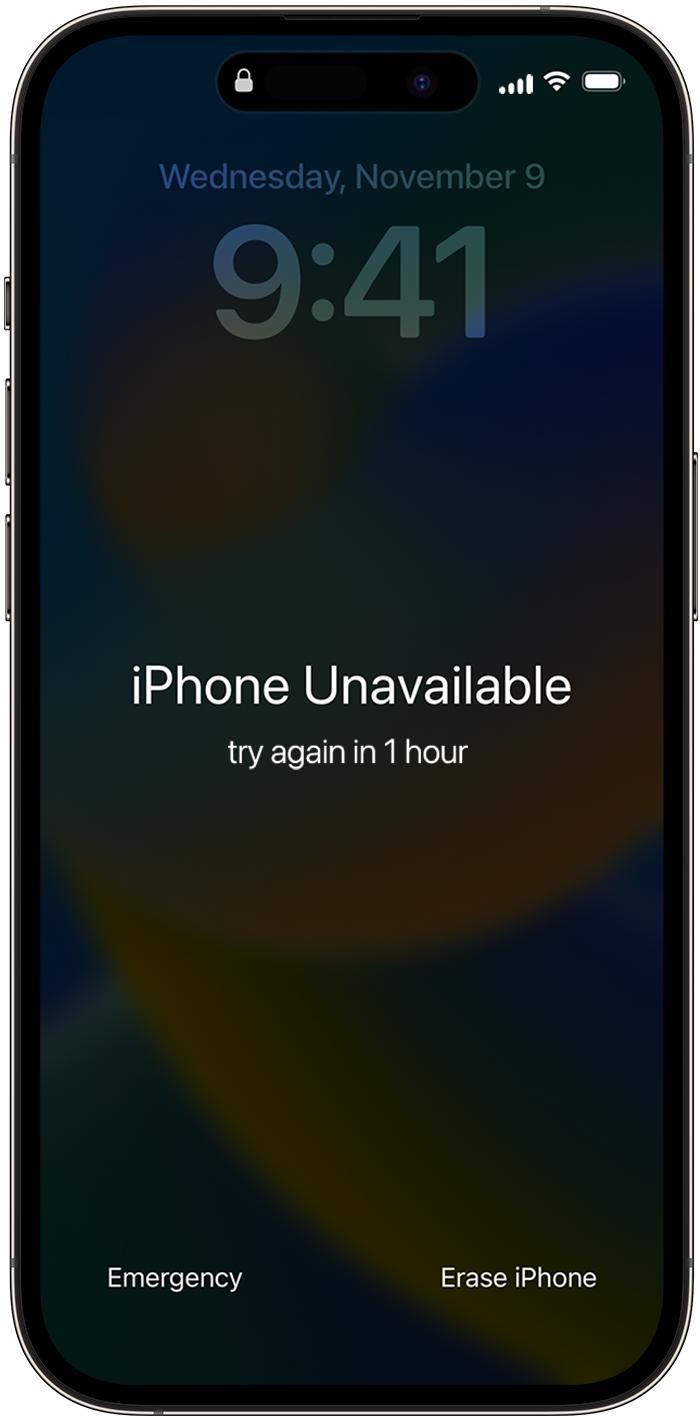
Part 2. How Do I Unlock My iPhone 15 From Security Lockout?
f your iPhone 15 is showing the Security Lockout screen, you might be wondering how to Unlock iPhone 15 "Security Lockout" Screen. we'll outline methods for removing the security lock from your iPhone 15.
Way 1. How to Unlock Security Lockout iPhone 15 via Erase iPhone
The first way to unlock iPhone security lockout is to use the Erase iPhone option that appears on your device after too many wrong passcode attempts. This method requires that you have your Apple ID and password ready, as you will need them to erase and restore your device. Here are the steps to follow:
Make 10 incorrect passcode entries.
Select "Erase iPhone."

You must enter your Apple ID password when requested.
After entering your Apple ID password, select "Erase iPhone" once more.

Your iPhone will be reset to factory settings and deleted. This will deactivate the Security Lockout function and wipe all of your data and settings from your device.
Way 2. How to Unlock Security Lockout on iPhone 15 via PassFab iPhone Unlock
It might be difficult and time-consuming to unlock the security lockout on your iPhone 15. Fortunately, there is a fix that you may use to quickly and simply get the device running again. PassFab iPhone Unlock can help you remove the screen lock, Apple ID, Screen Time, and MDM without iTunes or iCloud, which is one approach to unlocking Security Lockout on the iPhone 15.
Download and launch PassFab iPhone Unlock on your Mac or Windows PC. On the main interface, there are four key parts. Start by clicking "Start" there, then go to the next step.

Join your iPad or iPhone to the computer running PassFab iPhone Unlock, and then click the "Next" button.

Follow the on-screen directions to put the program into recovery mode, or DFU mode.
Steps for Entering Recovery Mode

How to Enter DFU Mode Guide

Choose the file save directory and press "Download" to download the firmware package. If you have downloaded your firmware, just upload it manually.

After downloading, select "Start Uninstall" to get remove of the password. After that, no password is required to access your iPhone.

Way 3. How to Fix Security Lockout on iPhone 15 via iCloud
Using iCloud, a cloud service that enables remote backup and restoration of your device, will help you fix the iPhone 15 security lockout problem. You must have a previously activated iCloud Backup on your device in order to use this approach. The steps are as follows:
Open a web browser and navigate to iCloud.com. Use your Apple ID and password to log in.
Select the iPhone Find icon. There will be a list of all of your signed-in devices using the same Apple ID.

Choose the iPhone that is locked for security. The Erase iPhone button must be clicked.

A new request for your Apple ID password will appear. To confirm, tap the Erase iPhone button once again.
Way 4. How to Fix iPhone 15 Security Lockout with iTunes or Finder
Depending on the operating system on your computer, using iTunes or Finder is one approach to Unlock iPhone 15 "Security Lockout" Screen. The current version of iTunes or Finder must be installed on your computer to use this method, and a USB cable to connect your device to the computer is also necessary. The steps are as follows:
Use a USB cord to connect your iPhone to your computer.
Launch iTunes if you're using a Windows machine. Open Finder on your Mac computer if you're using one.

Start the recovery mode on your iPhone. There will be a notice that reads "There is a problem with your iPhone" in iTunes or Finder. It needs restoration. Select "Restore" from the menu.

The repair procedure will begin once iTunes or Finder downloads the most recent iPhone software. Your iPhone will be restored to its factory default settings after the restoration procedure is finished.
Way 5. How to Bypass Security Lockout from another Apple device
How to disable security lockout on iPhone 15? Using the Family Sharing function, which lets you share your Apple ID and iCloud account with up to five more family members, is one method to get around Security Lockout on an Apple device.
Open the Find My app on your second Apple device and choose the Devices option.
Choose your locked-out iPhone from the list of devices, hit Erase This Device, and then touch Continue.
To get through the Security Lockout page, follow the on-screen directions and the Find My app will delete your iPhone.

Part 3. Extra Tip: How to avoid getting Security Lockout on an iPhone 15?
The Security Lockout function on the iPhone 15 can prevent unauthorized access, but it can also be inconvenient if you forget or input your PIN incorrectly. You can use the following advice to keep your Unlock iPhone 15 "Security Lockout" Screen:
- You can write down your passcode or put it in a safe app or service if you frequently forget it. You may prevent locking yourself out of your iPhone 15 in this manner.
- Keep iPhone 15 away from children and enable Erase Data to wipe data after 10 failed passcode attempts, ensuring backup before proceeding.
- Enable Face ID on iPhone 15 to prevent Security Lockout using TrueDepth camera and neural network for secure, convenient unlocking. You can also customize your Face ID settings by going to Settings > Face ID & Passcode.

Part 4. FAQs about Unlock iPhone 15 "Security Lockout" Screen
Q1: How long does a Security Lockout last on iPhone?
The duration of an iPhone security lockout depends on how many times you have entered the wrong passcode. The first time, it will last for one minute. The second time, it will last for five minutes. The third time, it will last for 15 minutes. The fourth and fifth times will last for one hour. After that, it will say "iPhone is disabled. Connect to iTunes" and you will need to erase and restore your device.
Q2: Are there any ways to unlock the Security Lockout iPhone without a computer?
Yes, there are some ways to Unlock iPhone 15 "Security Lockout" Screen without a computer. One way is to use Find My iPhone, a cloud service that allows you to erase and restore your device remotely. Another way is to use the Erase iPhone option that appears on your device after too many wrong passcode attempts.
Q3: What are the differences between Security Lockout and iPhone Unavailable?
Security Lockout and iPhone Unavailable are two terms that refer to the same feature that Apple introduced in iOS 15.2 to protect your device from unauthorized access. Security Lockout is the name of the feature, while iPhone Unavailable is the message that appears on your screen when the feature is activated.
Q4: How to fix security lockout on iPhone without data lose?
One way to fix iPhone security lockout without data loss is to use PassFab iPhone Unlock, a professional tool that can help you remove the screen lock, Apple ID, Screen Time, and MDM without iTunes or iCloud. PassFab iPhone Unlock can unlock your iPhone in minutes without damaging your device or data.
Final Words
In this article, we have seen many ways to fix iPhone 15 Security Lockout. We also recommend PassFab iPhone Unlock, a professional tool that can unlock your iPhone 15 in minutes without damaging your device or data.