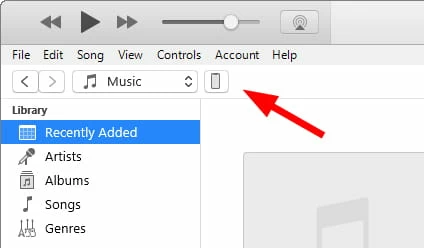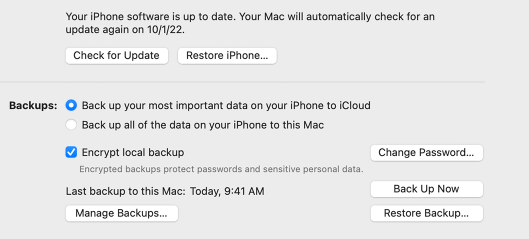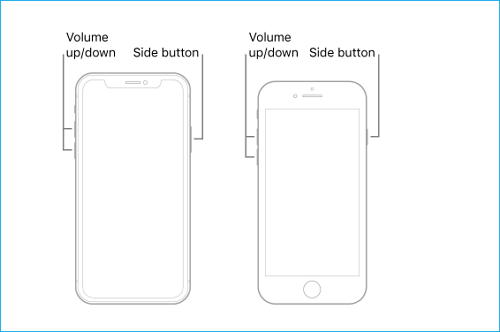Have you ever encountered the frustrating issue of your newiPhone 15 stuck on the charging screen or displaying the dreaded battery battery screen? If so, you're not alone. This is a common problem that can be caused by a variety of factors. Here are some troubleshooting tips to help you get your iPhone back up and running.
Why Does My New iPhone 15 Get Stuck on the Charging Screen?
How to Fix My iPhone 15 Stuck on the Charging Screen?
How to Prevent iPhone 15 Stuck on the Charging Screen?
What you can do if you forget your screen lock passcode?
Why Does My New iPhone 15 Get Stuck on the Charging Screen
The charging screen, displaying a lightning bolt battery icon, iphone 15 stuck on charging screen and not progress, due to various reasons. This can happen for various reasons, such as:
- Your iPhone won't correctly boot up due to a software error or flaw.
- The battery is defective or damaged and cannot charge or power your iPhone enough.
- Your iPhone may malfunction or freeze as a result of a corrupted or incompatible iOS upgrade.
- A hardware problem or damage that impacts your iPhone's logic board, charging port, or other parts.
- Low or excessive temperature that compromises your battery's safety or performance.
How to Fix My iPhone 15 Stuck on the Charging Screen?
Troubleshoot Method You Can Try First
1. Warm the iphone 15 battery
Sometimes a cold battery might get your iphone stuck in charging mode. You can try warming up your battery by leaving your iPhone in a warm environment for a short period of time (not too hot), such under your pillow or use a hair dryer to heat the batter. After that, attempt turning on your iPhone once more to see if it works.
2. Drain the iPhone 15 battery
To reset your iPhone's battery and fix software issues, drain it completely and then charge it again. This can be done by leaving the iPhone plugged in until it turns off by itself or by pressing and holding the side button and volume button until the power-off slider appears. After charging for at least an hour, try turning it on again.

3. Check your charging usb cable
Faulty or damaged charging accessories can cause iPhone issues. Use original Apple cables or certified third-party ones. Check charging port for dirt, debris, or damage, and gently clean if needed.
To determine if your cable works, you may test it with another device or try using a different cable.
4. Connect your iphone 15 to computer
This method may sound odd, but connecting your iPhone 15 to a computer can help your device get past the charging screen. When you connect your device to a computer with iTunes installed, your device will recognize the signal from the computer and move on from the charging screen.
More Advanced Method to Fix iPhone 15 Stuck on the Charging Screen
If none of the above methods work, consider using advanced methods to fix iphone showing itunes logo and charger. However, these methods may erase data, require a computer, or be expensive. Use them as a last resort.
5. Restore iPhone 15 with iTunes
Some software problems that may prevent your device from charging can be resolved by performing an iTunes restore on your device. The most recent iOS version will be installed, but all of your device's data and settings will be erased. To restore your device with iTunes, follow these steps:
Launch iTunes on a computer that has your device connected to it.
Select Summary by clicking on the device symbol in iTunes' upper left corner.

Select Restore iPhone and verify your selection.

Hold off on restoring your device while iTunes downloads the update.
Restart the charging process after setting up your iphone as a fresh one.
6. Enter into recovery mode
You can also attempt manually entering recovery mode and see if it works if you don't have access to a computer or iTunes. You may set up your iPhone as a new device or restore it from a backup in recovery mode without using iTunes. To enter into recovery mode manually, you can follow these steps:
Press and quickly release the volume up button on the left side of your device.
Press and quickly release the volume down button on the left side of your device.
Press and hold the side button on the right side of your device until you see the recovery mode screen, which shows a computer icon and a lightning cable.

Choose to update or restore your iPhone from the recovery mode screen.
7. Go to Apple store to replace the battery
After attempting all of the solutions listed above, if your iphone stuck on battery screen, it may be an indication that your battery needs to be replaced.
Go to Settings> Battery> Battery Health to check the status of your battery. Contact Apple or an authorised service provider to have your battery replaced if your maximum capacity is less than 80% or if you notice a notification indicating that your battery needs service.
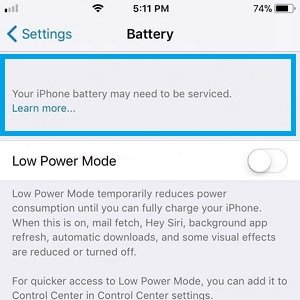
How to Prevent iPhone 15 Stuck on the Charging Screen?
To avoid the issue of iPhone 15 stuck on charging screen in the future, you can follow some prevention methods, such as:
- Regularly clean the charging port: With a soft cloth, toothpick, or compressed air can to remove dust, lint, or debris without damaging the port or its pins.
- Use high-quality charging cables and adapters: Avoid using cheap or counterfeit chargers or adapters, as they may damage your device or cause a short circuit.
- Keep your iPhone’s software up to date: To update your iPhone's software, navigate to Settings> General> Software Update and select Download and Install if an update is available.
- Avoid extreme temperatures: Use your device in a moderate temperature range and avoid direct sunlight or freezing conditions.
What you can do if you forget your screen lock passcode?
If you forget your screen lock passcode on your iPhone 15, you may not be able to access your device. PassFab iPhone Unlock is a professional tool that can quickly remove the screen lock passcode from iPhone 15 devices. It can also help you remove various types of lock screen passwords.
Key features of PassFab iPhone Unlock are:
- Unlocks all types of iPhone and iPad locks, including passcode, screen time passcode, and Apple ID password without iTunes and no data loss.
- It is easy to use and has a user-friendly interface.
- Compatible with the new released iOS 17 also.
Final Remarks
In this article, we have explained why your iphone 15 stuck on charging screen and how to fix it with some effective solutions. We have also provided some tips on how to unlock your iPhone without password if you forget it using Passfab iPhone Unlock which is professional tool for this.