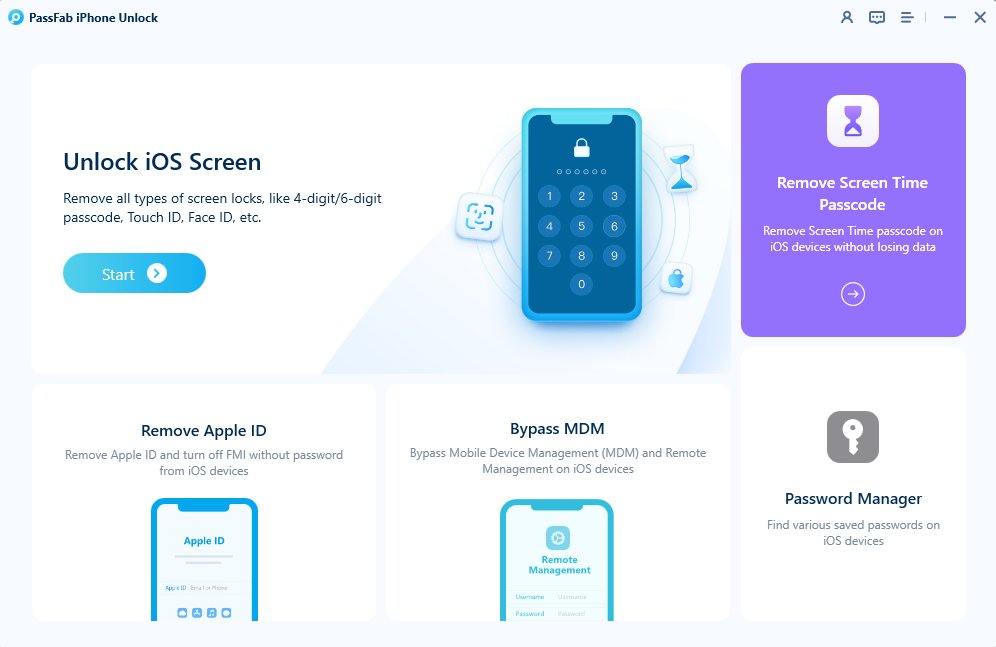For your new iPhone 15 to work properly and be activated, creating an Apple ID is a necessary step. However, some users have claimed that the setup of their iPhone 15's Apple ID is interrupted by a notification like "It may take a few minutes to activate your iPhone" or "Finish setting up your iPhone". The following article will discuss the root reasons for Fix iPhone 15 Stuck on Setting up Apple ID and offer some practical ways to fix it.
Part 1. What Does “Stuck on Setting up Apple ID” Mean?
Part 2. How Long Should Setting Up Apple ID Take?
Part 3. Why is My New iPhone 15 Stuck on Setting Apple ID?
Part 4.[Official] Fix iPhone 15 Stuck on Setting Up Apple ID
- 1. Check Your Internet Connection to Fix iPhone Stuck on Setting Up Apple ID
- 2. Force Restart Your iPhone 15 to Fix iPhone Stuck on Setting up Apple ID
- 3. Troubleshoot Your SIM Card to Fix iPhone Stuck on Setting up Apple ID
- 4. Restore Your iPhone 15 with iTunes to Fix iPhone Stuck on Setting up Apple ID
- 5. Skip Setting Up Your Apple ID to Prevent iPhone Setup Stuck on Apple ID
- 6. Check the Apple System's Status to Fix iPhone Stuck on Setting up Apple ID
- 7. Use another Apple ID to Finish Setting up Your iPhone 15
Part 5. [100% Works] Sign Out of iCloud and Sign in Again to Fixing iPhone 15 Stuck Hot
Part 6.FAQs on Fixing iPhone 15 Stuck on Setting up Apple ID
Part 1. What Does “Stuck on Setting up Apple ID” Mean?
To activate your iPhone and access other Apple services, you must enter your Apple ID and password while setting up a new iPhone. However, sometimes you could run into an issue where your iPhone gets stuck during the Apple ID setup process. This means the activation process on your iPhone cannot be completed.
Part 2. How Long Should Setting Up Apple ID Take?
There is no definitive answer to how long setting up an Apple ID should take, as it depends on several factors. It may take a few minutes to activate your iPhone if you are not restoring any backups to your iPhone.
If setting up Apple ID takes longer than 10 minutes, you might have a problem with your device or the network.
If there is no error message but your device is still stuck on setting up Apple ID, you should try some of the methods we will show you in the next part.
Part 3. Why is My New iPhone 15 Stuck on Setting Apple ID?
- Network issue: A stable internet connection is crucial for your device to communicate with the Apple server and verify account information. Slow, unstable, or interrupted networks may hinder the setup process.
- Apple’s server or system is down: Apple's servers may be overloaded or under maintenance, affecting Apple ID activation and verification.
- SIM card is not inserted properly or activated: The SIM card is crucial for activating your iPhone 15 and setting up your Apple ID. Incorrect insertion or carrier activation may cause setup failure.
- Apple ID is locked or disabled: Apple may lock or disable your Apple ID for security reasons, preventing you from setting it up on your new iPhone 15.
- Outdated iOS version: Older iOS versions may have bugs or compatibility issues, so download and install an available update before setting up your Apple ID.
Part 4.[Official] Fix iPhone 15 Stuck on Setting Up Apple ID
1. Check Your Internet Connection to Fix iPhone 15 Stuck on Setting Up Apple ID
Setting up your new iPhone's Apple ID requires a reliable internet connection. A poor or unreliable internet connection may cause the iPhone 15 to get stuck during the Apple ID setup process.
Restart the Wi-Fi after turning it off. Toggle the switch on and off under Settings > Wi-Fi.
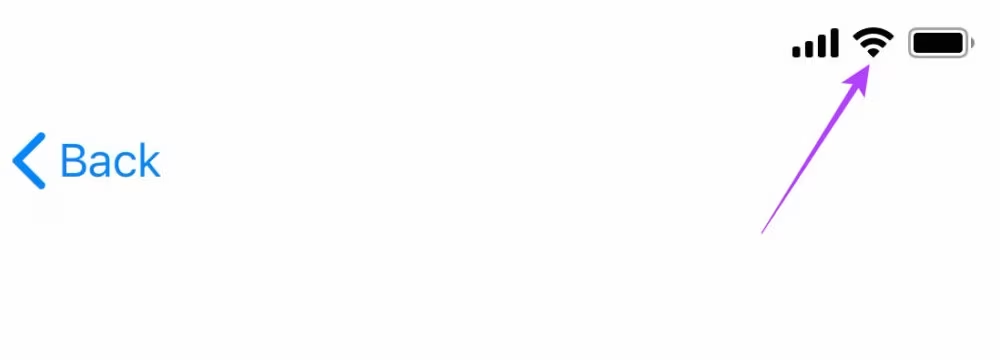
2. Force Restart Your iPhone 15 to Fix iPhone Stuck on Setting up Apple ID
If your iPhone is having trouble setting up an Apple ID, restarting the device is the first thing you should try to fix. Force restart your iPhone 15 and see if it helps. To force restart your iPhone 15, follow these steps:
Step 1: Press and quickly release the Volume Up button.
Step 2: Press and quickly release the Volume Down button.
Step 3: Press and hold the Side button until you see the Apple logo on the screen.
Step 4: Release the Side button and wait for your iPhone 15 to reboot.
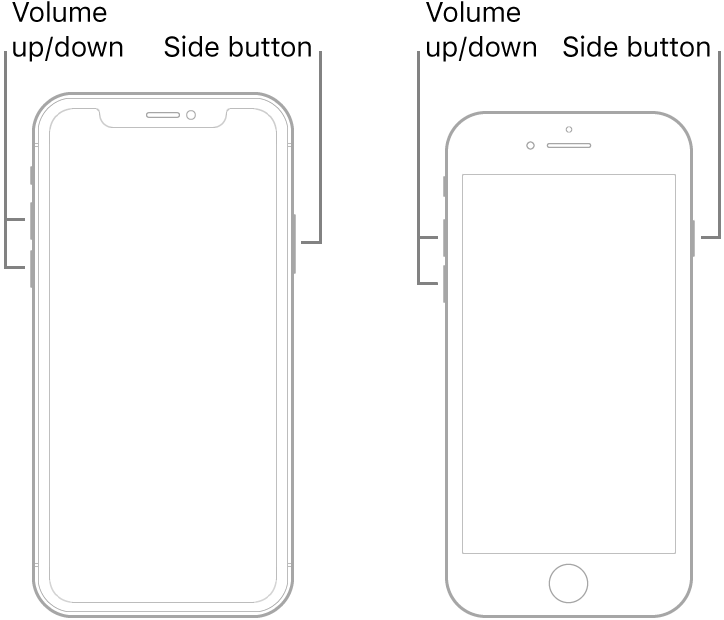
3. Troubleshoot Your SIM Card to Fix iPhone Stuck on Setting up Apple ID
Your SIM card is also an important factor why does setting up Apple ID take so long? If your SIM card is not inserted properly or not activated by your carrier, it may cause the setup process to get stuck.
Remove your SIM card from your device and check if it is damaged, expired, locked, or not supported by your carrier. You can also try using another SIM card that works on another device or carrier.

4. Restore Your iPhone 15 with iTunes to Fix iPhone Stuck on Setting up Apple ID
Many times, your iPhone may experience a problem when the Apple ID locked while setting up new phone. To fix this problem, you can use iTunes to restore your iPhone 15.
Step 1: Join your iPhone 15 to a computer that has iTunes already set up.
Step 2: Launch iTunes and select the device icon located at the top left of the screen.
Step 3: On the Summary tab, select "Restore iPhone".
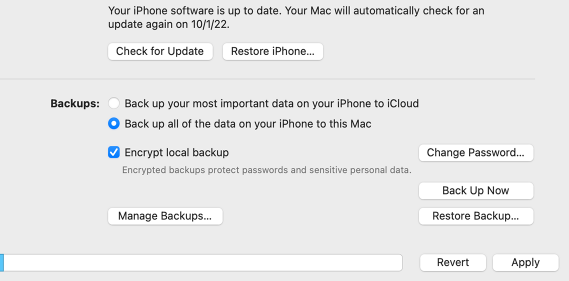
Step 4: To confirm, click "Restore" one more.
Step 5: Hold off until iTunes has finished downloading and installing the most recent iOS version on your device.
Step 6: Restore from a backup or set up your device as new.
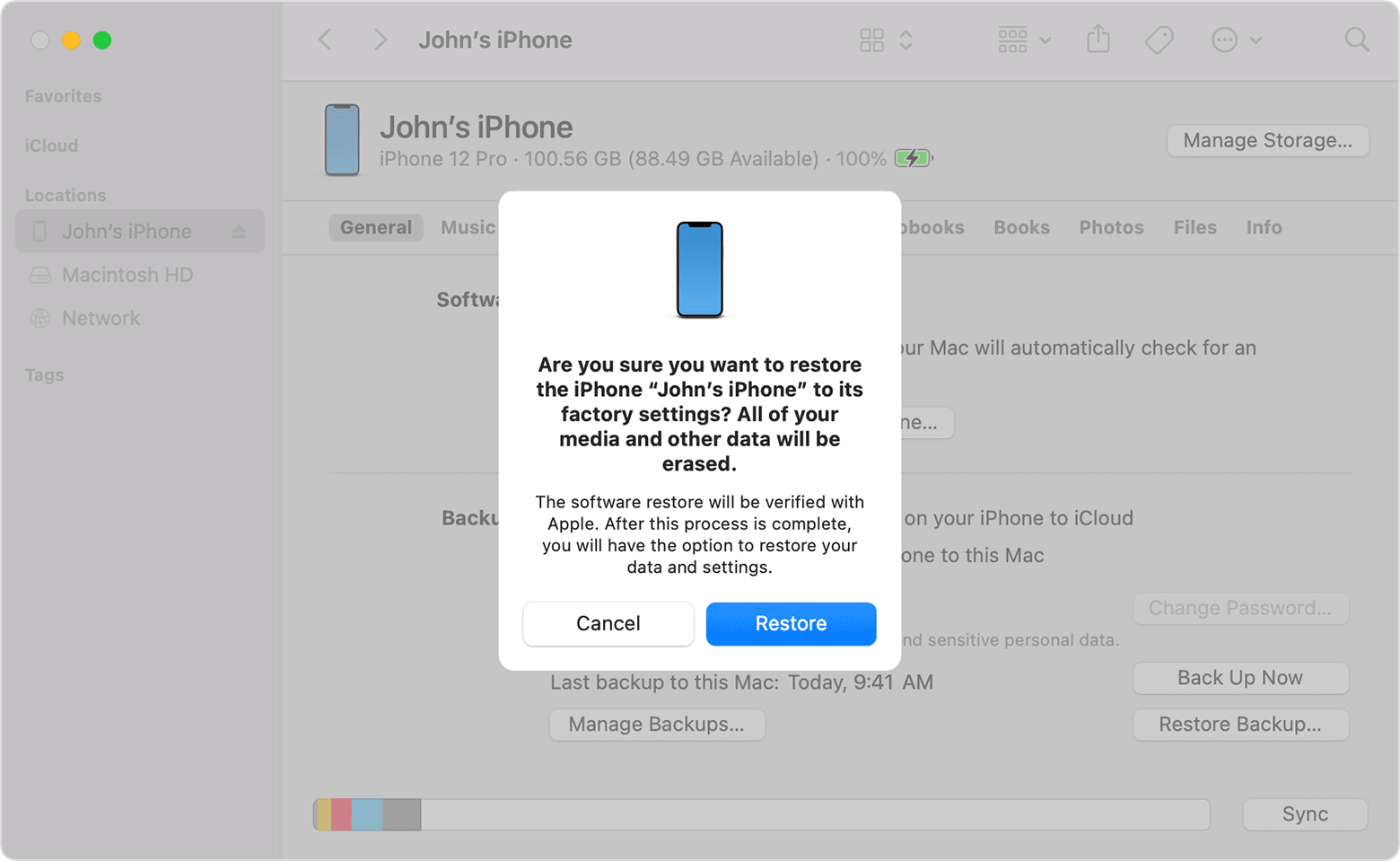
5. Skip Setting Up Your Apple ID to Prevent iPhone Setup Stuck on Apple ID
If you don't want to restore your iPhone 15 with iTunes, you may also avoid the setup procedure by not entering your Apple ID. You'll be able to use your device without first activating it with an Apple ID thanks to this.
Step 1: On the setup page, tap "Don't have an Apple ID or forgot it?" and select "Set Up Later in Settings".
Step 2: When prompted to use iCloud or other services, select "Don't Use".
Step 3: Finish the setup procedure and use a non-Apple ID to access your iPhone 15.
Step 4: Go to Settings > Sign in to your iPhone and sign in with your current or new Apple ID.
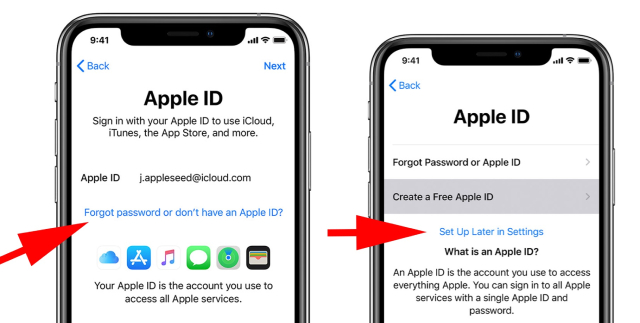
6. Check the Apple System's Status to Fix iPhone Stuck on Setting up Apple ID
Apple's servers or system status can cause issues with Apple ID or iCloud, potentially impacting the activation and verification of your Apple ID. To check the Apple system's status, visit this website. If there's a red icon or reported issue, wait for Apple to resolve it.
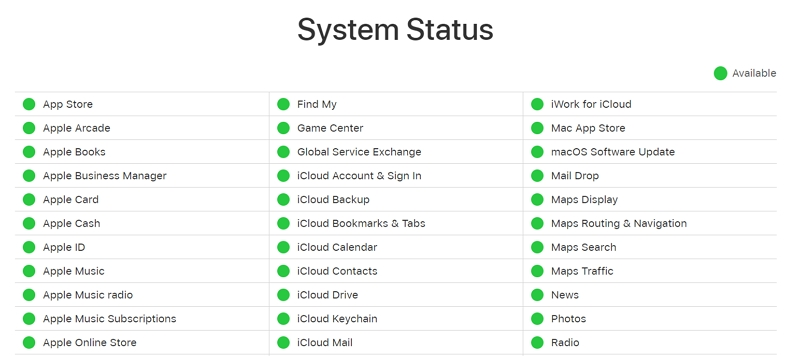
7. Use another Apple ID to Finish Setting up Your iPhone 15
Use another Apple ID to finish setting up your iPhone 15. This can help bypass any verification or activation errors that might prevent you from using your original Apple ID.
Tap on "Don't have an Apple ID or forgot it?" on the setup screen and choose "Create a Free Apple ID".
Part 5. [100% Works] Sign Out of iCloud and Sign in Again to Fixing iPhone 15 Stuck
If your Apple ID locked while setting up new phone, you can also try using a third-party tool like PassFab iPhone Unlock . This tool can help you unlock your iPhone 15/14/13 without Apple ID Face ID or Passcode. It can also bypass the screen time passcode, and fix various iOS issues.
Launch PassFab iPhone Unlock and click on "Remove Screen Time Passcode" to begin.

You must now use a USB cord to connect your device to the computer.

Click "Trust" on your device and enter your passcode to valIDate whether it is the first time your device is connecting to the computer you are now using.

To begin, select "Start Remove" from the interface. Your device's screen time passcode has finally been successfully deleted.

Part 6.FAQs on Fixing iPhone 15 Stuck on Setting up Apple ID
Q1: What to Do if Setting Up Apple ID is Taking Too Long?
Please verify that your internet connection is stable and working properly. If you are still experiencing issues, try restarting your iPhone or resetting your network settings.
Q2: Why iPhone Setting Up Apple ID is Taking Too Long?
There could be several reasons why setting up Apple ID is taking too long. It could be due to a poor internet connection, server issues, or software problems.
Q3: What Should I Do if iPhone 15 Is Stuck on Setting up Apple ID during Transfer?
You can try the following steps:
- Verify that your internet connection is stable and working properly.
- Check if there is any software update available for your iPhone.
- Try restarting your iPhone or resetting your network settings.
Q4: How to AvoID iPhone to iPhone Transfer Stuck?
Make sure that both iPhones are on the latest iOS version and have enough storage space. Also, ensure that your Wi-Fi network is stable and working properly.
Q5: What Does It Usually Take for Setting Apple ID on New iPhone 15?
Setting up an Apple ID on a new iPhone 15 usually takes a few minutes. However, the time may vary depending on various factors such as internet speed, server availability, and software updates.
Final words:
This article has explained how to Fix iPhone 15 Stuck on Setting up Apple ID with some official and effective methods. if none of them worked, you can try using PassFab iPhone Unlock , which is a powerful and reliable tool that can help you activate iPhone without an Apple ID.