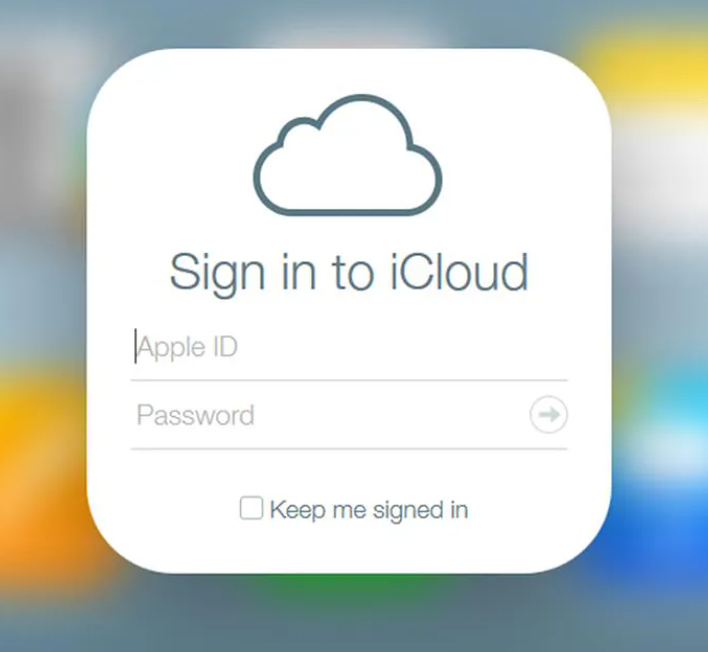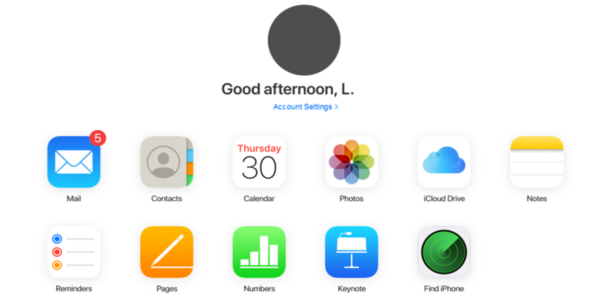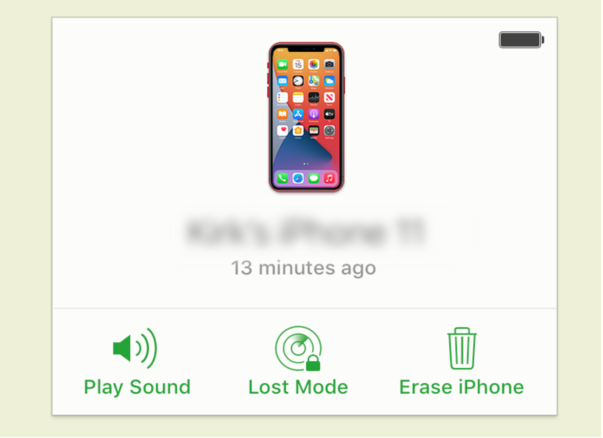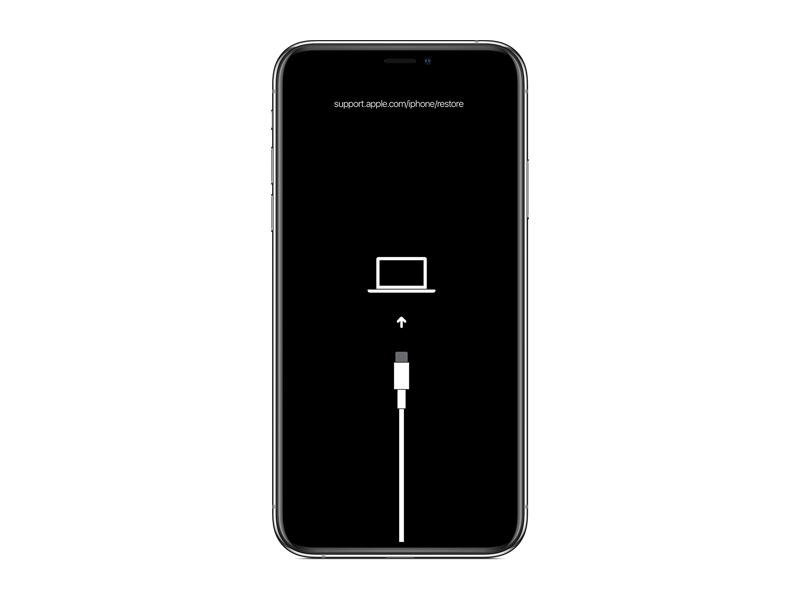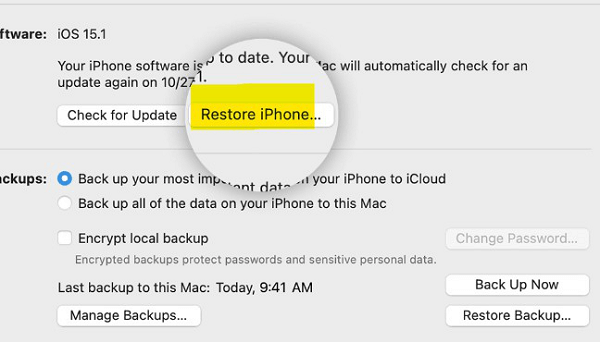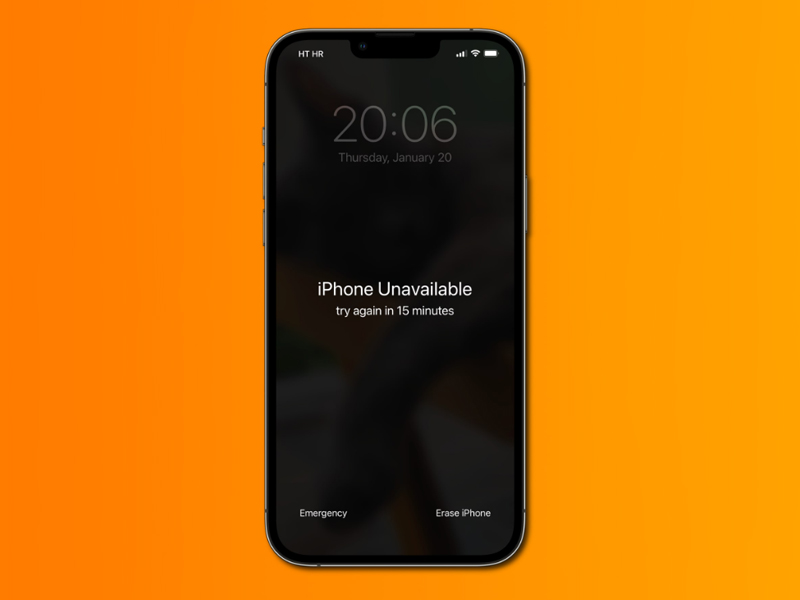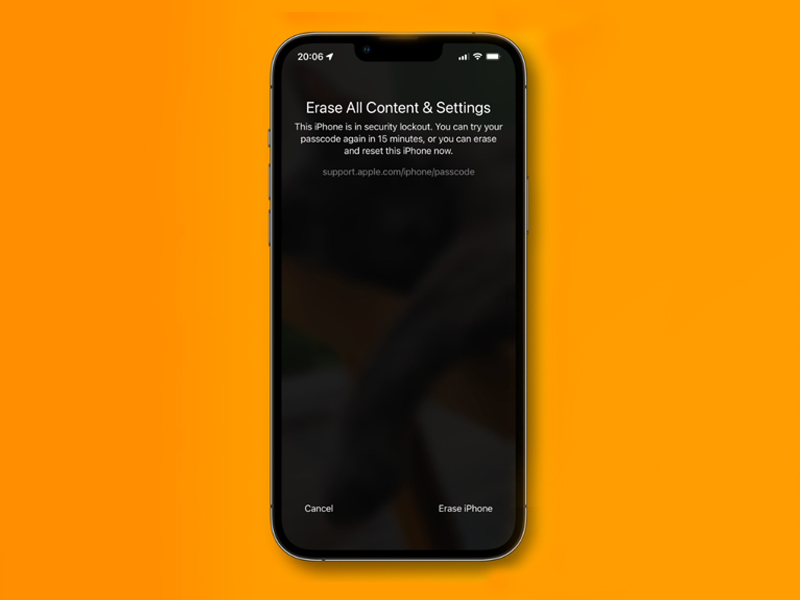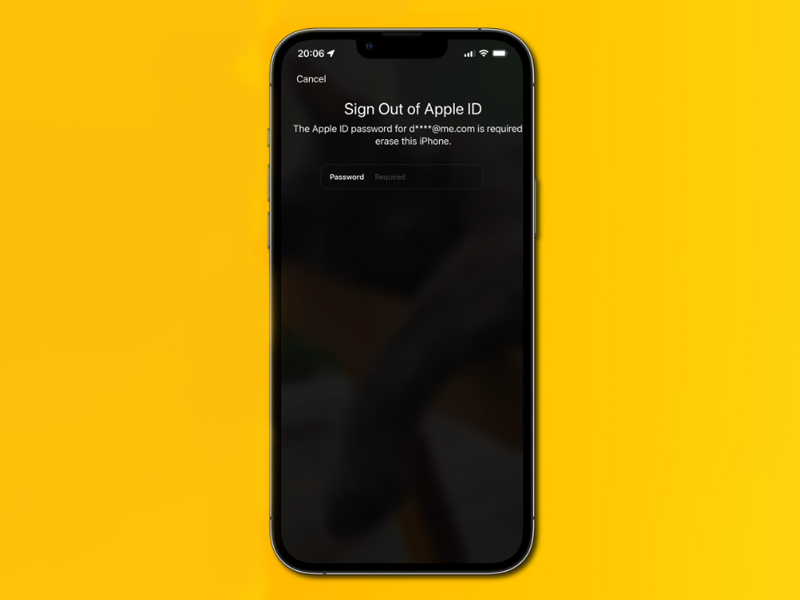Did you ever forget your iPhone passcode? Or maybe you tried your screen time passcode too many times and got locked out of iPhone? It's super frustrating, I know. But the good news is, if you ever find yourself in this situation with an iPhone 15, there are a few ways to unlock iPhone 15. And after you've cleared your iPhone 15, you can bring back your stuff from iCloud or start fresh with the phone. Let's break down each method, step by step!
Part 1. What Happens When You Forget the Passcode on Your iPhone 15?
Part 2. How to Unlock iPhone 15 Without Passcode or Face ID via PassFab
Part 3. How to Unlock iPhone 15 Without Passcode or Computer via iCloud Find My iPhone
Part 4. How to Unlock iPhone 15 without Face ID and Passcode with iTunes
Part 5. How to Unlock iPhone 15 without Passcode with Security Lockout
Part 6. Unlock Your iPhone 15 Without Passcode Using Forgot Passcode Option on iOS 17
Part 7. FAQs on Unlocking iPhone 15 Without Passcode or Face ID
Part 1. What Happens When You Forget the Passcode on Your iPhone 15?
There are a few key points to note when talking about the technicalities behind the iPhone 15 password.
- If you type the wrong password on your iPhone 15 5 times, it takes a one-minute break.
- Mess up 8 times in a row, and it's a fifteen-minute timeout.
- But here's the twist. If you enter an incorrect password ten times in total, your phone locks you out for good.
Now, if you had turned on the auto-deletion option, your iPhone 15 might even erase itself after those ten tries – but that's not turned on by default, so don't worry too much.
If you hit that limit, the only way to get back into your iPhone 15 is to wipe it clean and start from scratch. But wait, there's a silver lining: If you've got a recent backup saved in iCloud or iTunes, you can get all your stuff back after the wipeout. So, don't worry too much if you've been smart about backing up your stuff!
Part 2. How to Unlock iPhone 15 Without Passcode or Face ID via PassFab
Well, if you ever forget that passcode, don't worry.
Features:
- compatible with a broad range of iPhone models, including the most recent iPhone 15.
- removes various passcodes, including 4-digit, Touch ID, Face ID, and alphanumeric.
- 100 % success rate with user-friendly interface
- Won’t cause data loss
Here's what you do:
First, open up PassFab iPhone Unlock. When you do, you'll see a bunch of options. Click on "Start" to begin.

Now, get your iPhone 15 and connect it to the computer where you're running PassFab iPhone Unlock. Then click “Next” on PassFab iPhone Unlock.

(Note: If your device isn't connecting, follow the guide in the program to put it into Recovery Mode or DFU Mode.)
How to Enter Recovery Mode:

How to Enter DFU Mode:

Next, you need to get the right software for your device. Choose where you want to save it and hit “Download.” Wait a bit while it's downloaded – just make sure your internet is working well.

(Note: You'll need about 7GB of space on your computer for this. If the download fails, there's a “click here” button you can use to get it through a web browser. If you've already downloaded the software, there's a button to import it.)

Okay, now that you have the software, click “Start Remove.” Once it's done, you can open up your device without a passcode. You can set a new one if you want, or even use Touch ID or Face ID.

And that's it! Just a few steps with PassFab iPhone Unlock, and you're back in business with your iPhone 15.


Part 3. How to Unlock iPhone 15 Without Passcode or Computer via iCloud Find My iPhone
When you're stuck with a locked iPhone, iCloud can save the day as long as you've used it on your computer before. Let's get you out of this jam:
On the PC, open a web browser and type in icloud.com and hit Enter.
Now, it's time to put in your Apple username and password, the ones you use for iCloud.

Note: If you're using two-factor authentication, and you've set it up, you might need to put your SIM card into another device to get a special code.
On the next screen, click on “Find iPhone,” then pick “All Devices.”

You'll see a list – find your locked iPhone 15 and give it a click.
Now, hit “Erase iPhone,” and get ready for a reset.

Part 4. How to Unlock iPhone 15 without Face ID and Passcode with iTunes
If you're looking for the simplest way to reset and unlock your iPhone 15, go for iTunes on your PC. But make sure you have iTunes ready before you dive in. Here's what you need to do:
Turn off your iPhone and hook it up to your computer using a USB cable and get ready to do a recovery.

To enter recovery mode, here's the trick: tap the volume up button and let go, then do the same with the volume down button. Finally, hold down the side button until the recovery mode pops up on your screen.
Fire up iTunes on your computer and find your iPhone. In the window that appears, go for “Restore and Update.” This will make your computer automatically snag the right iOS software and start the recovery process. Be patient, as it might take around fifteen minutes depending on how fast your internet is.

Once the recovery is done, disconnect your iPhone from the cable and give it a reset.
Boom, you're all set! Your iPhone 15 should be reset and good to go.
Part 5. How to Unlock iPhone 15 without Passcode with Security Lockout
On iOS 15.2 or newer versions of iPhone 15, there's a cool feature called “Secure Lockout” that can help you unlock your phone without needing a computer. This comes in handy when you've tried the wrong passcode too many times and you see the “Erase iPhone” option on your disabled screen.
But here's the catch:
- Your iPhone 15 must be connected to the internet, either through Wi-Fi or cellular data.
- You should know your Apple ID and password.
If you have all this, follow the steps below.
On the disabled screen, find and tap on “Erase iPhone” under the “Security Lockout” option.

You'll see a confirmation pop-up, so tap “Erase iPhone” again to confirm.

Now, you'll need to enter your Apple credentials to log out of your Apple ID.
Tap “Erase iPhone” one more time, and guess what? Everything on your iPhone will be wiped out for good.

Once the process is done, reset your phone and start setting it up like it's new.
That's it! Just a few steps and you can get back into your iPhone 15.
Part 6. Unlock Your iPhone 15 Without Passcode Using Forgot Passcode Option on iOS 17
Hey, if you've got the iOS 17 Beta on your iPhone, there's actually a way to reset your passcode if you forget it. Cool, right? But there are a couple of things you need to keep in mind:
- You can only use this trick within 72 hours of setting your last passcode. After that, it won't work.
- You must remember your previous passcode. If you don't, your iPhone might end up disabled.
If you're good to go, here's what you do:
Enter the passcode until you see “iPhone Unavailable” screen.

On the bottom-right corner, tap on “Forgot Passcode.” Then, choose the option that says “Enter Previous Passcode.”

Now, you'll be on the “Passcode Rese” screen. Type in your old passcode here.
Remember, this only works if you're quick and remember that previous passcode.
Part 7. FAQs on Unlocking iPhone 15 Without Passcode or Face ID
Q1: How do you unlock an iPhone without knowing the password without resetting it?
If you’ve lost access to your iPhone 15 and want to reset it without knowing the password,
Q2: What Happens if You Enter the Wrong Password Into an iPhone Too Many Times?
If you type in the wrong password many times on your iPhone, it will make you wait longer before you can try again. After a bunch of wrong attempts, the phone might even lock you out and show a message saying it's disabled. To fix it, you'll need to use the iCloud account info or connect the iPhone to a computer with iTunes.
Q3: How to unlock iPhone 15 Pro Max without passcode without data loss?
If you want to unlock your iPhone without losing your stuff, the best way is to use iTunes or Finder. Connect your iPhone to your computer, then follow the steps to reset the passcode. This won't erase your data, but it might need your Apple ID. Just make sure to back up your iPhone first to be safe!
Final Words
So, there you have it, a detailed guide to unlock your iPhone 15 without a passcode or Face ID. It can be super frustrating to get locked out of your phone, but don't worry, there are ways to get back in. You can always use