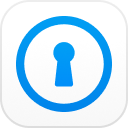When it comes to backup on iPhone, the first thing that comes to mind must be iTunes backup. It will help you backup up your iOS device automatically once you enabled this feature without typing password everyday. Sounds great, but you are facing one problem- forgot iTunes backup password. It's not an alarmist, if you lost the password you will lose all your data. However, if you are looking for this post which means you already forgot the password. Now, let's focus on the solutions for iTunes backup password recovery.
How to Recover iTunes Backup Password with Tools
Until now, the only way to recover iTunes backup password is by using third party tool. Apple do not support recover the lost password and there is no free way enables you do that too. So, we prepared 3 popular products in the markets to help you get over this problem. Let's take a look.
1. PassFab iPhone Backup Unlocker
PassFab iPhone Backup Unlocker will surprise you as it can not only retrieve iTunes backup password but also remove the backup encryption settings and screen time passcode. It is compatible with all iOS devices. You can try it either on Windows or Mac computers. It offers 3 extremely useful methods to unlock iTunes backup password. Committing to provide 30X faster speed, there is no reason not to choose it.
Step 1: In the first place, download PassFab iPhone Backup Unlocker on your computer and install it. Once done, launch the tool to enter the main interface.
Step 2: When you're in the main interface after launching, click on the "Retrieve iTunes Backup Password" and proceed with the next step.

Step 3: You will notice a list of backup files on your screen now. Look for the backup that you want. In case you are not finding the needed backup, click on "Import backup files" hyperlink given at the bottom. Hit on "Next" after choosing the backup.

Step 4: On the next screen, you will notice three attack modes namely "Dictionary Attack", "/pute Force with Mask Attack" and "/pute Force Attack". Simply select the one that you think suitable with your situation. In addition, you can shorten the process by specifying details like password length or possible character if you slightly remember.

Step 5: Click on the "Start" button after when you select the recovery mode. The iTunes backup password recovery process will be initiated now and you need to wait until find the results.
2. iSeePassword iTunes Password Recovery
Here is a yet another iTunes backup password recovery tool that can help you resolve your problem which is iTunes Password Recovery from iSeePassword. It provides an ease of password recovery using the advanced cryptography algorithms. It can safely and flexibly work sans any leakage of your information. Within 3 steps, you are just able to get the job done. With flexible, we mean that the recovery process can be halted if required and then resumed again when needed.
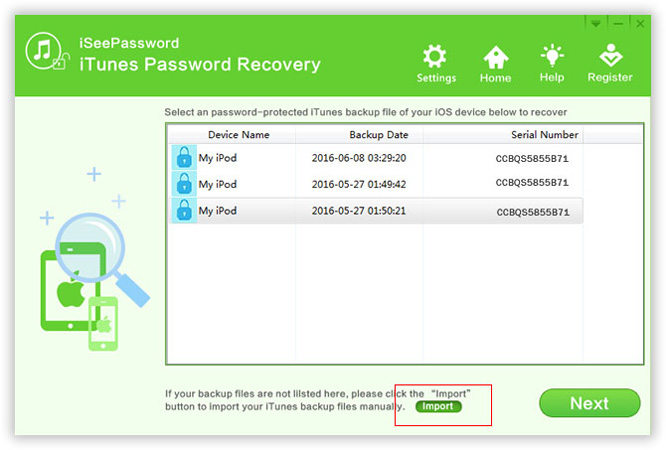
Pros:
- Ensures no data is lost during the recovery process.
- Has a "Copy" button making it easier to copy the recovered password to other location.
Cons:
- Eats up a lot of time if your PC is not running on high configuration.
- Only 2 recovery attack modes are available.
3. iMobie PhoneRescue
As the last iTunes backup password recovery tool, we would like to introduce iMobie PhoneRescue. This is basically a data recovery tool designed to work with both Android and iOS devices. Moreover, it works as a repairing software too by fixing several issues related to iPhone along with forgotten iTunes backup password. It is also a secured tool to use but can take a little longer if the password is complicated. To operate it, one needs not to have any specific technical knowledge.
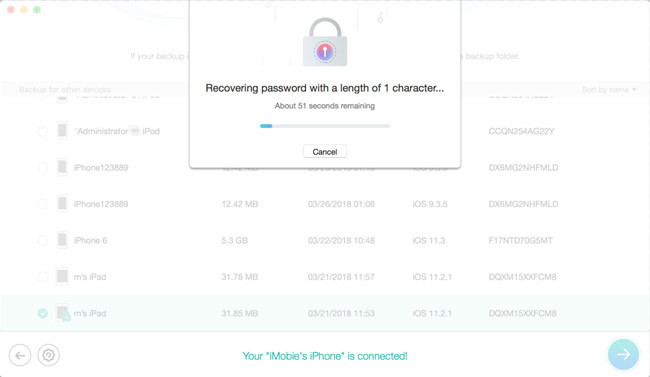
Pros:
- Enables you to recover data even when the iTunes backup is protected with encryption.
Cons:
- Recovery process is relatively very slow depending upon the complication of the password.
After checking the ways one by one, I believe you must have your own choice. And as you can see, iTunes password recovery can be achieved with these powerful tools. Apart from the problem if forgot iTunes backup password, you may also wondering how to how to turn off backup encryption from your iOS device.
Final Verdict
We are now concluding the topic here. After giving a careful reading on this article, we hope you no longer need to ask how to recover iTunes backup password. We would still recommend you PassFab as the worthy tool in the end. With advanced technology, it is dedicated in performing in the best way possible and makes every effort to recover password. If you have any query, please drop a comment below. We will surely respond you and figure out the problem. Thanks!