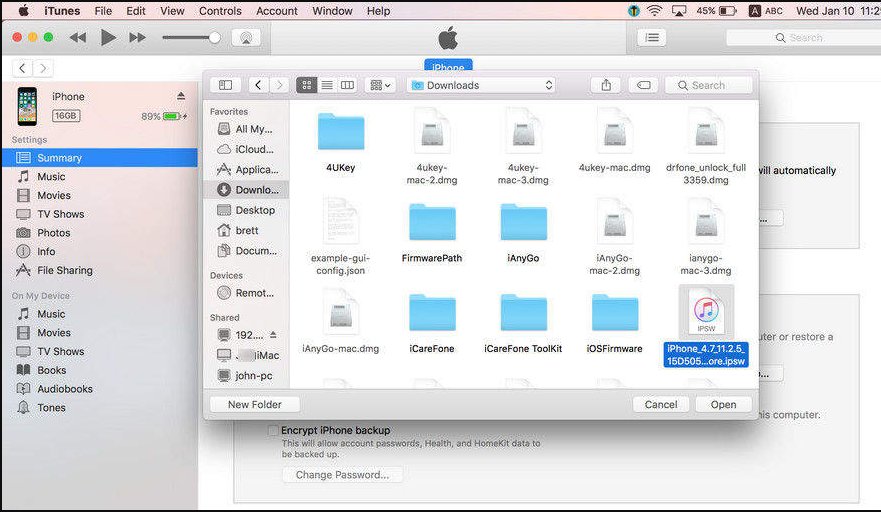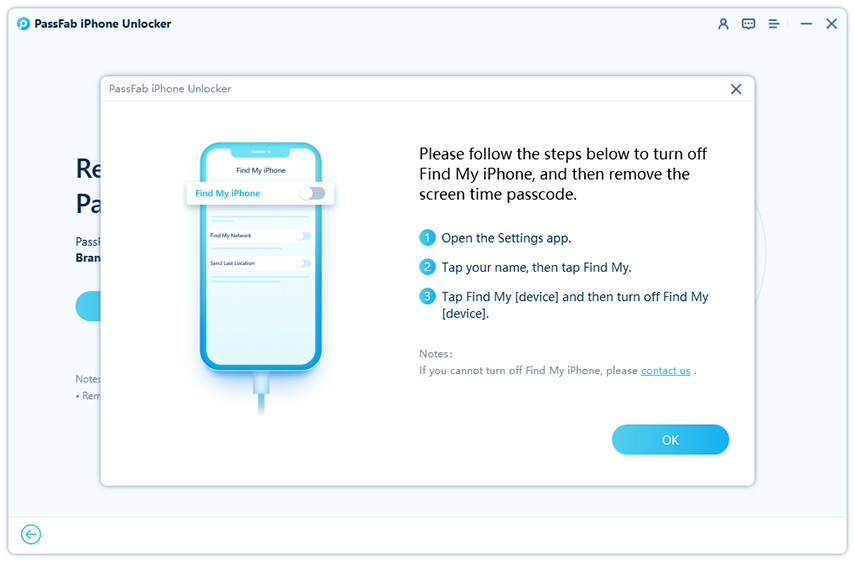You've come to the 100% right spot if you're an Apple TV customer who installed the iOS 17 beta and faced problems, or if you just wish to restore to a stable version. Downgrading your Apple TV from beta software will help you restore stability and fix any compatibility issues you may have experienced.
We'll walk you through each step of the procedure in this tutorial for how to downgrade apple tv from beta to a previous version. You may get back to a more stable and renowned Apple TV experience by following these instructions. Let's get started and fix your Apple TV now!
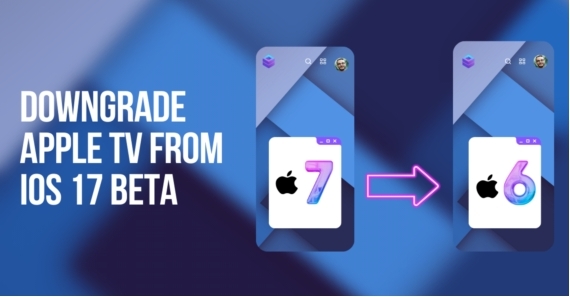
Part 1: How to Downgrade tvOS 17 Beta to tvOS 16 on Apple TV HD
Part 2: How to Downgrade Apple TV 4K from the tvOS Beta
Part 3: Extra Tip: How to Bypass Screen Time Passcode on Your iPhone/iPad
Part 4: Downgrade Apple TV from iOS 17 Beta FAQs
- Q1: How to remove a beta profile from Apple TV?
- Q2: How do I turn on beta on Apple TV?
- Q3: Can I Unjailbreak an Apple TV?
- Q4: How Do I Downgrade UHD?
Final Words
Part 1: How to Downgrade tvOS 17 Beta to tvOS 16 on Apple TV HD
1. What is tvOS?
The operating system created especially for Apple TV gadgets is called tvOS. It gives access to several apps, games, and streaming services and has a user-friendly design. Apple continually updates its products with new features, enhancements, and bug fixes to improve the customer experience overall.
2. How to Remove tvOS beta
You can follow these instructions to downgrade Apple TV from beta if you installed the tvOS 17 beta on your Apple TV HD and ran into problems, or if you just want to go back to an earlier stable version. It's important to remember that downgrading your Apple TV entails certain hazards and technical expertise. Before continuing, make careful to create a backup of your data.
Using iTunes apple tv downgrade from beta
-
Use a USB-C cable to connect your Apple TV HD to your computer to launch iTunes.
-
Start your computer's iTunes program. Install iTunes if you don't already have it by downloading it from the Apple website.
-
From the device menu in iTunes, pick your Apple TV HD.
Locate the tvOS 16 firmware file and download it. The firmware file may be found on the Apple Developer website or through other reputable places.
Click the "Restore Apple TV" button in iTunes while holding down the Option or Shift keys on your keyboard (Mac or Windows).
Navigate to and pick the tvOS 16 firmware file you downloaded.

After starting the tvOS 16 installation on your Apple TV HD, iTunes will start the downgrading procedure. Wait for the procedure to finish before following the on-screen directions.
Your Apple TV HD will restart with tvOS 16 installed when the downgrade is complete.
Using IPSW File downgrade Apple TV from beta
-
Locate the tvOS 16 IPSW firmware file for your Apple TV HD model online and download it.
-
Use a USB-C cable to connect your Apple TV HD to your computer.
-
Launch iTunes on your Mac or Windows computer. Click in the upper-left portion of the iTunes window to reveal the Apple TV symbol.
Select the "Summary" tab and click the "Restore Apple TV" button while holding the Option () key on a Mac or the Shift key on a Windows computer.

A dialogue box asking you to select the tvOS firmware file will appear. Choose the tvOS 16 IPSW firmware file you downloaded by finding it and clicking "Open."
The restoration procedure will start on iTunes, and it can take some time. Don't turn off your Apple TV HD while the restoration is running.
Part 2: How to Downgrade Apple TV 4K from the tvOS Beta
A powerful streaming device with many features and improvements, Apple TV 4K. However, downgrading to a stable version of its software may be the answer if you're currently utilizing a beta version and experiencing problems or instability.
Note:
Since Apple TV 4K missing a USB C port, the previously mentioned method cannot be used with it. So, the instructions for downgrading Apple 4K are listed below.
-
Unregister your Apple TV 4K from the beta program. Go to settings, system, then software update on your Apple TV.
-
To disable this option, click Get Public Beta Updates or Get Beta Updates.
-
Click this link to unenroll from the Beta Program if you no longer wish to use it:
Use your Apple ID to log in.
Select System > Reset from the settings menu. Your Apple TV will be reset to factory defaults as a result.

Part 3: Extra Tip: How to Bypass Screen Time Passcode on Your iPhone/iPad
As iOS 17 beta can contain bugs and errors, you may end up with a locked iPhone. Want to know the best way to unlock it? Let me introduce you to PassFab iPhone Unlock, the best way to get around the iPad/iPhone's Screen Time Passcode. PassFab iPhone Unlock is a 100% safe, all-in-one tool to bypass the lock screen password. Let's look at how to use this fantastic tool to overcome the Screen Time passcode:
-
From the official website, download and install PassFab iPhone Unlock on your computer. Click "Remove Screen Time Passcode" after starting this application.

-
Use a USB cord to connect your iPhone or iPad to the PC.

-
Click "Trust" on your device and enter your passcode to validate whether it is the first time your device is connecting to the computer you are now using.

To begin, choose "Start Remove" from the interface.

Note:
Please disable Find My iPhone if you have it enabled before deleting the screen time passcode.

Next, watch for the removal procedure to finish. It'll take some time.

Part 4: Downgrade Apple TV from iOS 17 Beta FAQs
Q1: How to remove a beta profile from Apple TV?
Apple TV users may delete a beta profile by going to the "Settings" app, choosing "System," and then "Software Updates." There is a button to delete the beta profile when you select "Customise Beta Updates."
Q2: How do I turn on beta on Apple TV?
The beta profile needs to be installed on Apple TV before the beta can be turned on. Visit Apple's Beta Software Program website, enroll your Apple TV, download and install the beta profile, and follow the on-screen instructions.
Q3: Can I Unjailbreak an Apple TV?
Reversing the software changes made to an Apple TV is a difficult operation that requires jailbreaking the device first. Although it could be feasible to un-jailbreak an Apple TV using methods or tools, it's important to keep in mind that this might be difficult and may violate any Apple warranty or support.
Q4: How Do I Downgrade UHD?
Downgrading UHD (Apple TV 4K) requires resetting the device to factory settings. You can reset all your settings by going to "Settings," selecting "System," then "Reset," and choosing "Reset All Settings." Follow the on-screen instructions, and after setup, select the stable version as the software version.
Conclusion
If you find yourself in a situation where you need to downgrade your Apple TV from a beta version, it's essential to follow the proper steps how to downgrade apple tv from beta to ensure a smooth transition to a stable release. Besides this article also recommends using the PassFab iPhone Unlocktool to unlock your iPhone in case you lose your password.