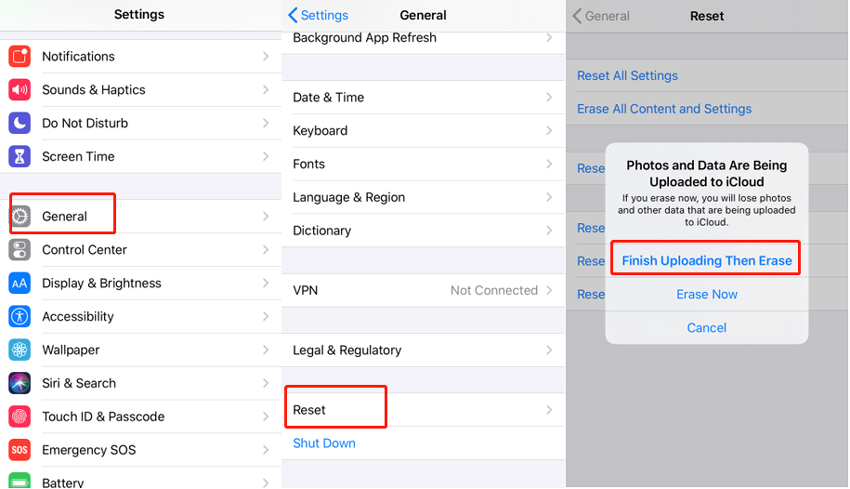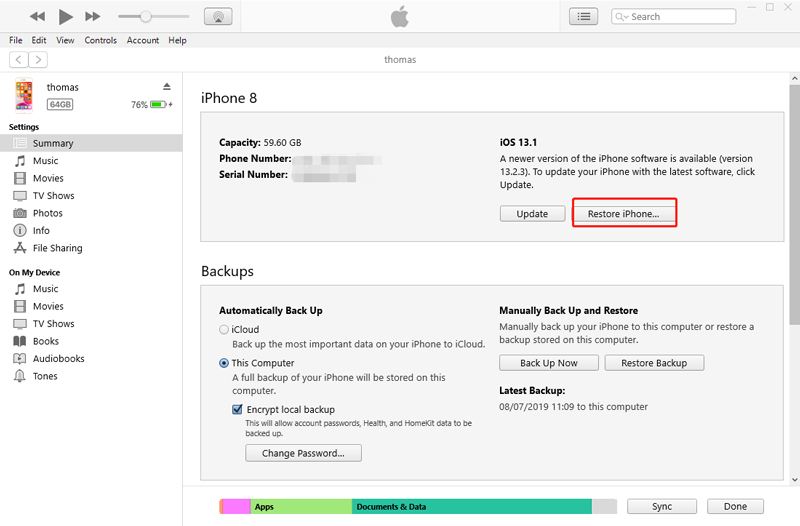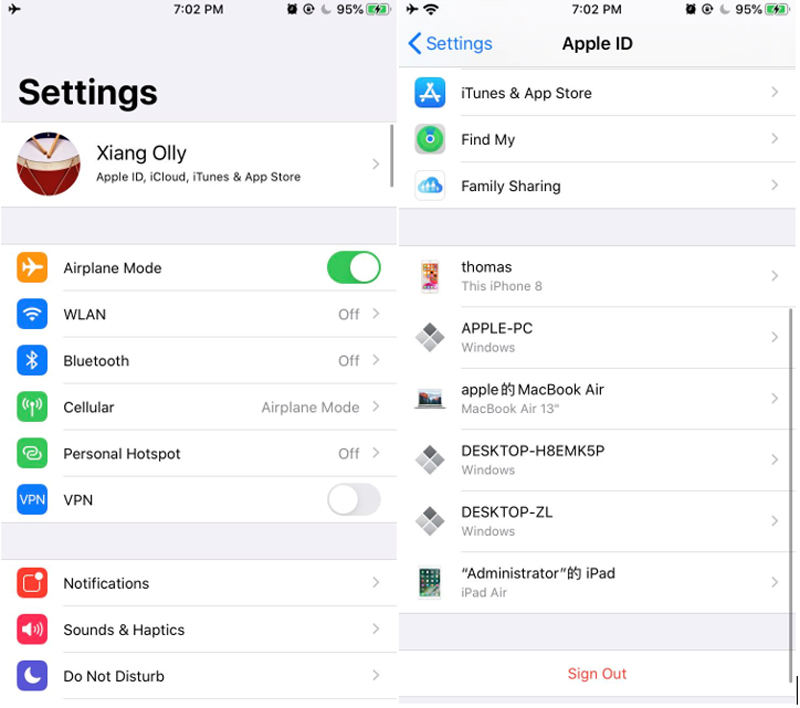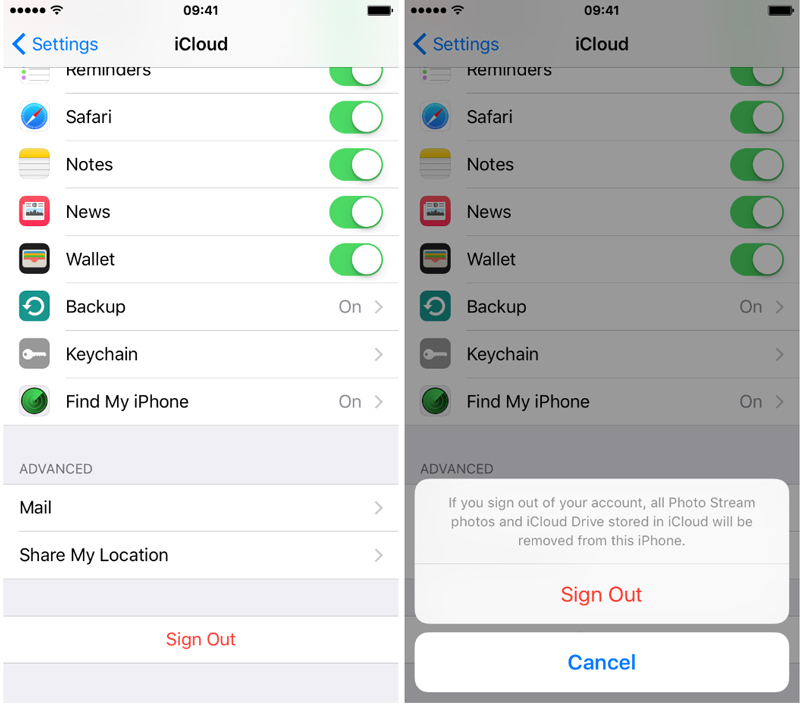When it comes to erase iPhone from iCloud, you simply need to visit and login to the iCloud account, opt for Find My iPhone and hit Erase iPhone. However, if you got a second-hand iPhone and don't know the iCloud password or you forgot the password how to erase iPhone without iCloud password? Sounds a bit tricky, right? Well, worry not! Today's post is tailored specifically for this purpose. Here we're going to explore the various ways on how to erase iphone without icloud password free and other alternative ways too. Keep reading!
- Part 1: How to Erase iPhone without iCloud Password Free
- Part 2: How to Erase iPhone without Password Using Third-party Tool
- Extra Tips: How to Remove an iCloud Account from iPhone
Part 1: How to Erase iPhone without iCloud Password Free
Here in this section, we're going to make use of Apple standard ways, i.e. iTunes and iPhone Settings, other than iCloud to erase iphone without icloud password. Therefore, without much ado, let's get started with the tutorials on how to erase iphone without icloud password free.
1. Via Settings
The very first way to erase iphone without icloud password is via the iPhone settings. Please ensure that you do not have a passcode set over your device. If it is not the case, you may require entering the passcode before initiating the reset to confirm your actions.
- Launch the "Settings" of your iPhone and then you need to get into "General" section. Now, scroll down to the "Reset" option and hit on it.
- From the next appearing screen, you need to select the "Erase all content and settings" followed by confirming your actions.
- During the process, you device will be rebooted several times, please be patient and allow the process to complete.

2. Via iTunes
Another free way to erase iphone without icloud password is via the Apple's standard data management tool, i.e. iTunes. Here's the detailed tutorial that you need to follow on how to erase iphone without icloud password.
- Launch the latest iTunes application version over your Windows/Mac computer. Now, get your iPhone in connection with the help of an authentic lightning cable, preferably the one supplied with your iPhone.
- Now, hit on the "Device" icon from the top left corner and get into the "Summary" section from left panel.
- Next, you need to hit on the "Restore iPhone" button and confirm your actions by punching in the passcode over your iPhone (if any).

Part 2: How to Erase iPhone without Password Using Third-party Tool
Though, the aforementioned free ways can actually help you to erase iphone without icloud password but it still requires your iPhone passcode for the authorization. What if you don't have this passcode too or you may have forgotten it, what will be your next move to erase iphone without icloud password? For that purpose, we would like to introduce a mighty tool PassFab iPhone Unlocker. This tool is so powerful that it doesn't even require your iPhone passcode or iCloud password to erase your iPhone. Sounds interesting, right? Let's understand how to make use of this tool.
- Step 1: Download iPhone Unlocker on your PC first. Now, install it and then launch it afterwards. Meanwhile, you need to get your iPhone connected with the PC. Ensure using only Apple certified lightning cable for proper connectivity.

- Step 2: Now, on the main screen of the tool you need to select the "Unlock Lock Screen Passcode" option. The software will now detect your iPhone automatically. Hit "Start" afterwards.

- Step 3: On the upcoming screen, the tool will automatically detect the latest compatible firmware for your device. Hit on "Download" button to proceed further.

- Step 4: Once the download completes, hit on the "Start Unlock" button. As soon as you hit it, the tool will update your iPhone to the latest version and wipe everything off from it simultaneously.

This will erase your iPhone without Apple ID successfully.
Extra Tips: How to Remove an iCloud Account from iPhone
There are times when you need to remove an existing iCloud account from your iPhone and re-register your device with a new one. Therefore, the below mentioned tutorial will help you to erase icloud account from iPhone. Though, for different iOS versions have different steps, please ensure to follow the steps that fall under your iPhone iOS category.
For iOS 10.3 and later User
- Step 1: First things first, launch "Settings" on your iPhone from the app drawer. Then hit on the "Apple ID [your name]" flashing over the top of the screen. Now, hit on "Sign Out".

- Step 2: Lastly, hit the "Turn Off" option from the appearing pop up and you're done.
For iOS 10.2 or Earlier User
- Step 1: Launch "Settings" from app drawer of your iPhone in the first place. Then, get into the "iCloud" settings followed by hitting the "Sign Out" at the bottom of your screen.

- Step 2: Lastly, push the "Sign Out" again followed by "Delete from My iPhone".
Final Words
Moving towards the end of today's discussion over how to erase iphone without icloud password, we now believe that you have full understanding how to get it done when you do not have icloud password handy with you