iPhone is locked and you can't seem to remember the password? This is a very common issue with smartphone users. The password protection is there to protect the device from unauthorized use but if the user themselves forgets the password, they will automatically lose the capability to access the device. But if you have typed iPhone wrong password 10 times, then the device will be disabled completely and you will have to go through a specific measure to get access again.
- Part 1. Your iPhone is Disabled After How Many Times Wrong Passcode?
- Part 2. How to Fix iPhone Wrong Password 10 Times (iPhone is Disabled)?
- Solution 1. Fix iPhone Wrong Password 10 Times? Force Restart It (Not necessarily successful)
- Solution 2. iPhone Wrong Passcode Lockout Times? Using PassFab iPhone Unlocker (100% Unlock iPhone)
- Solution 3. iPhone Wrong Passcode 10 Times? Use iTunes to Restore (May Get Stuck in Recovery Mode)
- Solution 4. Wrong Password iPhone? Try Find My iPhone Feature (Need Apple ID and Password)
Part 1. Your iPhone is Disabled After How Many Times Wrong Passcode?
iPhones are designed to take different measures depending on the number of wrong passwords typed by you. All the information are listed in the table below.
| Times | Screen Message | Action or Consequence |
|---|---|---|
| 1th-5th | Notifications saying the passcode is wrong | Give another try |
| 6th | iPhone is disabled, try again in 1 minute | Wait 1 minute and try again |
| 7th | iPhone is disabled, try again in 5 minutes | Wait 5 minutes and try again |
| 8th | iPhone is disabled, try again in 15 minutes | Wait 15 minutes and try again |
| 9th | iPhone is disabled, try again in 60 minutes | Wait 60 minutes and try again |
| 10th | iPhone is disabled. connect to iTunes | iPhone is completely disabled |
It can be seen from the table that when you enter the wrong password no more than nine times, you still have the opportunity to enter the correct password to unlock your phone. But after more than 9 times, you can’t enter the password, you can only take other measures to unlock the iPhone.
Part 2. How to Fix iPhone Wrong Password 10 Times?
The devices are supposed to get locked permanently, after typing iPhone wrong password 10 times. This is a standard security procedure for almost all smartphones.
It is true that iPhone security is tighter compared to other devices but the said feature was added to protect the device and the data inside. So, if you got locked out of your iPhone after putting the wrong password 10 times, then use the solutions discussed below to regain access to your iPhone.
Solution 1. Fix iPhone Wrong Password 10 Times? Force Restart It
As the device is locked due to iPhone incorrect passcode, you can try to force restart the device. But if your iPhone is disabled/locked, this way may be not useful. However, you can try to use it. If it's not useful, you can also use the below way. iPhone force restart is a very simple procedure. Let's take a look at it.
iPhone 8, iPhone X and iPhone 11, 12
These are the latest lane-up of iPhone and the force restart procedure is quite different with other models.
Step 1: Tap and release the Volume Up button and then do the same with the Volume Down button.
Step 2: Then, press and hold the Side button until the Apple logo is visible on the screen.
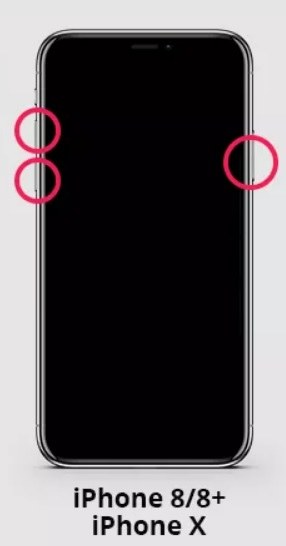
iPhone 7 and 7 Plus
The force restart method will be a bit different compared to the previous one;
Step 1: Simultaneously, hold the Side and Volume Down button for a few seconds.
Step 2: The Apple logo will appear on the screen after a few seconds, release the buttons.
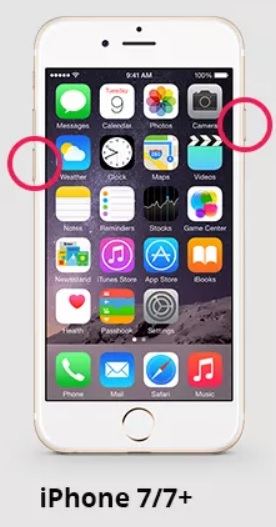
iPhone 6 or older
Step 1: You have to hold the Power and Home buttons simultaneously for just a few seconds.
Step 2: Few seconds later the Apple logo will be displayed on the screen, release the buttons immediately.
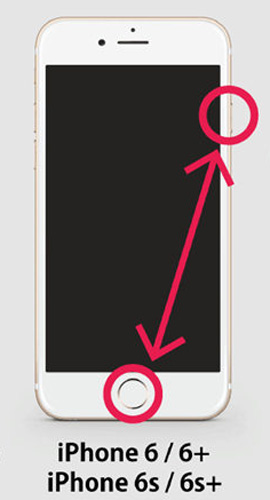
Solution 2. iPhone Wrong Passcode Lockout Times? Using PassFab iPhone Unlocker
If force restarting the device didn't work, then using a professional iPhone unlocker software would be the best possible way for the device recovery.
There are multiple such programs available but we recommend using PassFab iPhone Unlocker. This is one very dedicated program with the capability to access an iPhone in situations while the user want to unlock disabled/locked iPhone, unlock Apple ID, bypass screen time passcode and Mobile Device Management.
Basically, PassFab iPhone Unlocker is pretty easy to operate, let's take a look:
Step 1: Download and install the program on your computer and connect your locked iPhone to it.
Step 2: After that, launch the program and 2 options will be visible on the main interface. Click on "Start" below "Unlock iOS Screen" to proceed.

Step 3: Now, in the following panel, click on the "Next" button.

Step 4: After that, you will be directed to the firmware page. After you have selected the associated the firmware package, click "Download".

Step 5: After the firmware is successfully downloaded, click "Start Remove" and the program will immediately start unlocking the device without asking for any password.

This is the most effective ways to access the locked and disabled iPhone.
Solution 3. iPhone Wrong Passcode 10 Times? Use iTunes to Restore
Restoring the device will also be very effective when you are facing iPhone wrong passcode lockout times when your iPhone can connect to the iTunes and has no hardware problem. It will also erase all the data like the above way and it will stuck on recovery mode if your iPhone has hardware problems.
So, restoring the device is risky but it will be effective for providing you access to your iPhone again. The steps are not very simple:
Step 1: Open the computer that installed the latest version of iTunes.
Step 2: Put iPhone into recovery mode.
For iPhone 8 or newer models: Press and hold the Power button and one of the Volume button when you see the Power Off screen. Drag the slider to turn off your iPhone. Press and hold the Side button while connecting the iPhone to computer. Then you need to keep holding the Side button until the iPhone enters recovery mode.

For iPhone 7 or iPhone 7 Plus: Press and hold the Side button to enter Power Off screen. Drag the slider and power off your iPhone. Holding the Volume Down button and connect iPhone to the computer. Continue holding the Volume Down and release it when the iPhone enters recovery mode.
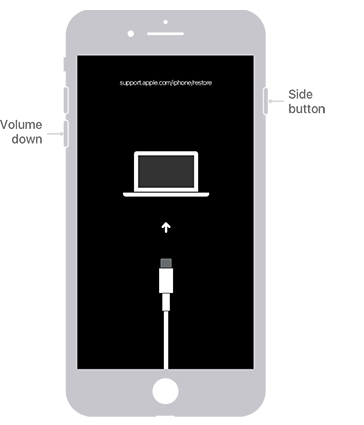
For iPhone 6s and earlier models: Press and hold the Side (Top) button until the Power Off slider appears. Drag the slider to turn off your device. Holding the Home button while connecting iPhone to computer. Continue holding the Home button until you see the recovery mode.
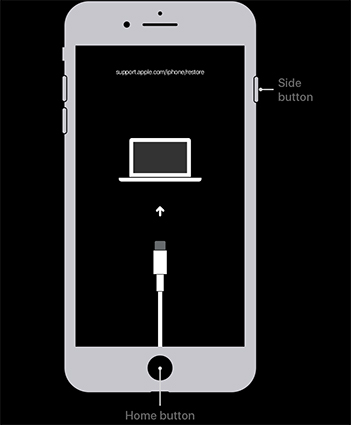
Step 3: There will be a pop-up, click "Restore" on the message and the device will reset.

This is one of the official ways to access the locked iPhone but due to problems, we wouldn't recommend this procedure.
Solution 4. Wrong Password iPhone? Using Find My iPhone Feature
Last but not least, if you are facing wrong password iPhone issue, then you can get access to the device again via Apple's official Find My iPhone feature.
This feature was introduced as a hassle-free way to locate the company's devices, remotely. You will only need to use your Apple ID and password and turned on Find My on your iPhone before but using this procedure you will also be able to erase the device.
This feature was introduced so that users can erase their iOS device if they get stolen, in order to protect their privacy. So, you will be able to use this feature to access the disabled iPhone again.
Step 1: Open the iCloud website from a browser on your computer. You have to log in using your Apple ID and password.
Step 2: Then, navigate to "Find iPhone" and click on "All Devices". All the iOS device will be listed that are linked to your Apple ID. Choose the locked iPhone.
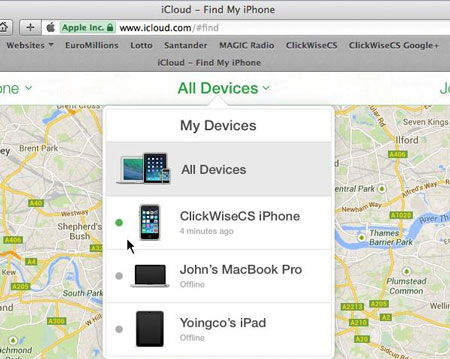
Step 3: Now, there will be a few options accessible to you but you need to click on "Erase iPhone" in order to get access again.
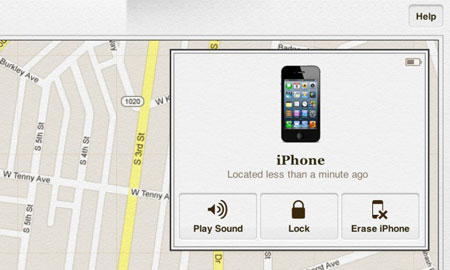
Step 4: Then tap on "Erase" and enter the Apple ID password. After, your iPhone will be erased.


Summary
Hence, if you type the wrong password a few times on your iPhone; the device will get disabled completely as per its programming. This is a security measure designed for the protection of the devices. So, if you are stuck in a similar situation, you have to use the specified methods to access your iPhone again. Although, among all the procedure we recommend using iPhone passcode unlocker from PassFab as it is very effective and can save your time.

