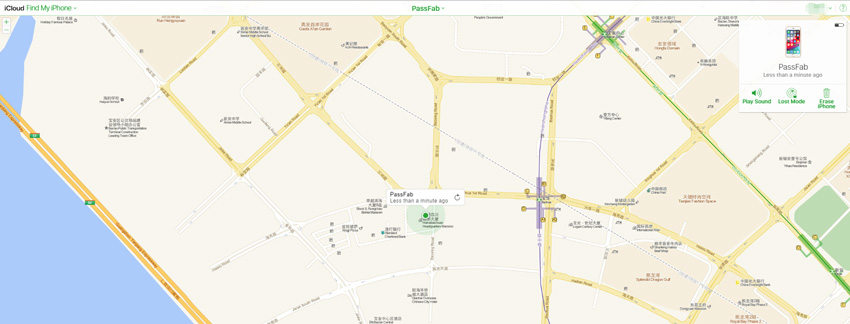My iPhone is disabled and won't connect to iTunes when I tried to connect my iPhone to computer. Can you help me solve this problem?
- A user from Apple Community
For most users, if their iPhone are disabled then they will definitely want to use iTunes to handle them. But this thing is not always working as you can see the error message "iPhone is disabled and won't connect to iTunes". So... there is no way to fix it? No! In this post, we gonna teach you how to fix disabled iPhone won't connect to iTunes issue.
- Part 1: What To Do When iPhone Is Disabled
- Part 2: Why iPhone Is Disabled and Won't Connect to iTunes
- Part 3: 2 Effecient Ways to Fix Disabled iPhone Won't Connect to iTunes
- Part 4: FAQs About Disabled iPhone Won't Connect to iTunes
Part 1: What To Do When iPhone Is Disabled
Your iPhone will be disabled for 1 minute after 6 attempts of incorrect passcode, 5 minutes for the seventh incorrect passcode attempts, 15 minutes for the eighth incorrect passcode attempts, and 1 hour for the tenth incorrect passcode attempts. So if you see your iPhone is disabled for the attempts of correct passcode, be sure to enter the correct passcode, otherwise it will be disbled for a longer time.
If you forgot your iPhone passcode, you can restore your iPhone by connecting to iTunes, or recover it via iCloud. Besides, you can fix disabled iPhone with third-party tool.
If your iPhone says disabled and won't connect to iTunes, don't panic. Keep on reading.
Part 2: Why iPhone Is Disabled and Won't Connect to iTunes
Before we start discussing the solutions, we should know why iPhone is disabled and won't connect to iTunes. As we discussed before, if you enter the wrong password 6 times you will see "iPhone is disabled, try again in 1 minute". If you keep typing the wrong password, the time will multiply. Once you have entered the wrong password 10 times in a row, your phone will be locked and you will see "iPhone is disabled, connect to iTunes".
But there are have 2 special situations you should notice:
- One situation is that if you enter the same password continuously, your phone will not be locked.
- Another situation is that some iPhone users have set the password to automatically erase the data after entering the password 10 times
Generally, we will solve this problem by using iTunes. However, many users iPhone won't connect to iTunes due to unknown error or didn't connect to computer before. In this case, an iPhone Unlock tool became the first choice. Absolutely, there also have another way for you, which is using iCloud. So, I will introduce these two methods.
Part 3: 2 Effecient Ways to Fix Disabled iPhone Won't Connect to iTunes
| Methods | Method Evaluation | Editor Rating |
|---|---|---|
| PassFab iPhone Unlocker | Very easy to operate, no need of iTunes and iCloud, no need of any password, 100% successful. | ⭐⭐⭐⭐⭐ |
| iCloud | Easy to operate, need Apple ID and password, Find My and Location should be turned on, high success rate. | ⭐⭐⭐ |
1. Unlock Disabled iPhone Using PassFab iPhone Unlocker
Your iPhone is disabled and connecting to iTunes seems to be a tough task, the ultimate way of regaining access to iPhone is using PassFab iPhone Unlocker! Flared with the latest technology, this amazing software manages to stretch compatibility with latest iPhone iOS 15/iPad OS 15 version. At any point of time, you feel getting stuck to the black screen, have broken screen, simply bypass the iPhone passwords in an ultra-lightning speed.
Main Features:
- Helps in gaining access to iPhone that is disabled or locked due to any reason.
- Unique formulae that helps in removing the passcode, Touch ID or Face ID on your iPhone/iPad.
- Allows factory resetting of iPhone or iPad without using the iCloud or iTunes.
- Actively respond to a number of scenarios like black screen of death, iPhone screen of death, forget iPhone code etc.
- Drives to bypass iPhone/iPad screen time passcode without much hassles.
- Compatiable with all iPhone models, including latest iPhone 15/15 Pro Max.
To understand how to understand how you can access iPhone that is disabled and connect to iTunes, bypass it by using the ultra-powerful iPhone passcode unlocker. Make sure to follow down the steps in the said order.
Step 1: Download iPhone Unlocker to Computer
Simply start the process by launching this software on your working PC/Mac. After successful installation of the program, open the interface and click on "Start" to unlock your iPhone that is disabled.

Step 2: Connect iPhone with Computer
Make use of a genuine lightning cord for drawing connection of your iPhone with PC. The program will automatically discover your phone. Simply, just tap on "Next" button from the following page.

Note: In case your device fails to get recognize and then put device on a "Recovery Mode" or "DFU" by following the on-screen prompts.
Step 3: Download Firmware Package
From the following page, you will be asked to download the latest firmware package so as to unlock your disabled iPhone. Simply, opt for a right path and click on "Download" to proceed with further operations.
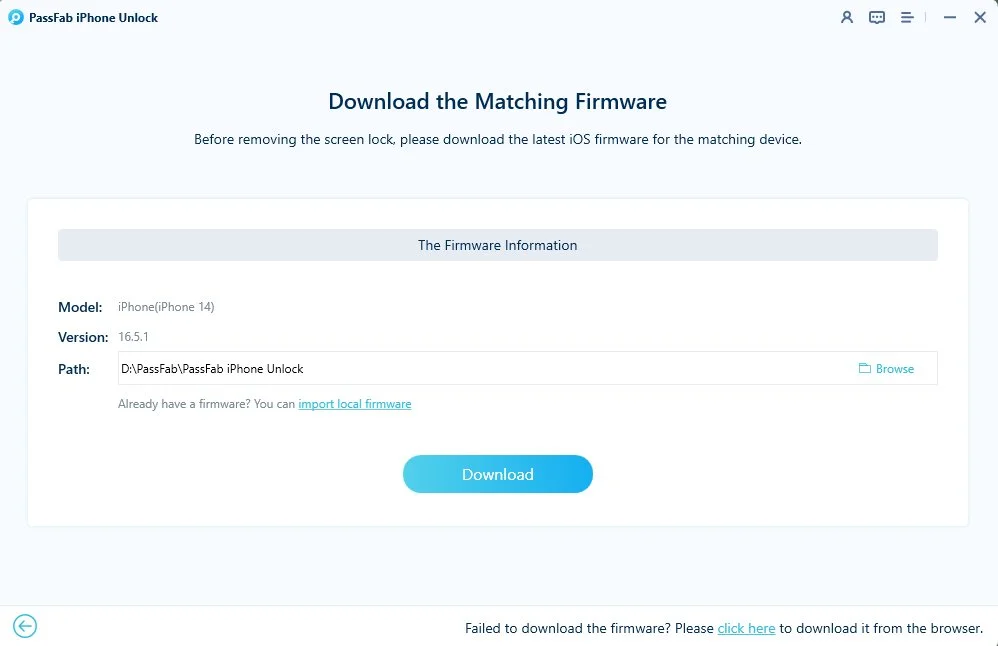
Step 4: Unlock disabled iPhone without passcode
Once the firmware gets downloaded on your device, are now just a step away from accessing device. Simply, tap on "Start Remove" and the iPhone passcode unlocker program will start to unlock phone. Your iPhone will be unlocked within minutes.
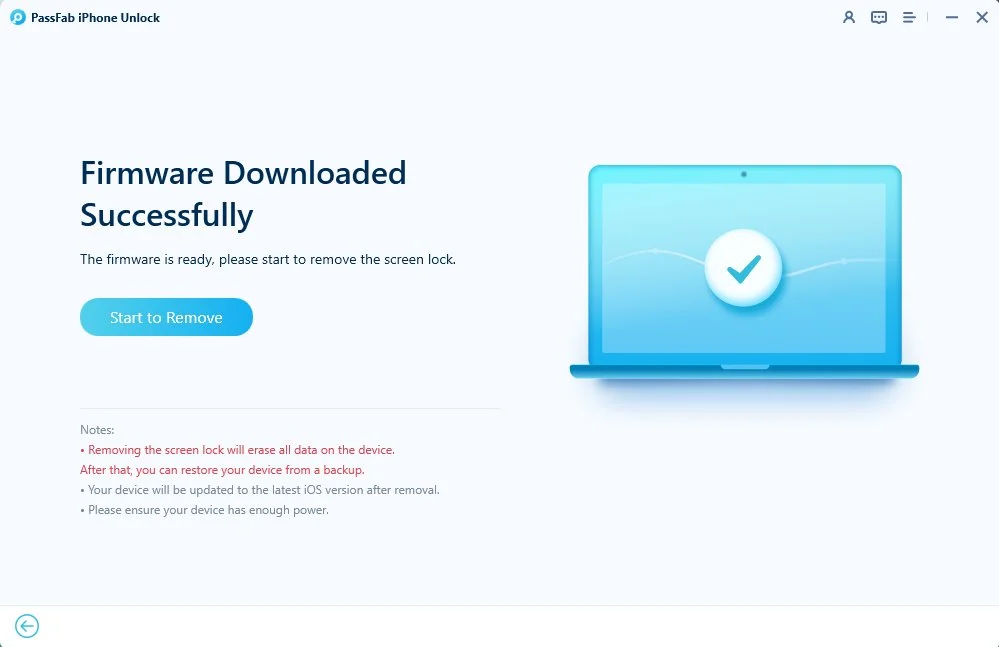
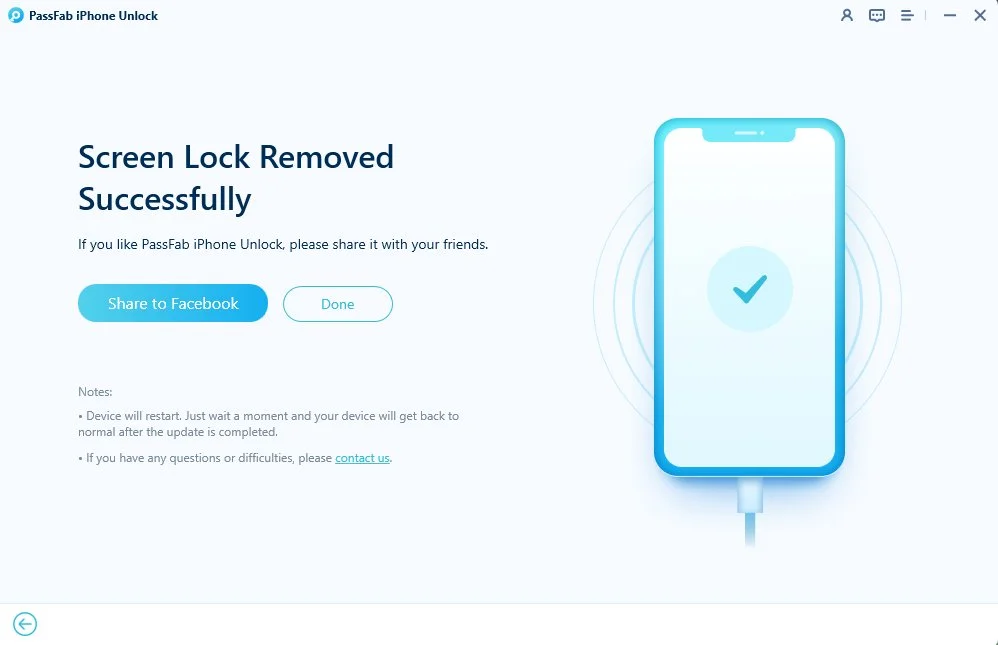
Note: Now that your device has been fixed, you can try to connect your device to iTunes and see if that works out or not.
2. Unlock iPhone Passcode Using iCloud
If you are trying to connect to iTunes when iPhone is disabled, but it is not able to connect it successfully, then you can rely on iCloud! It can also be used for unlocking the disabled iPhone respectively. All you'd need is a stable network connection and opening of Find My iPhone feature and Location.
However, the drawback of this step is that all the data files, types available in your device will be deleted. So, if you still wish to unlock the disabled iPhone with iCloud then you can perform the following steps.
- First and foremost, grab a secondary device or computer and then visit iCloud.com right away. Then sign in to the same iCloud account that is configured with the disabled iPhone.
Now, opt for Find iPhone feature and then tap on the "All Devices" appearing at the upper screen.

On the following screen, click on "Erase iPhone" to remotely wipe out the device and its password. Make sure the device is connected to an active network.

Finally, tap on "Erase" and enter the Apple ID password again to confirm your operation.


Now, restore your phone with the latest backup. If you see there is no backup, double check on your iCloud photos, contacts, and notes right before setting up for a new iPhone.
Final Verdict
We've seen 2 methods helpful in dealing with "my iPhone is disabled and won't connect to iTunes". Users may find iCloud to be the easiest of all but it requires Apple ID and password and the Find My and Location feature are turned on. However, if you wish to unlock a disabled iPhone without iTunes and ANY password, an professional tool - PassFab iPhone Unlocker is your best choice. With hassle, it can help you regain access to your iPhone in a much effective manner.
Part 4: FAQs About Disabled iPhone Won't Connect to iTunes
Q1: Why is my iPhone disabled and says Connect to iTunes?
When you enter the wrong passcode more than 10 times, "iPhone is disabled, connect to iTunes" will appear on your screen. In this situation, you should take some measures to unlock your disabled iPhone. You can enter recovery mode and use iTunes to unlock it, and iCloud is also a choice. Besides, if you want to deal with this problem more quickly, you can use PassFab iPhone Unlocker.
Q2: Why won't my disabled iPhone connect to iTunes?
The Disabled iPhone won't connect to iTunes due to unknown error or didn't connect to computer before. You can contact Apple Support to know more about it. In this case, an iPhone Unlock tool became the first choice.
Q3: What do you do when your iPhone is disabled and won't connect to iTunes?
When your iPhone is disabled and won't connect to iTunes, you can try: 1) unlock iPhone passcode via iCloud. 2) Unlock disabled iPhone using a powerful software like PassFab iPhone Unlocker.