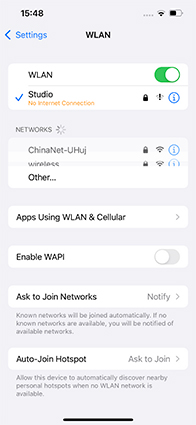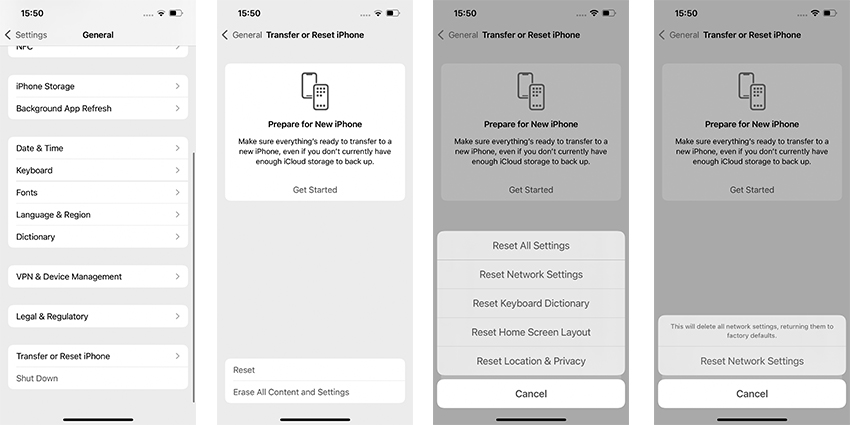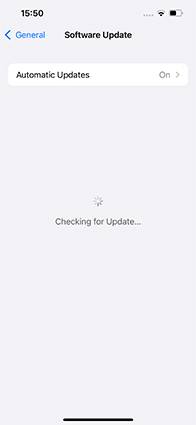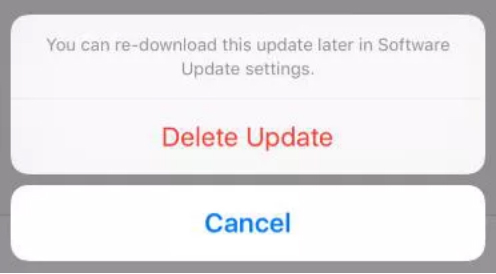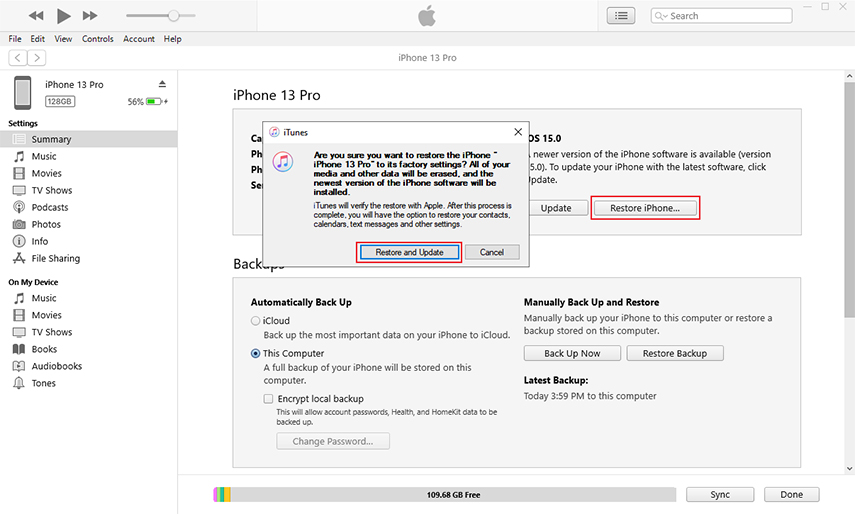Like always, the Apple users were eagerly waiting for the release of the all-new iOS 17 beta to explore what exciting features it has in store for them. But for many people, this excitement was short-lived as they experienced iOS software update stuck screen while trying to update their iPhones.
If you’re one of them, there’s nothing to worry about as this issue is not as complicated as it sounds and one can easily troubleshoot it using the right workarounds. This article will talk you through the top fixes to fix the iPhone stuck on iOS 17 beta updates effortlessly and safely.
Way 1: Check Network Connection to Fix iPhone 14 Stuck on Install Now
Way 2: Free Space to Fix iPhone 14 Updates Stuck
Way 3: Fix iPhone Updates Stuck via Force Restart iPhone 14
Way 4: Delete the iOS 17 beta Update and Re-install ios17 beta Update
Way 5: Out of iPhone 14 iOS Update Stuck with iTunes
Extra Tips: iPhone 14 Got Disabled? Fix with PassFab iPhone Unlocker
Way 1: Check Network Connection to Fix iPhone 14 Stuck on Install Now
First things first, make sure you have a healthy Wi-Fi connection. Updating an iPhone requires a consistent internet connection throughout the process. If your network is down or signals are weak, iPhone software update stuck on install now no matter how many times you try to update it.
Here are a few tips you should follow:
- Open a web browser on your iPhone and refresh a web page. If it loads quickly, the internet is working fine.
- Discount the Wi-Fi from your device and reconnect it after a few seconds.
-
Restart your Wi-Fi router.

-
If your Wi-Fi is working on other devices but not on your iPhone 14, then go to Settings > General > Reset > Reset Network Settings. When it restarts, connect it to the Wi-Fi again.

Way 2: Free Space to Fix iPhone 14 Updates Stuck
Every new iOS update consumes sufficient space on your iPhone. One of the common reasons why the iPhone frozen during update is the lack of free storage on it. Here’s how you deal with this issue.
-
From your iPhone’s Home screen, navigate to Settings > General > Software Update and check the size of the available ios17 beta update.

-
Now, head to Settings > General > iPhone Storage. A bar chart will show the total space available on your iPhone.

The free storage available should be more than the size of the iOS 16 update. If not, you may have to delete unnecessary apps or services to proceed.
Way 3: Fix iPhone Updates Stuck via Force Restart iPhone 14
Another simple workaround to fix iPhone update stuck installing is by force restarting your device. It has been quite a successful tip to troubleshoot any minor iOS glitches that may have made the phone stuck in an unending loop while updating it.
Check out yourself how to force restart iPhone 14:
-
Press and quickly release the Volume Up button. Repeat the same procedure for the Volume Down button.

-
Press and hold the Side button until the Apple logo appears on the screen.
-
Wait for a few seconds. Then, long press the Side button again until you see the Apple logo.
Way 4: Delete the ios17 beta Update and Re-install ios17 beta Update
If the issue is persisting after force restarting your iPhone, then consider deleting the iOS update and re-installing it. Many a time, the iOS update is stuck due to corrupt files or some lag issue. In such a scenario, the best possible way out is to delete the update and download it again some point later to fix iPhone stuck while updating error.
-
On your iPhone’s Home screen, tap Settings > General > iPhone Storage.
-
Now, scroll down and locate the ios17 beta software download and tap on it.
-
Tap Delete and confirm your action on the pop up tab. Wait until the system removes the file.

-
After that, head to Settings > General > Software Update. Tap on Download and Install to update your device to ios17 beta.
Hopefully, this method will fix the issue. If not, jump to the next workaround.
Way 5: Out of iPhone 14 iOS Update Stuck with iTunes
The last method on our list is breaking the update stuck loop using iTunes. It involves restorin g your iPhone 14 through the latest version of iTunes. This method is the official way of fixing the iPhone stuck in update and has produced satisfactory results in many cases.
Follow the below steps to learn how to restore your iPhone via iTunes:
-
Install and launch the latest version of iTunes on your computer. Connect your iPhone 14 to it.
-
Once a connection is established, navigate to Summary and hit on the “Restore” option as shown in the figure.

-
The program will automatically detect the latest iOS version – ios17 beta – and start updating your device. Wait patiently until the process is completed.
Extra Tips: iPhone 14 Got Disabled? Fix with PassFab iPhone Unlocker
“Disabled iPhone” is One of the worst situations any iPhone user can experience. The reason is almost always the same – you have entered the passcode wrong at least six times. Luckily, you can regain access to a disabled iPhone via “PassFab iPhone Unlocker.”
It is a professional iOS Screen Unlocker that allows users to get access to a locked or disabled iPhone with just a few clicks. This powerful software comes preloaded with impeccable features that work in tandem with its clean UI to bypass disabled iPhones as easily as it can get. Even first-time users don’t feel any complication in using its features – thanks to its easy learning curve.
On top of that, it is compatible with iPhone 14 and the latest iOS versions including ios17 beta.
Features of PassFab iPhone Unlocker
Here are the highlighted features of this remarkable tool.
- Unlock a disabled iPhone 14 quickly and safely
- Remove any type of screen lock instantly
- Reset an iPhone without the Apple ID or password
- Remove Apple ID in just a few minutes
- Turn off Screen Time without passcode
- Get rid of Remote Management easily
Check out yourself how to fix the disabled iPhone 14 via PassFab iPhone Unlocker:
-
Begin by installing the premium version poof PassFab iPhone Unlocker on your computer.
-
Launch it and hit on Start to proceed.

-
Connect your disabled iPhone 14 to the program and hit Next.

-
You may have to enter the device into Recovery mode or DFU mode if it doesn’t connect with the computer.


-
PassFab will detect the right firmware package for your iPhone. Click on Download and specify a location on your computer to get going.

-
Click on Start Remove when the package is downloaded.

-
Wait patiently until the program completely removes the screen lock. Hit Done and start using your device as a brand-new iPhone.

Conclusion
This article shows that there’re a myriad of ways to fix the iPhone software update stuck issue. Implement the above methods one by one and at least one of them will definitely serve your purpose.
But if you want the most efficient and comprehensive method to troubleshoot the stuck on update error once and for all, then PassFab iPhone Unlocker is your perfect choice. With just a few clicks, you can get rid of this issue - regardless of the reason why it occurred in the first place.