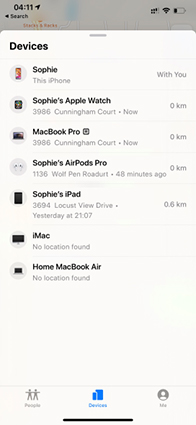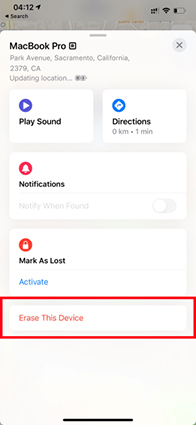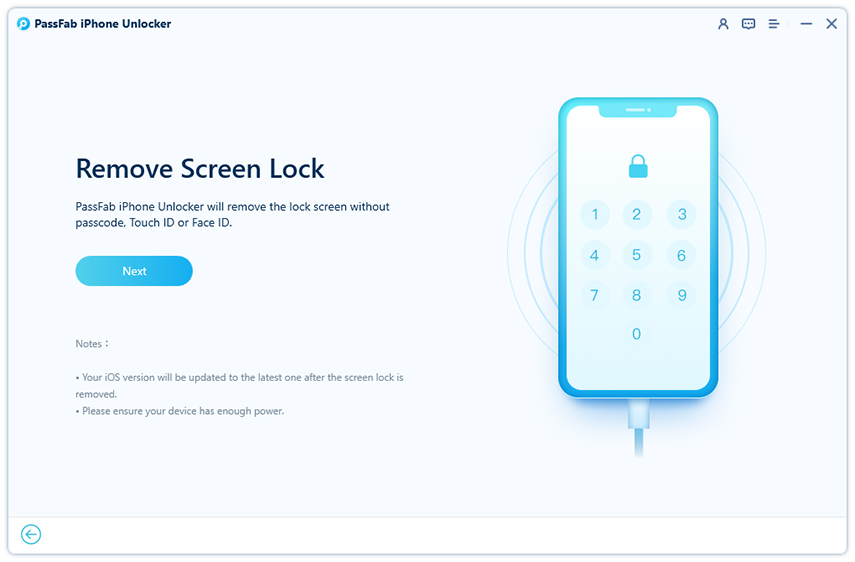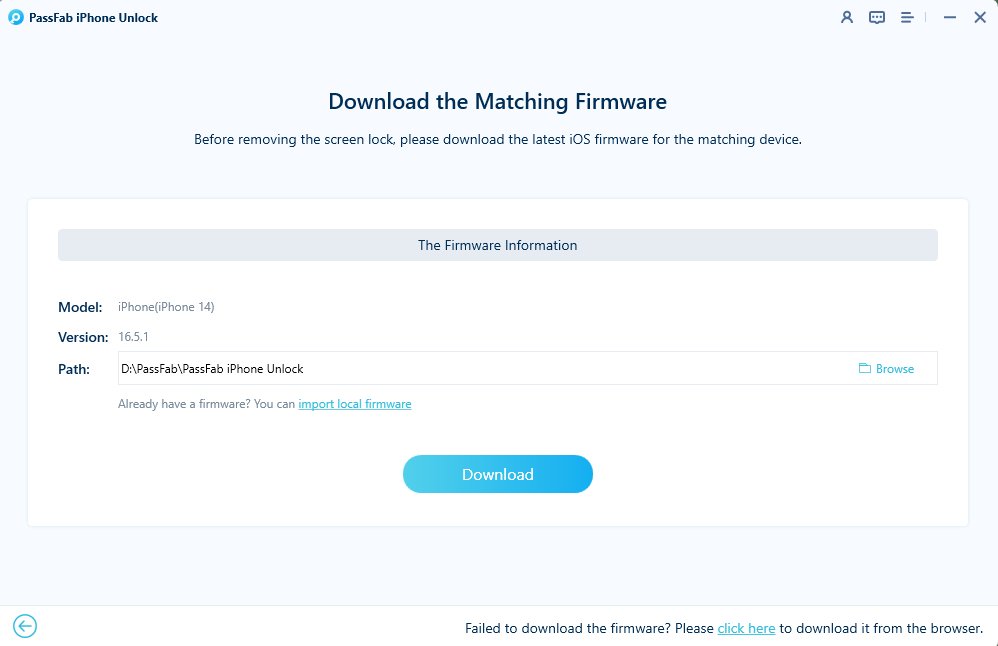How can you reset iPhone without passcode and computer? Is it even possible to do so? We’re here to answer all your questions! If your iPhone gets lost or stolen, you might want to protect the integrity of the data stored on the device. You can do so by simply deleting all the data and cleaning your iPhone to prevent a third person from sneaking into your device.
Yes, there are ways by which you can reset your iPhone without the need for a passcode or a computer. Today’s article will walk you through the several methods that you can use for this purpose. So without further ado, let’s get straight into the guide.
- Part 1: Is It Possible To Reset iPhone Without Passcode And Computer?
- Part 2: 2 Methods To Reset iPhone Without Passcode And Computer
- Part 3: Did All Fail? Try Using Software to Reset Your iPhone
- Extra Tips: Reset iPhone on Your Phone If You Remember Passcode
Part 1: Is It Possible To Reset iPhone Without Passcode And Computer?
The most common question regarding the topic is whether or not it’s even possible to factory reset iPhone without passcode and computer. Yes, there are multiple methods that you can use to reset your iPhone instantly without the need for a passcode or computer. You can either do this with the help of an Apple feature or by using third-party software. Some of the simplest and most reliable methods that you may use for this purpose are listed below.
Part 2: 2 Methods To Reset iPhone Without Passcode And Computer
If you want to reset iPhone without computer and password, then you must first try your luck with Apple’s most common features, such as iCloud and Find My iPhone.
Way 1: Reset iPhone Via Find My App
You can use the Find My app to reset iPhone without passcode and computer. This is a great method if you’re able to access your iPhone but don’t remember your passcode and don’t have access to any computer. The method is simple and takes little time.
- Launch the Find My app on your iPhone.
Press “Devices” and select the iPhone that you want to reset.

Hit “Erase This Device” and then, tap “Continue”.

- The device will automatically start resetting when connected to the internet.
Way 2: Reset iPhone with iCloud
Another way to reset iPhone without computer and passcode is by using iCloud. However, for this method to work properly, you must ensure that Find My iPhone is enabled on the iPhone that you’re trying to reset.
1. Go to the Find My iPhone page from iCloud.
2. To proceed, you need to enter your Apple ID and the password associated with your Apple account. You don’t need your iPhone’s passcode.
3. You will now see a list of all devices using this Apple ID. Select the desired iPhone.

4. Hit “Erase iPhone” and confirm your decision.

5. You will now have full access to the data on your iPhone. You can change your passcode, restore your data, and reset your device.
Part 3: Did All Fail? Try Using Software to Reset Your iPhone
Still not resetting iPhone without passcode and computer successfully? Don’t worry! If the above methods failed to work for you, here are two separate methods that are sure to resolve your issue.
Way 1: PassFab iPhone Unlocker: the Best Tool to Reset iPhone without Passcode
A great way to reset iPhone without passcode or computer is with the help of third-party software with similar functions. In that respect, PassFab iPhone Unlocker is a great option for you. Thanks to its highly intuitive user interface, using the software is really simple and won’t give you a tough time.
- Firstly, you need to download and install PassFab iPhone Unlocker on your computer.
After installation, launch the software and select “Unlock Lock Screen Passcode”.

- Connect your iPhone with the computer by using a USB cable.
Hit “Start”.

Hit “Download” to download the Firmware package.

After downloading, hit “Start Unlock” to proceed.

Way 2: Reset iPhone by iTunes
You can also use iTunes to reset iPhone without passcode or computer. But before using this method, you should make sure that iTunes updated to the latest version, Find My Phone and Activation Lock is turned off. Here is how you can do so.
1. Launch iTunes on your computer and connect your iPhone with the computer via a USB cable.
2. Sync your iPhone with iTunes and create a backup.
3. Go to “Summary” and hit “Restore iPhone”.
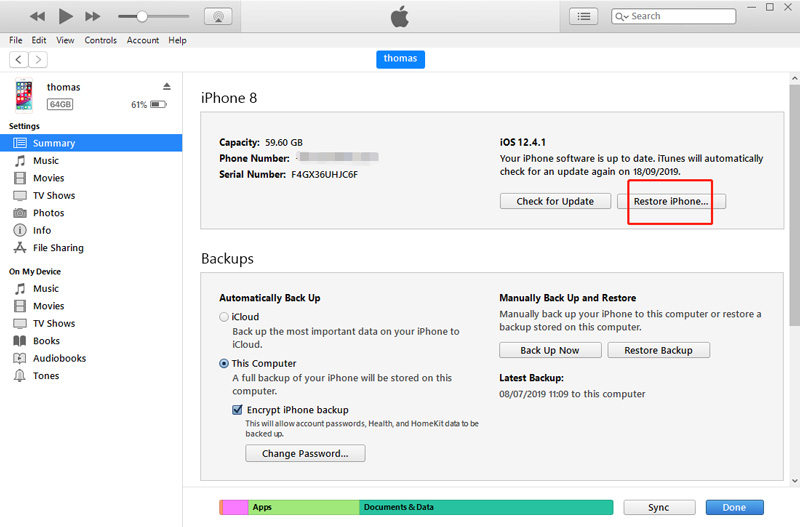
4. The restore process will begin. Wait a minute to set up.
Extra Tips: Reset iPhone on Your Phone If You Remember Passcode
If you remember the passcode to your iPhone, then the factory reset iPhone process is much simpler for you.
1. Go to “Settings” from your iPhone.
2. Select “General”.
3. Press “Reset” and hit “Erase All Content and Settings”.
4. Lastly, select “Finish Uploading Then Erase” or “Erase Now” depending on whether or not you want to secure your data.
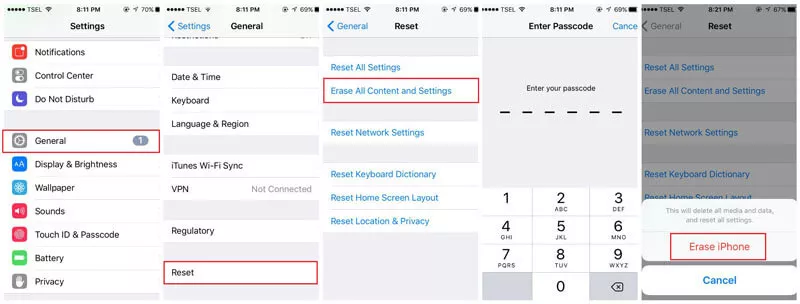
Conclusion:
To sum up, it is very possible to reset your iPhone even if you’ve lost your passcode. Several ways listed above even allow you to do this without the need for a computer. You are highly recommended to use PassFab iPhone Unlocker for this purpose because of the several benefits that it offers. And unlike other tools, PassFab iPhone Unlocker is extremely easy to use giving you little to complain about the software.