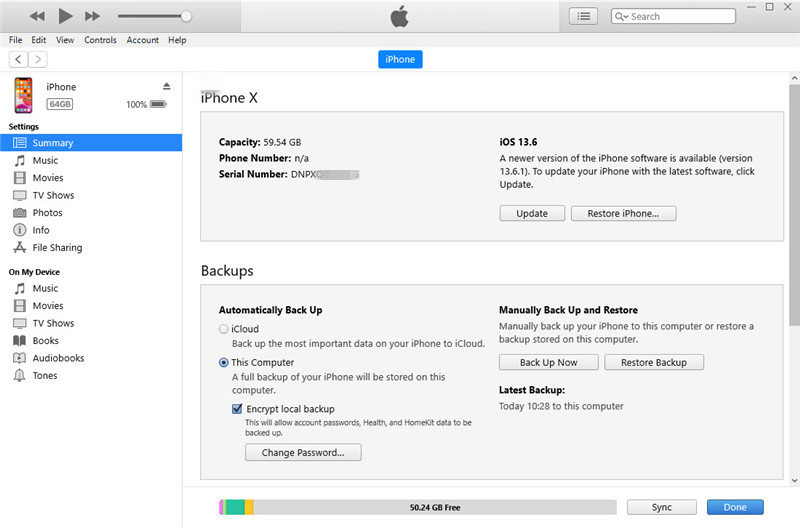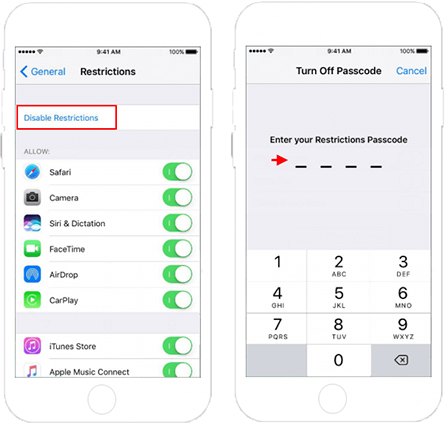Apple's Restrictions for iPhone/iPad is a fantastic parental control feature that allows parents to place limits and restrictions on what their children can do with their iDevice.
Restrictions may be put in place for a variety of reasons. Parents can, for example, choose to restrict access to the iTunes Store in order to prevent their children from engaging in frivolous or inappropriate spending.
However, if you lose the Restriction passcode, this can be a real pain in the ass. If you want to disable Restrictions on your Children’s iPhone but don't know the password, or you want to know about the ways your children can use to unlock the passcode, you can keep reading to learn about some possible solutions on how to turn off restrictions on iPhone but don't know the password.
- Part 1: What are Restrictions on iPhone?
- Part 2: How to Turn off Restrictions on iPhone but Don't Know the Password?
- Part 3: How to Turn off Restrictions on iPhone if Know the Passcode?
- Tip: Something You Need to Do after Turning off Restrictions
Part 1: What are Restrictions on iPhone?
Meaning of Restrictions
Restrictions, also known parental controls, allow you to control which applications, features, and websites your children have access to on their iPhone or iPad. You must, however, allow Restrictions in Settings before you can switch something unique off.
By turning on the restrictions, you can:
- Set Content & Privacy Restrictions
- Allow built-in apps and features
- Prevent web content
- Restrict Game Center
- Prevent iTunes & App Store Purchase
- Prevent explicit content and content ratings
- Restrict Siri web search
- Allow changes to settings
- Allow changes to other settings and features
So, if you have enabled restrictions on iPhone but don't know the password, you can control your child's use of mobile phones very well.
Steps to Turn on Restrictions
If you haven’t turn on the restrictions, but you want to turn on it to control your children or restrict other people to change settings on your device. Then, you can follow these steps.
- Go to Settings and choose Screen time.
- Click “Turn On Screen Time”, and click “Continue”.
- Choose “This is My [Device]” or “This is My Child’s [Device]”.
- Then set the 4-digit passcode and re-enter it to confirm. If your version is iOS 13.4 or later, you also need to input Apple ID and password.
- Choose Content & Privacy Restrictions. You may need to enter the passcode you set just now.
Part 2: How to Turn off Restrictions on iPhone but Don't Know the Password?
We are going to discuss three methods for how to turn off restrictions on iPhone but don't know the password. If you are interested in, you can continue reading.
Way 1: Use PassFab iPhone Unlocker to Remove Passcode
PassFab iPhone Unlocker would help you with how to turn off restrictions on iPhone but don't know the password without resetting it. By using this software, you won’t lose the data on your device.
Step 1: When you first run this program, you can see the main screen. To get started, select "Remove Screen Time Passcode”.
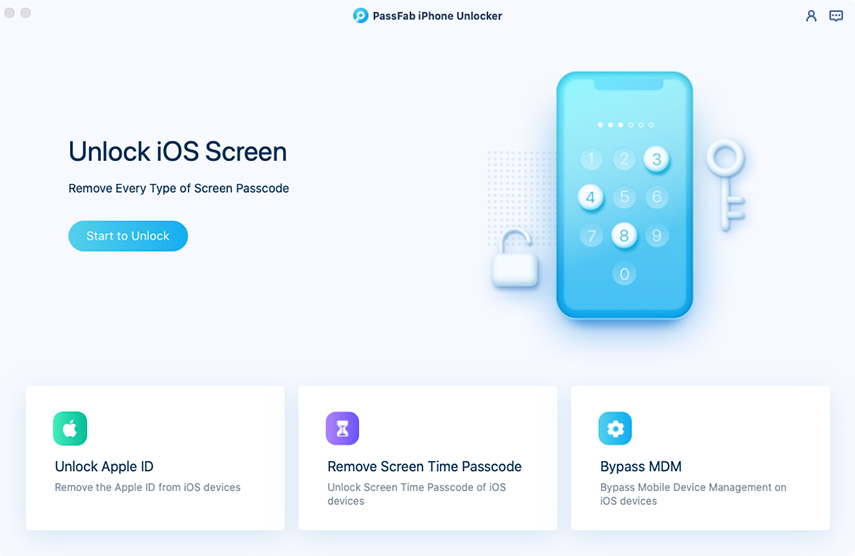
Step 2: Now use a USB cable connect your device to your computer.
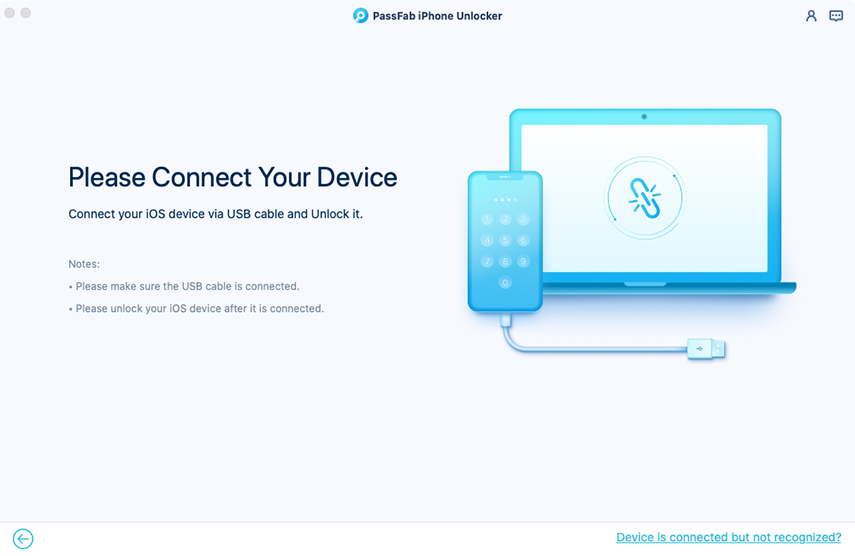
Step 3: To remove the screen time passcode, go to the interface and press the “Start Remove” button.
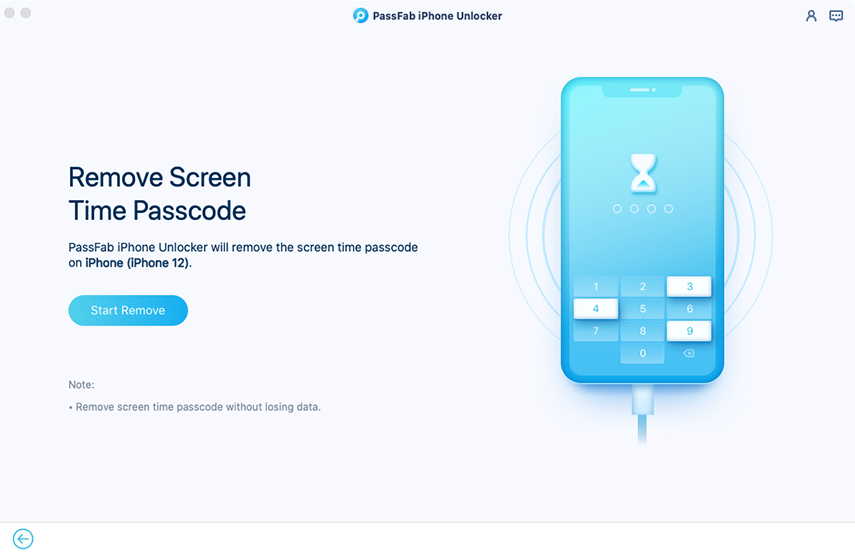
Step 4: Then wait for the removal process to complete. It'll be very fast.
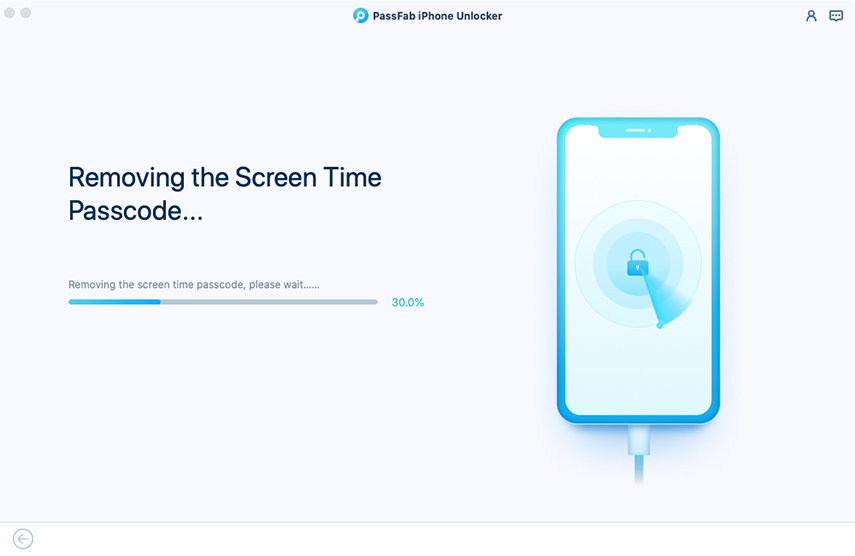
Step 5: Finally, the device's screen time passcode will be successfully deleted. You need to follow the on-screen guidelines to set up your device.
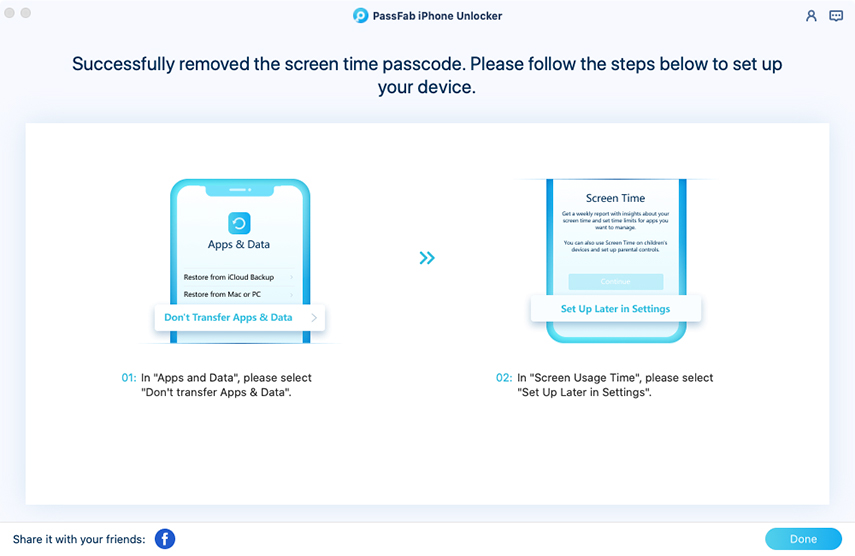
Way 2: Restore iPhone with iTunes
Restore your iPhone with iTunes is the traditional way to turn off restrictions on iPhone but don't know the password. It is an effective method but it has its drawbacks as well. Like, you will need to have a separate computer or mac and you will need to connect your iPhone via a cable. Additionally, you should have Internet access as well.
- To begin, connect your device to the computer you ever synced with.
When the computer detected the device, click “Summary”, then tap on “Restore iPhone”.

- After the process completed, you can set up the device.
Way 3: Erase the Device via iCloud
Another option is to use Apple's Find My iPhone feature, which allows you to keep track of your iOS devices and, in the worst-case scenario, reset them if they go missing.
The iCloud is a remote platform provided by Apple to its users. It allows users to store their data and it also provides a valuable feature named Find My iPhone. Using this feature you can track, erase and lock your iOS devices.
Follow the steps below for how to turn off restrictions on iphone but don't know the password without computer:
Step 1: Go to the iCloud website from any web browser and login your Apple ID.

Step 2: Select “Find iPhone”.
Step 3: In the drop-down menu at the top of the page, locate and select your iPhone from the list of smartphones.
Step 3: To erase device, press "Erase iPhone". And click “Erase” to confirm.

Part 3: How to Turn off Restrictions on iPhone if Know the Passcode?
You can simply turn it off if you know the Restrictions passcode (screen time passcode) you set previously. Follow the steps listed below:
For iOS 11 and Earlier
- Go to Settings > General > Restrictions.
Enter the Restrictions passcode you’ve set up.

Select "Disable Restrictions", then enter the Restrictions passcode again to confirm.

For iOS 12 and Later
- From your springboard, open the Settings and choose Screen Time.
- Select Content & Privacy Restrictions from the Screen Time menu as it appears.
On the next page, enter your passcode and select Turn Off Content & Privacy Restrictions.

Tip: Something You Need to Do after Turning off Restrictions
If you have used the reset method to remove the restrictions on iPhone but don't know the password, then you can do the following things when setting up your device.
- Set-up your iPhone
- Download all the essential apps and music
- Set your new passcode
- Set your Apple ID
- Enable the Restrictions and save the password somewhere safe
Conclusion
If you or anyone else has enabled Restrictions on your iPhone and you no longer find it useful, or you want to know the ways your children can use to disable the restrictions, then the above guide will teach you how to turn off restrictions on iPhone but don't know the password to remove this Apple feature. We hope this information was beneficial to you.
However, we would recommend you to use the PassFab iPhone Unlocker because of its ease of use and functionality. It not only removes the retrictions from your iPhone but also allows you to unlock lock screen, remove Apple ID, and bypass MDM.